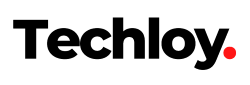How to remove image background on iOS 16/17
In this article, you will learn how to remove backgrounds in a photo on iOS 16 and iOS 17 devices.

Gone are the days of needing professional Photoshop skills to remove backgrounds from photos. With the innovative features rolling out now and then on iPhone, you can effortlessly remove backgrounds from any image with just a few clicks or taps.
In this article, you will learn how to remove backgrounds in a photo on iOS 16 and iOS 17 devices.
- Open your photo app.
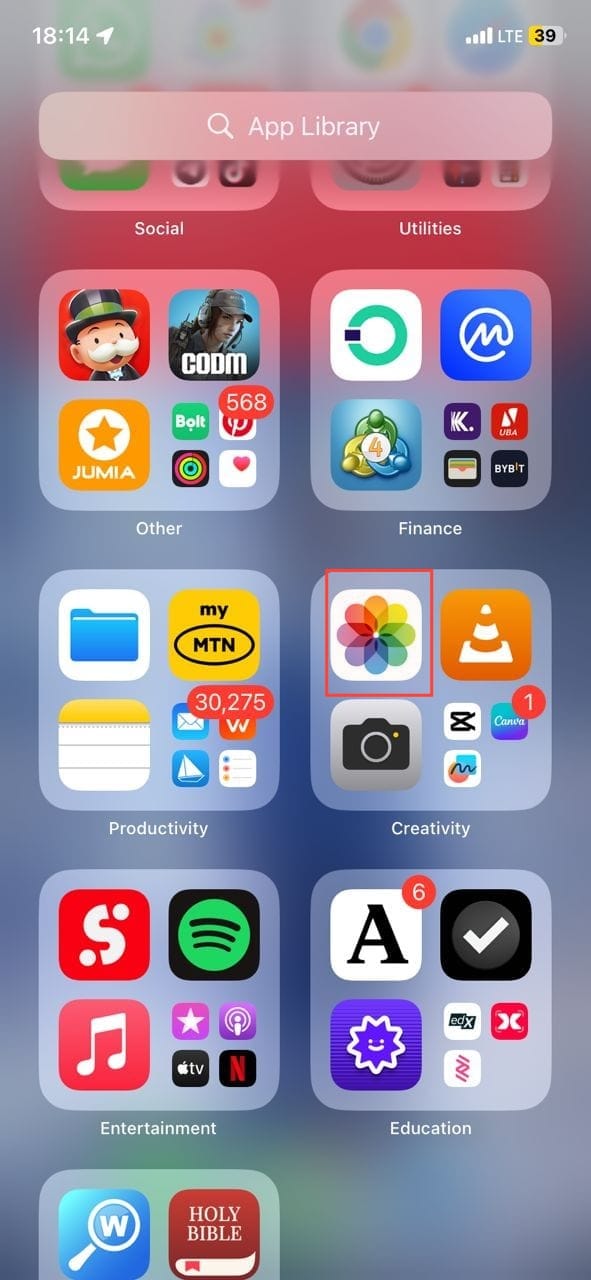
- Select a photo you want to remove from the background.
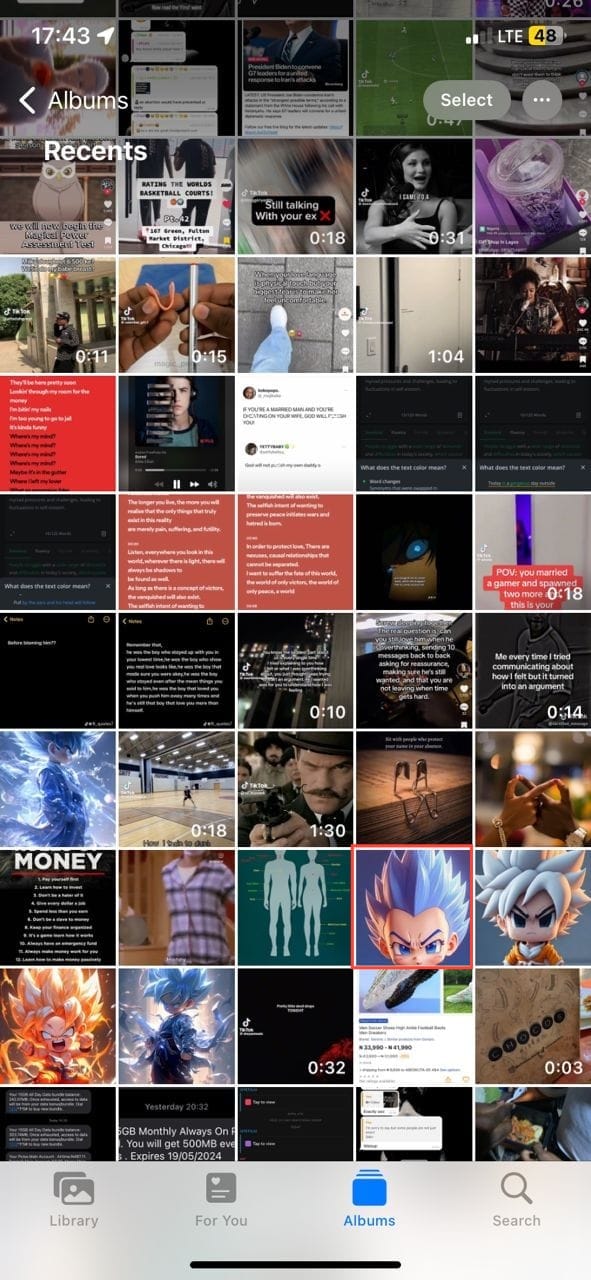
- Touch and hold the photo.
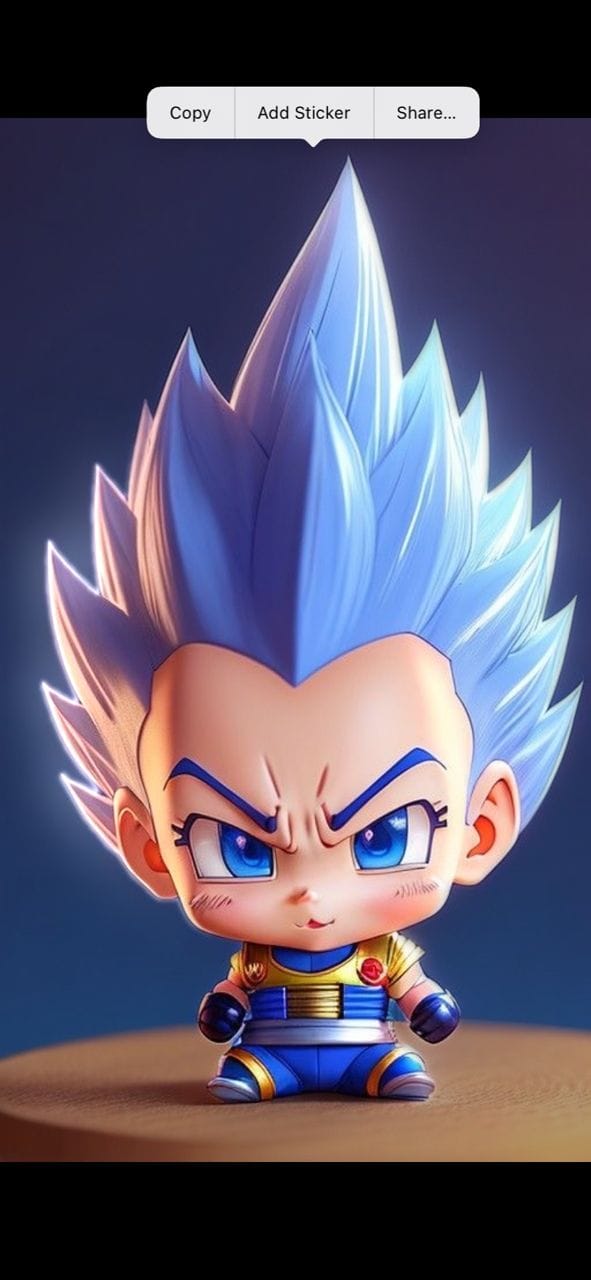
- Select Copy.
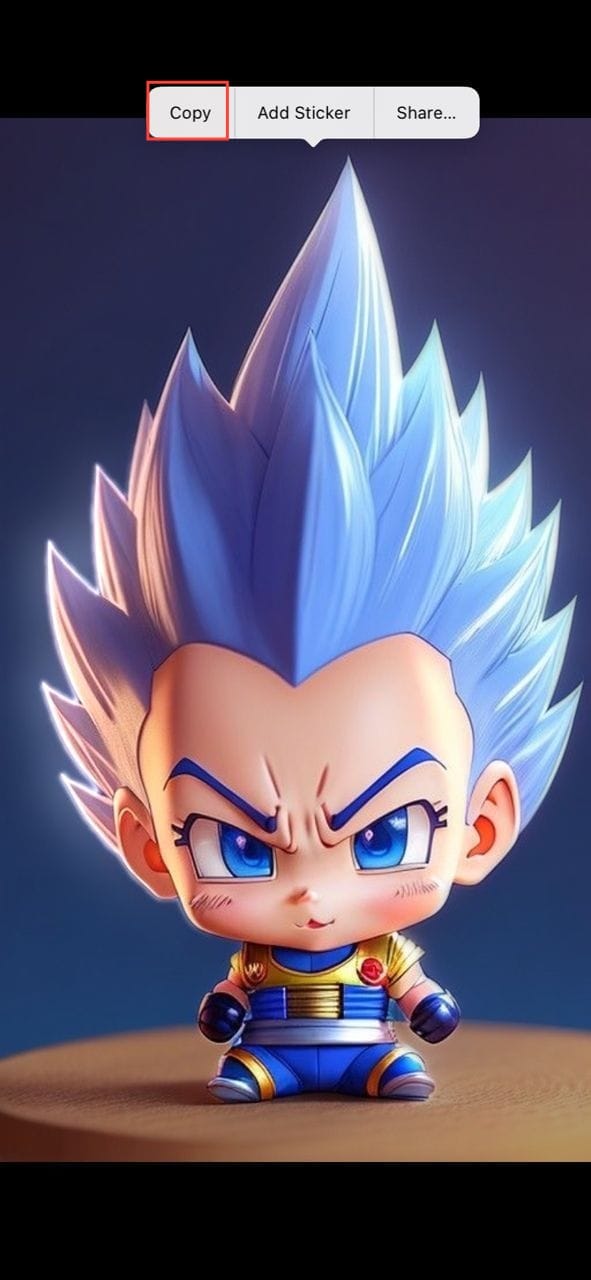
- You can paste it somewhere else to remove the background.
- If you want to save the new version of the picture, paste it into a message (by tapping the text field and selecting Paste).
Now that you can remove background from an image, you can paste it into other places giving it a new background to test your editing skills.