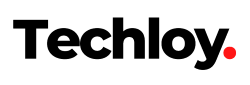How to Set Up Time Machine for Backups on a MacBook
Using Time Machine to back up your Mac is a powerful way to safeguard your data against loss.

Time Machine is Apple's built-in backup software, designed for Mac computers. It's an invaluable tool for automatically backing up your entire system, including files, applications, accounts, preferences, email messages, music, photos, movies, and documents.
One of Time Machine's key features is its ability to not only back up but also restore files from specific points in time, allowing users to recover lost or accidentally deleted items. Given its integration and ease of use, Time Machine is an essential tool for ensuring data security and integrity on Macs.
In this article, learn how to use the Time Machine Software to backup or restore your files.
Setting Up Time Machine
- To set up Time Machine on your Mac, first access the System Preferences from the Apple menu and click on 'Time Machine'.
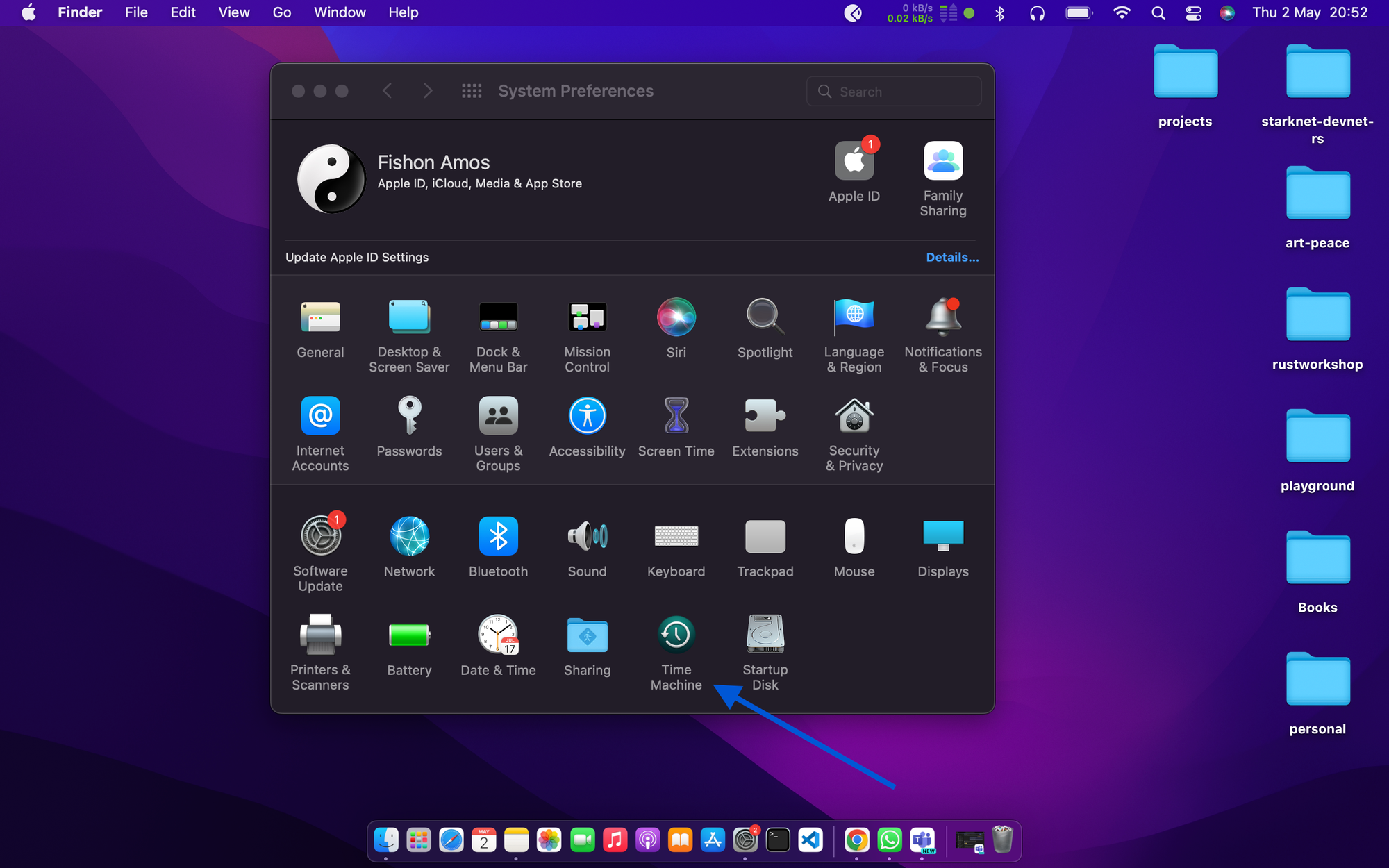
- Then, select 'Select Backup Disk…' to choose your external hard drive or NAS from the list of available disks.