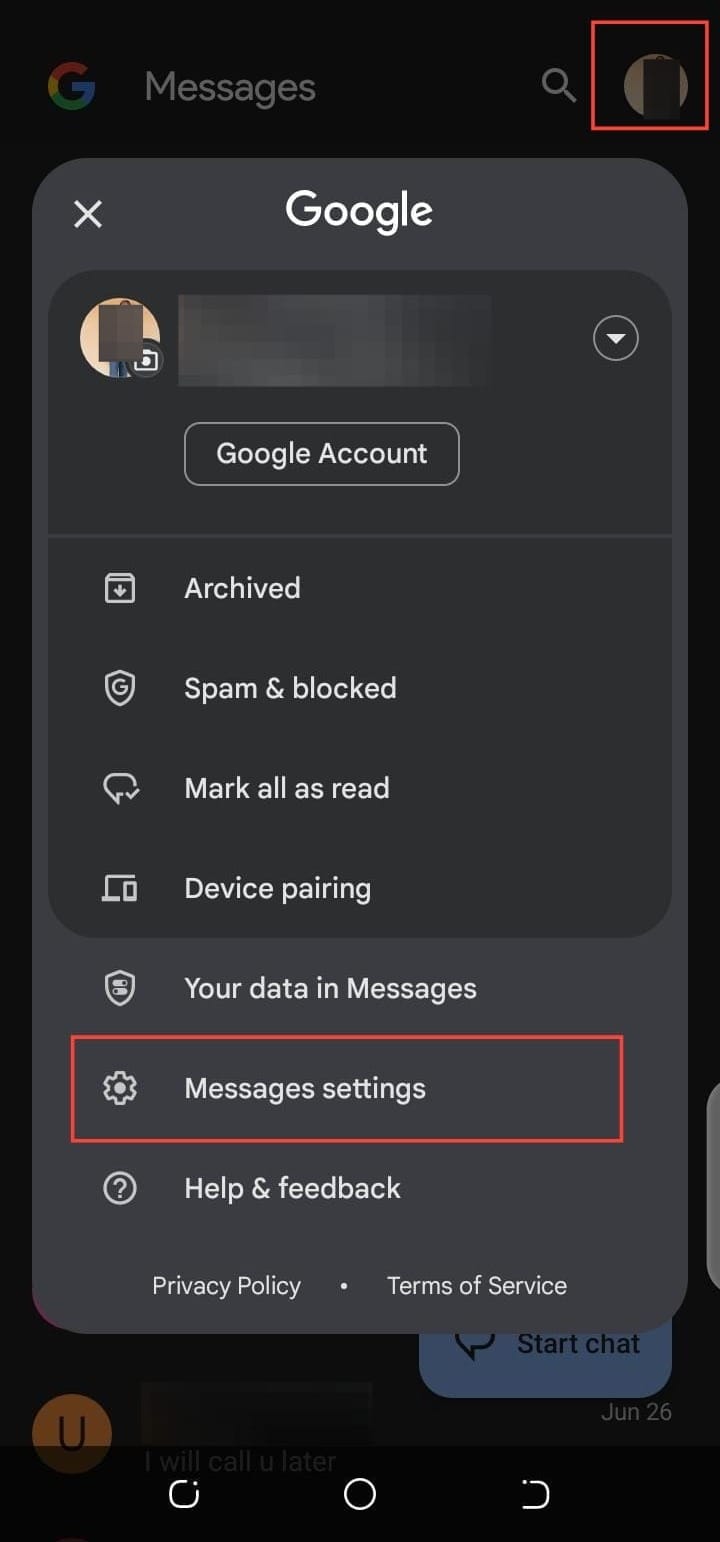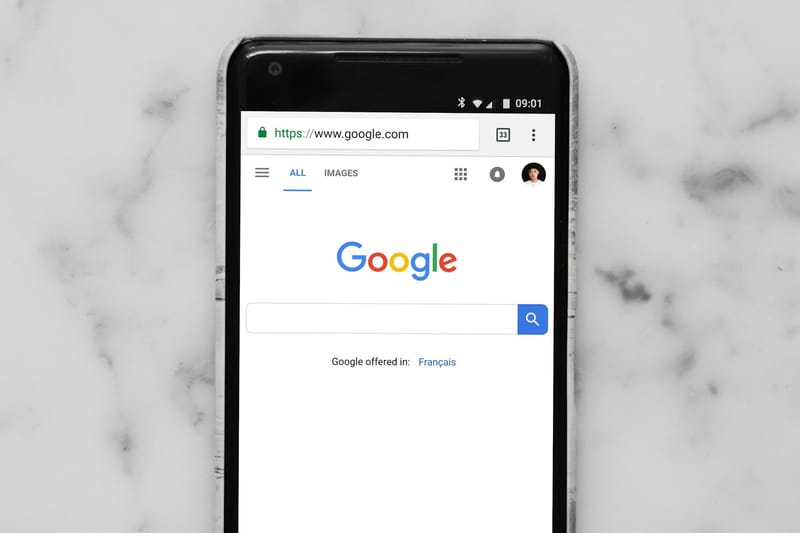How to remove Gemini from Google Messages on Android
It will give you a cleaner, distraction-free messaging experience on your Android device.
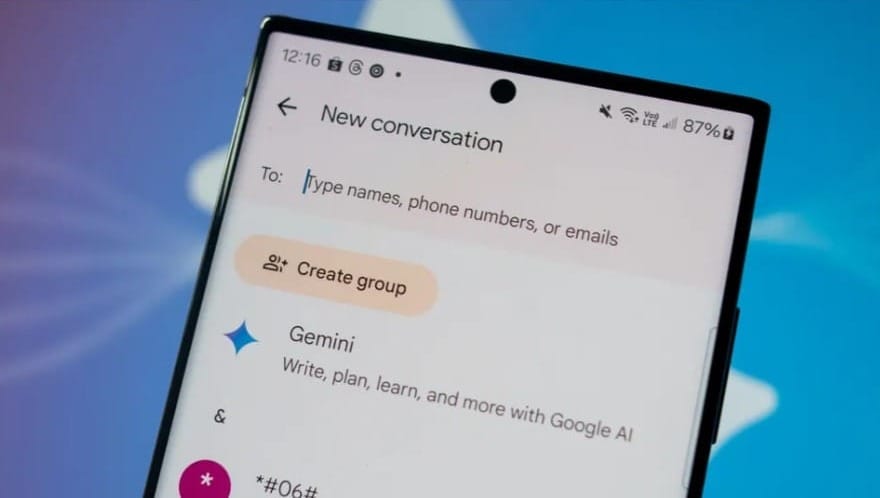
If you’re finding the new Gemini AI bubble in Google Messages more of a distraction than a help, you’re not alone. While the feature was introduced earlier this year to improve the messaging experience with AI assistance, many users prefer a simpler, distraction-free interface.
The good news, though, is that you can easily remove the Gemini icon from your messaging app. Here’s how you can quickly disable the Gemini AI bubble on your Android device.
Google Gemini in Messages Now Available for all Android Phones
Google’s Gemini AI chatbot is now available in the Messages app for all Android devices with 6GB RAM and above.

How to Disable Gemini in Google Messages
Follow these steps to remove Gemini:
Step 1: Open the Google Messages app (ensure it is updated). Tap your profile icon in the top-right corner. Then, select Messages Settings from the menu.