How to Access Someone's Location on iPhone

Knowing how to access someone's location on an iPhone may seem a bit invasive, but it can actually provide benefits to both the person being tracked and the tracker.
Being able to locate someone can bring peace of mind, especially in ensuring the safety of a family member or friend returning home late at night. It can also be helpful in finding someone who may have gotten lost, or in locating someone amidst a large crowd at an event.
Fortunately, finding someone's location on an iPhone is a simple process, as long as the necessary sharing settings are enabled. In this tutorial, we will guide you through the entire process.
How to Share Your Location on iPhone
1. Open the Find My app on your iPhone.
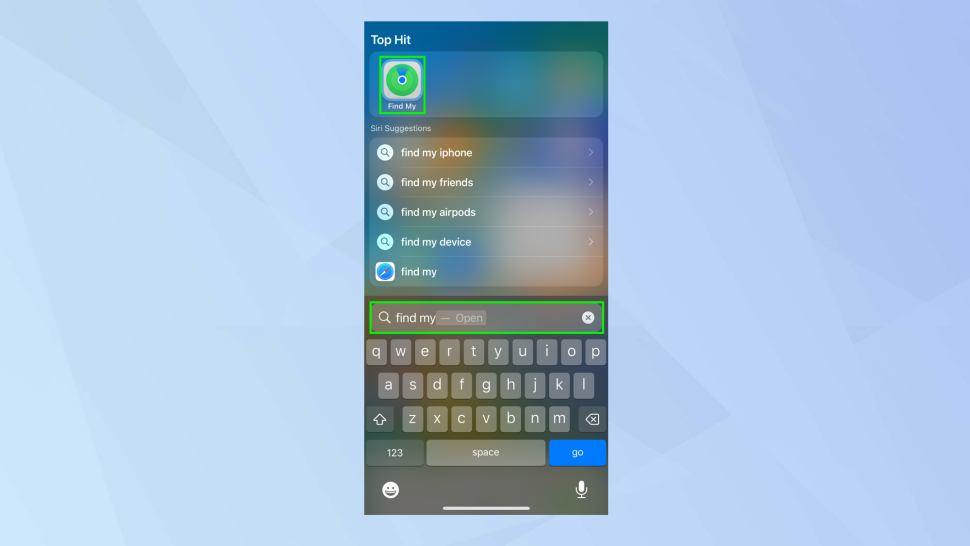
To open the Find My app on your iPhone easily, you can use the Spotlight search feature by pulling down on the home screen and typing Find My into the search box. Then, tap the Find My App icon when it appears.
2. To access the sharing options, go to the People tab located at the bottom of the Find My App screen. If you haven't shared your location before, tap Start Sharing Location. If you have shared your location in the past, tap the plus sign + and then select Share My Location.
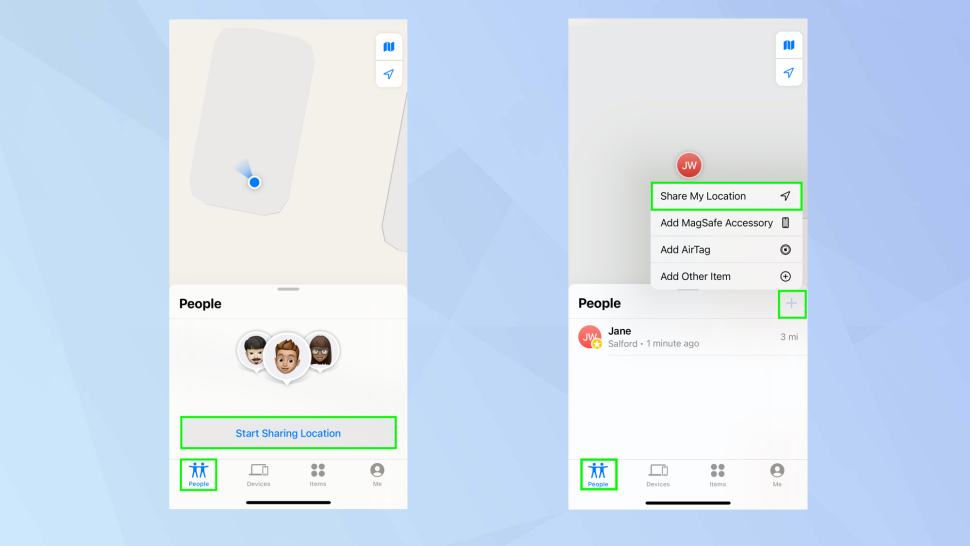
3. Enter the name of the individual you want to share your location with or select from the suggested names. Finally, tap the Send button to complete the process.
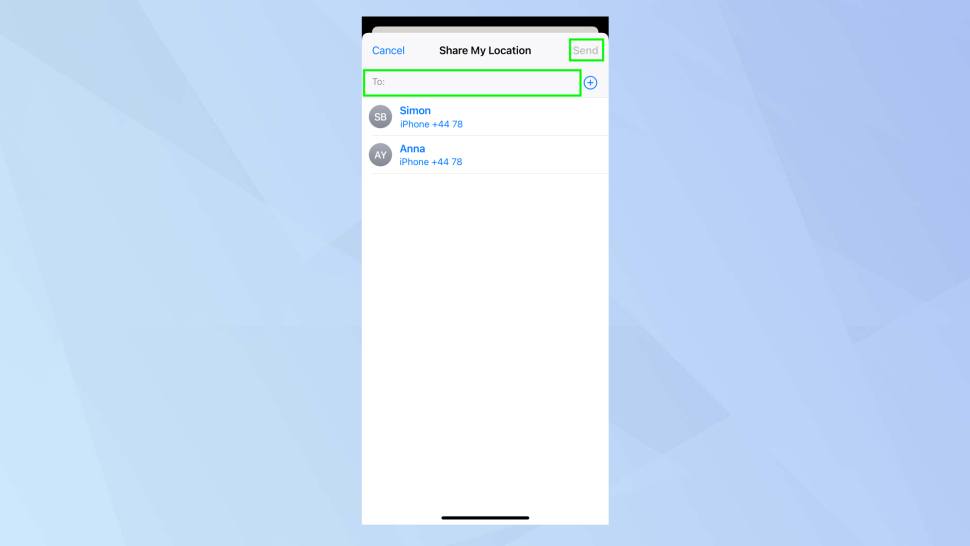
4. Select the duration for which you would like to share your location. You can choose to Share for One Hour, Share Until the End of the Day, or Share Indefinitely.
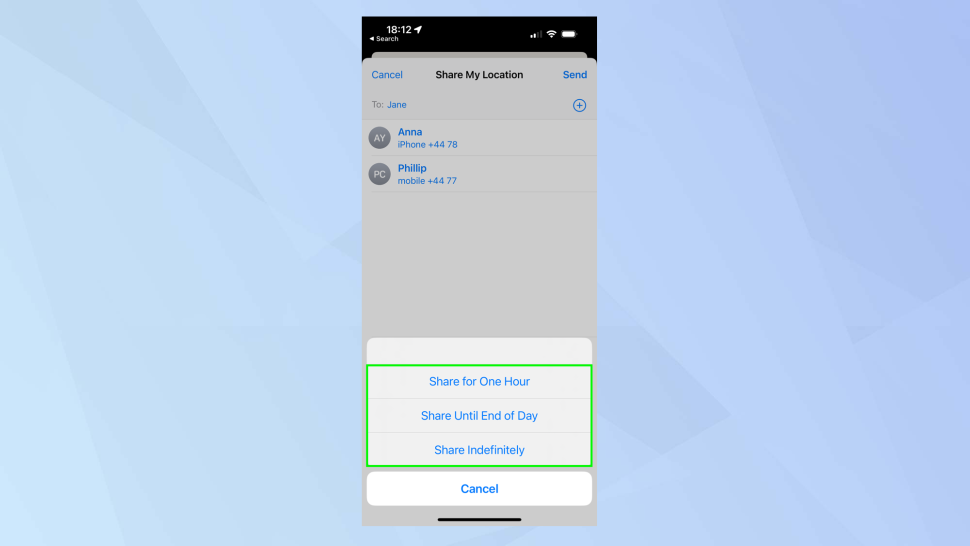
5. Once you share your location with someone, they will receive a notification informing them of the shared location. They can also reciprocate by sharing their location with you. They just need to tap on the notification and follow the instructions that appear on their screen to get started.
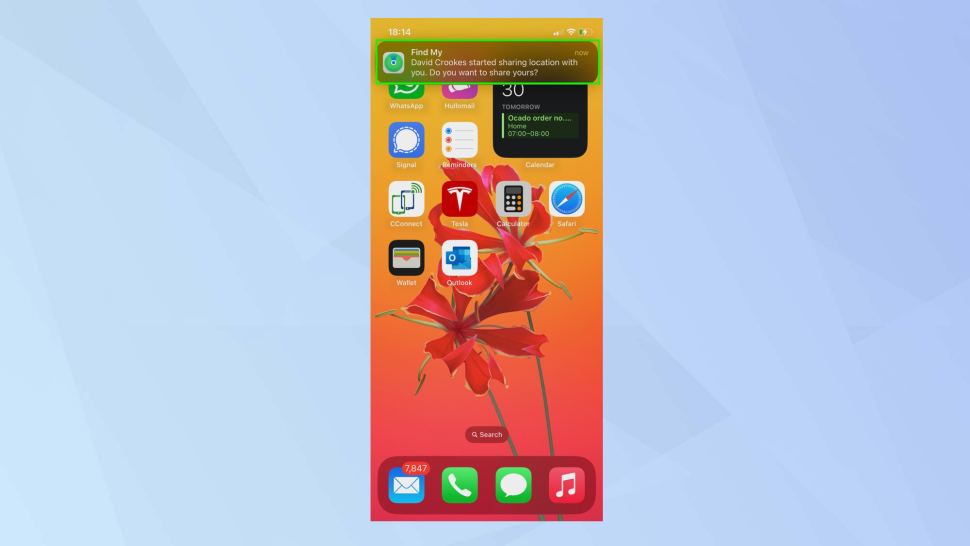
Or you can request someone to share their location with you but it's necessary that you share your location with them first, you can do that by following the instruction below:
- Open the Find My app and tap the People tab at the bottom of the screen.
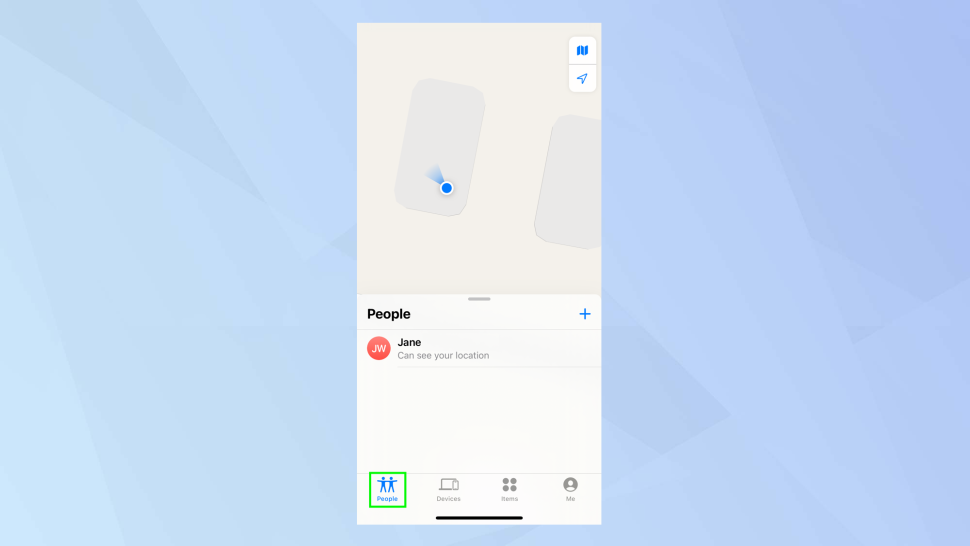
2. Select a person from the list.
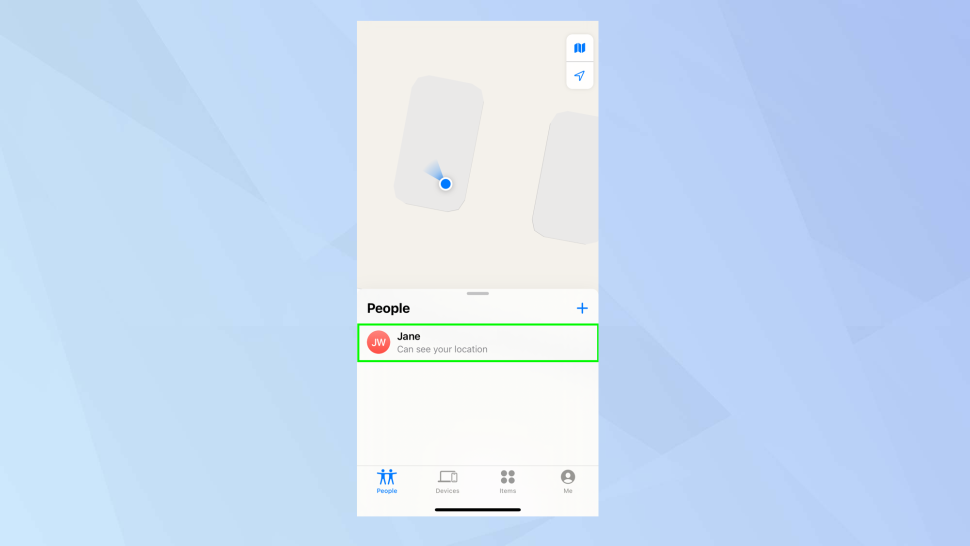
3. Once you are on the contact information page, scroll down and tap on Ask to Follow Location. The request will be sent to your friend, and when they receive it, they can simply tap OK.
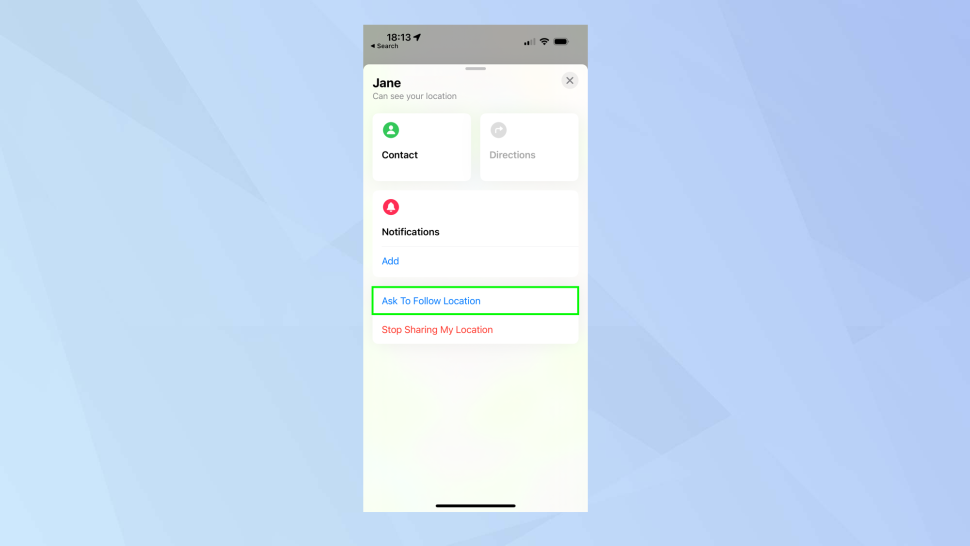
4. Next, You'll have to wait until you receive a notification confirming that your request has been accepted.
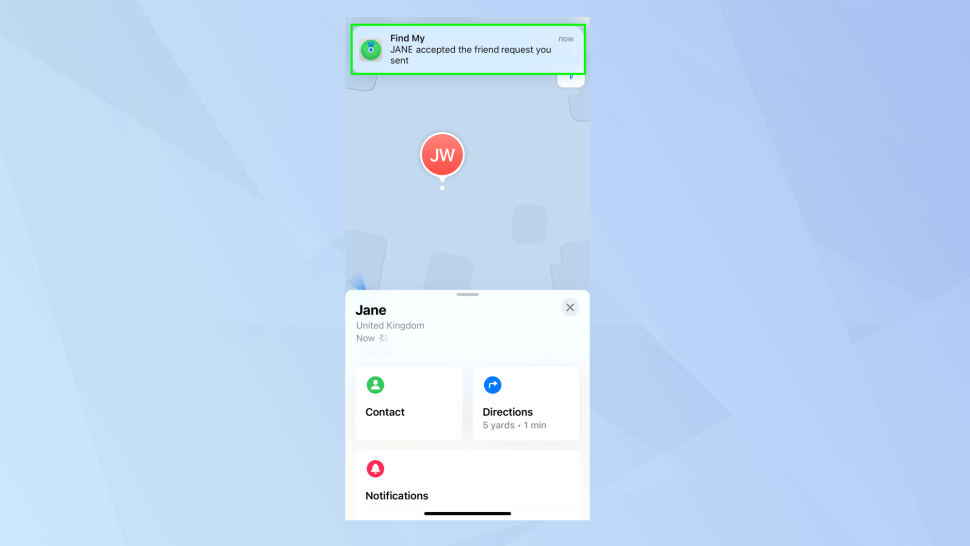
How to Track Someone on an iPhone
- To access the People tab in the Find My App on your iPhone, simply open the app and tap the tab located at the bottom of the screen.
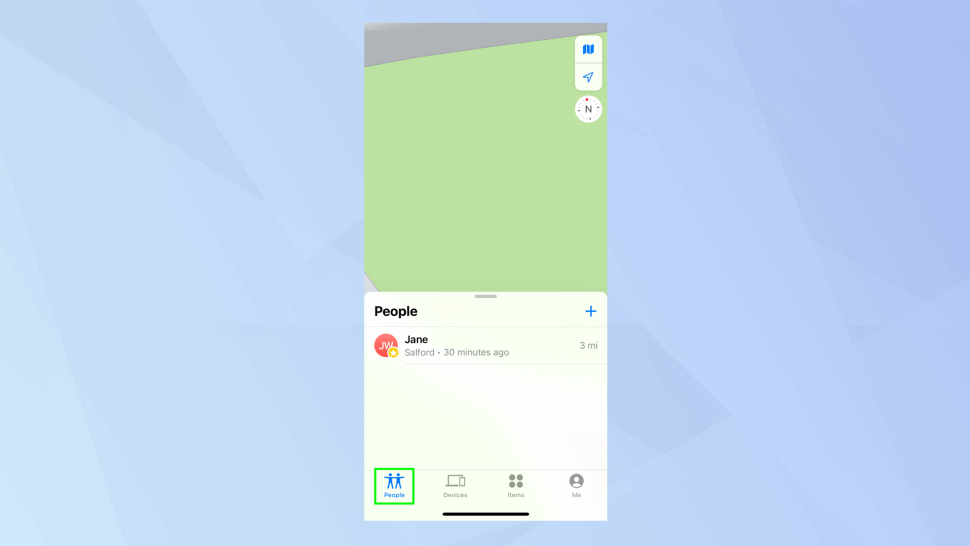
2. Once you have chosen the individual you wish to locate, their whereabouts will be displayed on a map as a pinpoint.
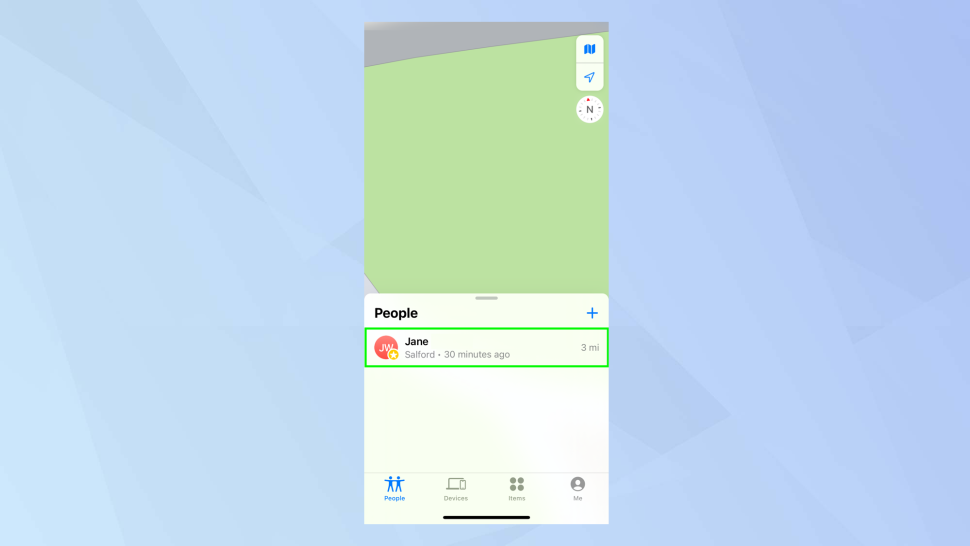
3. At the bottom of the screen, there is a contact card that provides additional options. If you wish to contact the person, select Contact. Alternatively, you can choose Directions to display the route to their location.
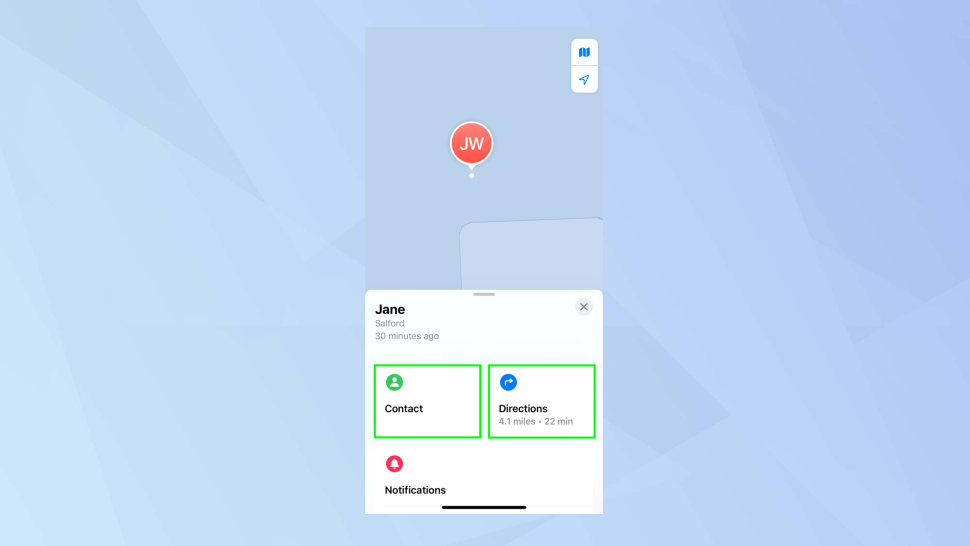
4. To receive notifications for a specific action, select Add under the Notifications section.
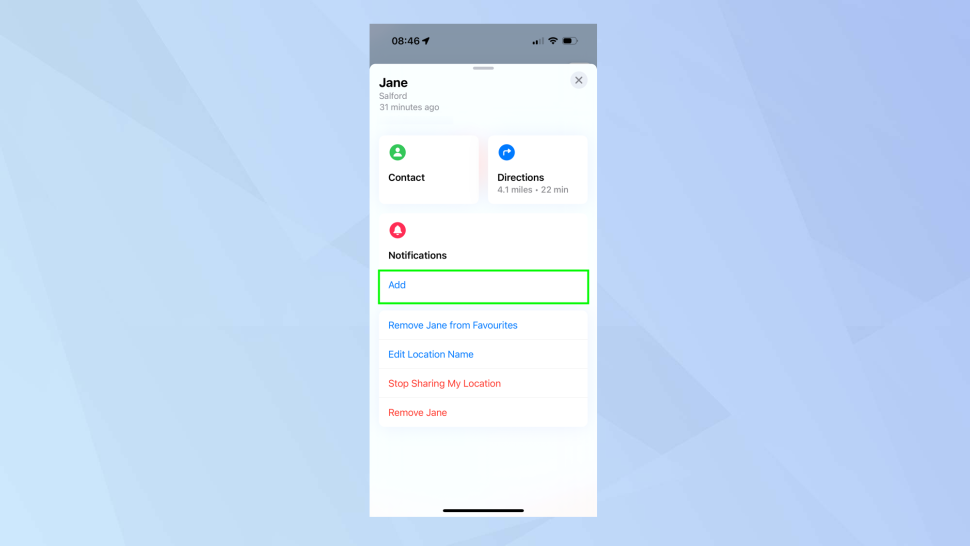
5. Next, Select the Notify Me option.
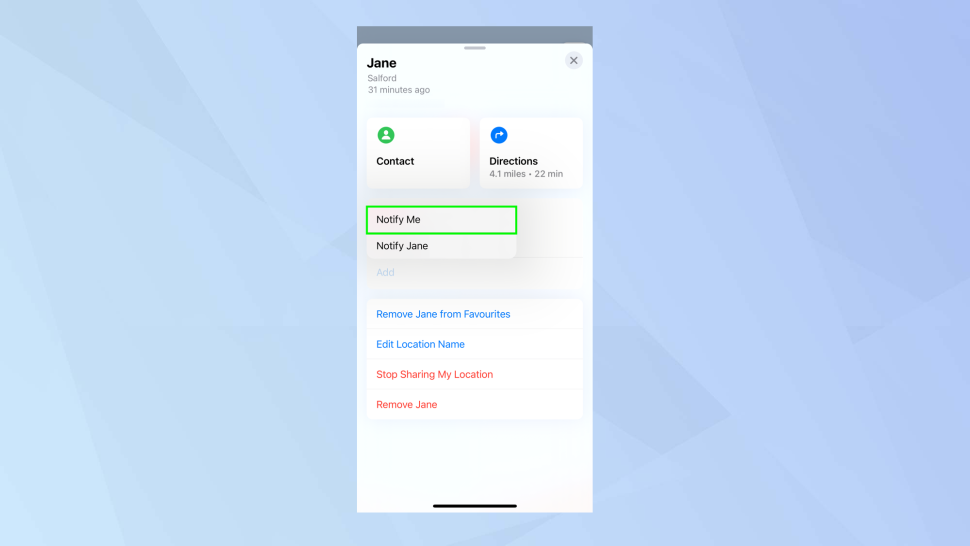
To receive notifications when someone leaves a specific location, you can customize the frequency and settings. Follow these steps:
- Open the Find My app and select the person you want to monitor.
- Tap on the Leaves option.
- Choose a location from the list or add a new location by tapping New Location.
- Select Only Once to receive a single notification for the next departure or Every Time to receive a notification every time the person leaves that location.
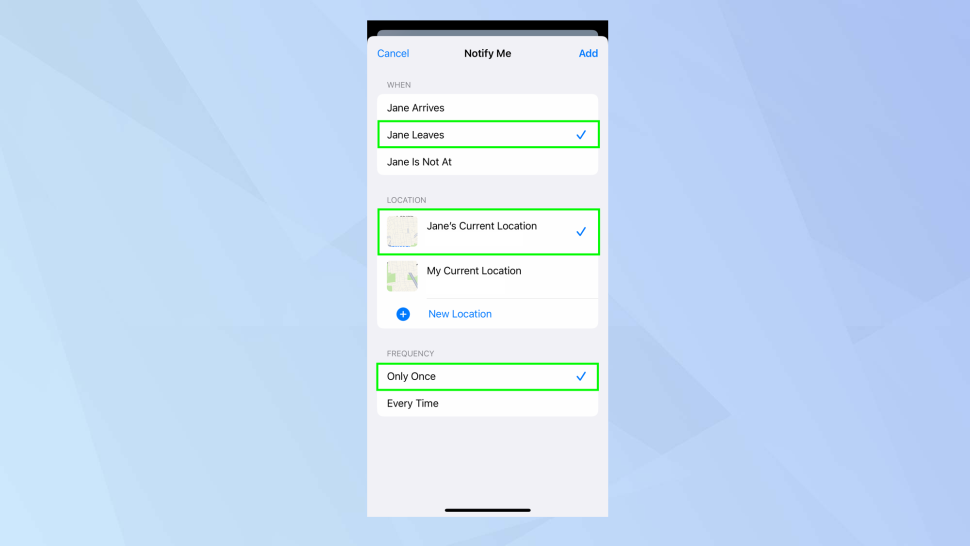
Conclusion
One of the advantages of using the Find My app on iPhone to locate someone's whereabouts is that it provides real-time location tracking. This means that you can view the person's current location on a map, making it easier to track their movements and ensure their safety.
Additionally, the app offers customizable notifications, allowing you to receive alerts when a person arrives or departs from a particular location. This feature can be particularly useful for parents keeping an eye on their children's whereabouts or employers monitoring the location of their employees.
The app is also user-friendly and readily accessible, making it easy to navigate and use even for those with little technical expertise.
Image Credit: Future



![Transfer WhatsApp from Android to iPhone Without Factory Reset [Step-By-Step Guide] post image](/content/images/size/w800/2025/02/wtsp-1.png)
