How to enable and disable split screen on Microsoft Edge
This will help you get your job done quickly and efficiently as a techie.

Nowadays, managing multiple tabs on your computer can be overwhelming as a techie, especially when trying to get things done quickly because it slows you down and breaks your workflow.
Thankfully, Microsoft Edge offers a handy split-screen feature that allows you to view and work on two tabs simultaneously, side by side. This feature is a game-changer when multitasking as it helps you to complete tasks faster and more efficiently. In this guide, you will learn how to enable and disable split-screen mode in Microsoft Edge to help you streamline your browsing experience and boost productivity.
How to Enable Split Screen Mode in Microsoft Edge Using Split Screen icon
Step 1: Open Microsoft Edge on your desktop or laptop.
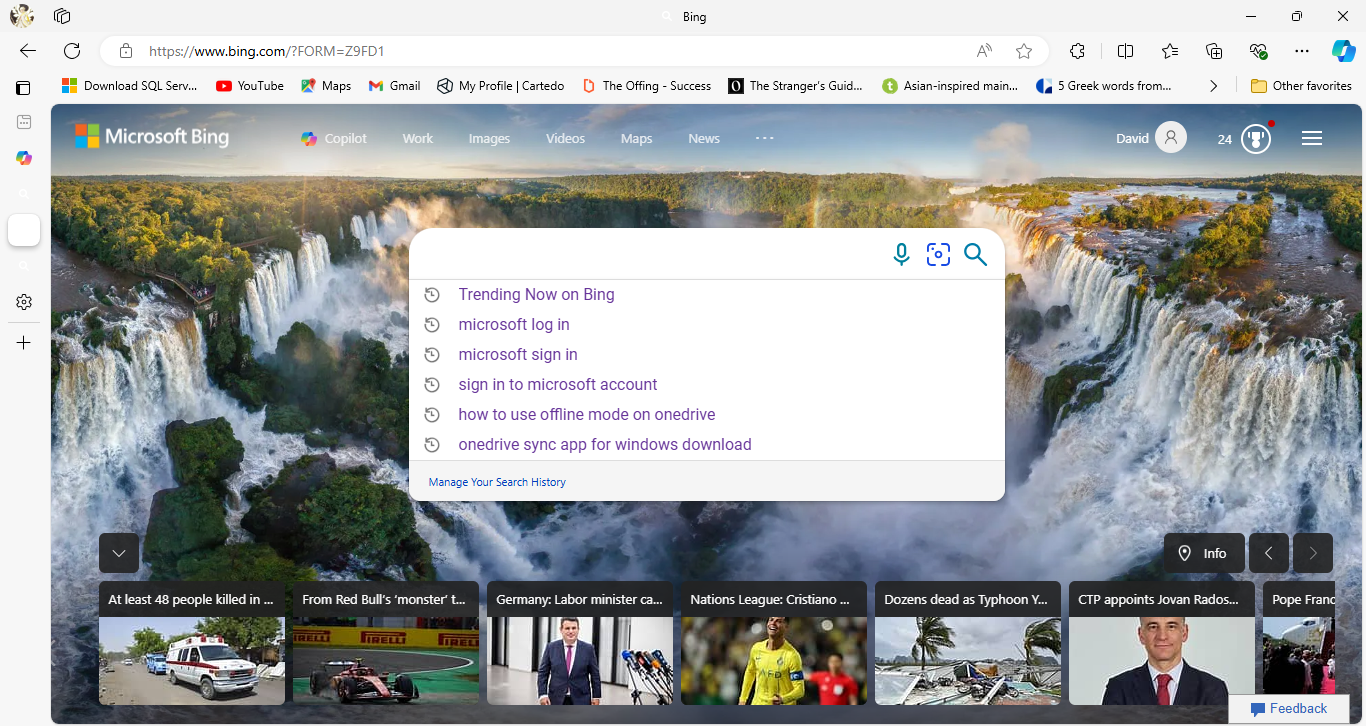
Step 2: Go to the sidebar on the right of the "Address Bar" and search for the "Split Screen" icon.
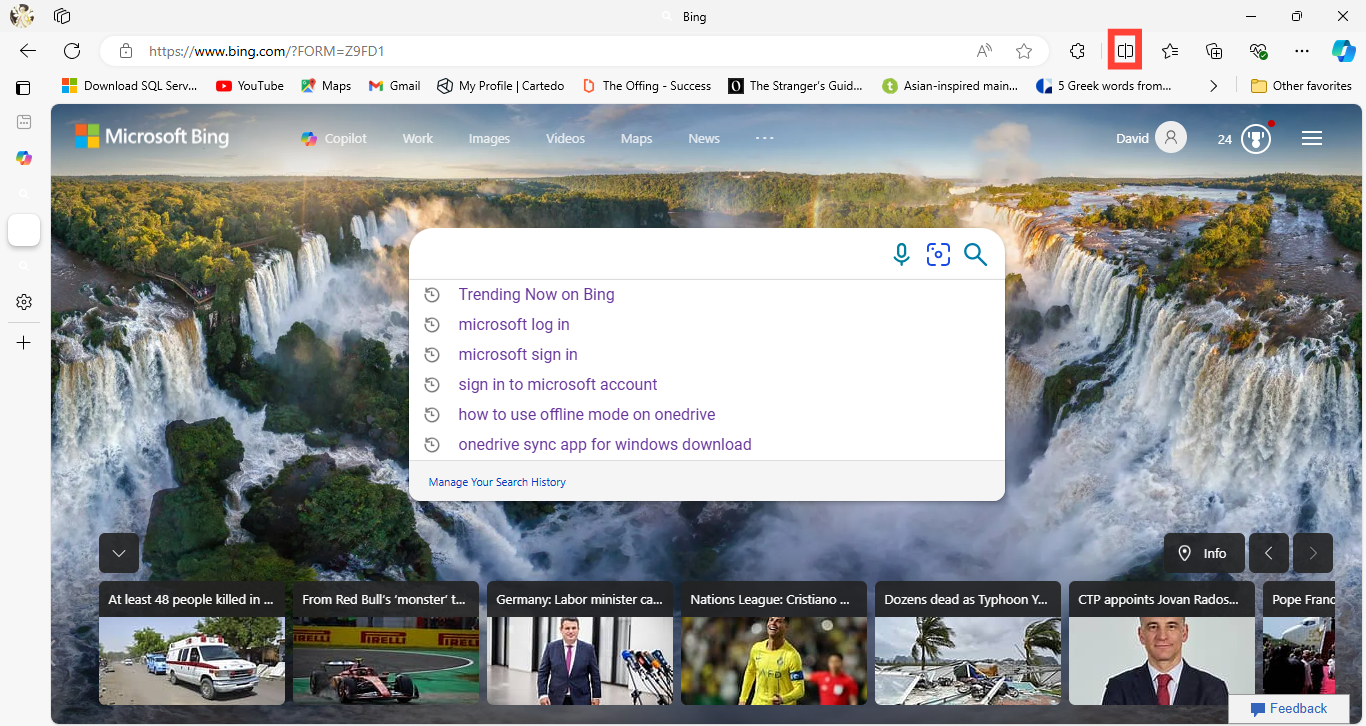



![Transfer WhatsApp from Android to iPhone Without Factory Reset [Step-By-Step Guide] post image](/content/images/size/w800/2025/02/wtsp-1.png)
