How to Password-Protect a Document in WPS Office
In this guide, you will learn how to password-protect a document in WPS-Office.

WPS Office is a popular office suite that offers a range of tools similar to Microsoft Office, including a word processor, spreadsheet program, and presentation software.
It is known for its user-friendly interface and compatibility with a variety of file formats. One of the important features WPS Office provides is the ability to password-protect documents, ensuring that sensitive information remains secure.
In this guide, learn the steps needed to password-protect a document in WPS Office, ensuring your documents are protected from unauthorized access.
A Step-by-Step Guide on How to Password-Protect a Document in WPS Office
- Step 1: Launch WPS Office on your computer. Open the document you want to password-protect. You can do this by navigating to "Files" > "My Computer" under the "Location" tab > "My Documents."
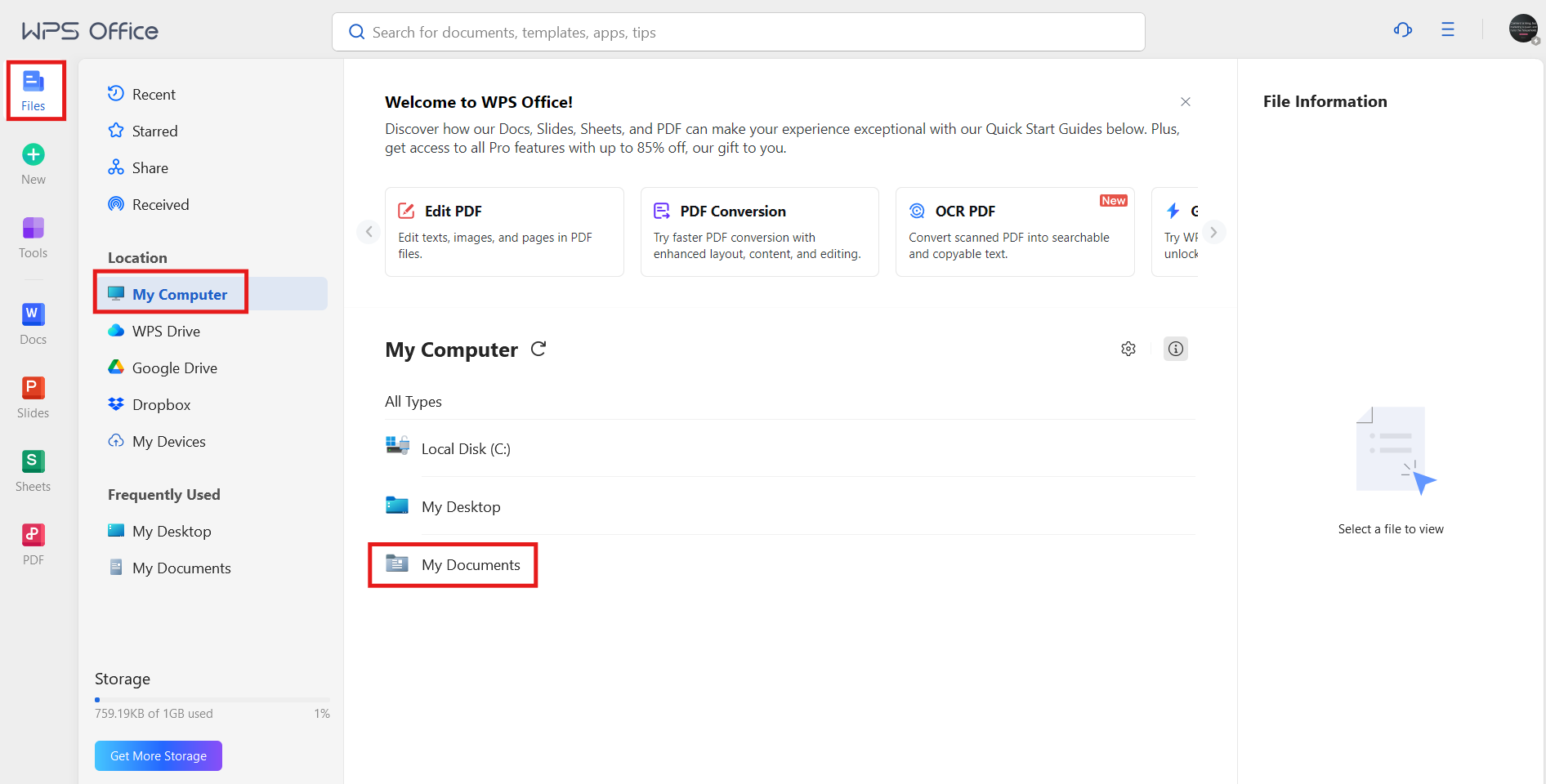




![Transfer WhatsApp from Android to iPhone Without Factory Reset [Step-By-Step Guide] post image](/content/images/size/w800/2025/02/wtsp-1.png)
