How to Switch to Gemini from Google Assistant on your Android
Learn the steps to make Google Gemini your new assistant.

If you're used to relying on Google Assistant to ask questions, control apps, and manage tasks on your Android device, you may want to try out Google Gemini for more advanced functions.
Google Gemini offers an advanced conversational AI experience while providing detailed answers and organizing information in ways that go beyond simple voice commands. Whether you want to search your Gmail, set alarms, or make phone calls, this generative artificial intelligence chatbot can help get the job done.
However, it is important to note that Gemini is still in its improvement stages, so specific tasks like integrations with smartwatches, speakers, and other devices, as well as driving and navigation, will be handled by Google Assistant.
To start using Gemini on your Android device, this article will teach you how to switch to Gemini to manage your tasks.
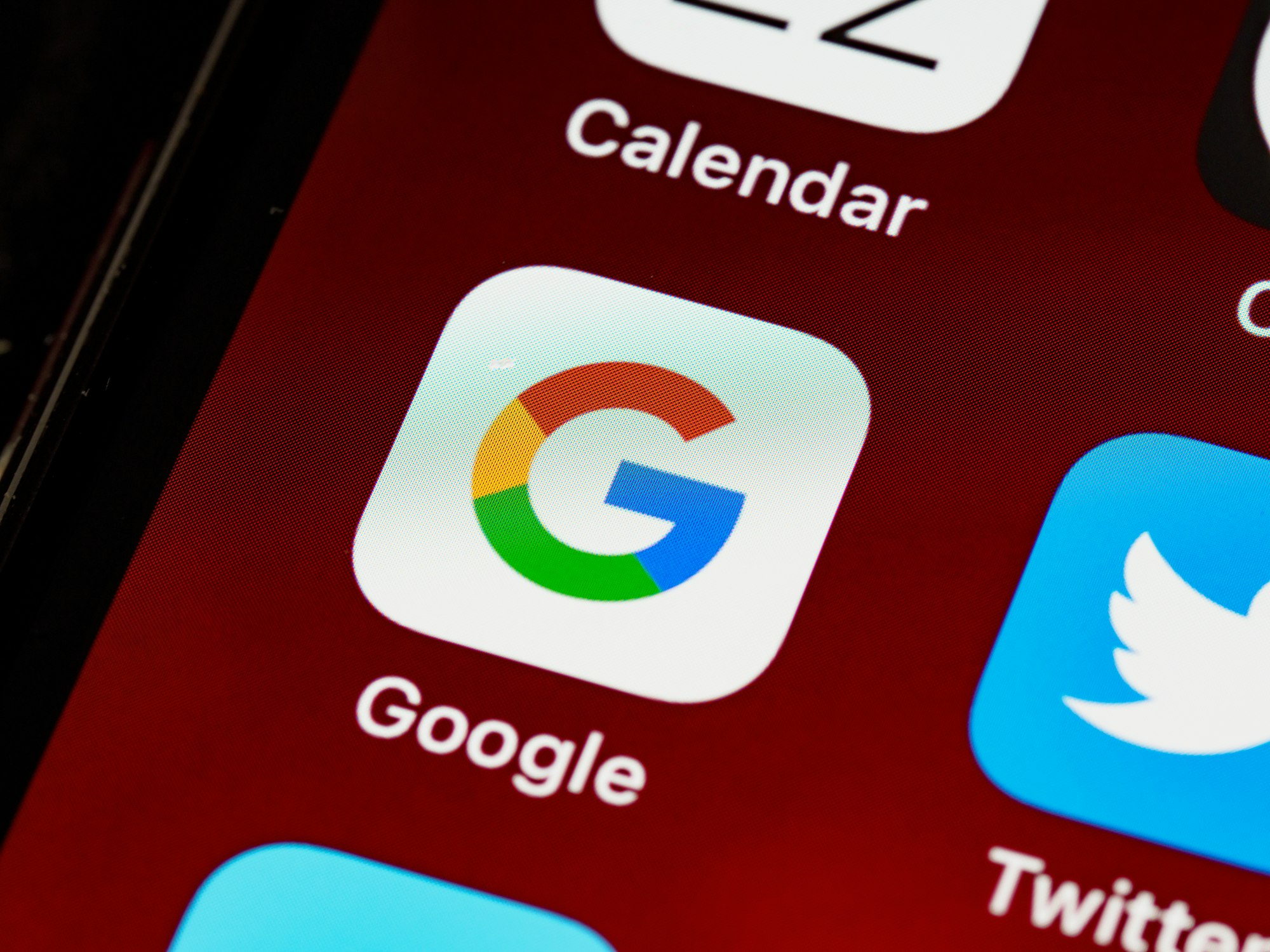
Step 1. Download and install the Gemini app from the Play Store
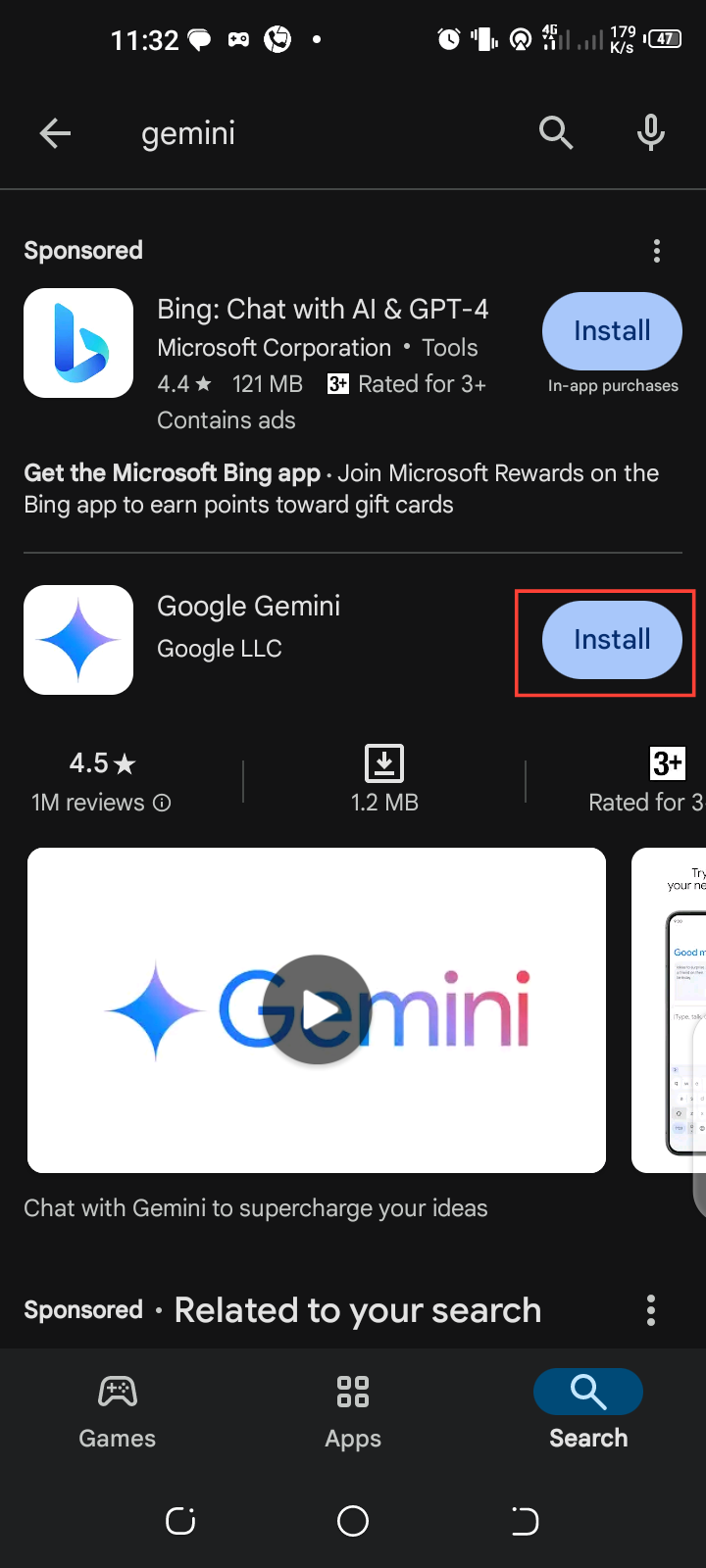
Step 2. Open the Google App
Next, access the Google app by tapping on it. Once opened, tap the “Profile” icon.

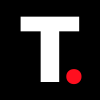


![Transfer WhatsApp from Android to iPhone Without Factory Reset [Step-By-Step Guide] post image](/content/images/size/w800/2025/02/wtsp-1.png)
