How to take a screenshot on your iPhone with Back Tap
Learn how to streamline iPhone screenshots with the Back Tap feature.

Taking screenshots on an iPhone traditionally requires pressing multiple buttons simultaneously, which can be challenging, especially when using the device one-handed. This often leads to missed capture opportunities or awkward hand positions.
iOS 14 introduced a solution to this problem: the Back Tap feature. This accessibility option allows users to take screenshots by simply tapping the back of their iPhone, making the process quicker and more convenient.
💡
While this guide focused on screenshots, you can customize Back Tap for various other actions. For instance, you can set it to mute your device, open the Control Center, activate Siri, or even adjust the volume. Some users find it helpful for triggering accessibility features like VoiceOver or Zoom.
How to enable the Back Tap feature for screenshots
- Open the Settings app on your iPhone.
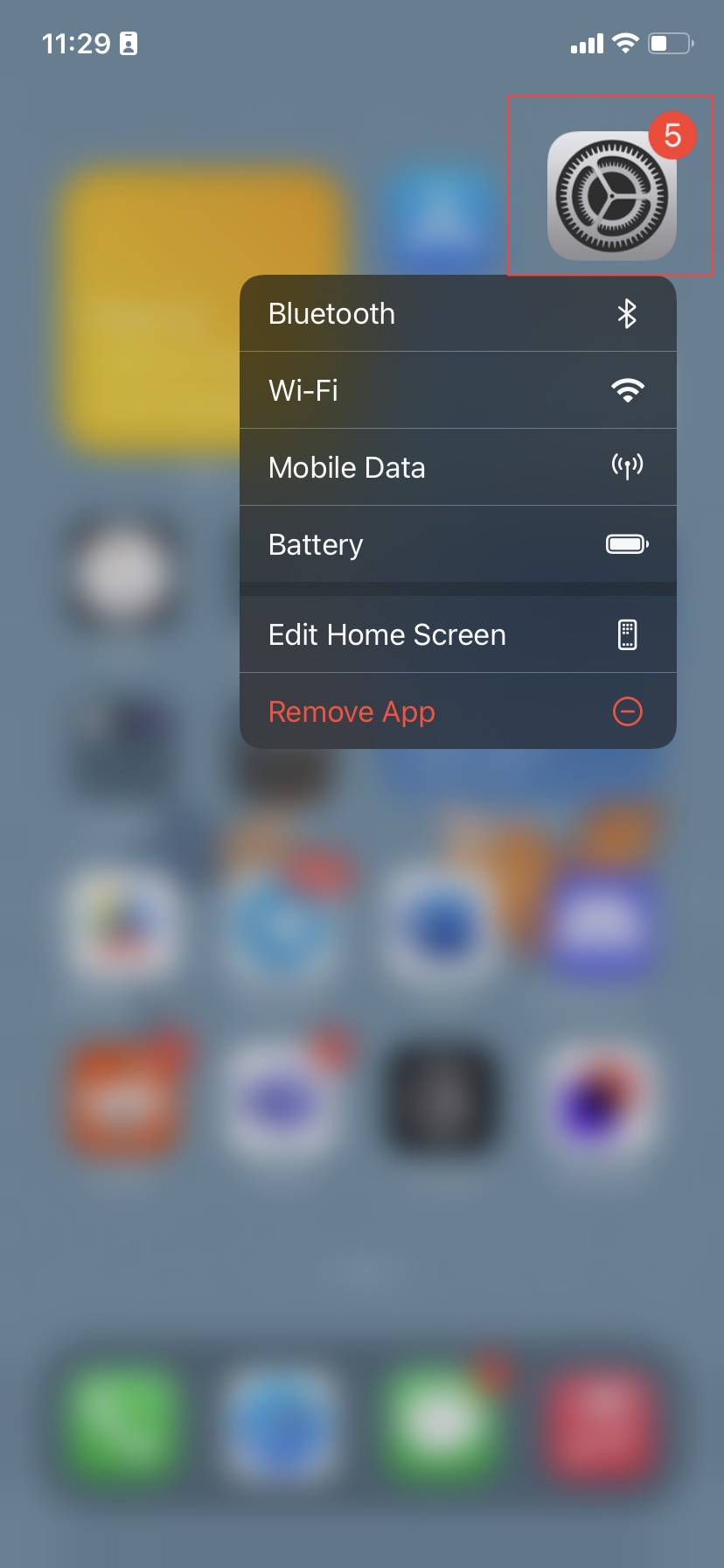



![Transfer WhatsApp from Android to iPhone Without Factory Reset [Step-By-Step Guide] post image](/content/images/size/w800/2025/02/wtsp-1.png)
