How to Turn on Stolen Device Protection on an iPhone
It adds extra layers of security to make it more difficult for someone to access your data if your device goes missing.

According to a report by Kaspersky Lab in 2018, a leading giant in the internet security market, more than 23,000 mobile devices get lost or stolen globally every month resulting in data theft.
With this in mind, Apple introduced Stolen Device Protection, a valuable security feature to enhance your iPhone's safety. When enabled, Stolen Device Protection adds extra layers of security to make it more difficult for someone to access your data if your device goes missing.
Here's how to enable stolen device protection on your iPhone.
How to turn on Stolen Device Protection on an iPhone
To switch on the stolen device protection on your phone, ensure your iPhone is updated to iOS 17.3. Once you update your iOS follow the steps below to enable the security feature.
- Open your Settings app
- Scroll down and tap Face ID & Passcode
- Enter your iPhone passcode



![Transfer WhatsApp from Android to iPhone Without Factory Reset [Step-By-Step Guide] post image](/content/images/size/w800/2025/02/wtsp-1.png)
