How to Add Gmail to Your iPhone
In today's digital age, email has become a vital part of our lives, keeping us connected and organized. If you're an iPhone user looking to bring your Gmail account into the mix, you're in the right place. With its user-friendly interface and awesome features,
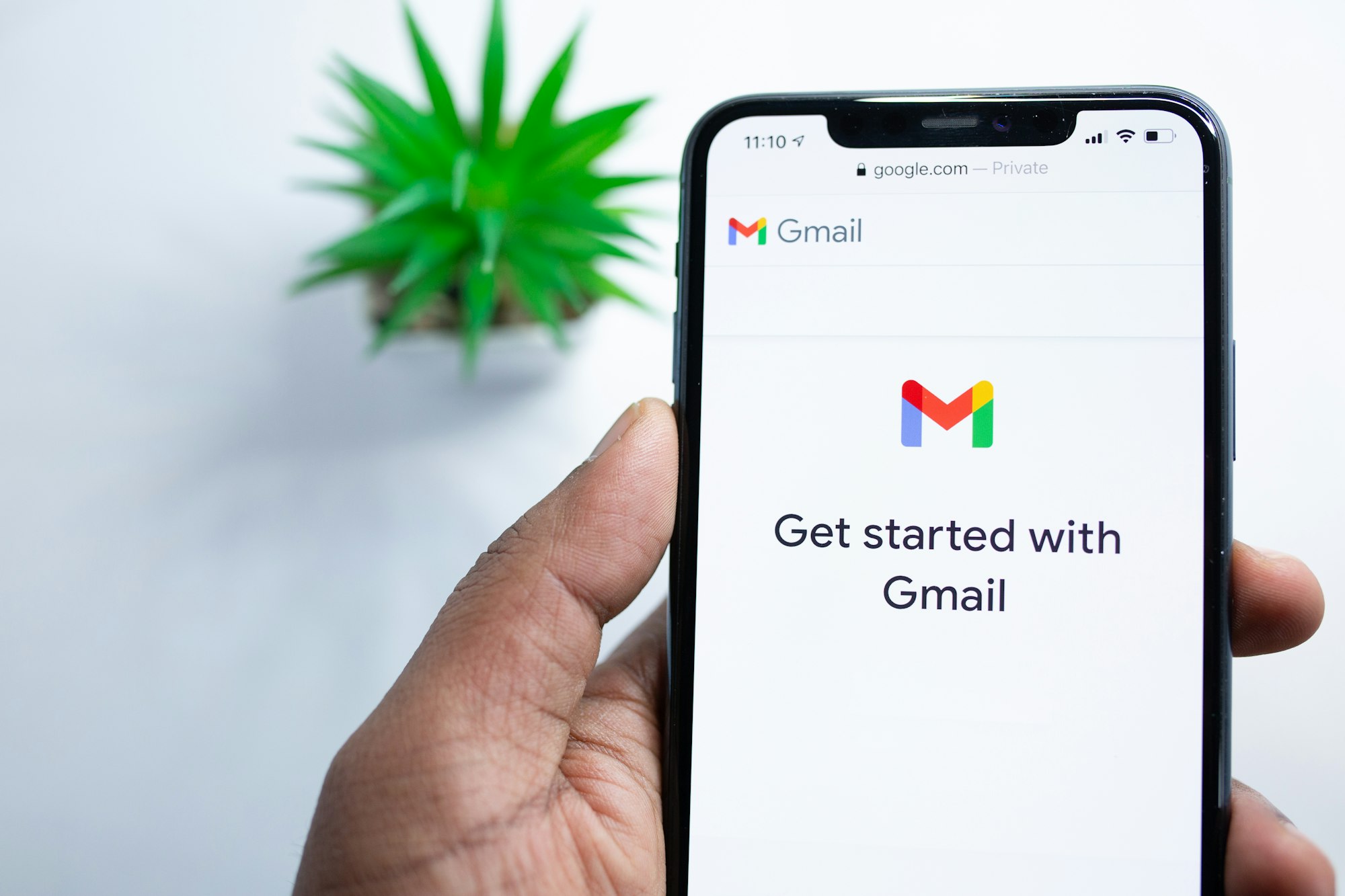
In today's digital age, email has become a vital part of our lives, keeping us connected and organized. If you're an iPhone user looking to bring your Gmail account into the mix, you're in the right place.
With its user-friendly interface and awesome features, Gmail is a popular choice for millions. Adding Gmail to your iPhone is a breeze, and it'll make managing your emails, contacts, and calendar events a whole lot easier.
So, let's dive into this step-by-step guide and get your Gmail up and running on your iPhone!
How to add Gmail to your iPhone
- Download and install the Gmail app on your iPhone.
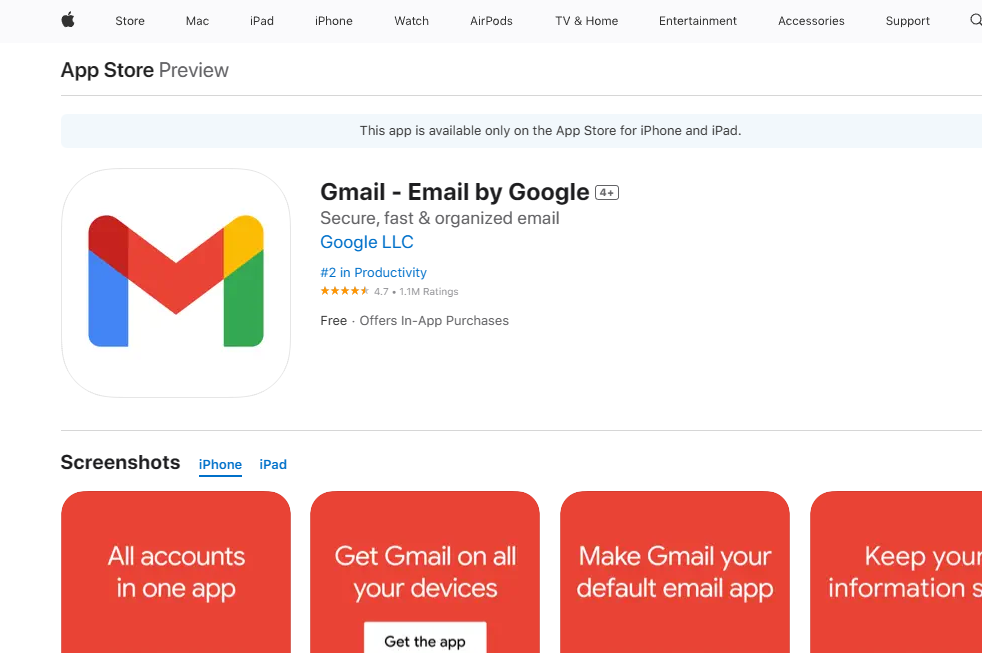
2. Launch the Gmail app and tap the Sign In option.
3. Select Google from the list of email providers and tap on Continue.
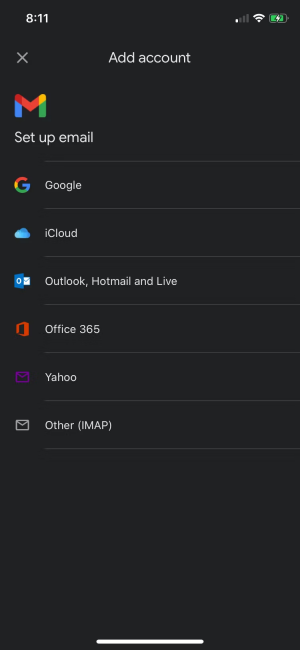
4. Simply enter your email, Click on next, and type in your Password. Once done, click on Next once more to proceed.
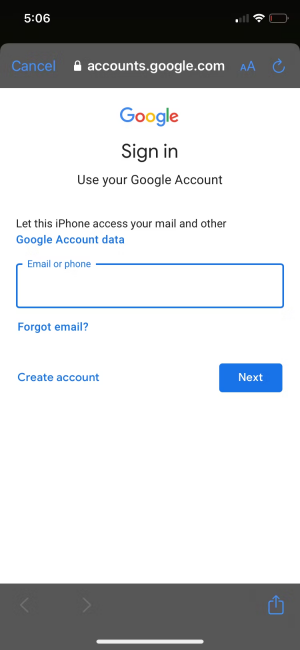
If you don't already have a Gmail account, choose the option Create Account.
How to Set Up a Gmail Account: iOS Mail App
- Go to Settings.
- Click on Passwords & Accounts then tap Add Account.
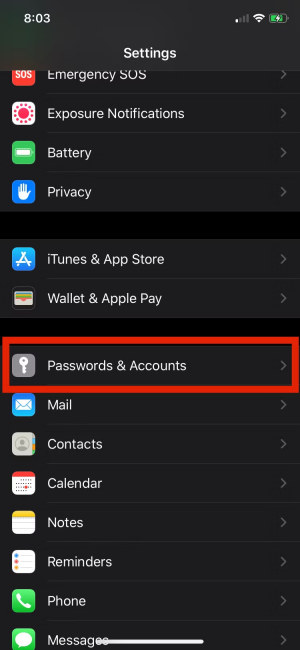
3. Choose Google from the list of available email providers.
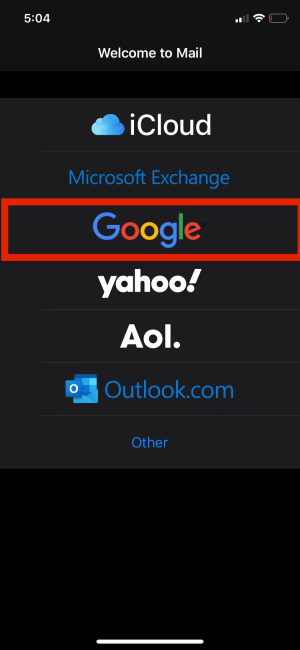
4. Tap on Continue.
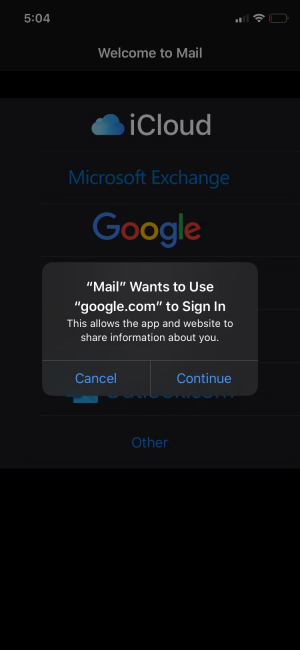
5. On the new popup screen, input your email, click on Next and type in your Password then click on Next once more to proceed.
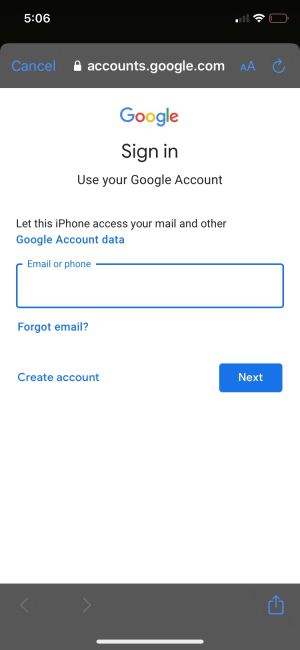
If you don't have a Gmail account, simply select Create Account instead.
6. Once done, you will be taken directly to the Gmail Settings. Just ensure that the toggle switch next to Mail is turned on.
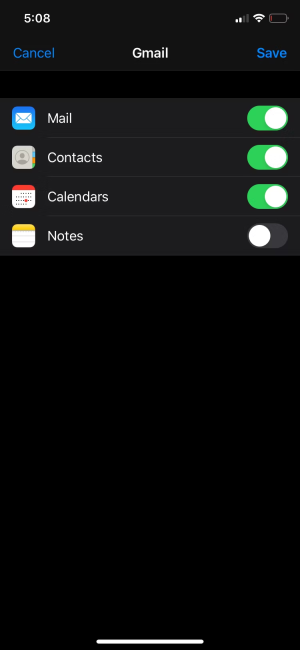
Conclusion
Adding Gmail to your iPhone is a straightforward process that can greatly enhance your email experience. By following the steps mentioned above, you can easily set up your Gmail account and access your emails seamlessly on your iPhone.
Remember to enter your email, and password, and select the appropriate options along the way. With Gmail added to your iPhone, you can stay connected, and organized, and manage your emails efficiently while on the go.
Image Credit: MakeUseOf





