How to Block Ads on Your Chrome Browser
Advertisements have become an unavoidable part of our digital lives, appearing on websites, apps, and even within our notifications. Ads primarily show up on web pages, but they can also invade your browsing experience through pop-ups, and notifications, While advertising serves as a source of revenue for many developers and

Advertisements have become an unavoidable part of our digital lives, appearing on websites, apps, and even within our notifications.
Ads primarily show up on web pages, but they can also invade your browsing experience through pop-ups, and notifications, While advertising serves as a source of revenue for many developers and content creators, it can often be intrusive, disruptive, and negatively impact our user experience.
Fortunately, Android devices provide users with various options to regain control over their ad exposure.
In this guide, we will explore effective methods to block ads on your Android device. Whether you're tired of being bombarded with unwanted advertisements or concerned about the potential privacy and security risks they pose, we've got you covered.
How to Block Advertisements on Android Devices
- Open Google Chrome on your Android device.
- Tap the three-dot menu.
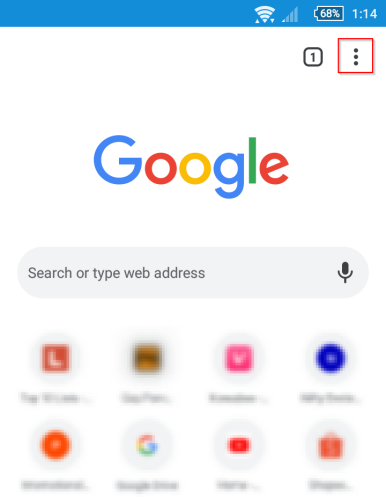
3. Click Settings.
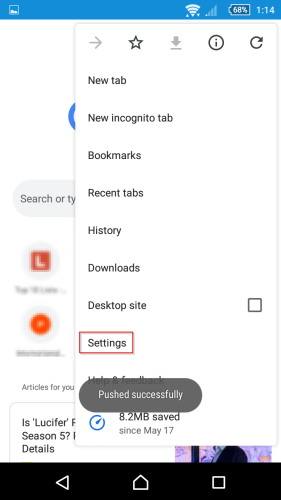
4. Scroll down and select Site settings.
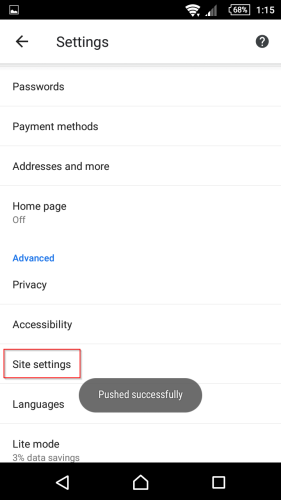
5. Within the Site settings, Click on Pop-ups and redirects.
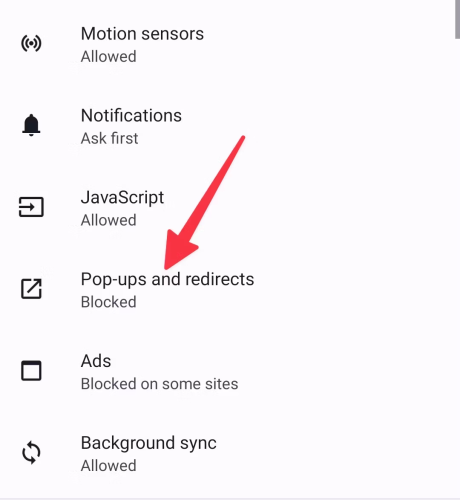
6. Toggle on the Pop-ups and redirects.
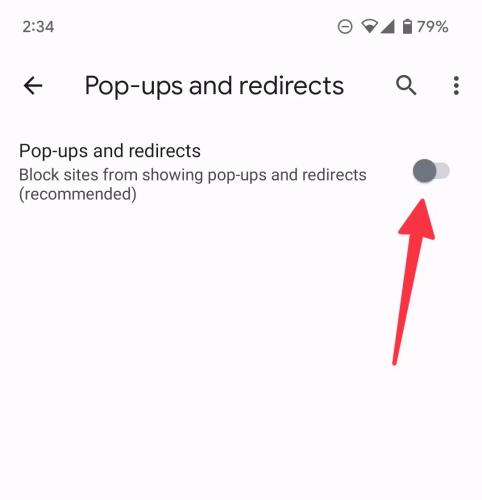
7. Next, go back to Site settings then select Ads.
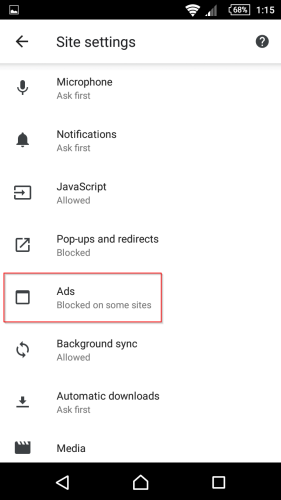
8. Also, toggle on the Ads button.
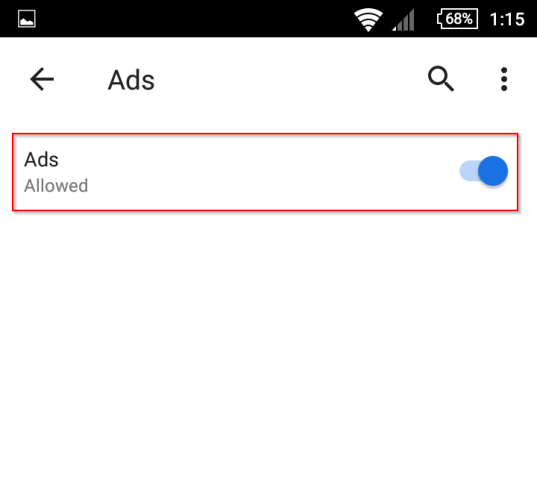
By following these instructions, you now have the knowledge and tools to take control of your Chrome browser and bid farewell to those pesky and intrusive ads. Enjoy a faster, cleaner, and more enjoyable browsing experience, free from the distractions of unwanted advertisements.
Image Credit: Malware Fox





