How to Change Language on an iPhone
It's highly essential to learn how to change the language on an iPhone, especially if you're configuring the device for someone who speaks a different language or if you've purchased an iPhone in a country where the primary language is unfamiliar to you. Changing
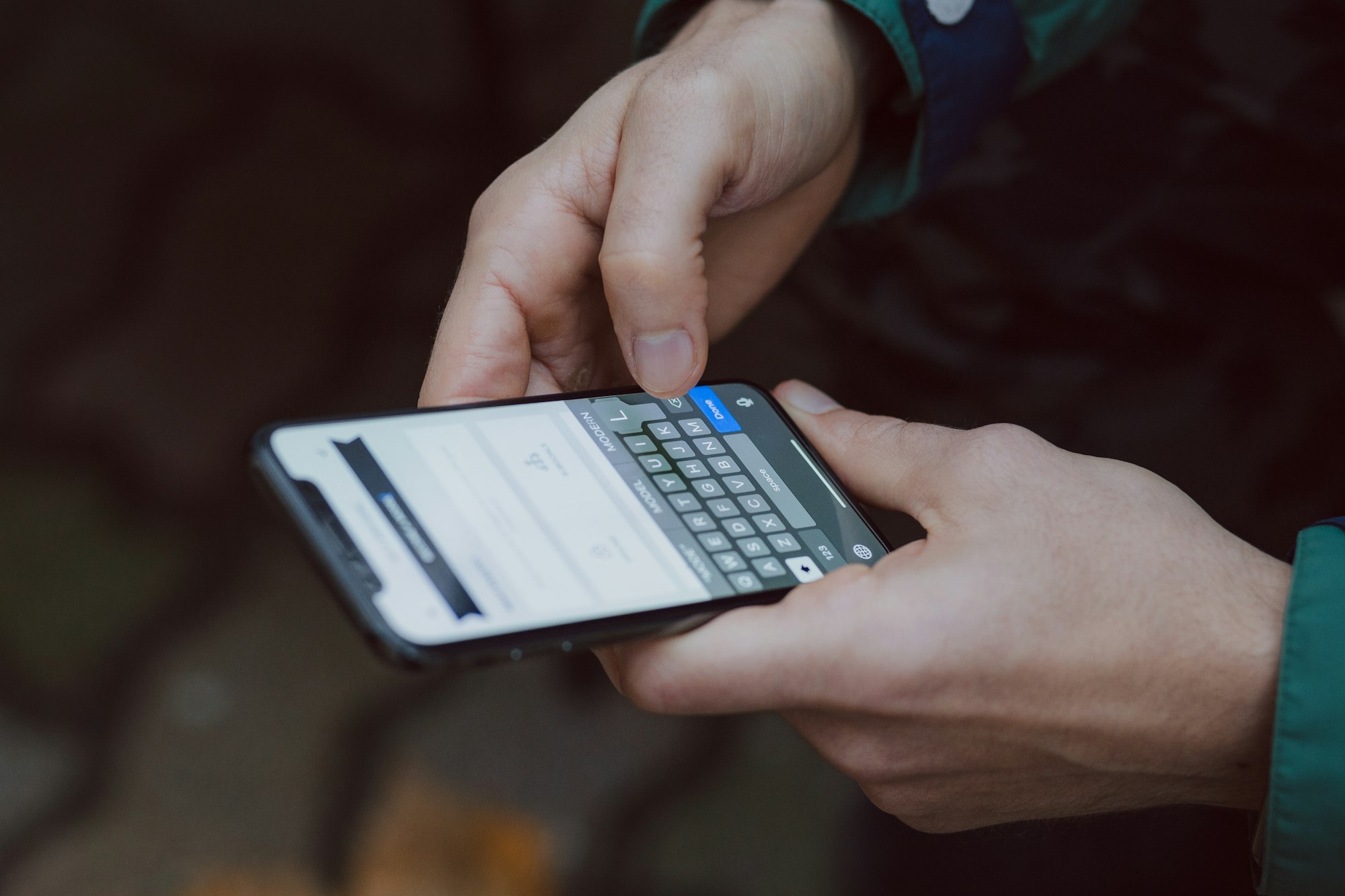
It's highly essential to learn how to change the language on an iPhone, especially if you're configuring the device for someone who speaks a different language or if you've purchased an iPhone in a country where the primary language is unfamiliar to you.
Changing the language on an iPhone is extremely simple. Even if you're unsure about how to switch an iPhone from a foreign language back to English or from English to a foreign language, you need not worry as the settings menu layout remains easy.
How to change the language on your iPhone
- Open the Settings app
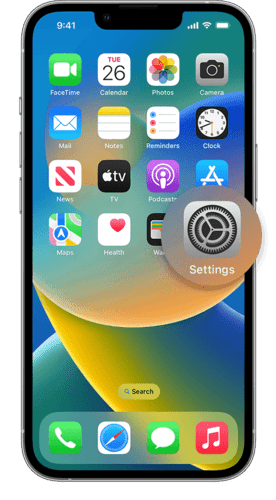
2. Tap General
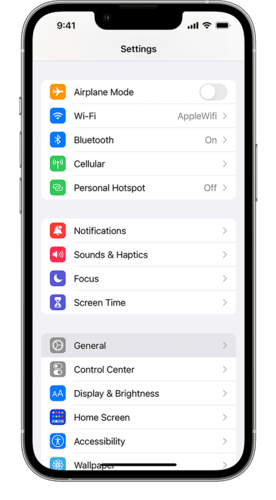
3. Select Language & Region
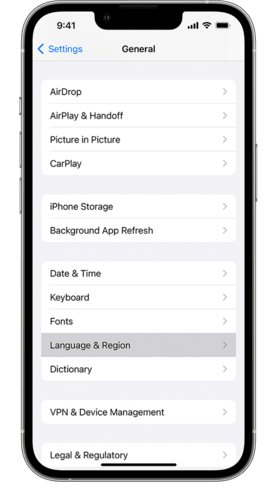
4. Tap Add Language
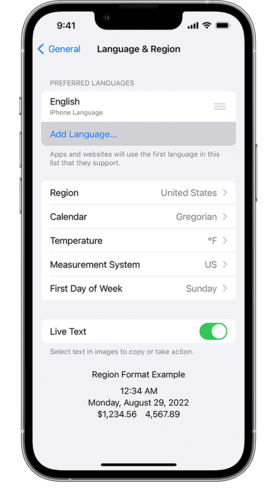
5. Select your language
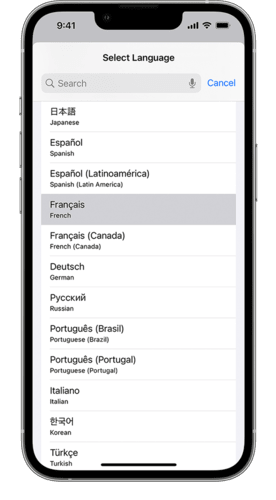
6. Select your primary language
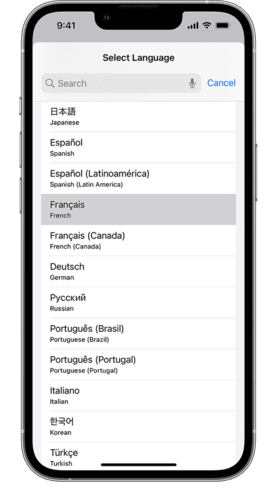
You will get an alert asking you what language you want to use as your primary language. After your Preferred language has been updated, your device will automatically display the language you selected.
Image Credit: Apple





