How to Change Your Chat Wallpaper on WhatsApp
Are you tired of staring at the same old background while chatting on WhatsApp? Well, WhatsApp lets you customize your chat wallpaper, so you can add some pizzazz and make your conversations pop. It's super easy. Now, picture this: you're chatting with your friends or family,

Are you tired of staring at the same old background while chatting on WhatsApp? Well, WhatsApp lets you customize your chat wallpaper, so you can add some pizzazz and make your conversations pop. It's super easy.
Now, picture this: you're chatting with your friends or family, and suddenly, your chat background displays a beautiful beach sunset or a cute puppy. How awesome would that be?
Changing your chat wallpaper on WhatsApp is like giving your chats a fresh coat of paint. It's a fun and creative way to make your conversations more enjoyable and tailored to your unique taste.
How to change your chat wallpaper: iOS
- Go to WhatsApp.
- Click on the Settings.
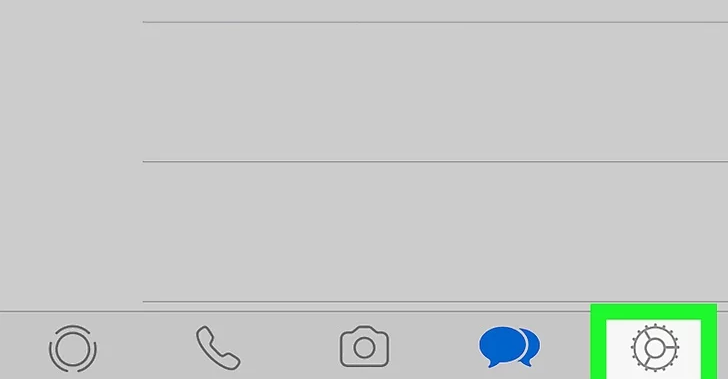
3. Next, select Chats.
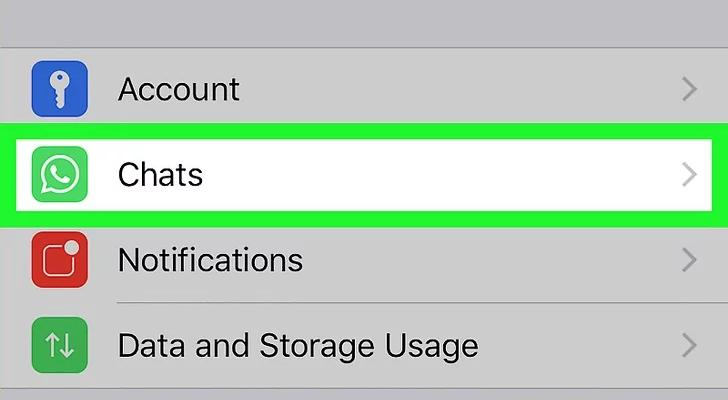
4. Click on Chat Wallpaper.
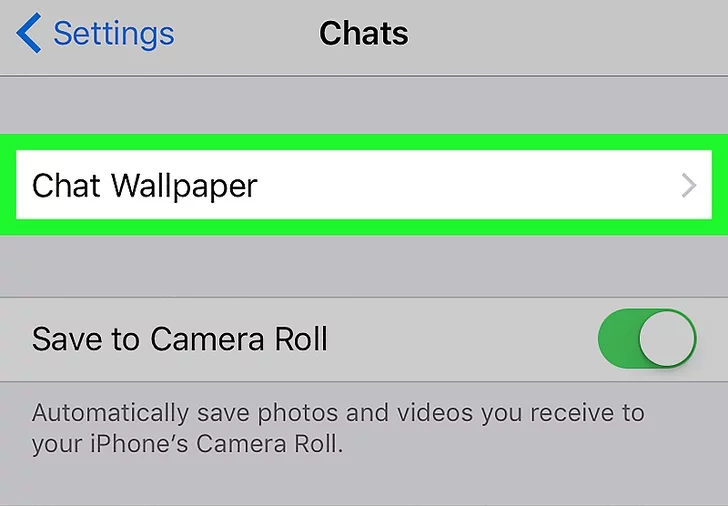
5. Select Choose a New Wallpaper.
6. Find and Select a wallpaper.
You now have the option to choose from a variety of pre-installed WhatsApp wallpapers or select My Photos to browse through the images saved on your phone. Alternatively, you can choose Default Wallpaper to revert to the original stock wallpaper. If you prefer one of the previous options, simply tap on the wallpaper you wish to use.
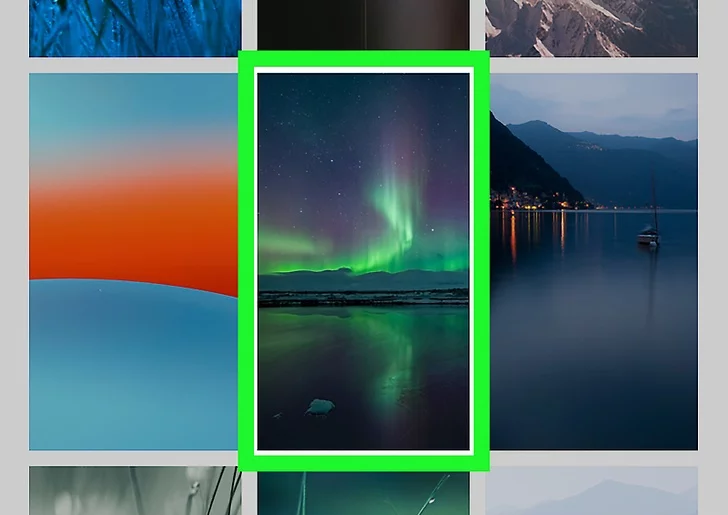
7. Once done and edited to your preference, click Set.
How to change your chat wallpaper: Android
- Go to WhatsApp.
- Click the three vertical dots icon.
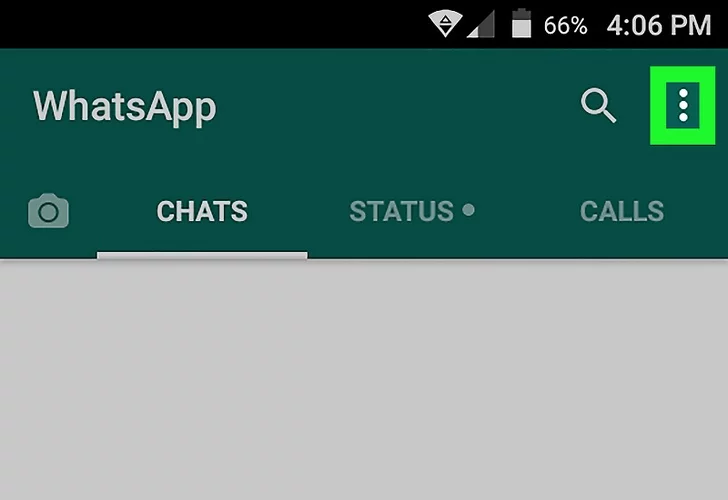
3. Select Settings.
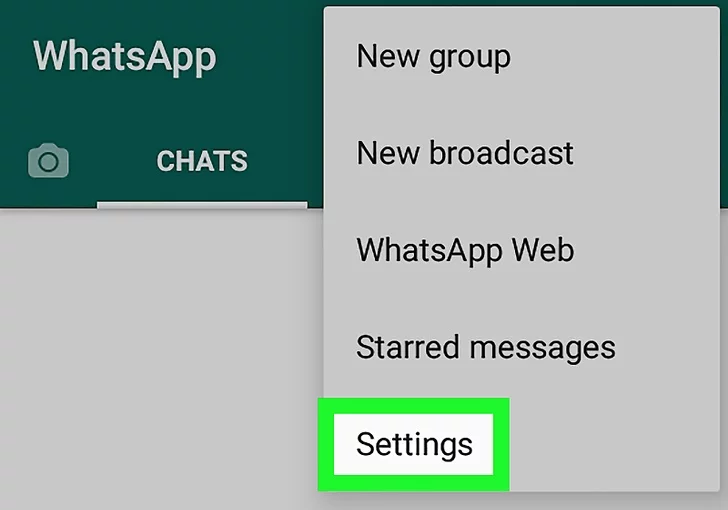
4. Next, select Chats.
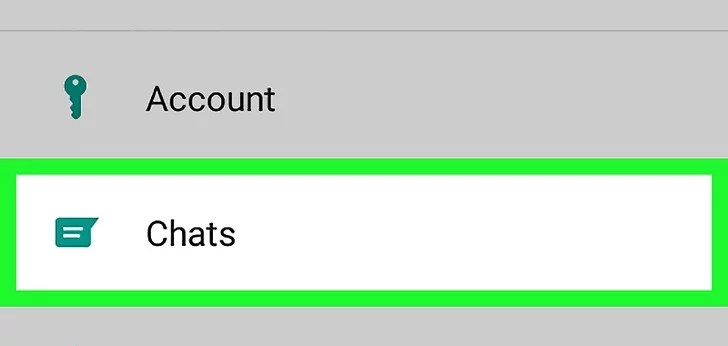
5. Select Wallpaper.
6. Then tap Change.
7. Find and select a new wallpaper.
You now have the option to choose from a variety of pre-installed WhatsApp wallpapers or select My Photos to browse through the images saved on your phone. Alternatively, you can choose Default Wallpaper to revert to the original stock wallpaper. If you prefer one of the previous options, simply tap on the wallpaper you wish to use.
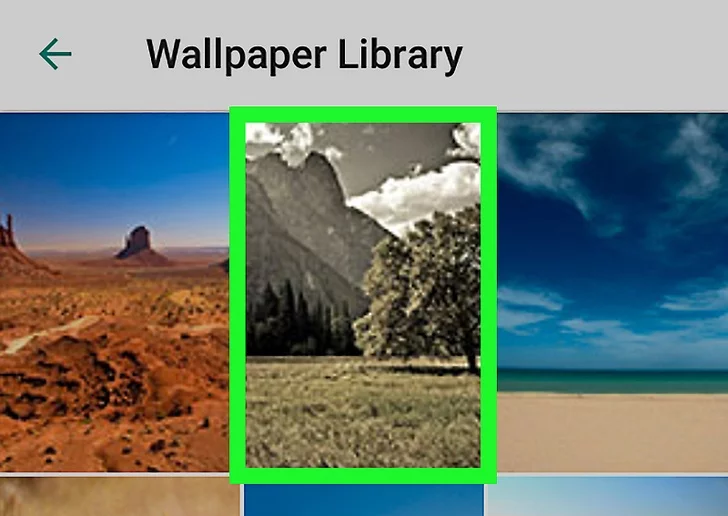
8. Once Selected, click on Save Wallpaper.
Conclusion
Changing your chat wallpaper on WhatsApp is a simple and straightforward process. By following the steps mentioned above, you can easily customize your chat experience to reflect your personal style and preferences.
Whether you decide to select from the pre-installed wallpapers, choose from your own photo gallery, or revert to the default stock wallpaper, WhatsApp provides you with a range of options to enhance your messaging interface. So go ahead and give your chats a fresh look by changing the wallpaper to suit your taste.
Image Credit: Wikihow





