How To Change Your ChatGPT Password
This article will walk you through the steps to change your password for ChatGPT, ensuring you can always regain access to your account quickly and securely.

In today's world, where digital interactions are essential in both personal and professional spheres, it is vital to maintain secure and easily accessible online accounts. One common challenge we all encounter is hacked passwords, which often leads to the frustrating and time-consuming task of recovering access or creating entirely new accounts in the worst-case scenario.
Not having a secure password is a widespread issue that disrupts workflow, causes unnecessary stress, and compromises the security of your account. Whether it's your email, banking, or social media accounts, the inconvenience of losing access cannot be underestimated.
This is especially true for services like ChatGPT, where access to valuable information and personalized interactions is crucial. To help you avoid this inconvenience, this article will guide you through the process of changing your password for ChatGPT, ensuring that you can always regain access to your account swiftly and securely.
To change your ChatGPT password, you have to log out of your account. Follow the steps below to log out of your account.
- Tap your profile icon
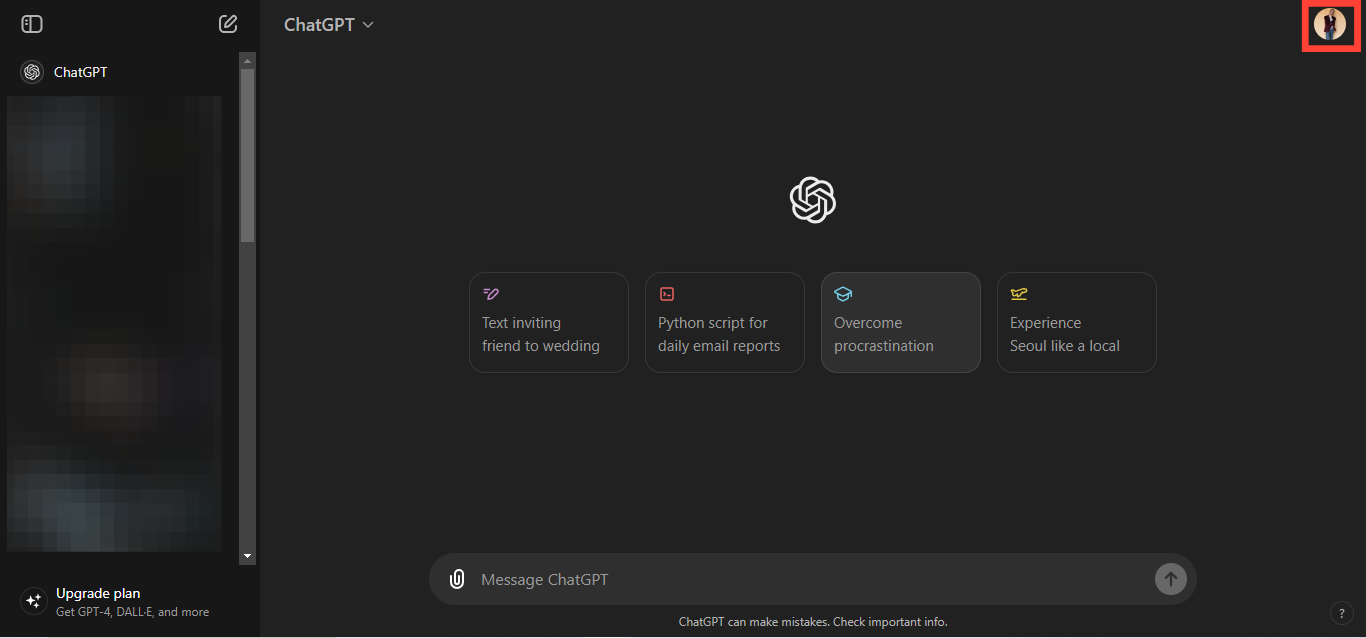
- Select "Log out". This will log you out of your account.
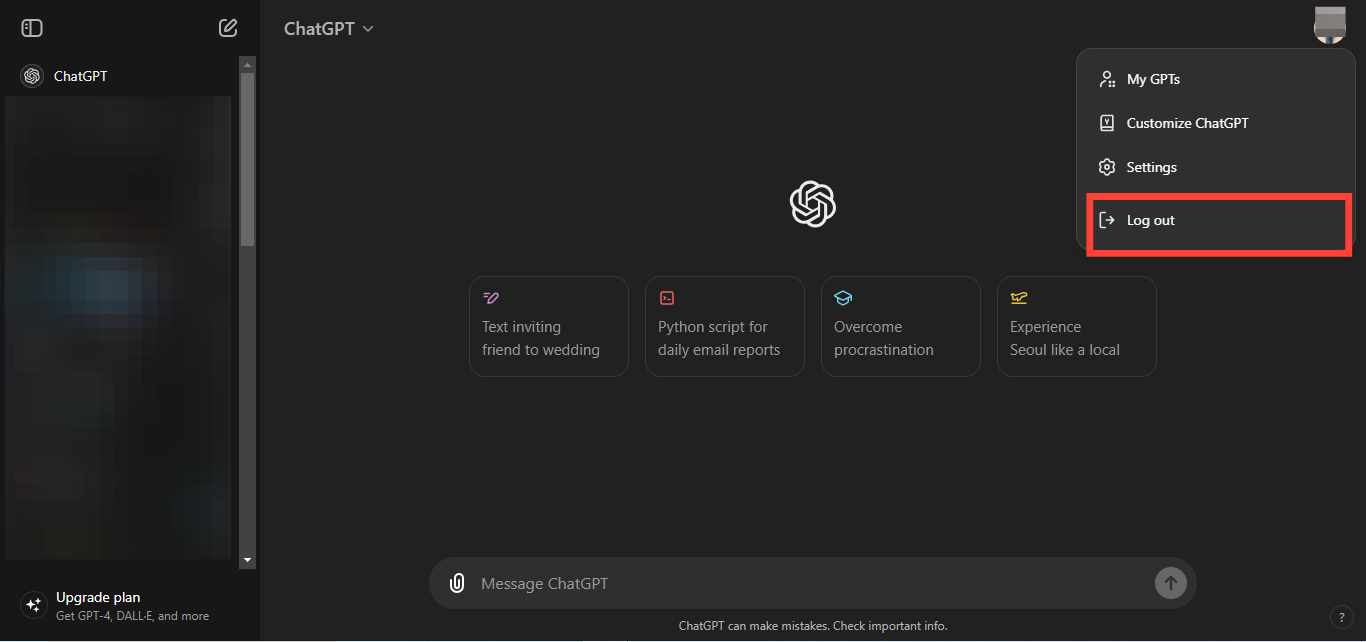
To change your password for ChatGPT
- Once logged out, a login page will pop up
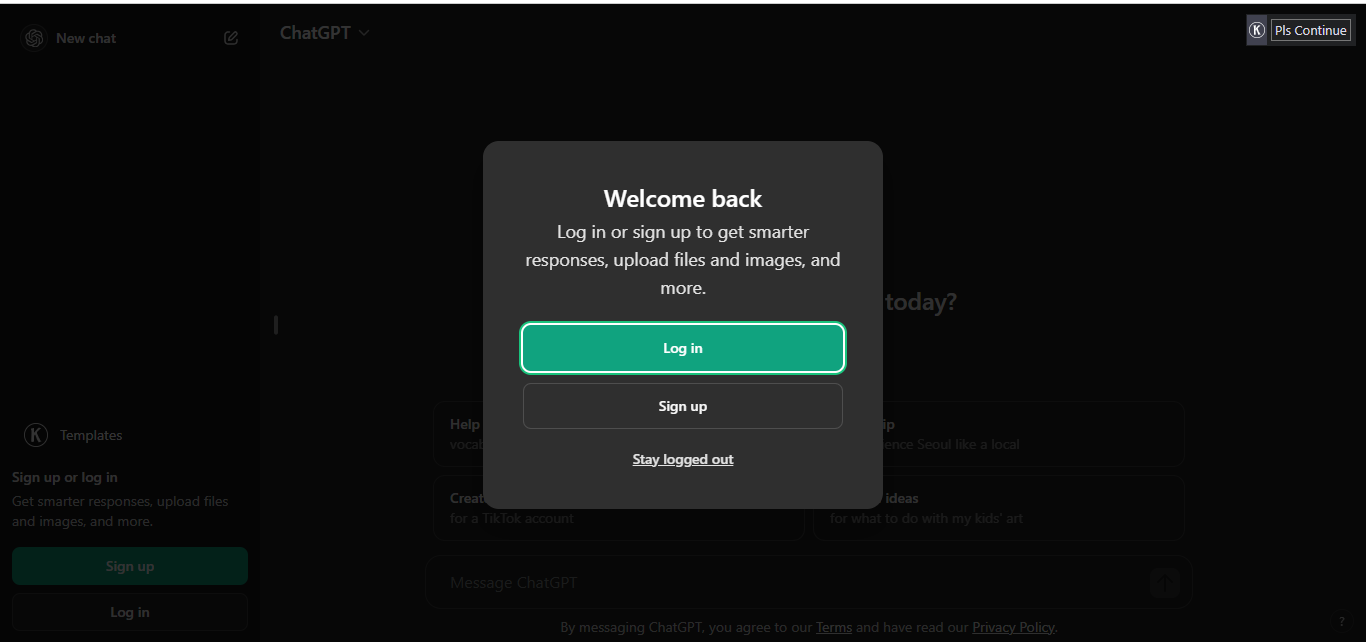
- Select 'Log in'.
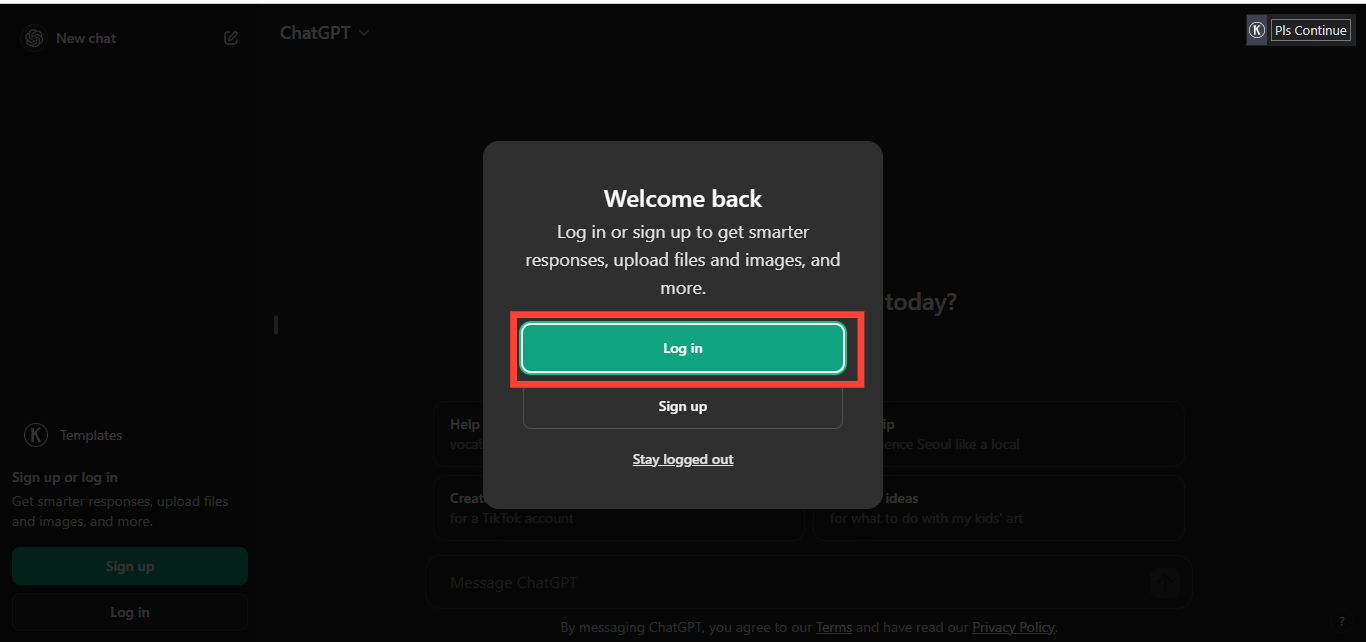
- Enter your email address and tap "Continue".
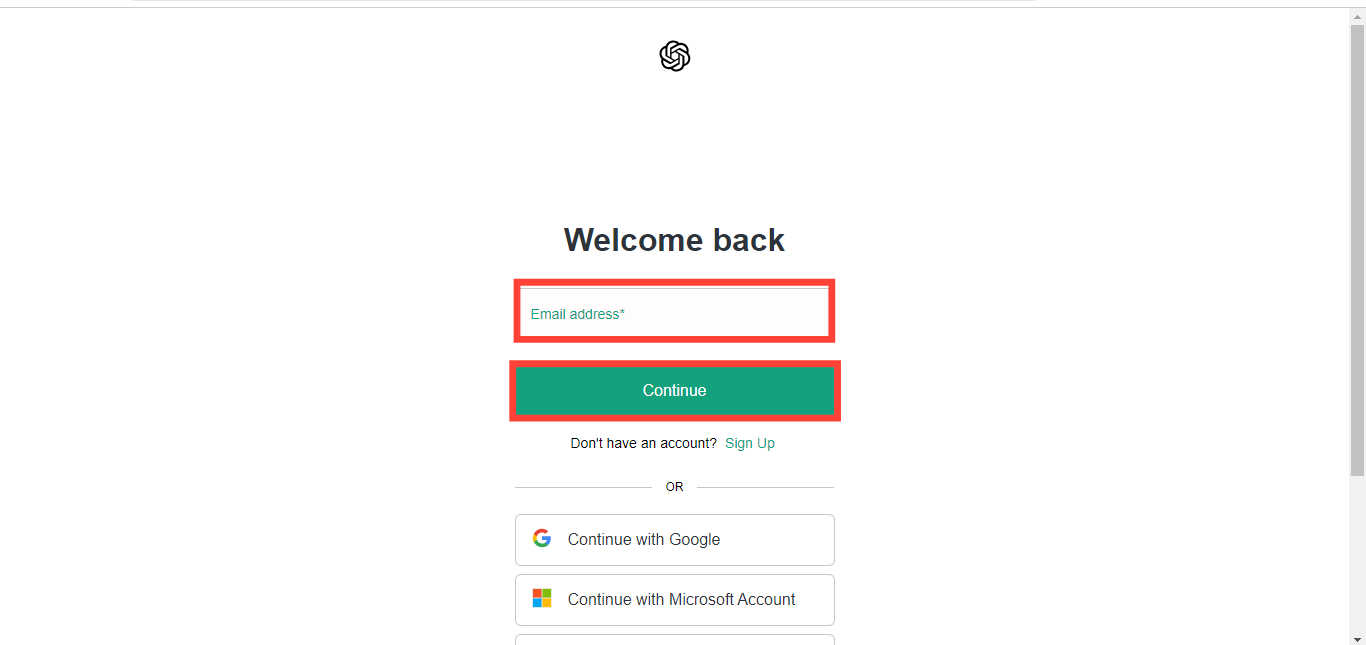
- Click 'Forgot password?'
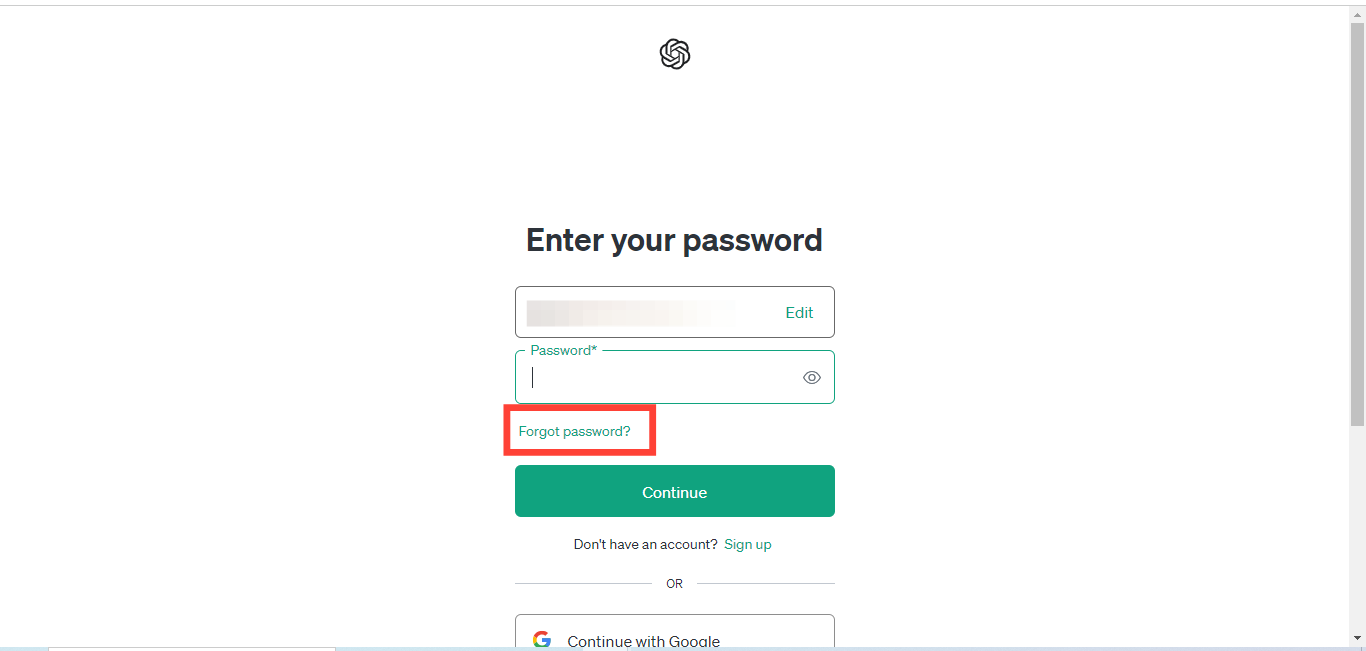
- Re-enter your email and tap "Continue"
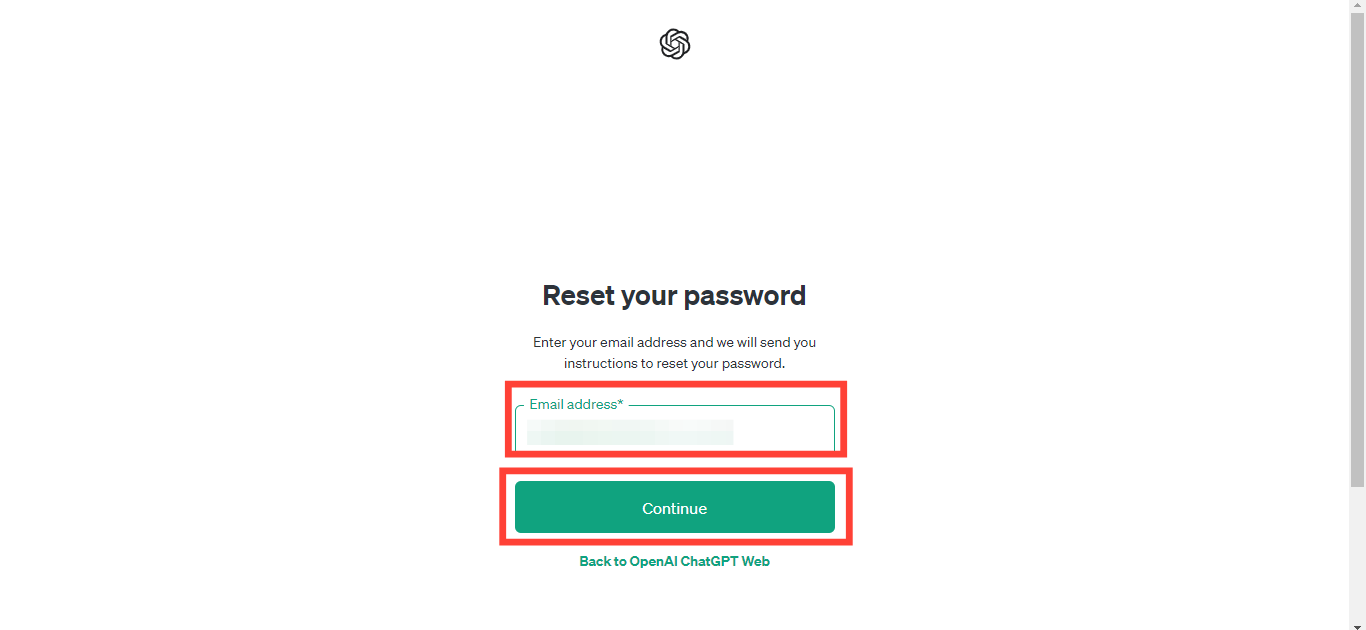
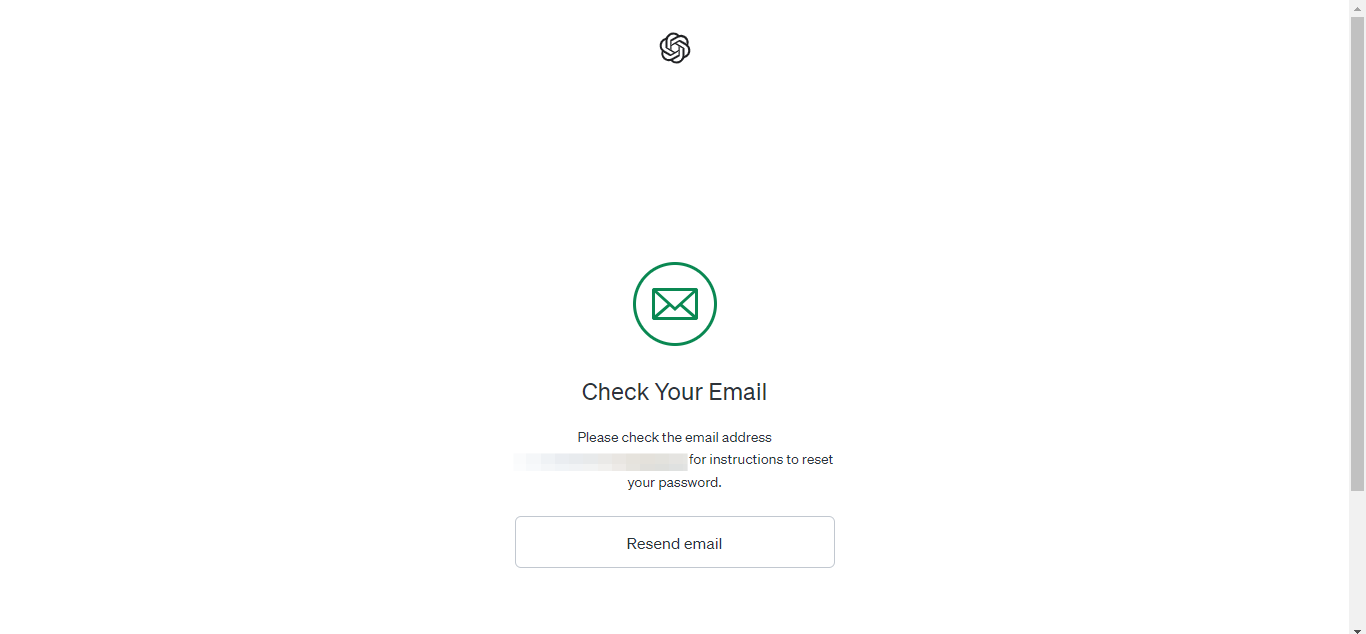
- Check your email to reset your password.
Note: If you do not receive an email or the reset procedure fails, check if you authenticated with your Google or Microsoft account. If you used one of those ways, try logging in using the authentication method instead.
Conclusion
If you ever forget your password, don't worry! Changing your password for ChatGPT is a simple and hassle-free task. Just follow these steps to update your password and keep your account accessible, without having to go through the trouble of creating a new one.





