How to Change Your Screen Resolution in Windows 10
Screen resolution is all about how many tiny dots, called pixels, are on your computer screen. You can think of each pixel as a little dot that makes up the images and text you see. Now, these pixels are super small, so you can't really see them individually

Screen resolution is all about how many tiny dots, called pixels, are on your computer screen. You can think of each pixel as a little dot that makes up the images and text you see. Now, these pixels are super small, so you can't really see them individually without some help.
The more pixels you have, the sharper and clearer the things on your screen will look. It's like having a picture with lots of tiny details versus one that looks a bit blurry. We measure the number of pixels in terms of resolution.
There are different types of resolutions like 720p, 1080p, 1440p, 2K, 4K, 5K, and 8K. These numbers represent how many pixels are packed onto the screen. The higher the number, the more pixels, and the better the sharpness and clarity.
How to change your screen resolution in Windows 10
- On your PC, click on the Start Menu.
- Immediately a pop-up of your apps would appear, click on the gear icon.
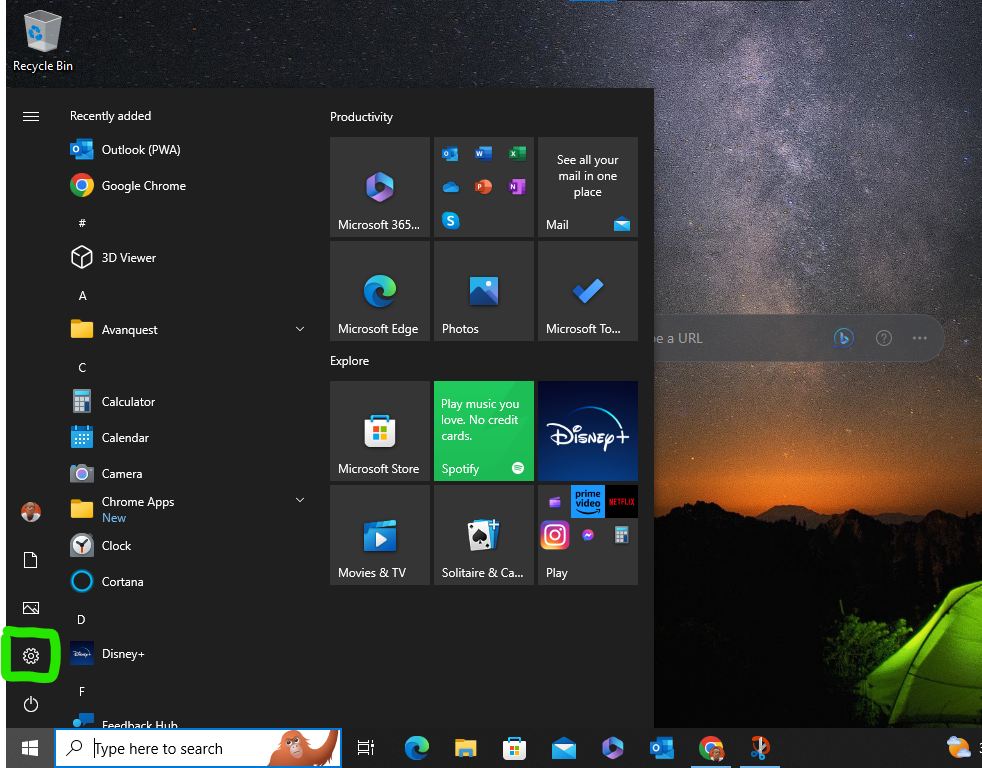
3. Next select System.
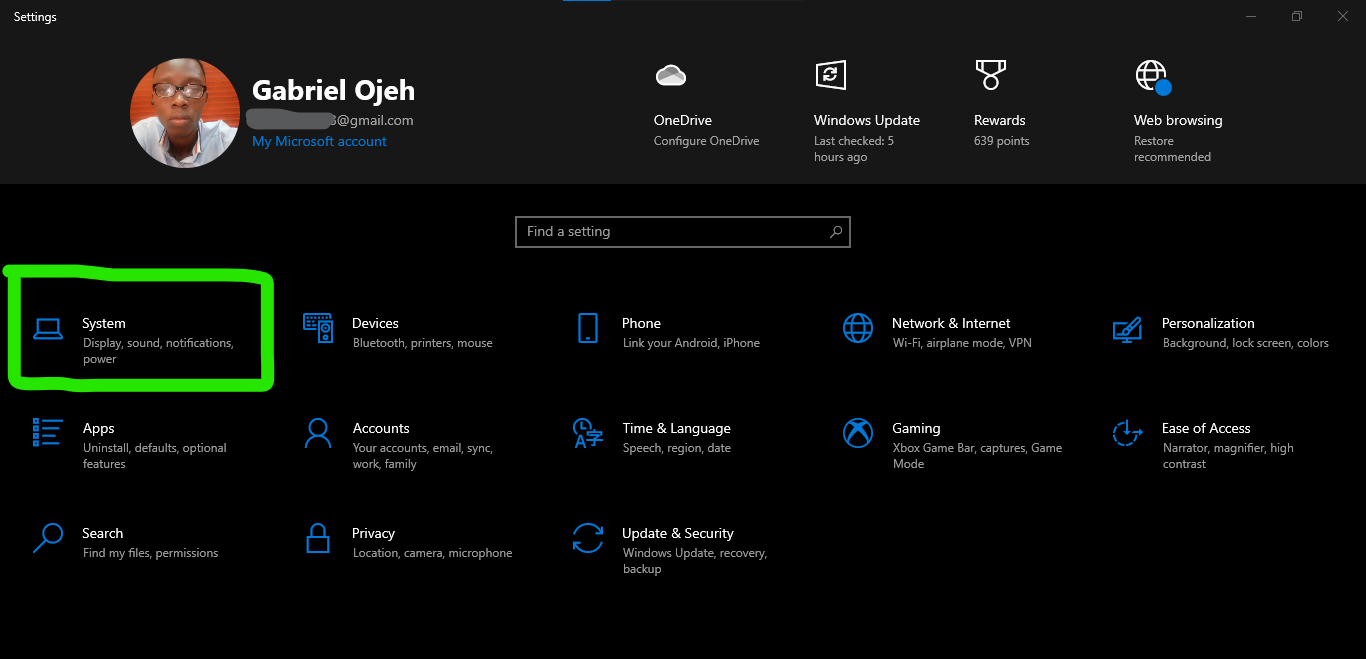
4. Scroll down to Display Resolution, click on it, and select a resolution of your preference.
It is highly recommended to choose the option that has (Recommended) next to it. Select and click on Apply to activate it.

Screen resolution is not just about making things look pretty. It's also about finding the right balance for your needs. If you're a gamer, you might want a resolution that makes everything super clear and lifelike. If you have multiple monitors, you'll want them all to match so it's not weird and wonky. It's all about making your computer work for you.
So, go ahead and play around with your screen resolution settings. Find that sweet spot where everything looks amazing and fits your style. It's like putting on a pair of glasses that make the world clearer and more beautiful.
Image Credit: Gabriel Ojeh / Techloy.com





