How to Clear Browser History on Chrome
Is your browsing history cluttering up your Chrome browser? Whether you want to maintain your privacy, free up storage space, or simply start with a clean slate, clearing your browser history is a quick and easy solution. By wiping away your browsing traces, you can ensure that your online activities

Is your browsing history cluttering up your Chrome browser? Whether you want to maintain your privacy, free up storage space, or simply start with a clean slate, clearing your browser history is a quick and easy solution.
By wiping away your browsing traces, you can ensure that your online activities remain confidential and your browsing experience stays smooth.
In this guide, we'll walk you through the process of clearing your browser history on Chrome, empowering you to take control of your online privacy.
How to Clear Browser History on Chrome
- Go to your Chrome browser.
- Click on the three-dot icon.
- Select History and a whole new page will unfold, navigate to the page and click History.
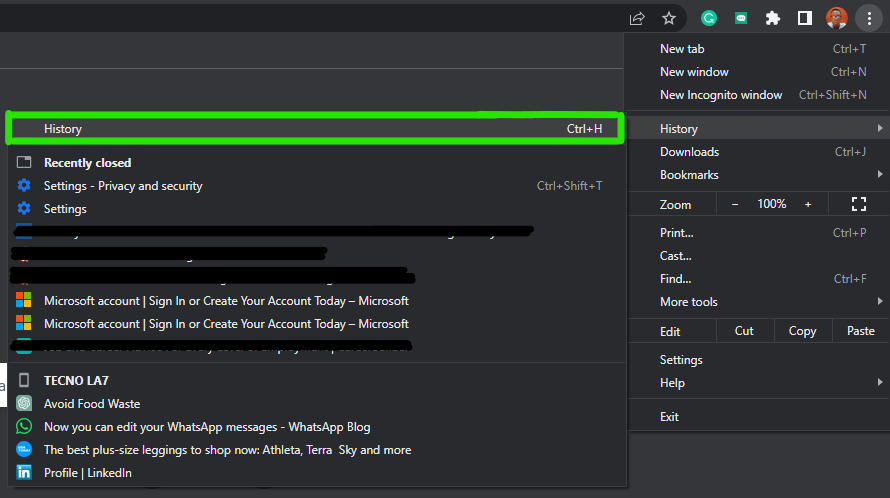
4. Next, select Clear browsing data.
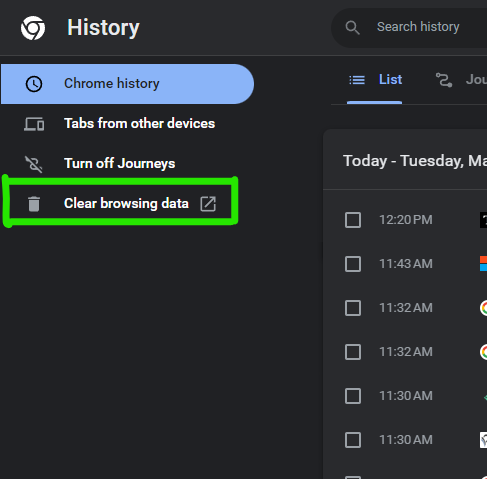
5. On the next page, click on the box next to Browsing History to select it. You can as well select any of the other options you intend to delete.
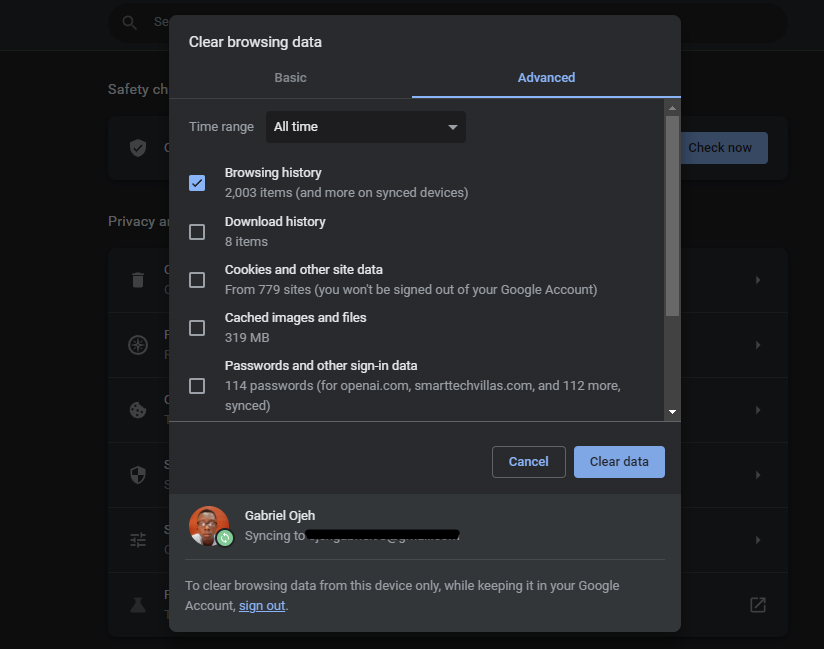
6. By clicking on Time range, you can customize your browsing data clearance by choosing from options like the last hour, 24 hours, seven days, four weeks, or all time.
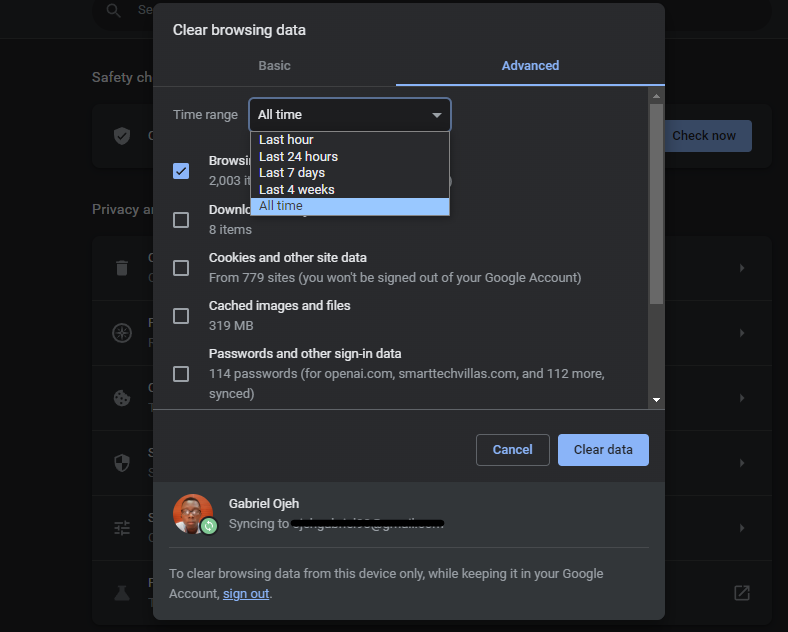
Conclusion
Clearing your browser history protects your privacy and frees up your device's storage space. Removing unnecessary browsing data can improve the performance of your browser, making your online experience faster and more efficient.
Whether you want to remove specific websites from your history or clear your entire browsing history, Chrome provides you with the tools to do so. Additionally, you can customize the time range for clearing history, giving you more control over what gets deleted.
Remember to periodically clear your browser history to keep your online activities private and to prevent anyone from accessing your browsing information. By taking a few moments to clear your browsing history on Chrome, you can enjoy a cleaner, more secure, and more enjoyable browsing experience.
Image Credit: Gabriel Ojeh / Techloy.com





