How to Create a Personalized Folder in Gmail
Did you know that in Gmail, there is an awesome feature called Labels? It's basically a way to create folders and organize your emails. The cool thing about Labels is that you can assign multiple labels to a single email, unlike traditional folders where an email can only

Did you know that in Gmail, there is an awesome feature called Labels? It's basically a way to create folders and organize your emails. The cool thing about Labels is that you can assign multiple labels to a single email, unlike traditional folders where an email can only go in one folder.
At the moment, you can only create Labels using the desktop or PC version of Gmail, as the mobile app doesn't have this feature yet. So, keep that in mind if you're trying to organize your inbox on the go.
If you're tired of dealing with a cluttered inbox, Labels can be a real lifesaver. You can create labels for different purposes like projects, clients, or specific topics. And the best part is that you can easily find emails with a specific label by filtering your inbox.
Oh, and here's a neat trick: you can even use colours on your labels to make your inbox look nice and make it easier to locate emails. So, give it a try and see how Labels can help you stay organized in Gmail.
How to Create a Personalized Folder in Gmail
- Open Gmail on your PC.
- Click on the + icon to create a new label.
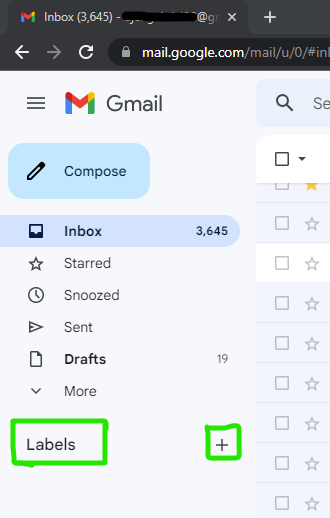
3. Name your Label then click Create.
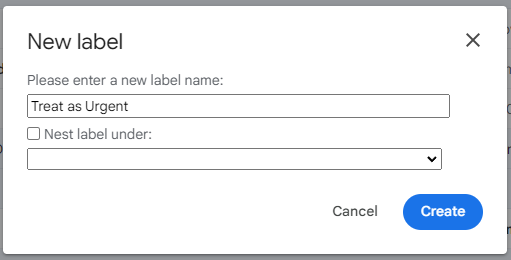
4. Once done, the newly created label would appear beneath the Labels page.
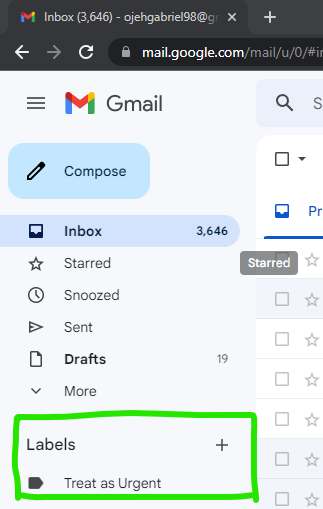
5. To change the label icon, click on the three vertical dots beside the label and click on the Label colour then select a Label colour.
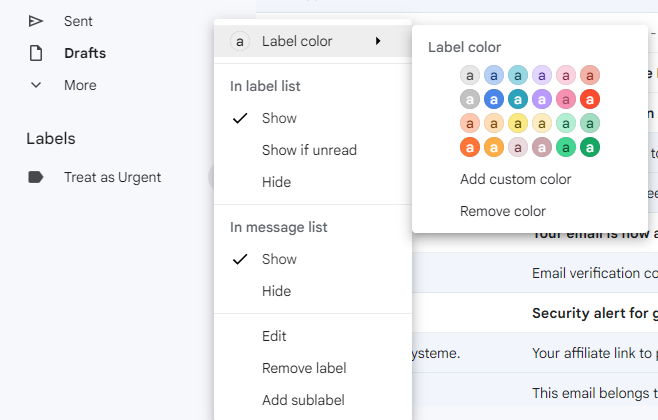
6. To move a Mail into your created Label, Open the mail and navigate to the Label icon, click on it and you would get to see labels where you can move the Mail.
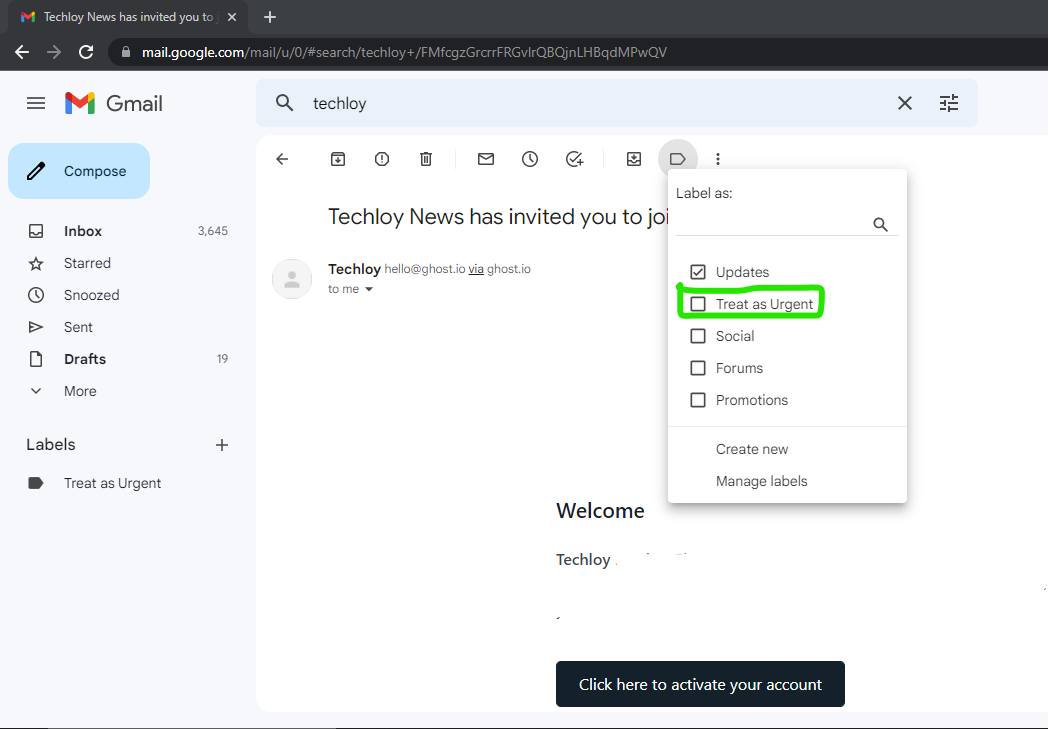
Summary
Labels allow you to categorize and organize your emails effectively. Instead of having a chaotic inbox, you can create labels for different types of emails, such as work, personal, or specific projects. This helps you quickly locate and manage your messages with ease.
Creating labels in Gmail enhances your email management experience. It keeps your inbox organized, makes searching for emails efficient, and provides visual cues for easy identification. So, give labels a try and enjoy a more streamlined and stress-free email workflow.
Image Credit: Gabriel Ojeh / Techloy.com





