How to Create and Share Voice Threads
In this step-by-step guide, learn how to create and share Voice Threads in a few steps.

Creating and sharing Voice Threads is a straightforward process that allows you to take advantage of the voice notes feature now available on Threads.
Whether you are in a situation where you can't type or want to express your feelings, this novel development compared to other social media platforms allows you to comment on postings with your voice or share a Voice Thread to the feed.
In this step-by-step guide, learn how to create and share Voice Threads in a few steps.
Steps to create and share Voice Threads
- Open your Thread app.
- Tap on the post icon beside the search icon.
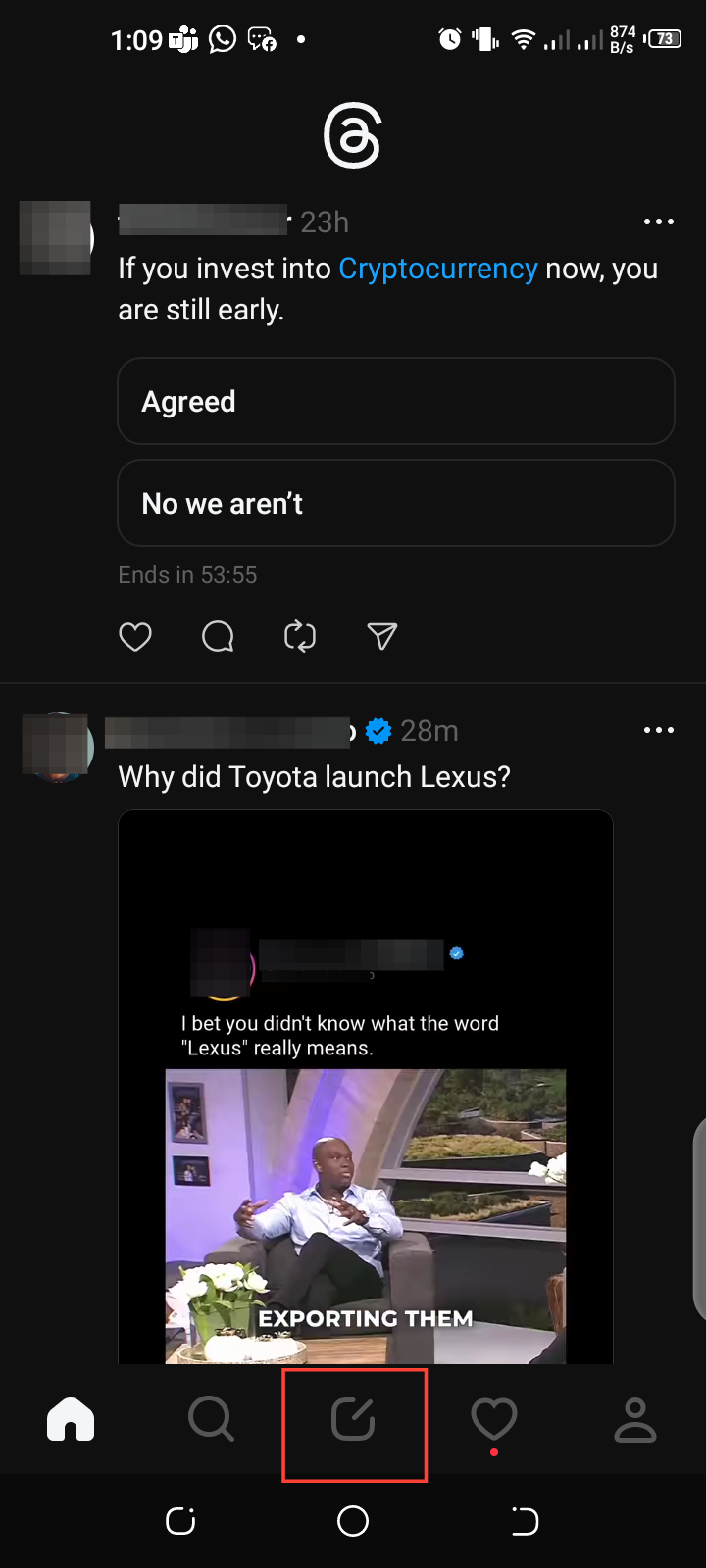
- Tap on the microphone symbol next to the gif icon.
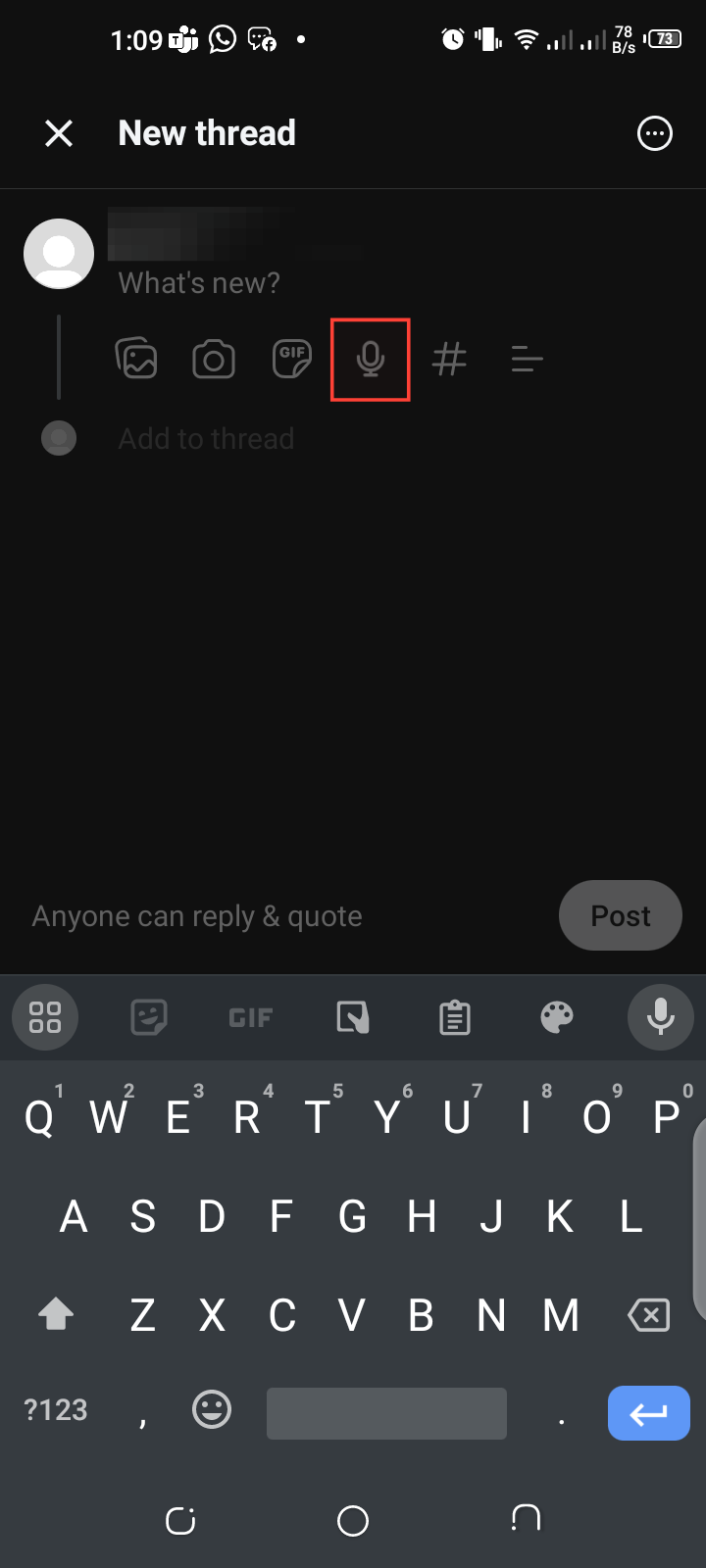
- Tap the large red record button to record.
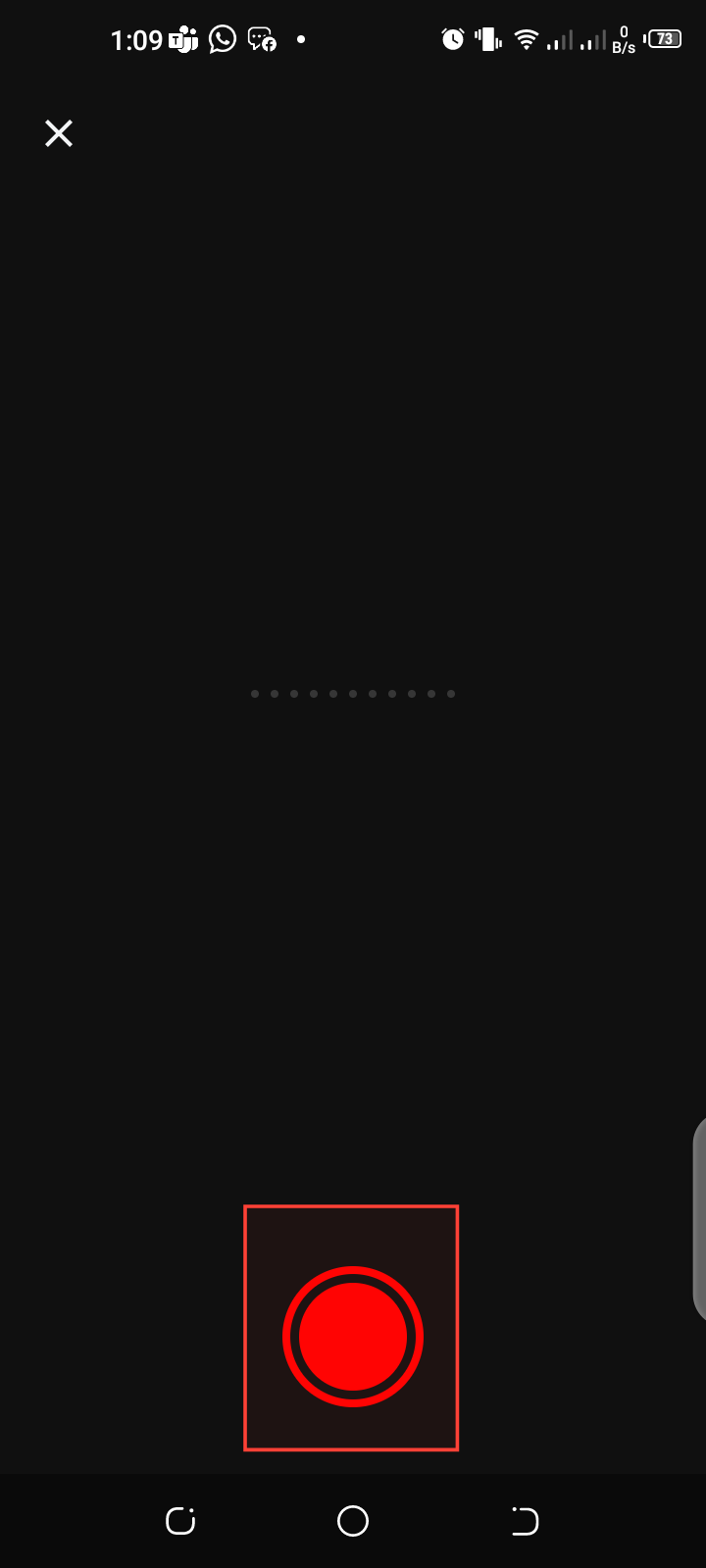
- After recording, the caption automatically transcribes Voice Threads.
- Click on Done.
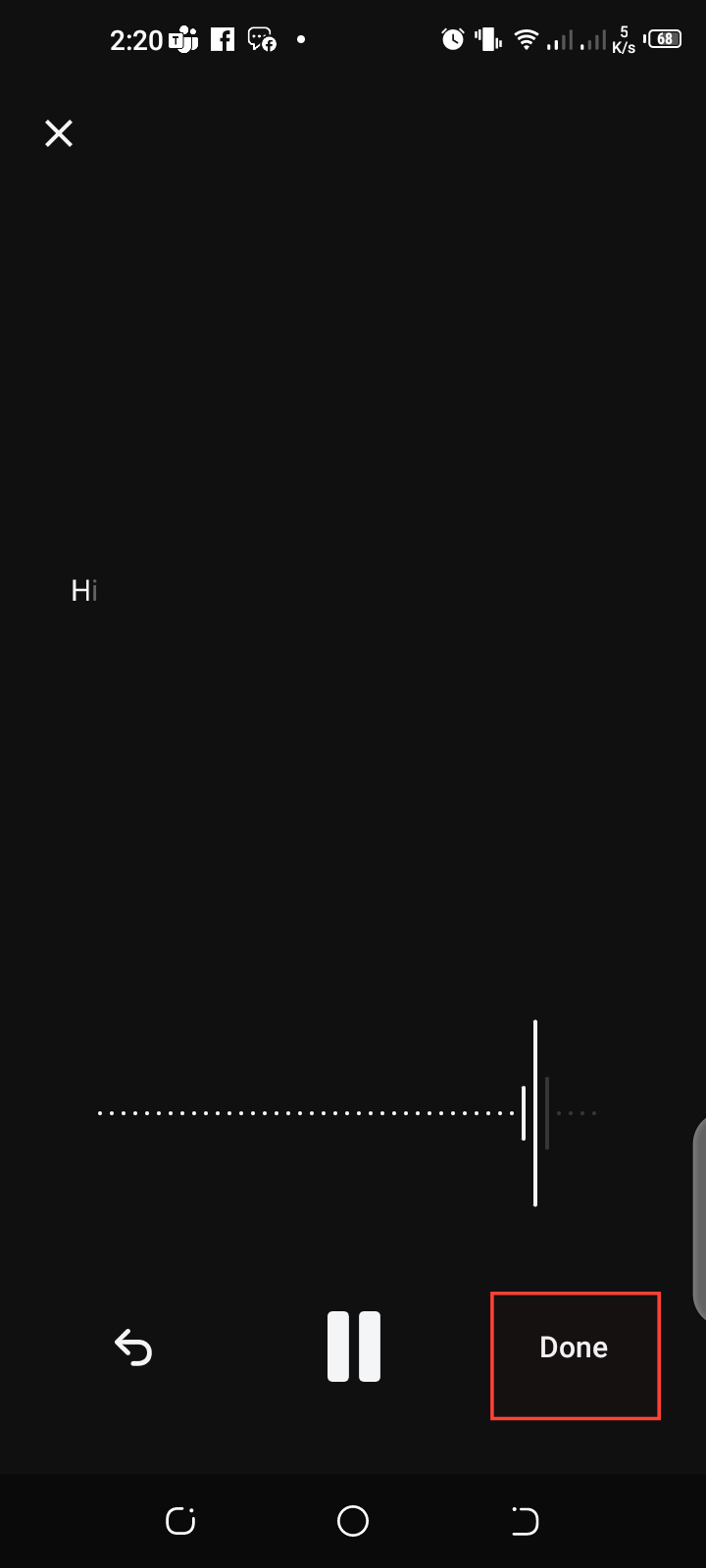
- You may preview your recording when you're satisfied with it and edit the wording if needed.
- When you tap on done, your voice thread is submitted to prepare for posting.
- Press the Post button to post your voice thread.
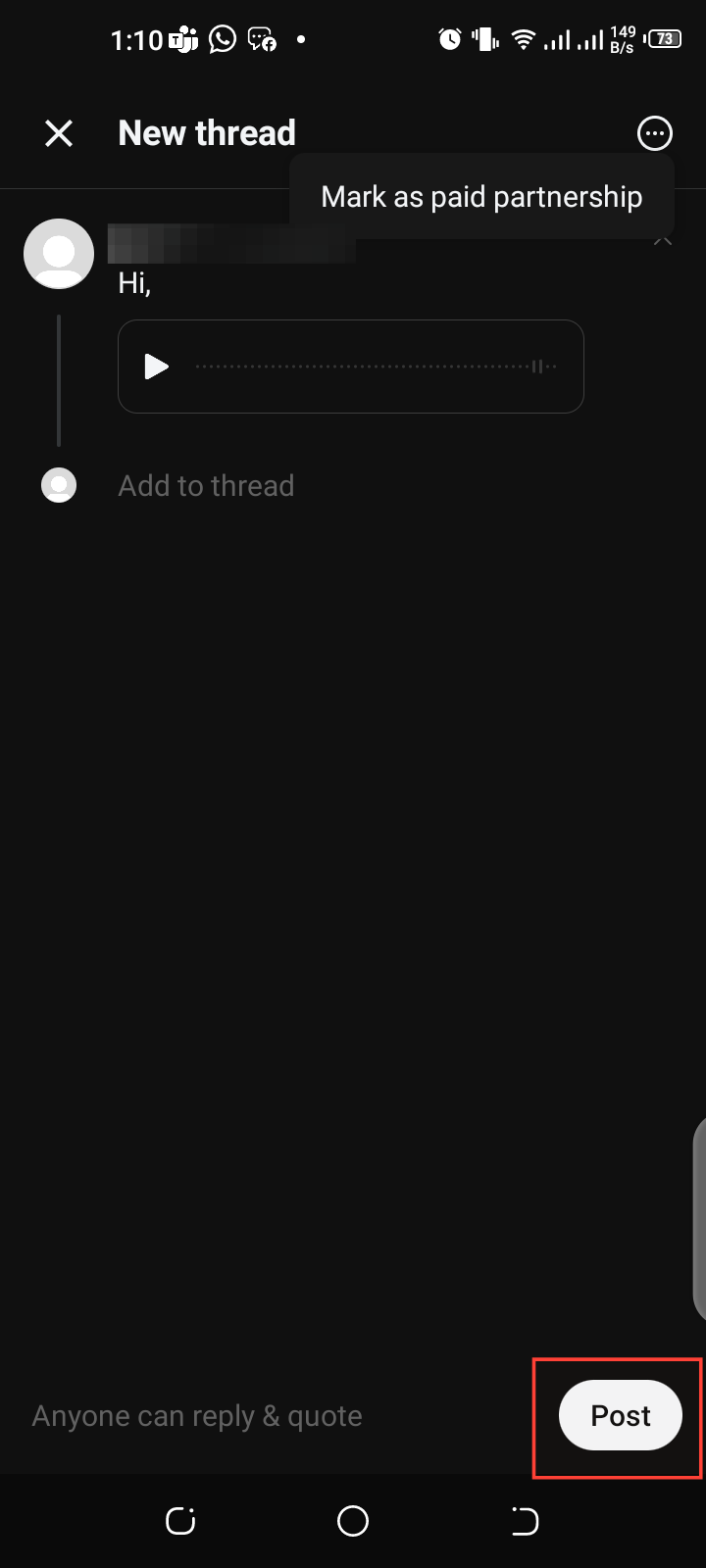
To share Voice Threads:
- After posting, tap on your profile icon
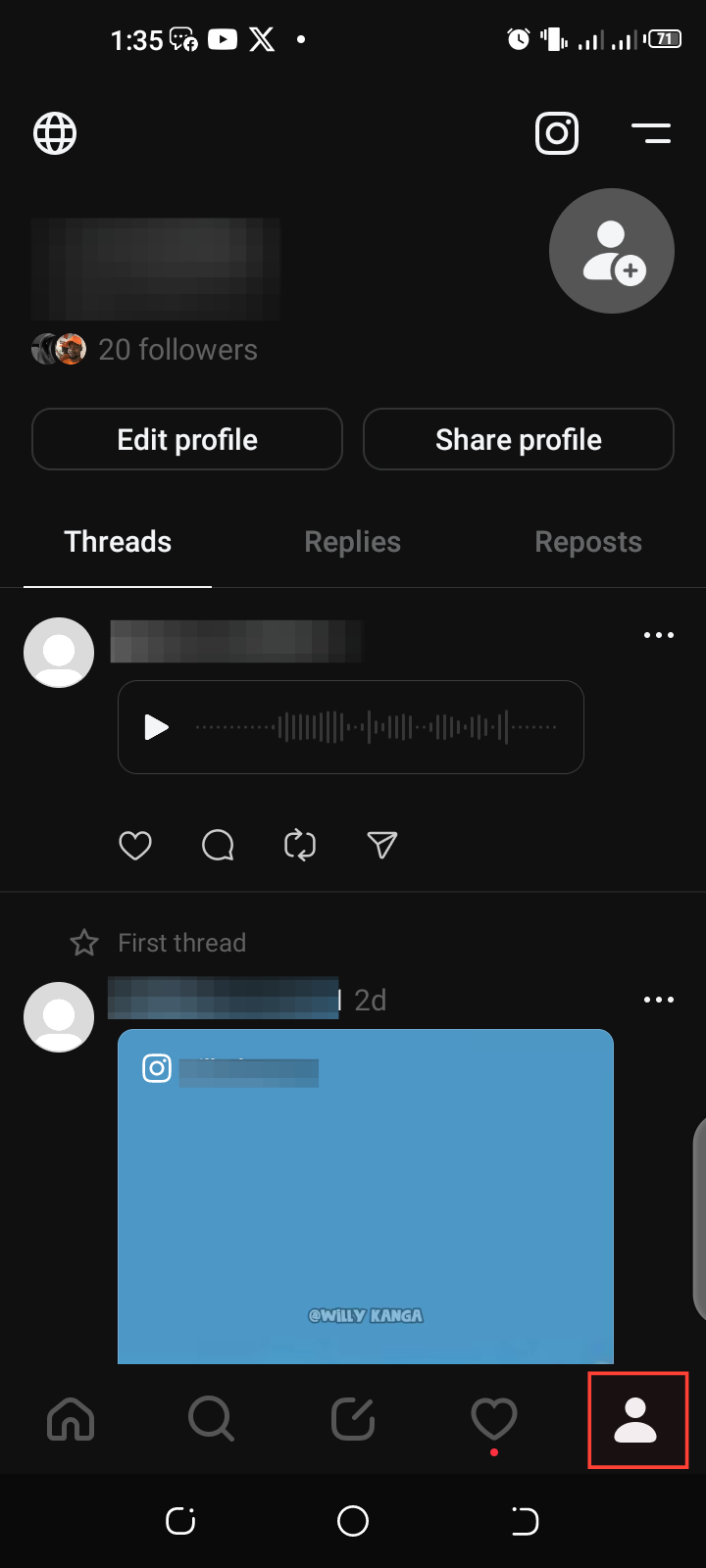
- Tap the share icon on your posted voice thread.
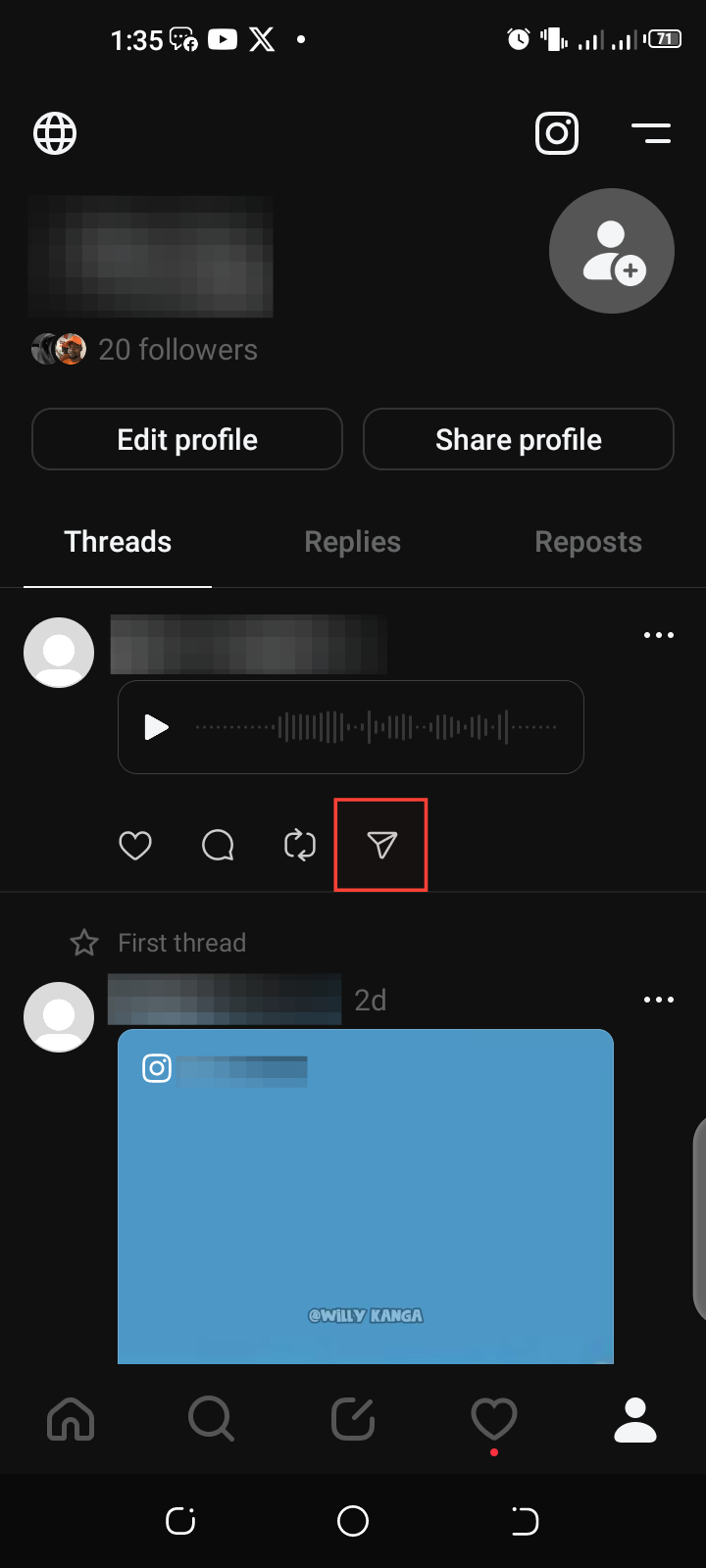
Conclusion
Once you follow the simple steps above, you will successfully create and share your Voice Threads and enjoy other features unique to the Threads platform.
The social media platform also offers Auto Status, which modifies users' statuses in response to their activity and location. This seamless integration allows real-time sharing of your experiences.





