How to Disable Apps Notification on Android Device
Are you tired of being constantly bombarded with notifications on your Android device? We've all been there. Sometimes, it feels like every app wants to grab our attention with notifications, making it hard to focus or unwind. But fret not! Android has got your back. With a few
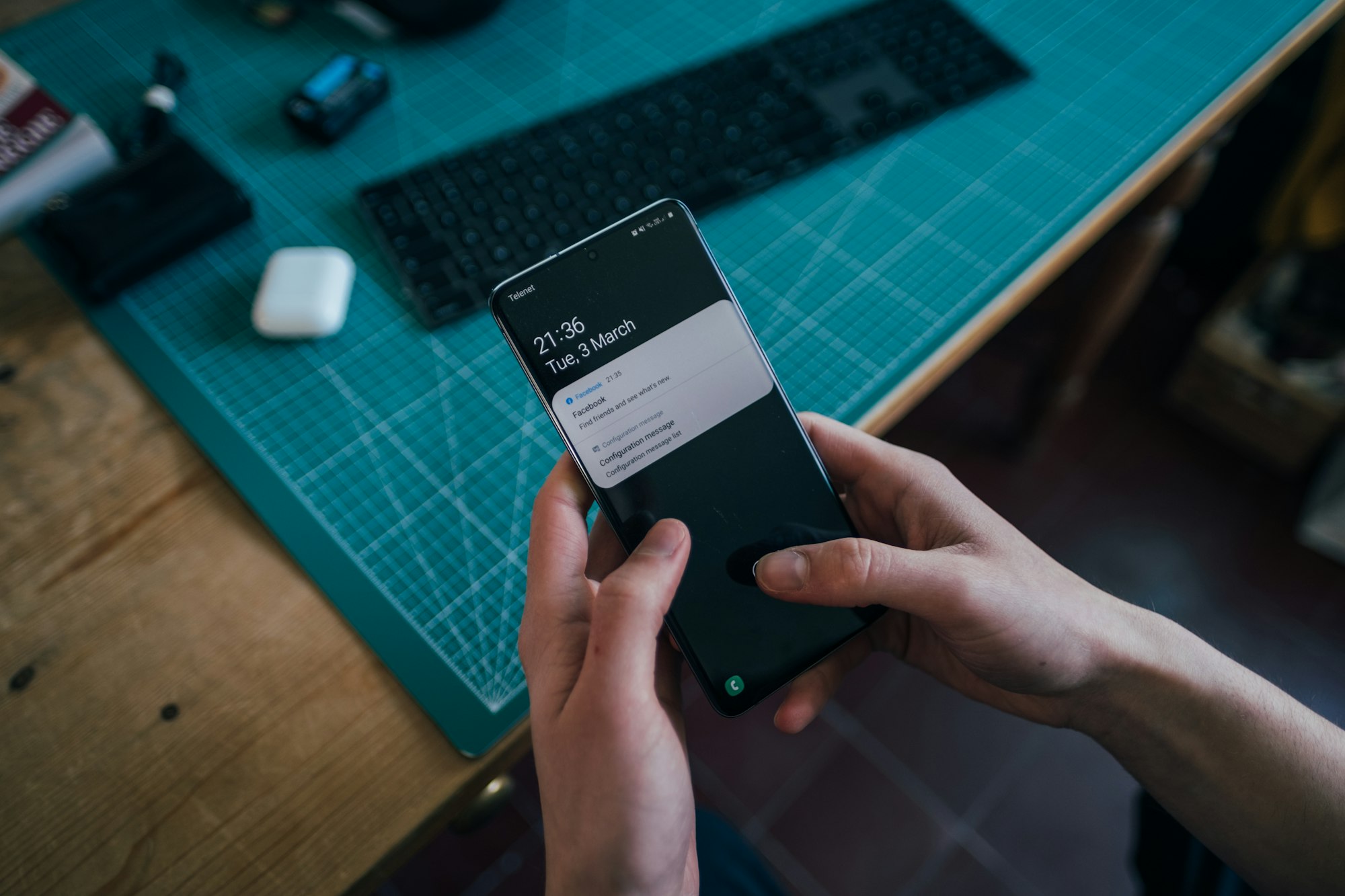
Are you tired of being constantly bombarded with notifications on your Android device? We've all been there. Sometimes, it feels like every app wants to grab our attention with notifications, making it hard to focus or unwind.
But fret not! Android has got your back. With a few simple tweaks, you can regain control over your device and bid farewell to those pesky interruptions.
So, in this guide, we'll walk you through some easy and effective methods to turn off notifications on Android.
- Go to settings or you can swipe down and tap on the gear icon.
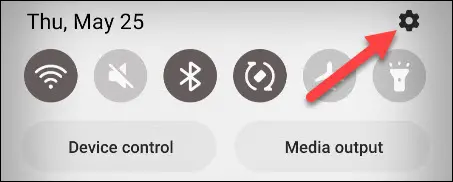
2. Select Apps.
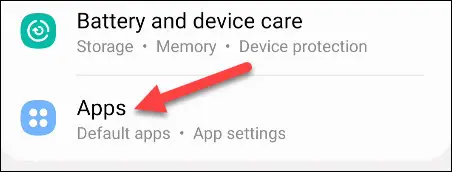
3. Select an app you want to disable its notification. In this guide, we would be using Google Chrome.

4. After clicking on the App, Next click on Notifications.
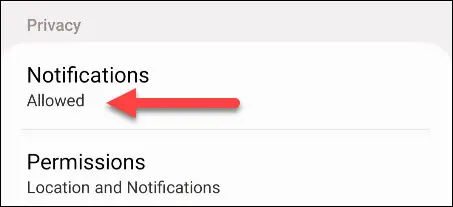
5. Toggle off the notification option by clicking the switch to the left.
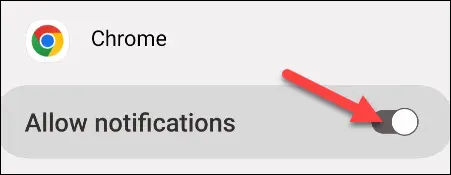
Conclusion
Although you have the ability to switch off all notifications, You don't have to block every single notification from an app. You can also choose different notification categories to customize your experience. It's all about finding the right balance for you.
So, instead of feeling overwhelmed by notifications, why not explore the various notification categories available? By doing so, you can select which types of notifications you want to receive and which ones you'd prefer to keep at bay.
It's a fantastic way to fine-tune your Android device and ensure that you only get the notifications that truly matter to you.
Image Credit: HowtoGeek





