How to Duplicate Photos and Videos on iPhone
With the release of iOS 16, Apple has made changes to the layout of its Photos app, which may cause difficulty in locating certain features such as the Duplicate option. Duplicating a photo or video on your iPhone or iPad can be useful for various reasons. In iOS 16, it

With the release of iOS 16, Apple has made changes to the layout of its Photos app, which may cause difficulty in locating certain features such as the Duplicate option.
Duplicating a photo or video on your iPhone or iPad can be useful for various reasons. In iOS 16, it is possible to create duplicates of photos and videos, either one at a time or in bulk.
Below are the steps to duplicate a single item and to duplicate multiple items in your photo library.
How to Duplicate Photos and Videos on an iPhone
- To begin duplicating a photo or video, open the Photos app and locate the specific item you wish to copy.
2. Select a photo or video by tapping on it so that it opens and fills the screen.
3. Tap on three dots at the upper right corner of the interface.
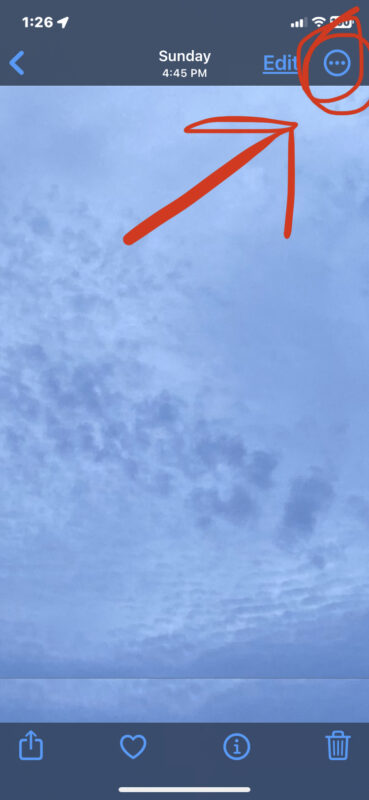
4. From the dropdown menu, select Duplicate in order to create a copy of the selected photo or video.
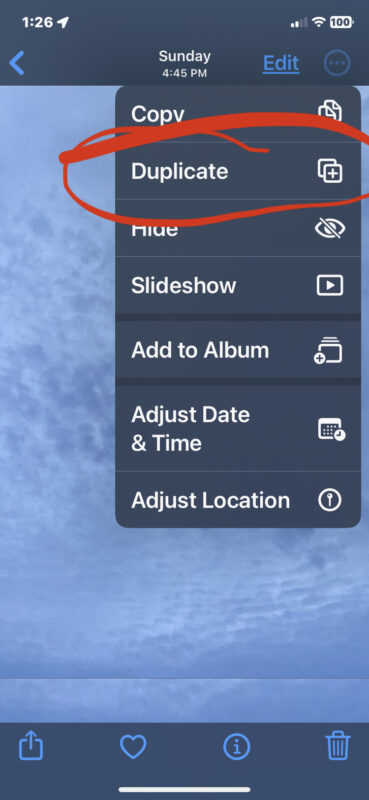
Once you have duplicated the photo or video, it will appear in your library alongside the original item. Note that you can also duplicate multiple photos or videos in your library using the same option, but this can only be done in the main library view.
To duplicate multiple photos or videos in the main library view, tap on Select and choose the items you wish to copy. Once you have selected all of the items you want to duplicate, tap on the ellipsis button located in the bottom right corner of the screen and select Duplicate from the options provided.





