How to Hide/Unhide Chats in Microsoft Teams
Microsoft Teams is a powerful collaboration and communication platform individuals and teams use to streamline their work and stay connected. With its wide range of features, Microsoft Teams allows users to have discussions, share files, and collaborate on projects. In some cases, you may need to hide or unhide chats
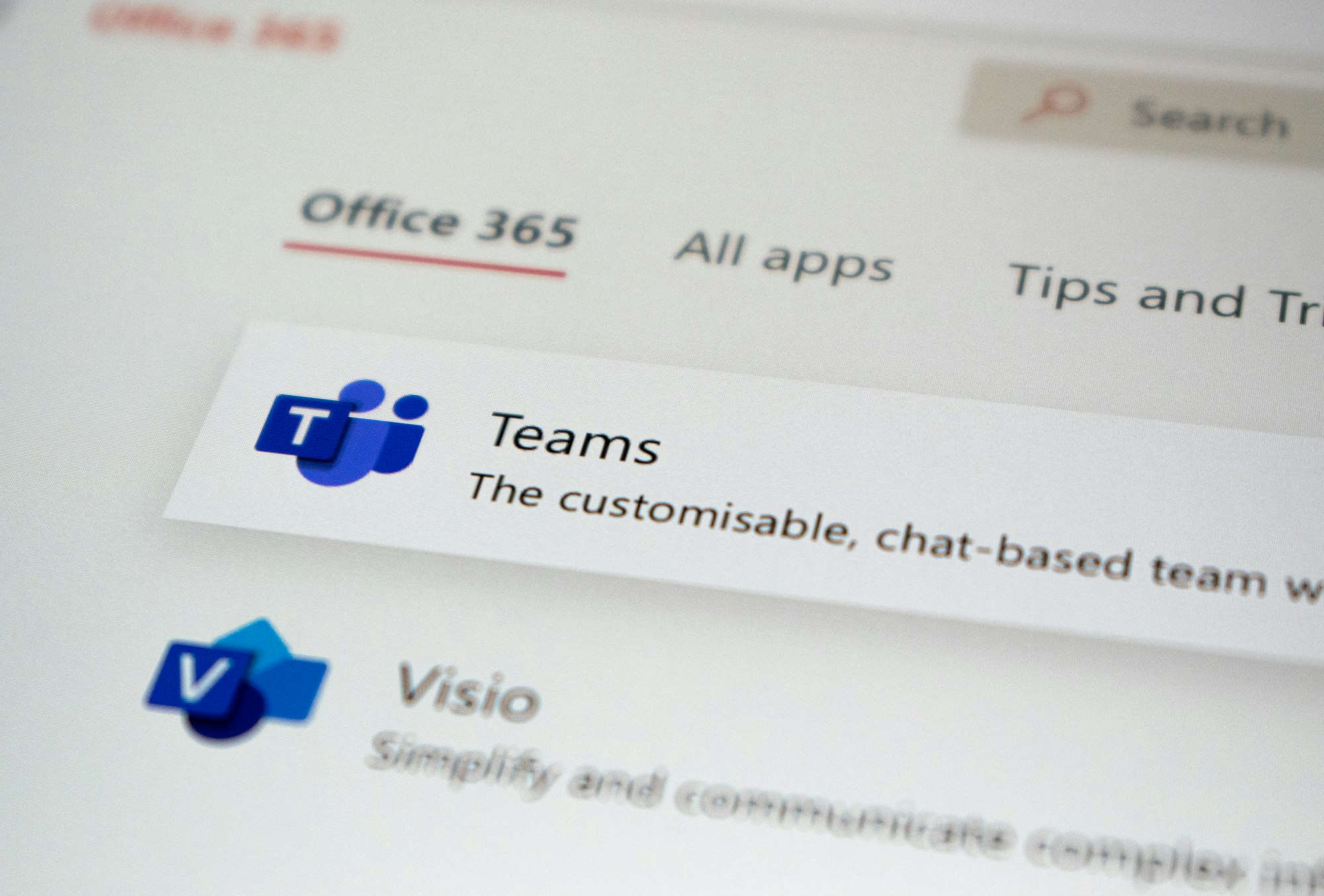
Microsoft Teams is a powerful collaboration and communication platform individuals and teams use to streamline their work and stay connected.
With its wide range of features, Microsoft Teams allows users to have discussions, share files, and collaborate on projects.
In some cases, you may need to hide or unhide chats to manage your conversations effectively and maintain privacy. Whether you want to declutter your chat list or temporarily hide sensitive information, Microsoft Teams offers simple methods to hide and unhide chats per your requirements.
In this guide, we will explore the steps involved in hiding and unhiding chats in Microsoft Teams. By following these instructions, you can gain better control over your conversations, organize your discussions, and customize your Microsoft Teams experience to suit your preferences.





