How to Import and Export Your Bookmarks on the Chrome Browser
If you have purchased a new computer or are planning to switch to a different web browser, Google Chrome offers a straightforward way to preserve all your bookmarks. By following the instructions provided, you can export and save your bookmarks, allowing you to import them into a new computer or

If you have purchased a new computer or are planning to switch to a different web browser, Google Chrome offers a straightforward way to preserve all your bookmarks.
By following the instructions provided, you can export and save your bookmarks, allowing you to import them into a new computer or a different browser. This ensures that your browsing experience remains consistent and familiar across devices.
How to Import Chrome Bookmarks
- Open the Google Chrome browser.
- Click on the three vertical dots in the top-right corner.
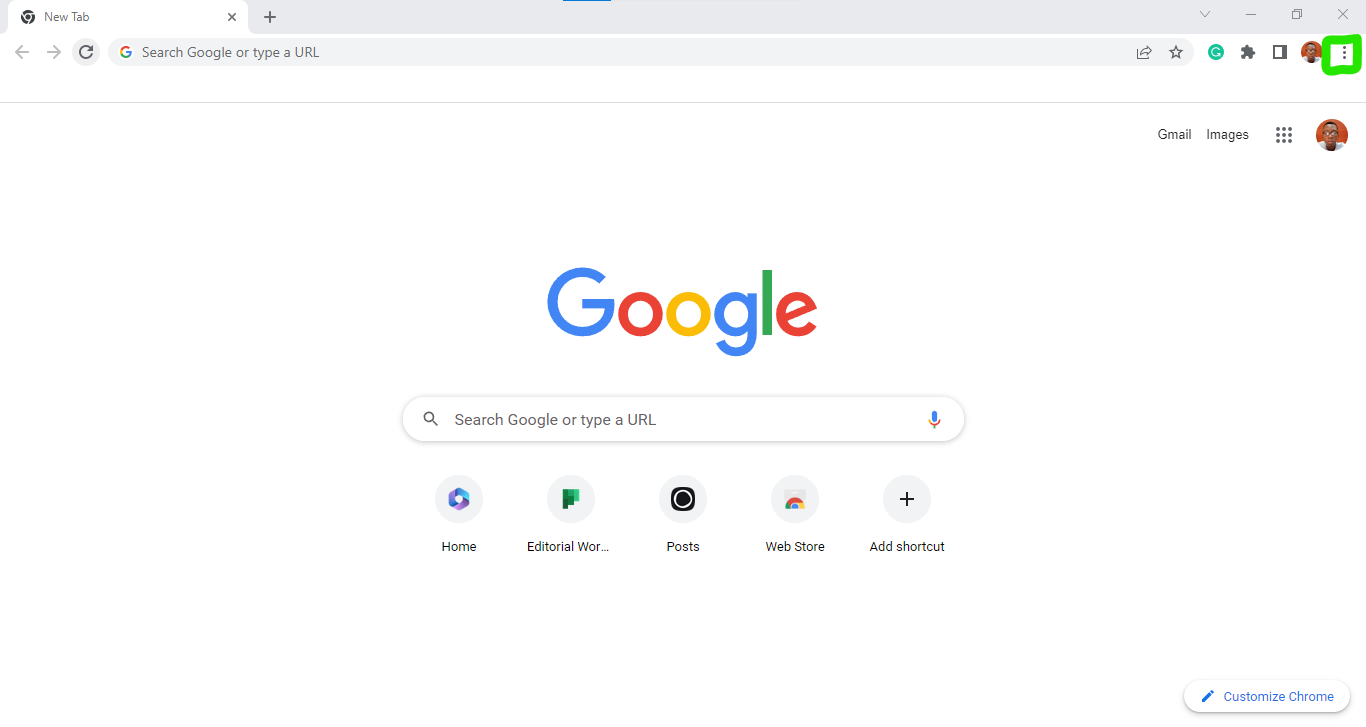
3. Go to Bookmarks > Bookmark manager
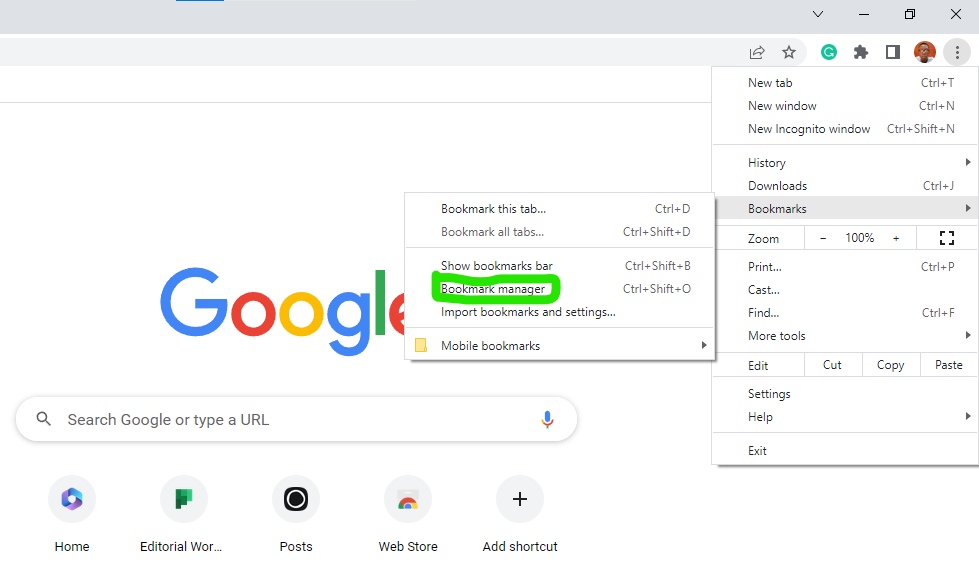
4. Next, click the icon with three vertical dots.
5. Then Select Import Bookmarks.
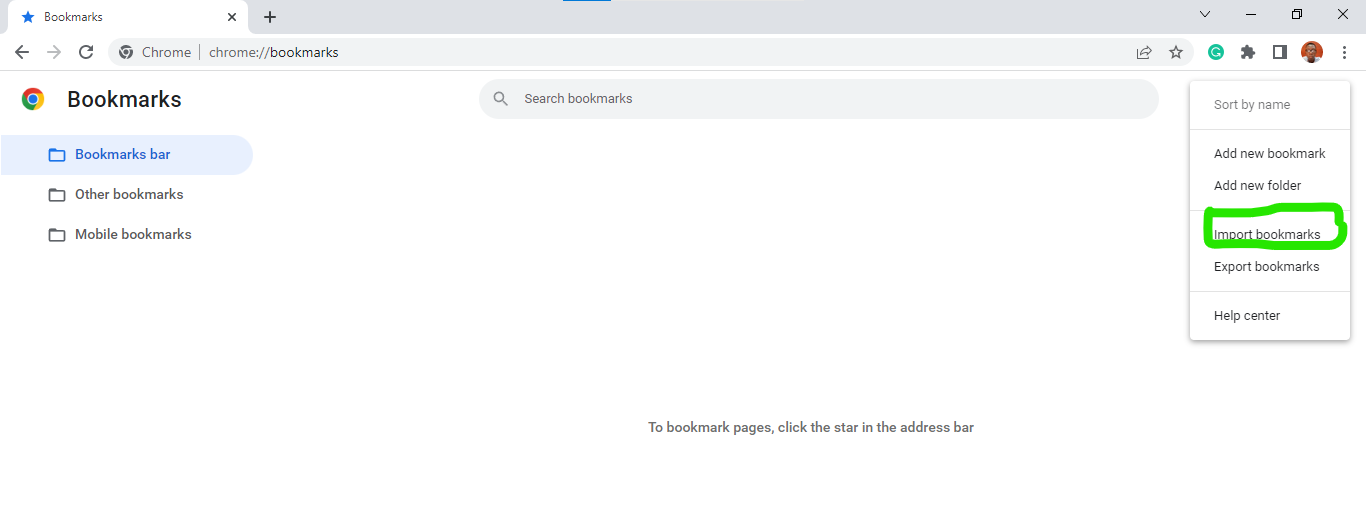
6. Lastly, select a name and destination of your choice, then click on the Save button to finalize your selection.
How to Export Your Chrome Bookmarks
- Open Chrome and click on the three vertical dots in the top-right corner.
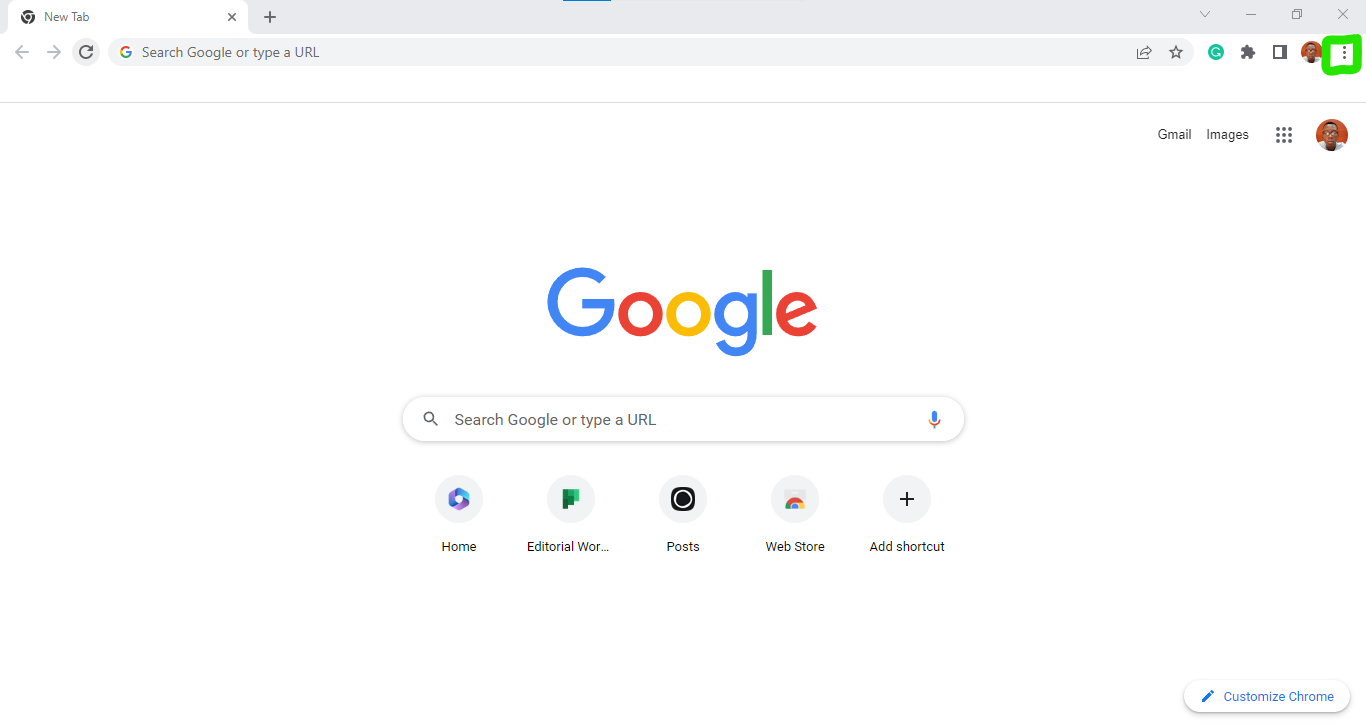
2. Next, position your cursor over the Bookmarks option, which will trigger the appearance of a pop-up menu. Then select Bookmark Manager.
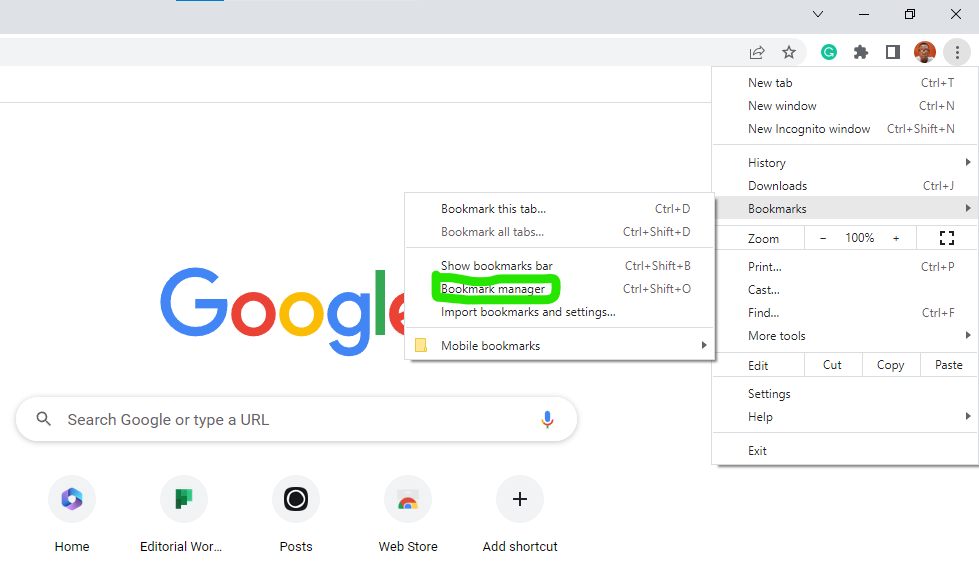
3. Next, click on the three vertical dots, then select Export Bookmarks.
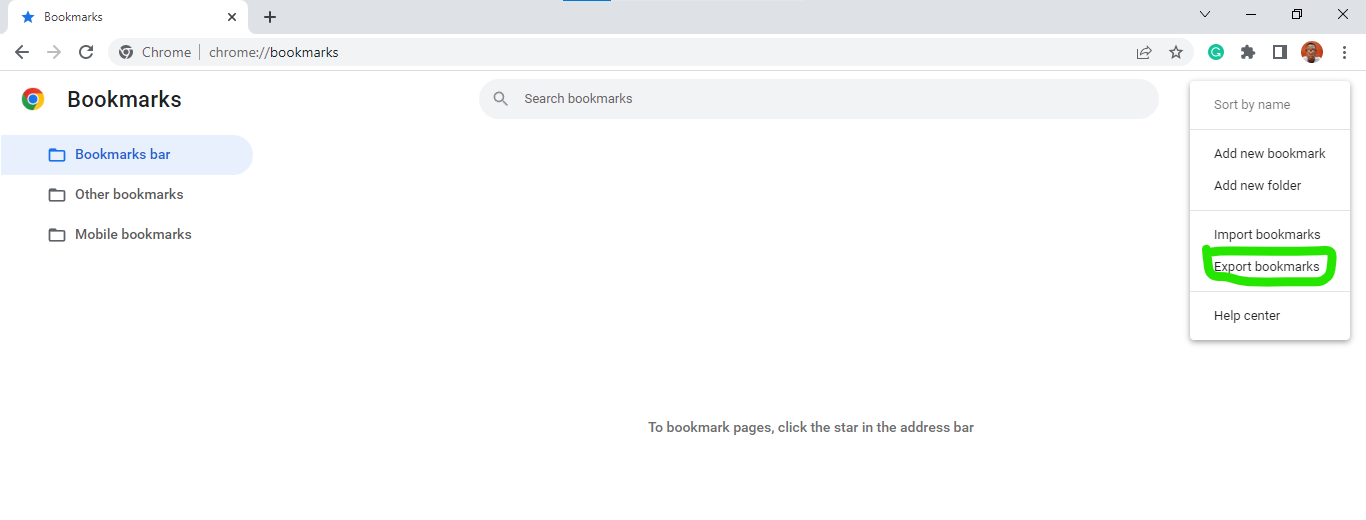
4. Choose a name and destination of your choice, then click on Save.
Summary
Saving bookmarks serves as a backup of your favourite websites. In case of computer crashes, device changes, or accidental deletion, you can restore your bookmarks easily. It provides peace of mind knowing that your bookmarked websites are safely stored and can be recovered if necessary.
Image Credit: Gabriel Ojeh / Techloy.com





