How to Print out Documents from Your Smartphone
If you've ever wondered about printing from your Android phone or tablet, fret not! It's actually easier than you expected. These days, many people rely on their phones to store and edit important documents while on the move. If you're one of them, knowing

If you've ever wondered about printing from your Android phone or tablet, fret not! It's actually easier than you expected.
These days, many people rely on their phones to store and edit important documents while on the move. If you're one of them, knowing how to print directly from your phone can be incredibly handy.
It saves you the hassle of transferring files to your computer and allows you to quickly obtain physical copies of your documents and let's not forget the joy of being able to print out your cherished photos to proudly display them.
How to Print out Documents from Your Smartphone
- Open the document you wish to print.
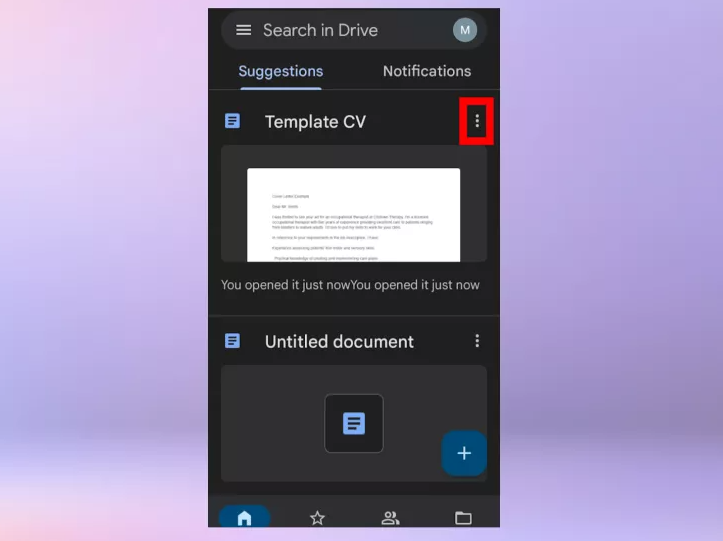
2. Open the menu, and select Print.
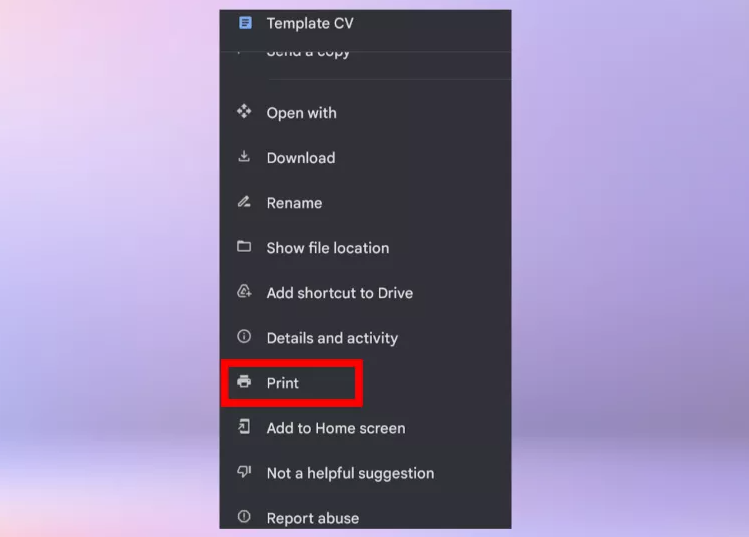
The process may vary depending on your device, app, or file type. Typically look for the three lines or three dots in the top corners of your screen to access the menu. In Google Docs and Drive, locate the file, tap the three dots next to the file name, and choose the printing option. In Apple's Photos app, swipe up on the photo, scroll through the menu, and tap the Print icon.
3. Once you access the print menu, you'll have a range of options. You can specify the desired number of copies, select the appropriate paper size, adjust the paper orientation, and make other customizable settings according to your preferences.
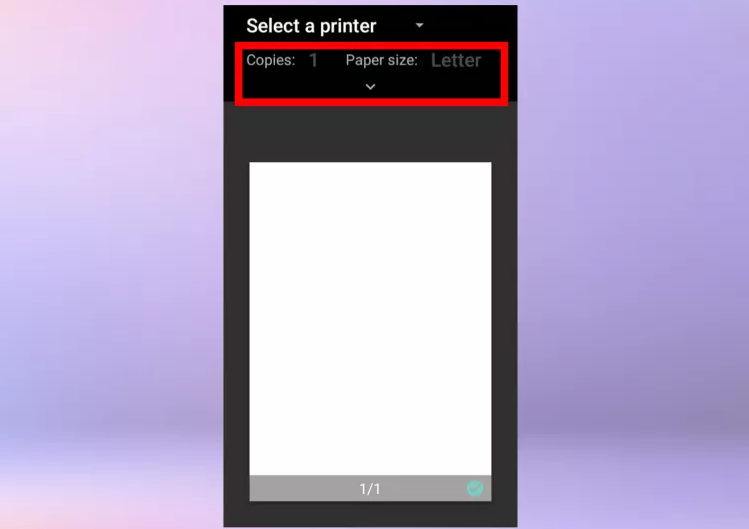
4. Finally, Select print and immediately your document will be sent to your printer.
Conclusion
By exploring the menu options, usually accessible through three lines or dots, you can easily locate the printing feature.
Whether you're printing important documents or cherished photos, the print menu allows you to customize settings such as the number of copies, paper size, and orientation to suit your needs.
With the ability to print directly from your phone, you can easily access and print important documents or photos wherever you are, without the need for a computer or transferring files.
Image Credit: Future





