How To Reset Your Chromebook
Chromebooks have gained popularity due to their reliability and user-friendly interface, making them great devices for most people. For internet browsing, many Chromebooks offer superior performance compared to Windows and Mac devices and often come with comparable hardware at a lower cost. Although Chromebooks are known for their reliability, there

Chromebooks have gained popularity due to their reliability and user-friendly interface, making them great devices for most people.
For internet browsing, many Chromebooks offer superior performance compared to Windows and Mac devices and often come with comparable hardware at a lower cost.
Although Chromebooks are known for their reliability, there may be instances where a factory reset is necessary, such as when encountering technical issues, or when acquiring a used device with the previous owner's data.
Regardless of the manufacturer, there are a few methods available to Powerwash or reset your Chromebook.
How to reset a Chromebook
- To access Quick Settings, tap on the settings icon located in the bottom right corner.
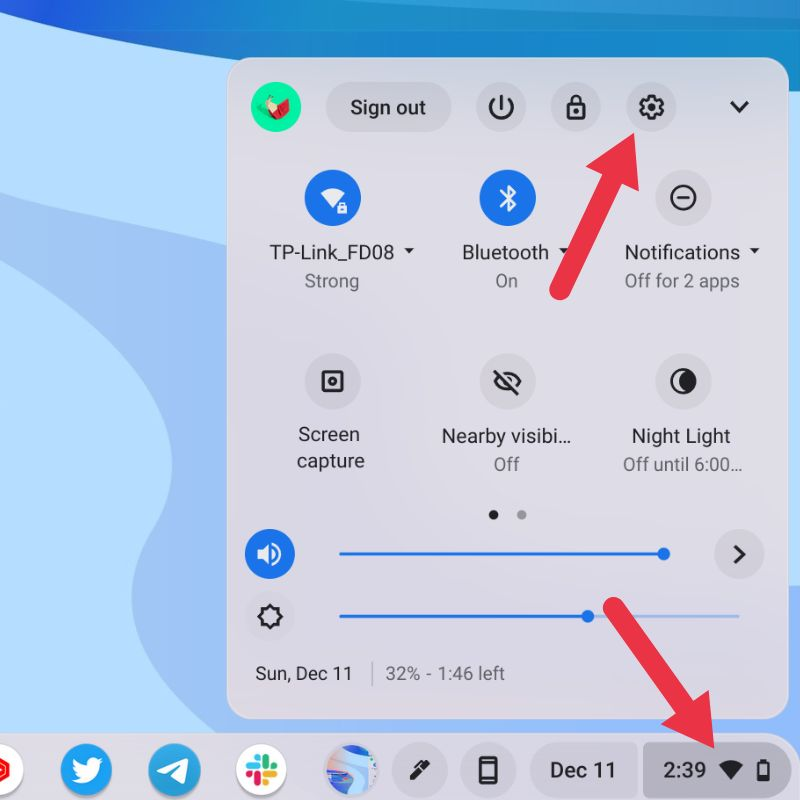
2. After accessing the ChromeOS settings, expand the left pane by clicking on the Advanced option.
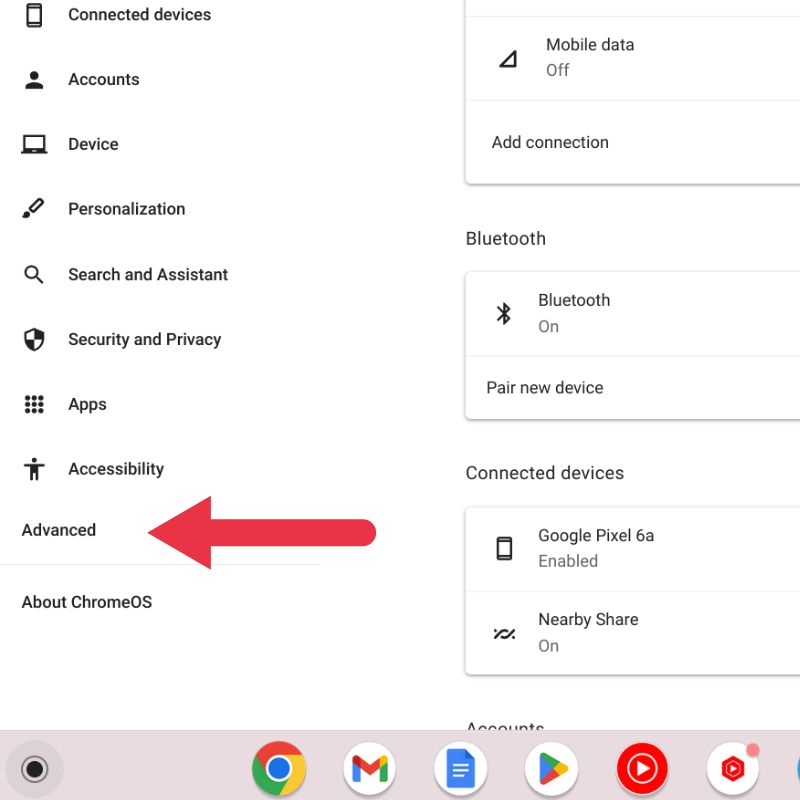
3. Select Reset Settings from the drop-down menu that appears
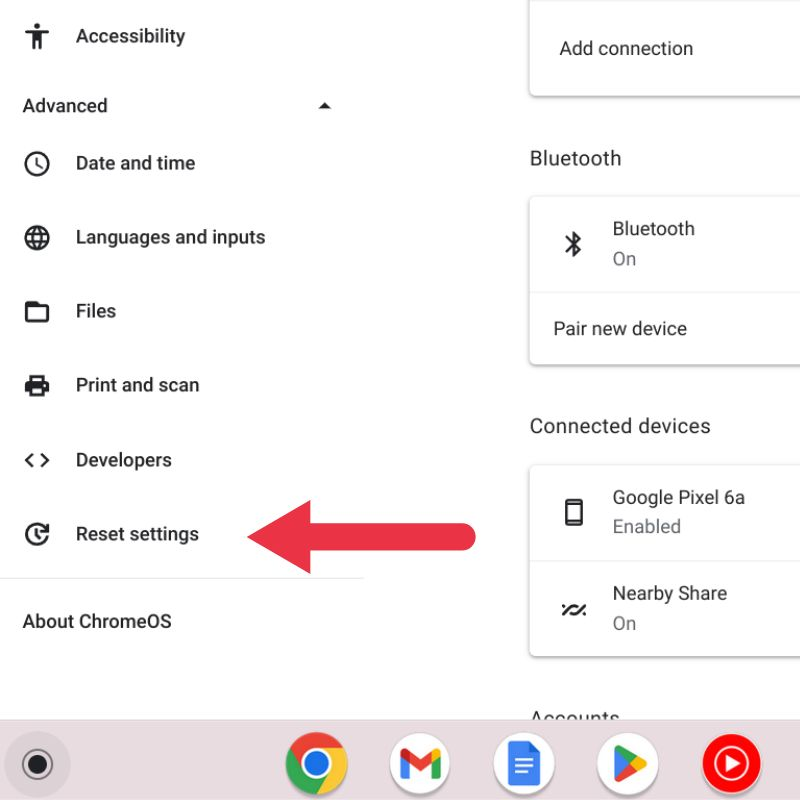
4. In the Reset Settings menu, locate the Powerwash option. Click on the Reset button located on the right side and then follow the on-screen instructions to perform a Hard Reset on your Chromebook.
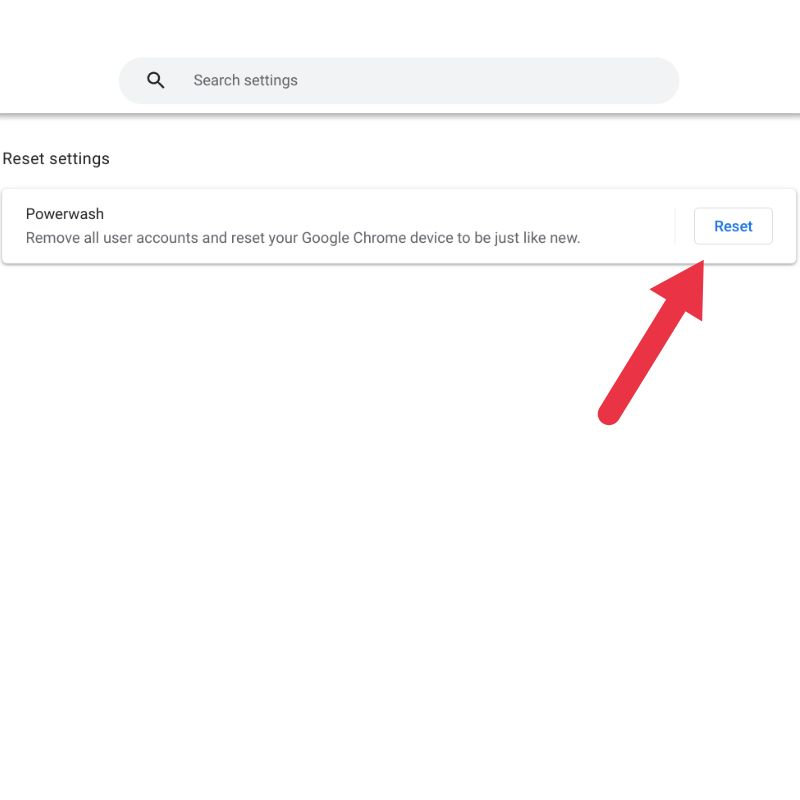
In case you've forgotten your password and can't unlock it, you can actually reset your Chromebook with these steps.
How to Reset Your Chromebook With Keyboard Shortcuts
- Once you are on the login screen, press the CTRL + ALT + SHIFT + R keys at the same time.
- Once done, it will trigger the reset screen on your Chromebook then click on the Powerwash button.
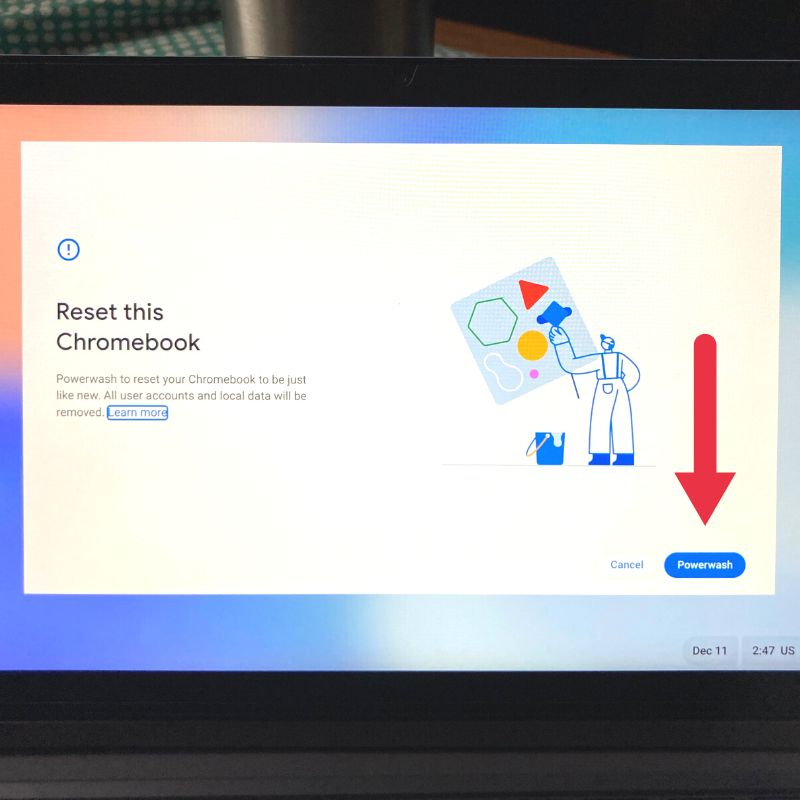
3. On the next screen, click on Continue. This will start the reset process on your Chromebook.
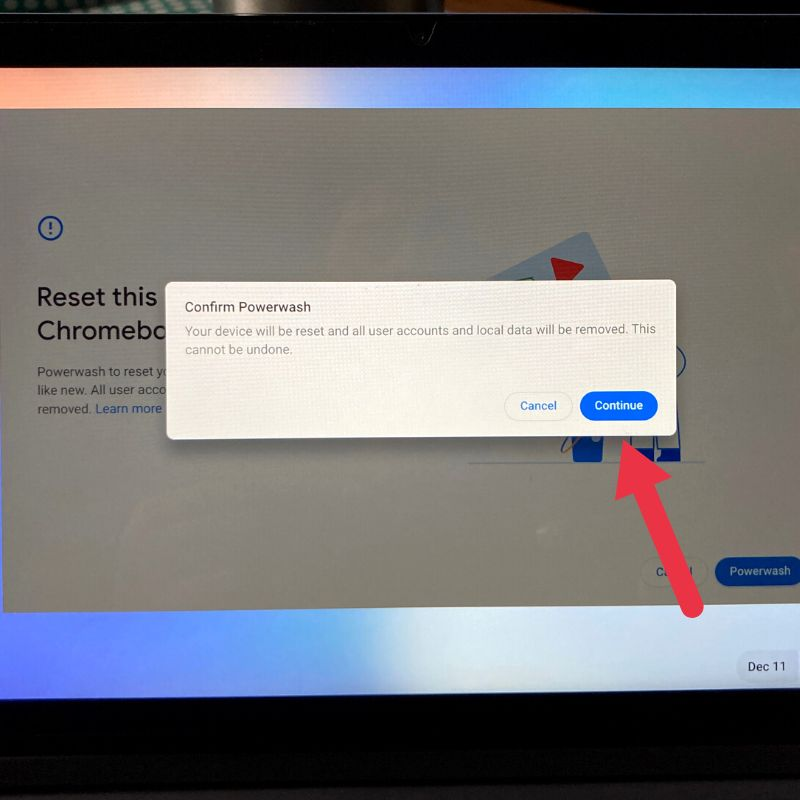
Conclusion
Resetting a Chromebook can restore the device to its original state, resolving any technical issues or erasing any personal data from the previous owner. This can improve the device's performance and provide a fresh start for the user.





