How to Save Contacts on iCloud
If you are an iPhone or an Android user, you can use iCloud to save your contacts securely on the cloud.
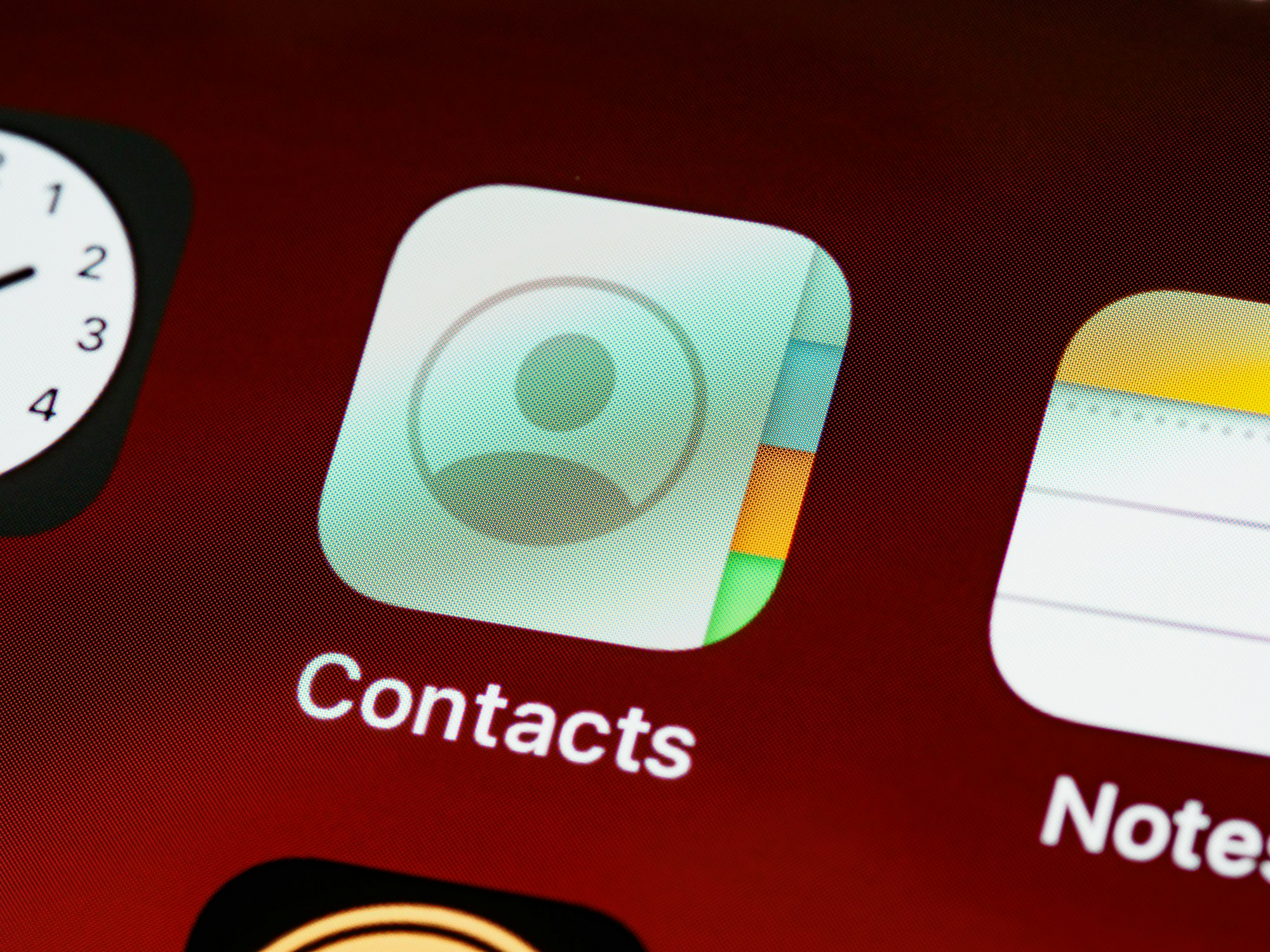
Losing your contacts every time you switch phones or encounter a device issue is tiresome. If you are an iPhone or an Android user, you can use iCloud to save your contacts securely on the cloud.
In this article, you will learn how to save your contacts on iCloud.
How to Save Contacts on iCloud
Step 1: Go to the Settings app on your iPhone and click on your Apple ID with your name at the top.
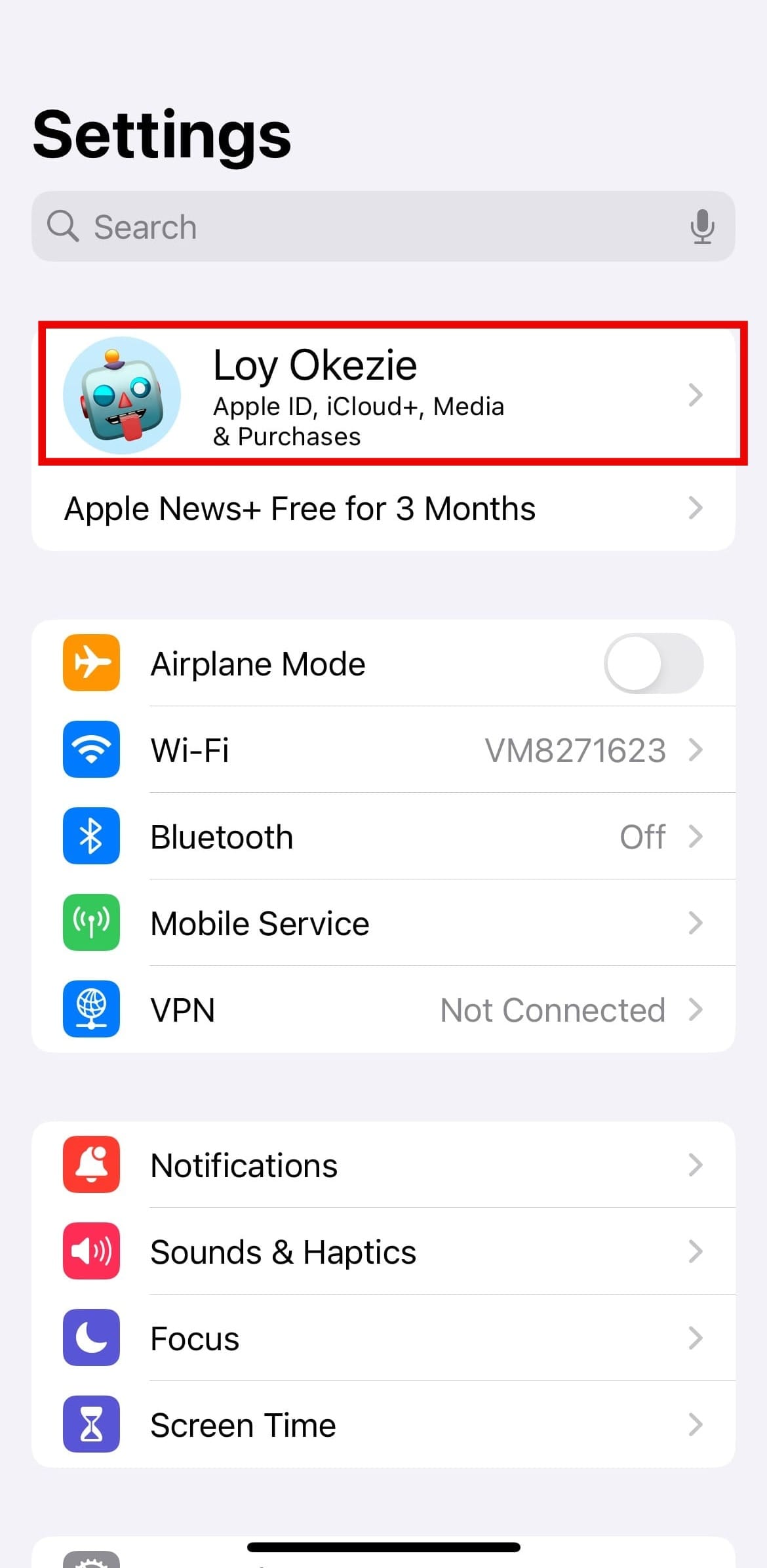
Step 2: On your Apple ID settings, locate and tap on "iCloud."
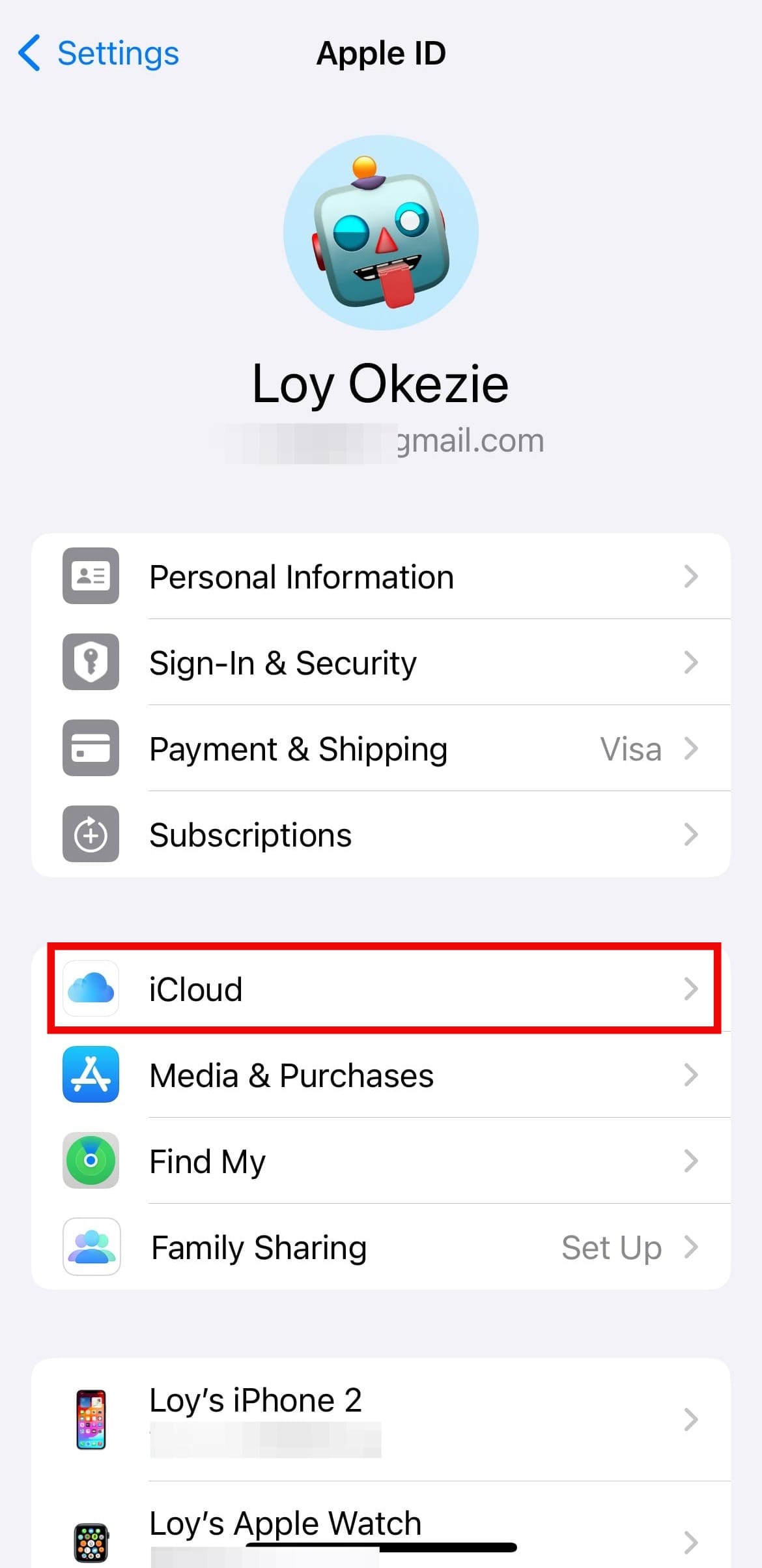
Step 3: Toggle on the "Contacts" option.
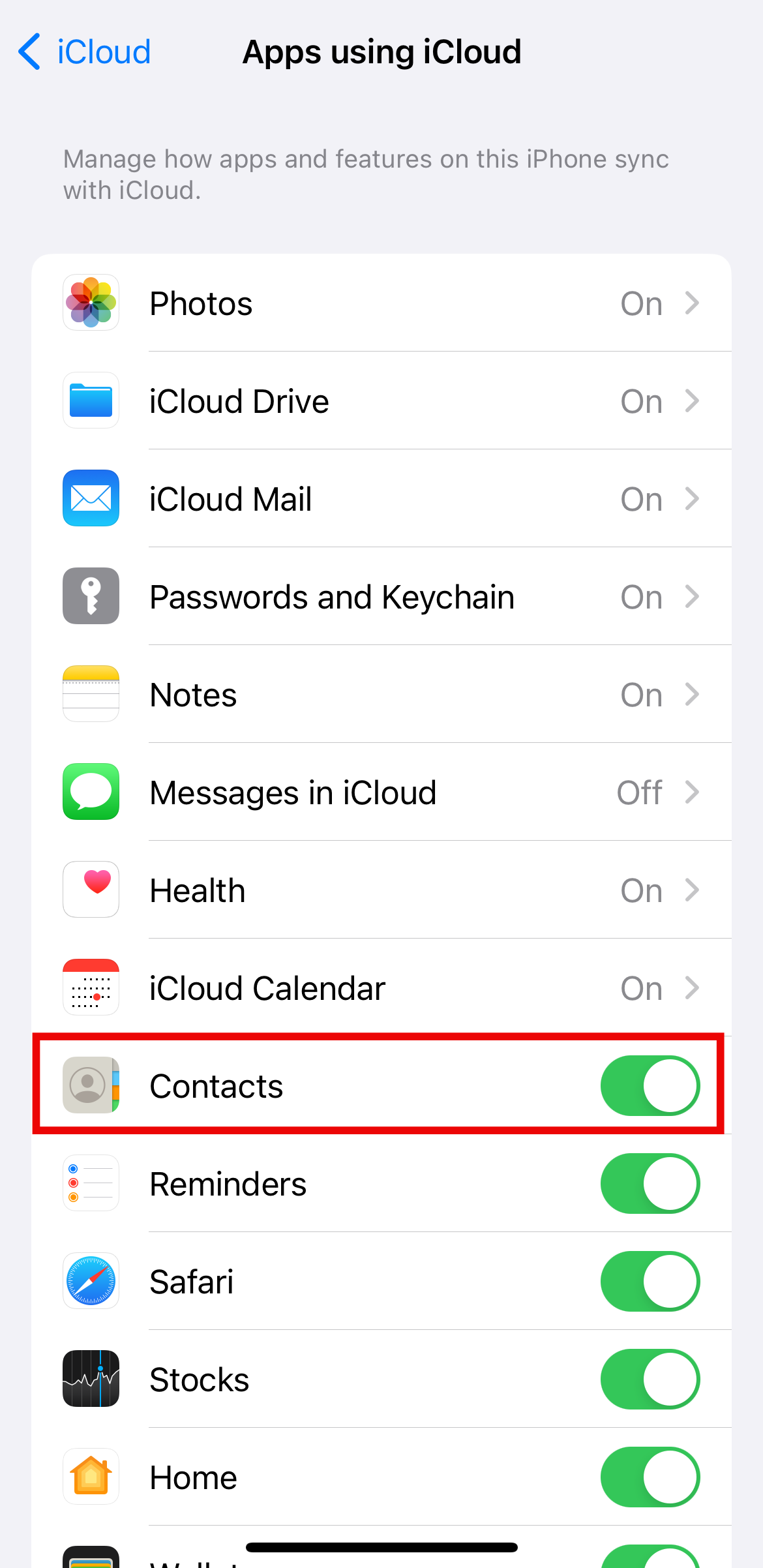
- After turning on Contacts, you may see a prompt asking whether you want to Merge or Cancel. Tap "Merge" to combine your existing contacts with those stored on iCloud. This ensures that all your contact information is synchronized across your devices.
Once you've completed the previous steps, all the information stored in your Contacts app will be uploaded to iCloud. You can verify this by visiting the iCloud website on a computer or checking the Contacts app on another iCloud-enabled device.
Conclusion
You can back up and secure your contact list by following the steps in this guide. Whether you upgrade your phone or switch devices, your iCloud provides a solution for managing your contact information.





