How to Save, Export, and Share Your ChatGPT Conversation
Have you heard about ChatGPT? It's like the hottest thing on the internet right now! It's everywhere, sparking conversations and becoming a part of our daily lives. This incredible chatbot can do almost anything you throw at it, as long as it's within the
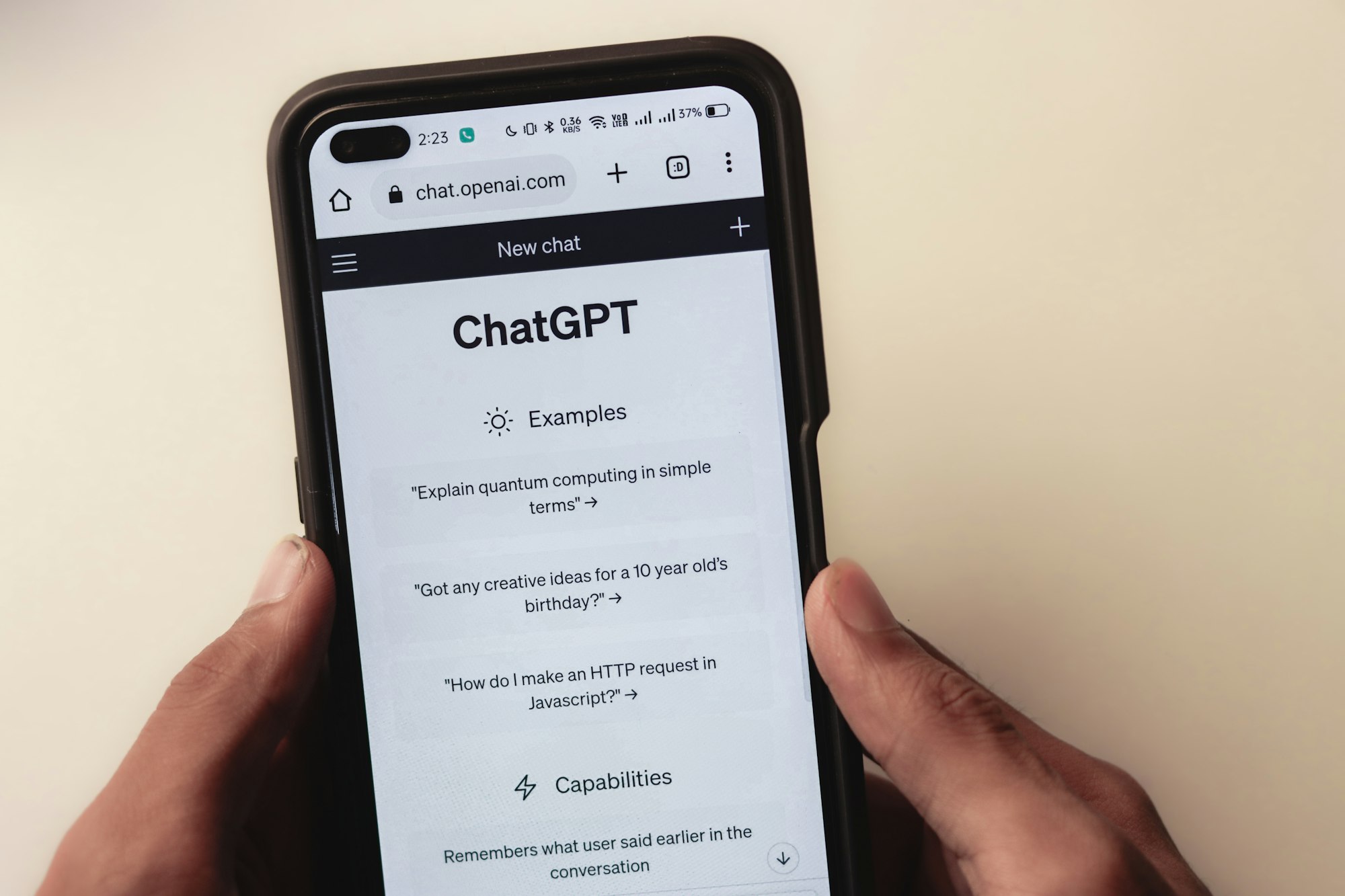
Have you heard about ChatGPT? It's like the hottest thing on the internet right now! It's everywhere, sparking conversations and becoming a part of our daily lives. This incredible chatbot can do almost anything you throw at it, as long as it's within the realm of text-based interactions. The possibilities are seriously endless.
Now, if you're using ChatGPT for creative writing, coding adventures, running your small business, or just brainstorming cool ideas, you definitely want to make sure you can keep tabs on your conversations. Trust me, it's important to save and preserve those valuable exchanges.
But what if you want to share those mind-blowing or quirky AI responses with your friends and family without the need of taking screenshots? Well, I've got your back!
In this awesome guide, I'll take you step-by-step through the whole process of saving and sharing your ChatGPT conversations with your friends and family.
How to Save Your ChatGPT Conversation
- Go to chat.openai.com on your browser then log into your ChatGPT account. (If you haven't used this tool, kindly create an account to access it).
- Input a prompt of your choice.
- Once it has been generated, click the little pencil icon to rename the conversation to your preference.
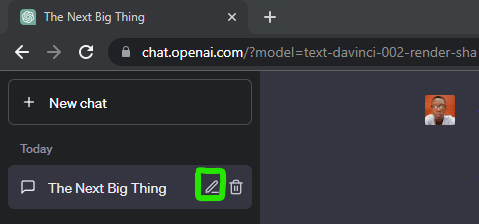
4. Now, your conversations are saved and organized.
How to Export and Share Your ChatGPT Conversation
Exporting chats from ChatGPT can be a piece of cake or a bit of a headache, depending on the length of your conversations. If you're dealing with shorter chats, it's as simple as hitting Ctrl-C to copy and Ctrl-V to paste. Quick and easy.
- Log into your ChatGPT account and set it up.
- Open another tab, head over to the ShareGPT Chrome extension, and click Add to Chrome.
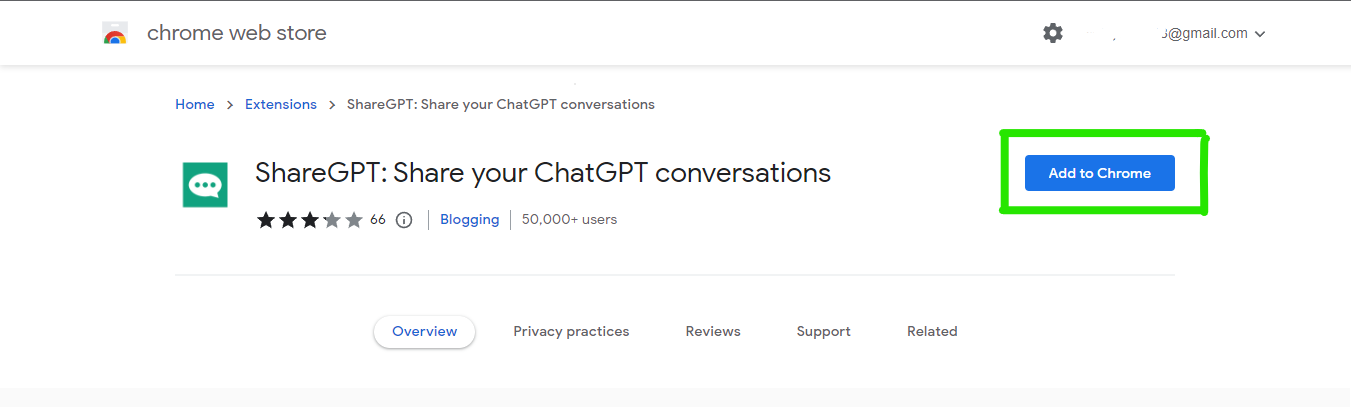
3. Then add the extension to your browser by hitting Add Extension.

4. Hover to the extension icon at the top right side of your screen, Click on it and you would get to see all the extensions installed on your Chrome browser. Then click on the Pin icon on ShareGPT to pin it at the top of your browser.

5. On pinning the Extension, The Extension icon would appear at the top of your screen, Click on it and you would be prompted to sign in either with your Google or Twitter account. Choose your preference.
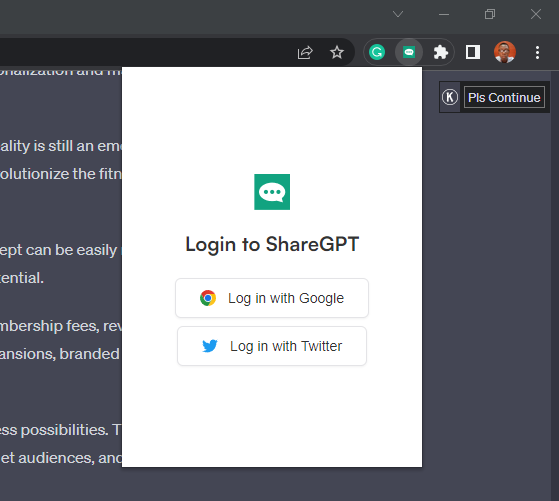
6. Upon signing in, You would be prompted to install the Extension.
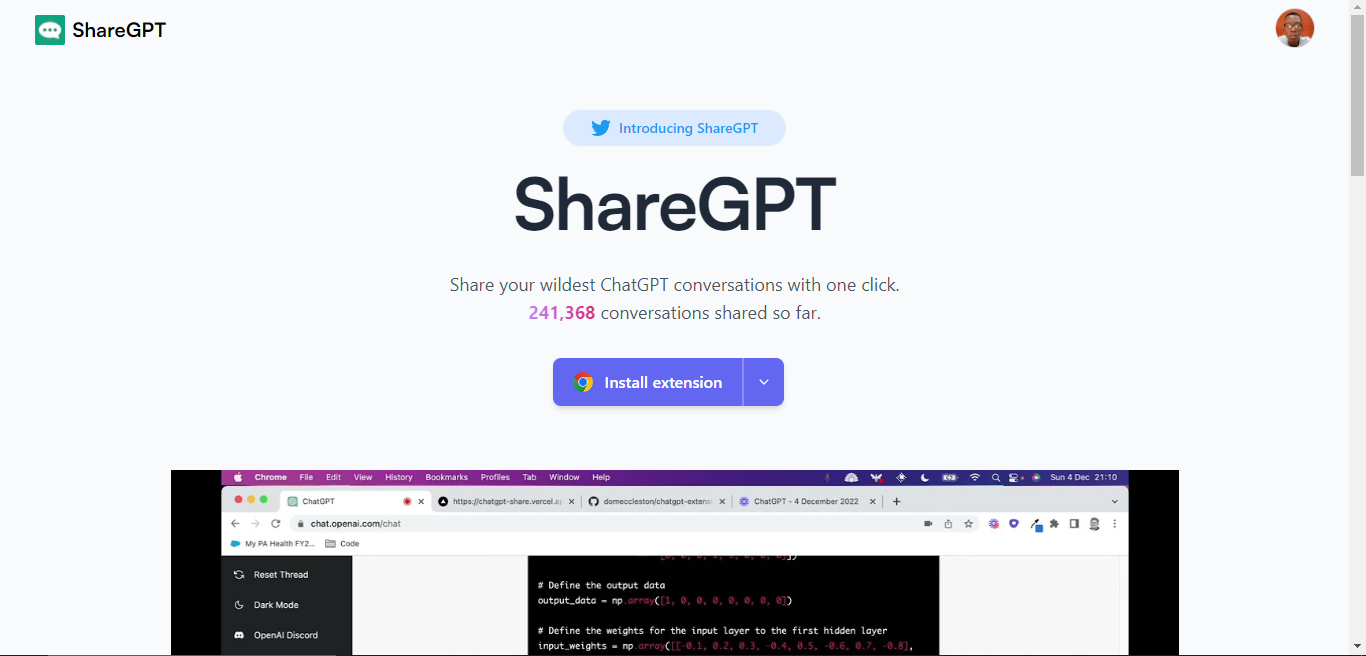
7. Next, go back to ChatGPT then refresh the page and you would get to see the share button below the conversation you just had.
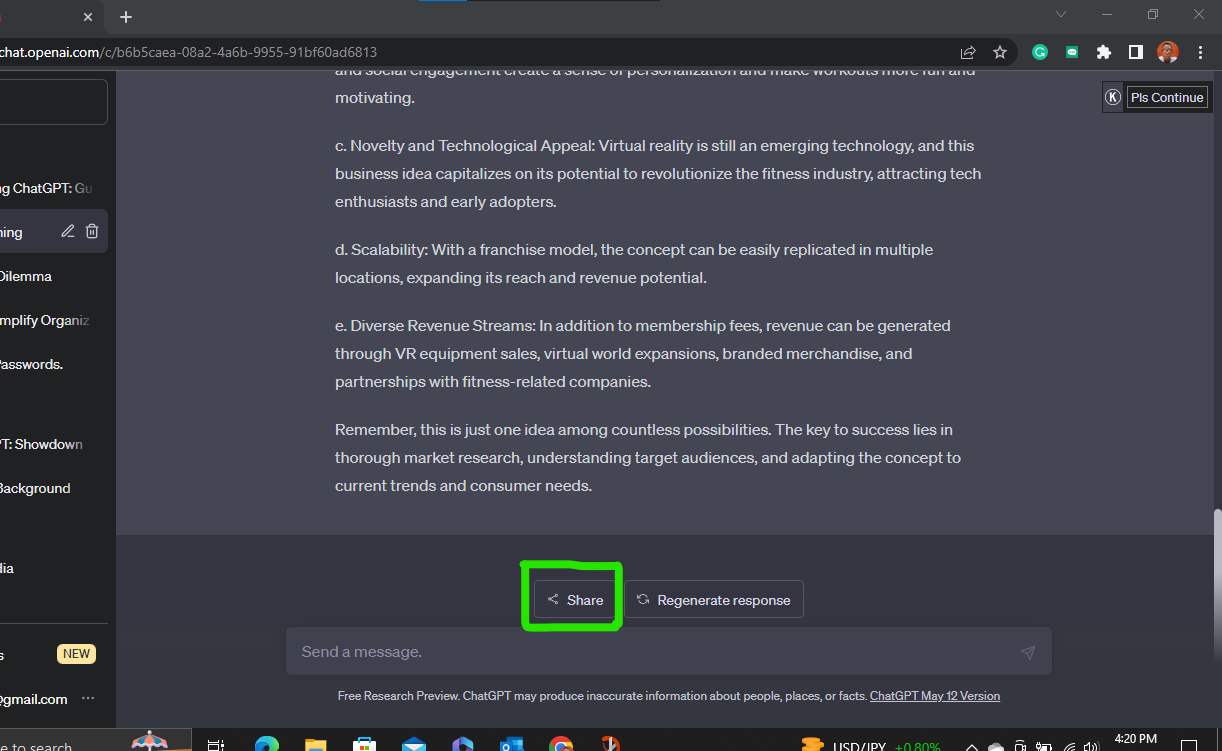
Alternatively, you can follow the steps below to share your ChatGPT Prompt:
- Log into your ChatGPT account.
- Input your prompt and save your conversation.
- Download the ChatGPT Prompt Genius Extension from the Chrome Web Store.
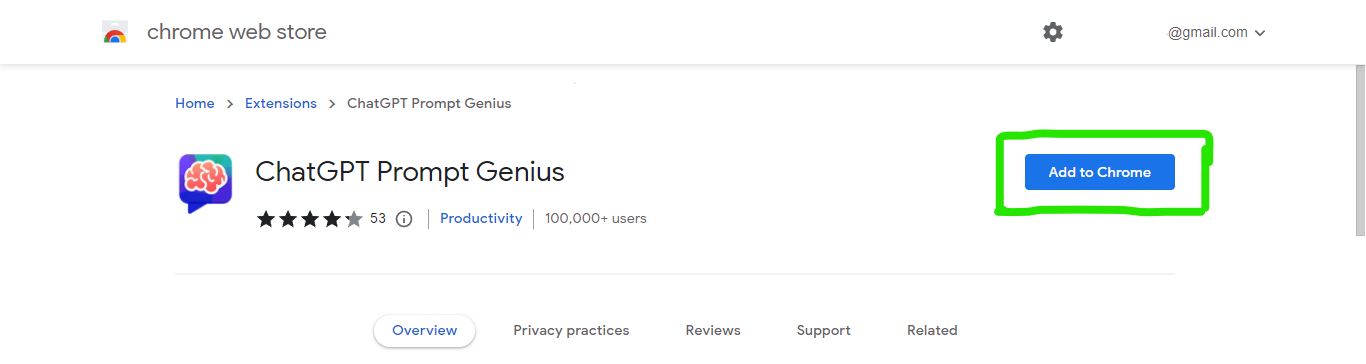
4. Once done, head over to ChatGPT.
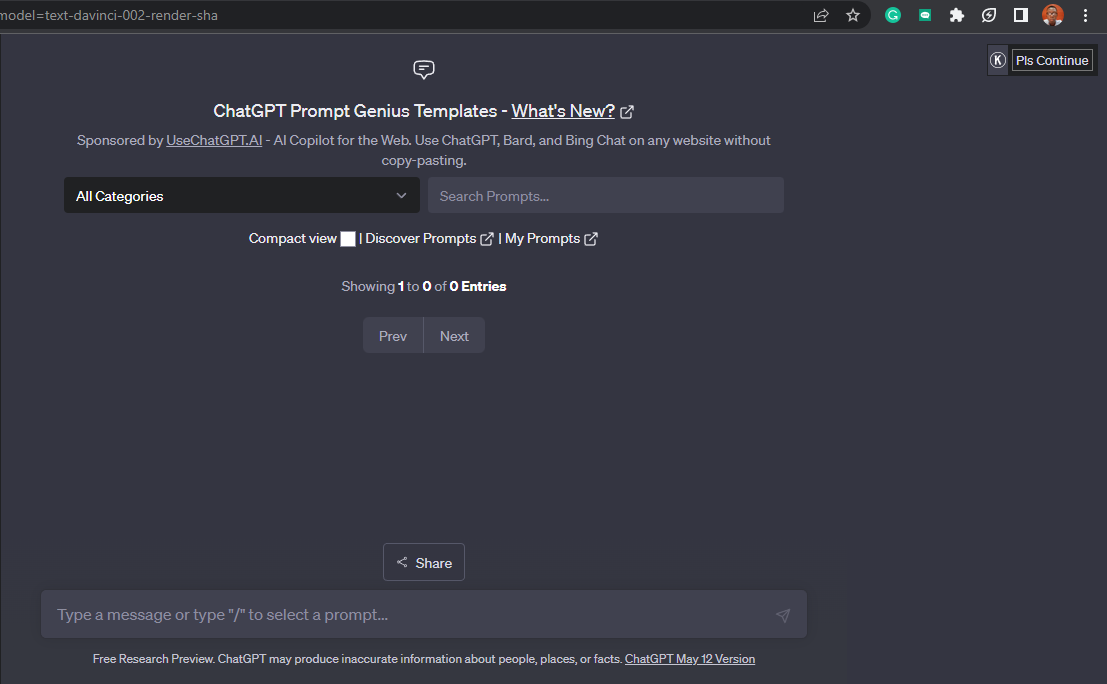
The extension will automatically be enabled, and you will see a slightly different UI over ChatGPT.
5. Select the conversation you want to share then in the chat below, click the Share & Export button at the bottom left side of your screen.
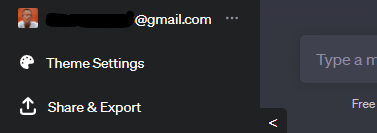
6. Upon clicking the Share & Export button, You would be given different formats with which you can share the chat. You can choose from PDF, PNG, md, and even share the chat as a link.
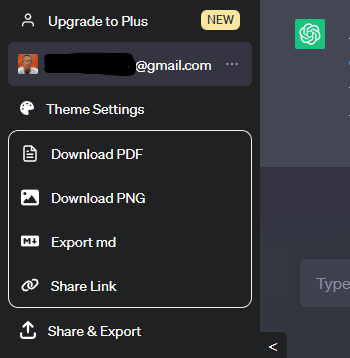
Conclusion
Sharing ChatGPT conversations can serve as a learning tool for others. If you've had an engaging conversation that explored various concepts or clarified complex subjects, sharing it with friends or family members who are interested in that topic can provide them with a learning resource. It can help them grasp new ideas, expand their knowledge, and engage in meaningful discussions.
ChatGPT can assist in brainstorming and problem-solving by generating creative ideas and solutions. By sharing your conversations, you can involve your friends and family in the process, allowing them to contribute their own perspectives and insights. This collaborative effort can lead to more comprehensive and effective solutions.
Image Credit: Gabriel Ojeh / Techloy.com





