How to Send a Confidential Email on Gmail
Did you know that Gmail has a super cool feature called confidential mode? It's all about protecting your sensitive information from prying eyes. With confidential mode, you can send messages and attachments with added security. You can even set an expiry date for your messages or revoke access

Did you know that Gmail has a super cool feature called confidential mode? It's all about protecting your sensitive information from prying eyes. With confidential mode, you can send messages and attachments with added security. You can even set an expiry date for your messages or revoke access whenever you want.
The best part is that recipients of your confidential messages get some restrictions too. They won't be able to forward, copy, print, or download the content without your permission.
While it's great for preventing accidental sharing, People can still take screenshots or photos of your messages or attachments. So, while confidential mode adds an extra layer of protection, it's important to stay vigilant and be mindful of who you're sharing sensitive information.
- Open your Gmail.
- Click on Compose.
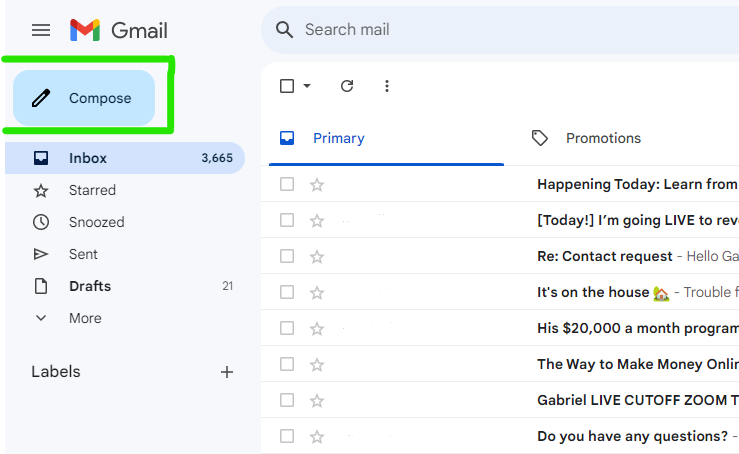
3. Next, click the padlock-and-clock icon at the bottom of your Mail.
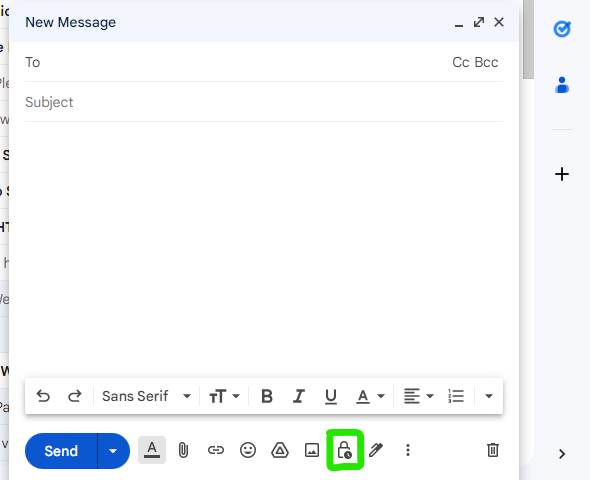
4. In the pop-up, select an expiration period from options like one day, one week, one month, three months, or five years.
To add a passcode, click SMS passcode and Save.
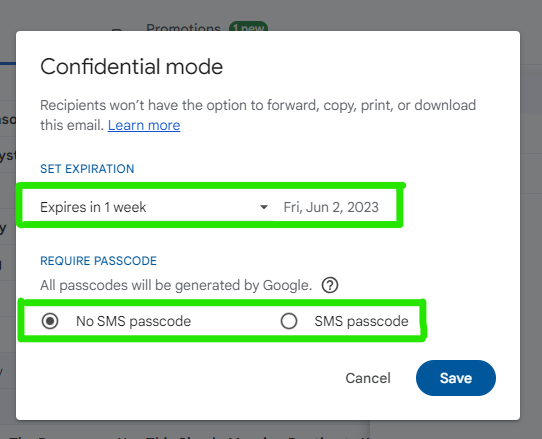
5. You will be taken back to the compose page where you can compose your mail. Once done, click send.
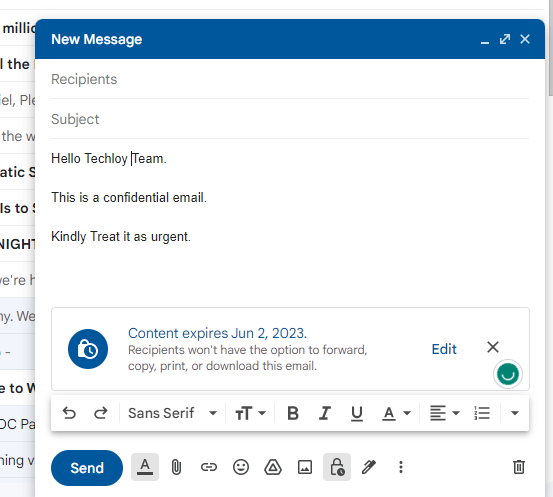
6. If the option SMS passcode is selected, recipients will receive a passcode through a text message. It is important to ensure that you enter the recipient's phone number and not your own.
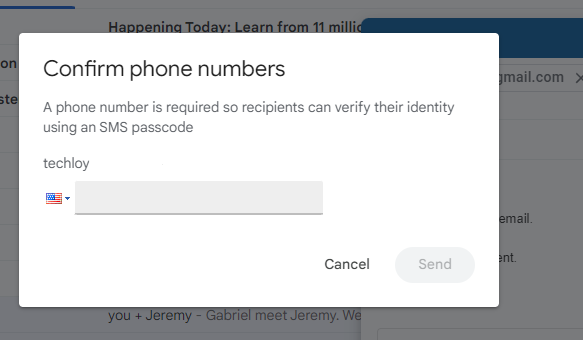
Once you click the Send button, your email message embarks on its journey. The recipient will be sent an email containing a link to access the email's contents. If the recipient doesn't use Gmail, Upon receiving a confidential email from a Gmail account, the recipient will come across a clickable link. By clicking on this link, they will be directed to a browser where they can view the content of the email.
How to send Email on Gmail: Android and iPhone
To get started, follow these steps on your Android or iPhone using the Gmail app:
- Open the Gmail app.
- Locate and tap the Compose button in the lower-right corner.
- Next, look for the three-dot icon in the upper-right corner and give it a tap.
- From the drop-down menu that appears, select Confidential mode.
- Now, toggle Confidential mode on.
- In the menu, set the desired expiration date for your email.
- Choose between Standard or SMS passcode by selecting the option from the drop-down menu.
- Finally, tap Save at the top.
- Voila! You'll see a message in the email indicating the chosen expiration date.
Conclusion
Sending a confidential email on Gmail is a simple and secure process that allows you to protect sensitive information. By following the steps mentioned earlier, you can enable Gmail's Confidential mode and set expiration dates, passcodes, and other privacy settings for your email.
This feature adds an extra layer of security to your communications, ensuring that only the intended recipient can access and view the confidential content.
With Gmail's confidential email feature, you can have peace of mind knowing that your private information remains protected throughout its journey.
Image Credit: Gabriel Ojeh / Techloy.com





