How to Set up an Out-of-Office Status Message in Microsoft Teams
Setting up an Out of Office (OOO) message is valuable when you cannot actively engage with your colleagues or clients in Microsoft Teams. Whether you're going on vacation, attending a conference, or need some time off, using the Out of Office feature ensures that your absence is communicated
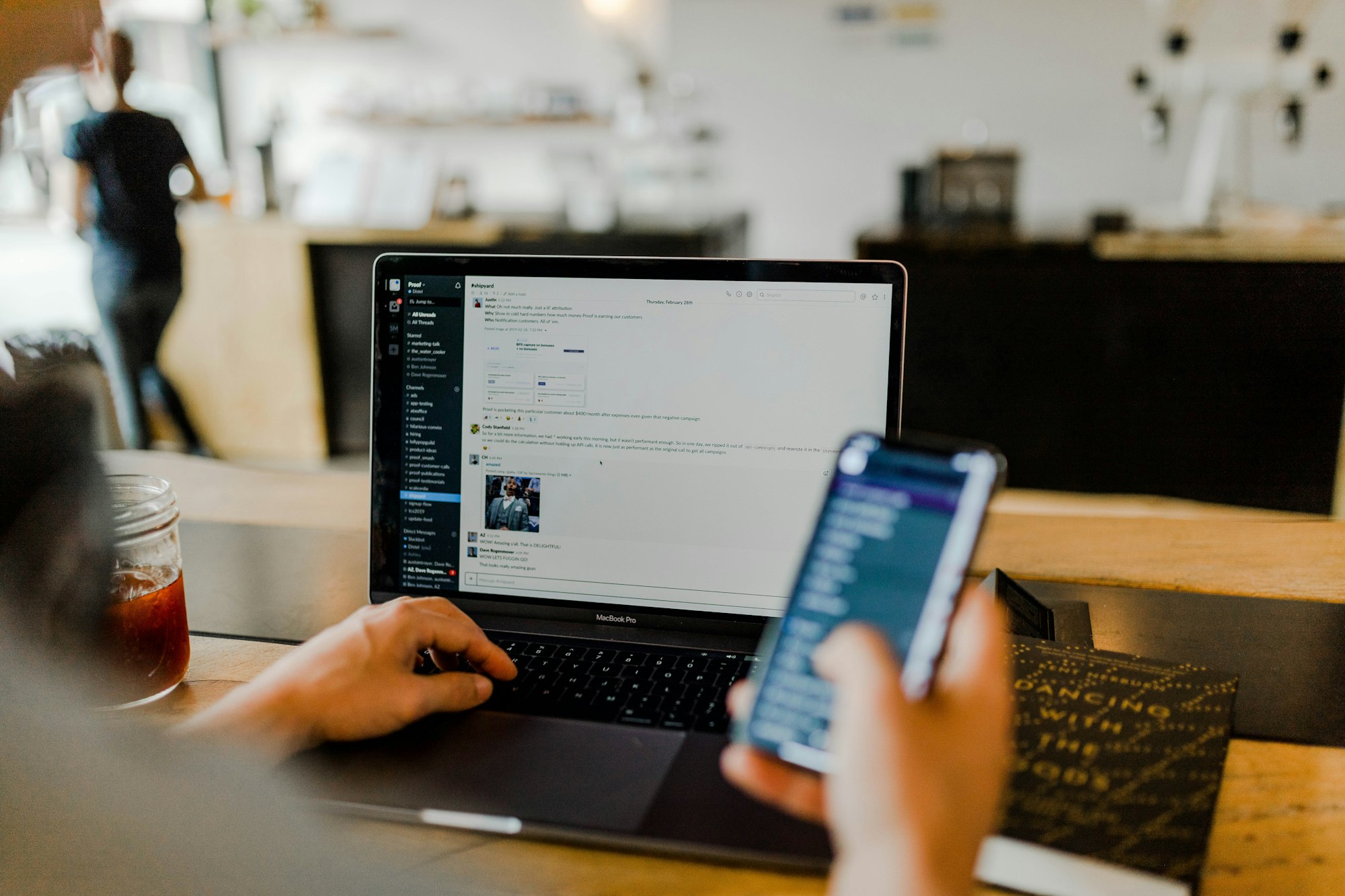
Setting up an Out of Office (OOO) message is valuable when you cannot actively engage with your colleagues or clients in Microsoft Teams.
Whether you're going on vacation, attending a conference, or need some time off, using the Out of Office feature ensures that your absence is communicated effectively.
In this guide, we will explore the step-by-step process of setting up an Out of Office message in Microsoft Teams.
By following these instructions, you'll be able to inform others of your unavailability, manage expectations, and maintain efficient communication within your Team's workspace.





