How to Setup a Chromebook
Chromebooks are affordable yet powerful enough to handle a range of tasks from streaming shows to basic gaming. They're especially great for students or anyone on a budget. Setting up your Chromebook is super easy and you don't need to be a tech expert to do

Chromebooks are affordable yet powerful enough to handle a range of tasks from streaming shows to basic gaming. They're especially great for students or anyone on a budget.
Setting up your Chromebook is super easy and you don't need to be a tech expert to do it. All you need is a Google account, or if you already have one, you can log in and confirm a few settings.
And if you already own a Chromebook and are setting up a second one, don't worry about getting everything just right. Your Google account can sync with your new device and everything will be just the way you like it.
Here are the quick and easy steps you need to follow to set up your Chromebook:
- Power on your Chromebook and click Get started
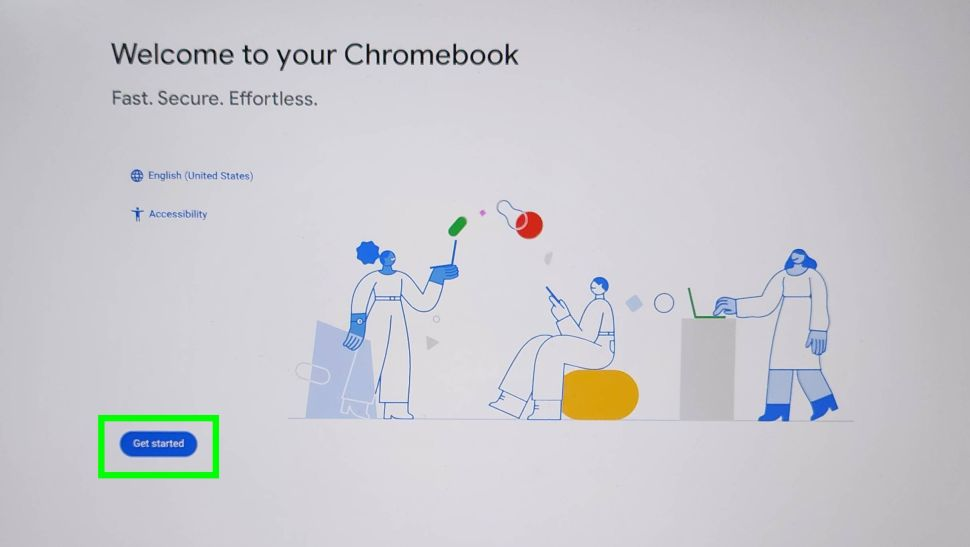
2. Connect your Chromebook to your Wi-Fi
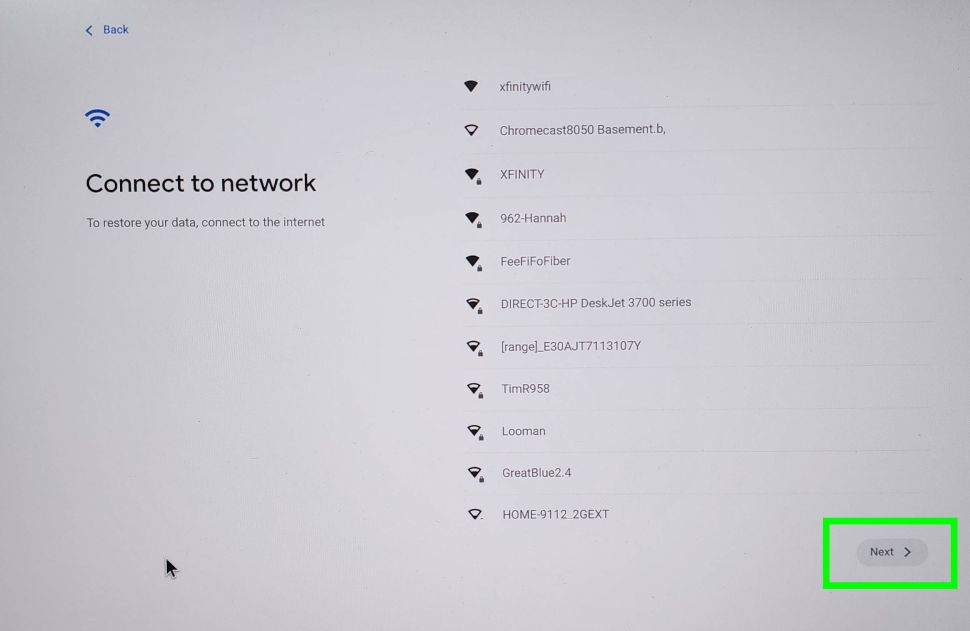
3. Set up your Profile
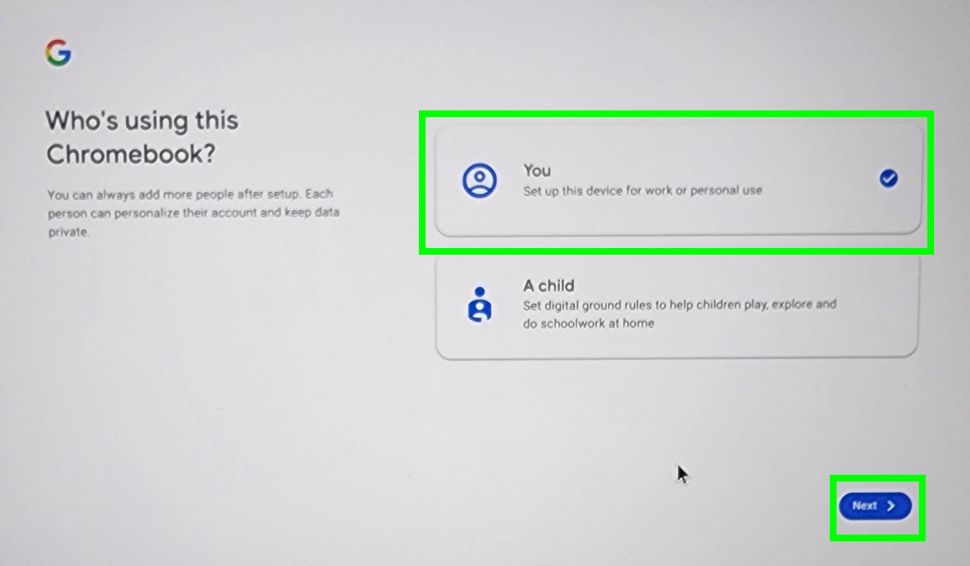
4. Log into your Google account
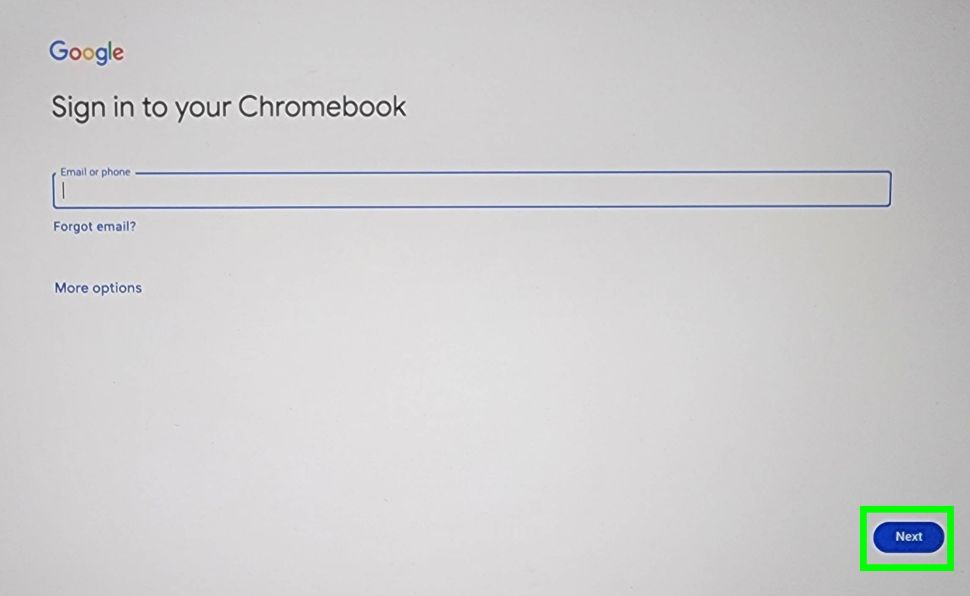
5. Accept the Terms and conditions
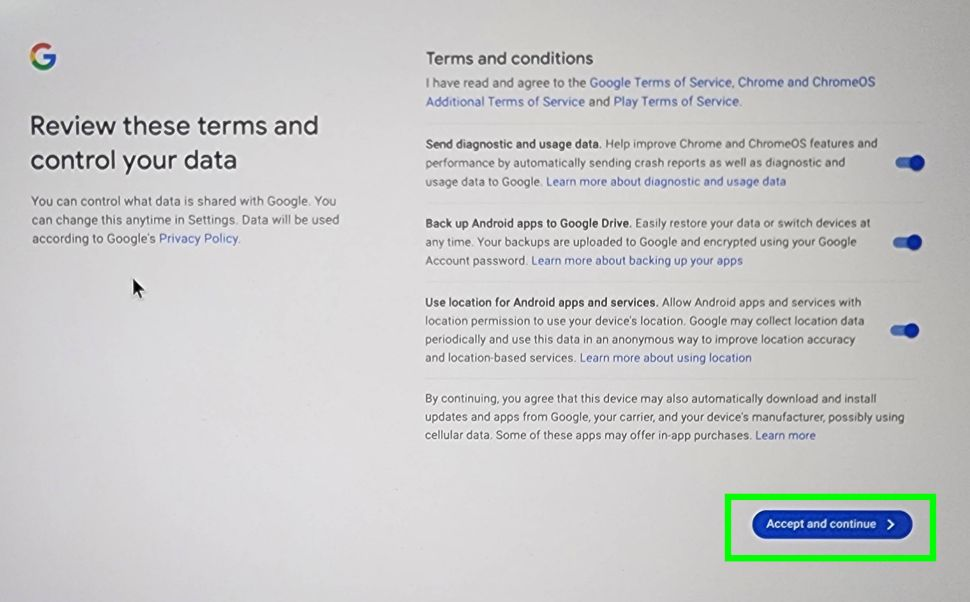
6. Sync your Chromebook settings
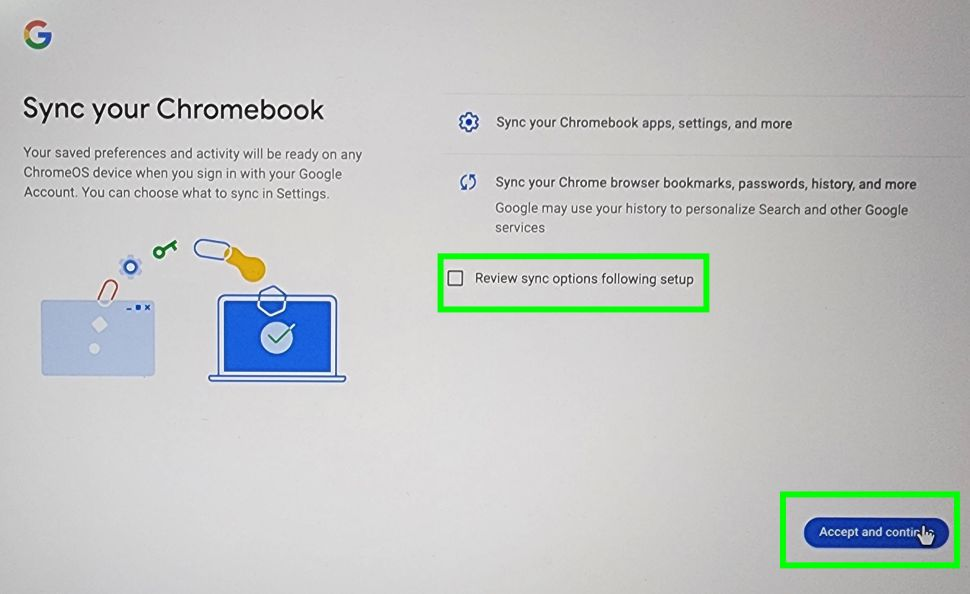
If you already own a Chromebook and are setting up a new one, here's some good news: Google's got your back and will automatically sync your Chromebook settings, apps, and more to your new device. So you don't have to worry about setting everything up from scratch.
7. Create a login PIN
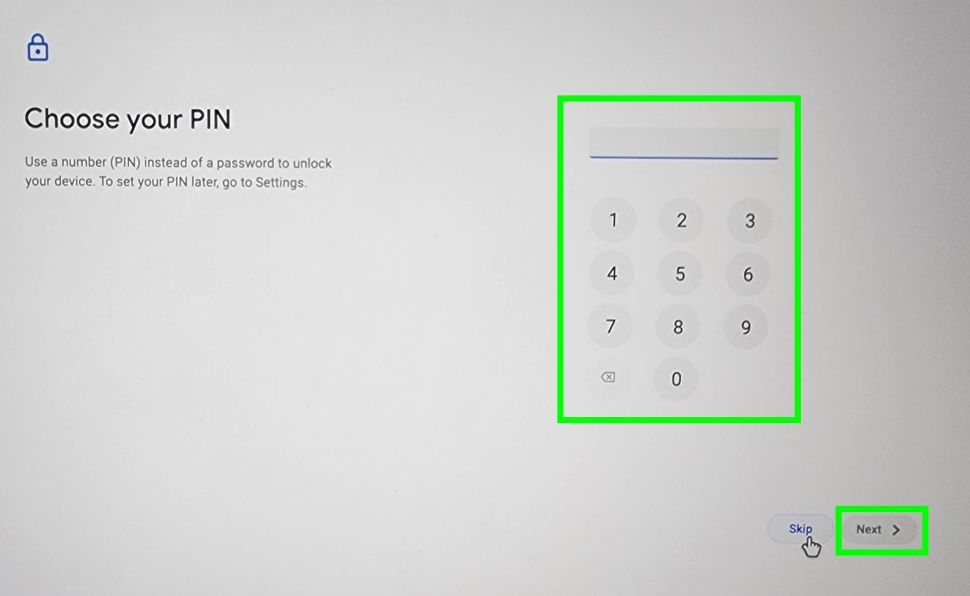
8. Set up Google Assistant on your Chromebook
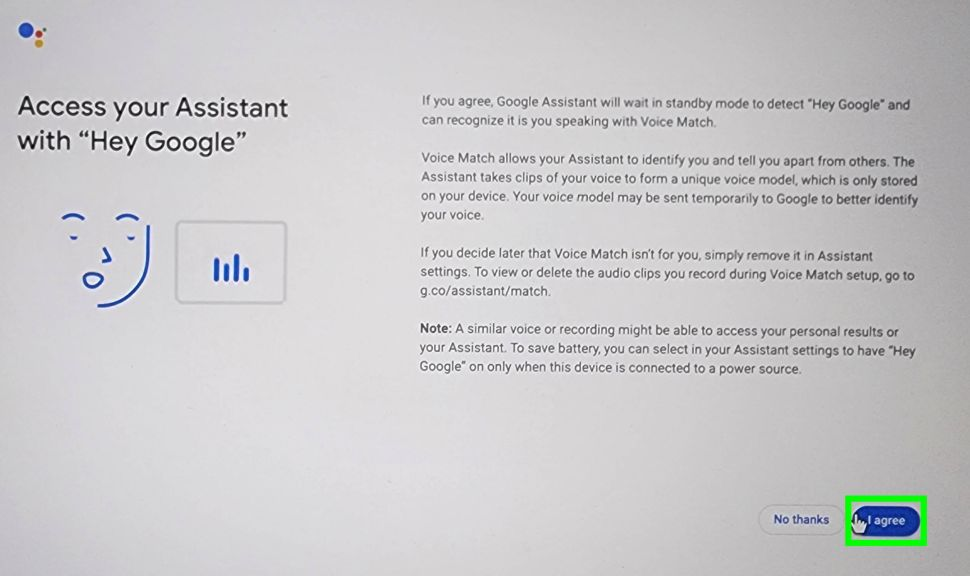
9. Personalize your display theme
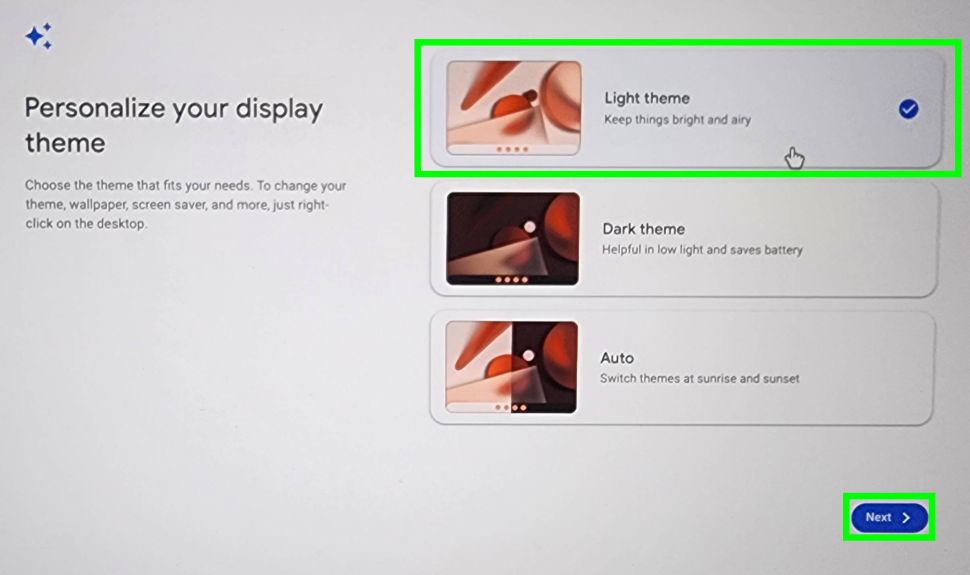
Your Chromebook should be all set by now and ready to use.





