How to Set up a Personal Wiki Using Notion
This guide shows you how to set up a personal wiki using Notion.

Notion is a versatile productivity tool that can help you structure and organize your information by creating a personal wiki.
The personal wiki is a digital notebook that allows you to easily recollect and store valuable knowledge that aligns with your needs. In this guide, learn how to easily set up a personal wiki using Notion to keep track of your thoughts.
6 Steps on How to Set up a Personal Wiki Using Notion
- Step 1: Go to the Notion website and sign up using your email address or Google account. Once you have done that, access Notion through the web app or download it straight to your device for better convenience.
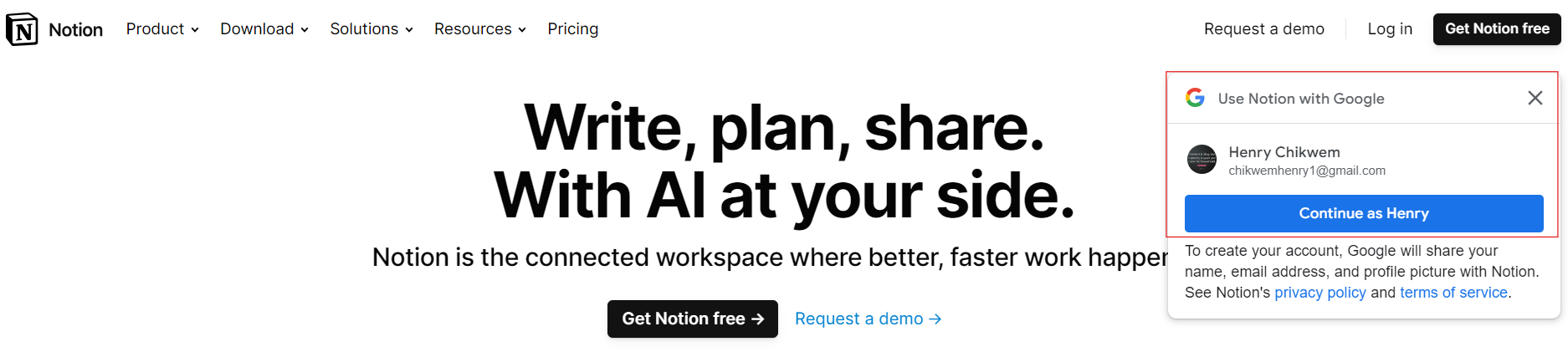
- Step 2: Once you have logged in, you will be required to create a new workspace. Create one and choose a name for it, and you will be well on your way toward building your wiki.
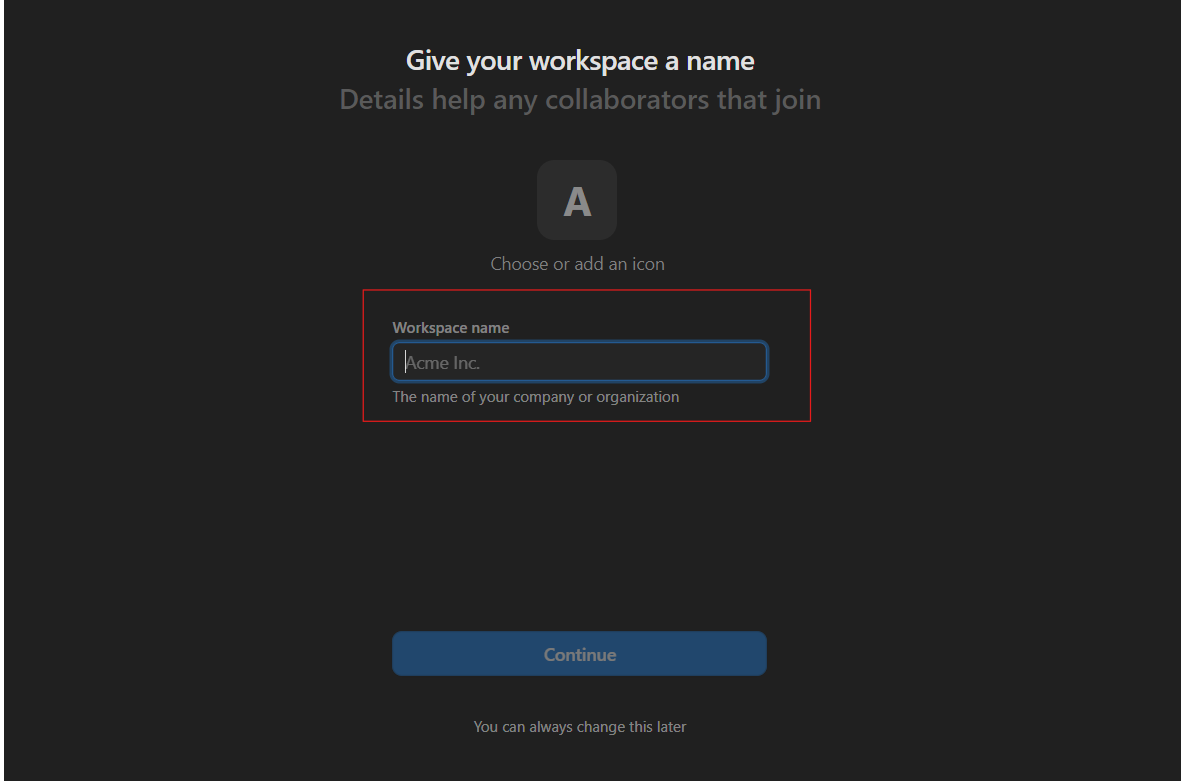
- Step 3: Create a new page within your workspace by clicking the "+" button at the top left corner of your screen. This will act as the homepage of your wiki. Click on the "+" button when writing on the new page to include headings, subheadings, and bullet points to outline the structure of your wiki.
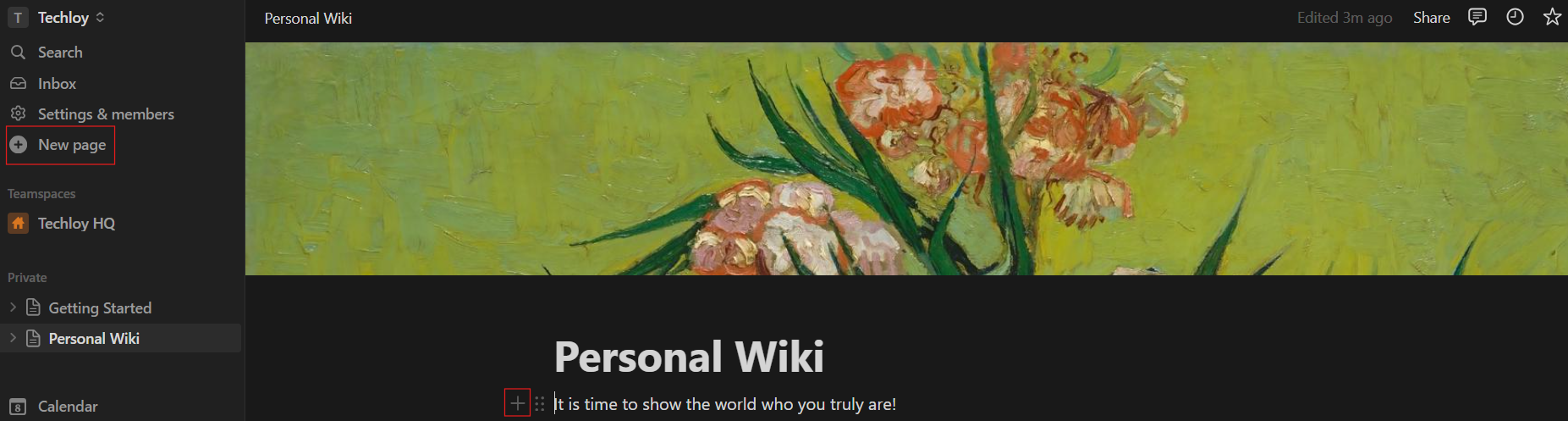
- Step 4: Click the three dots at the upper right corner of your wiki page and then click on "Customize page" from the drop-down menu to customize the appearance of your page and make it visually appealing.
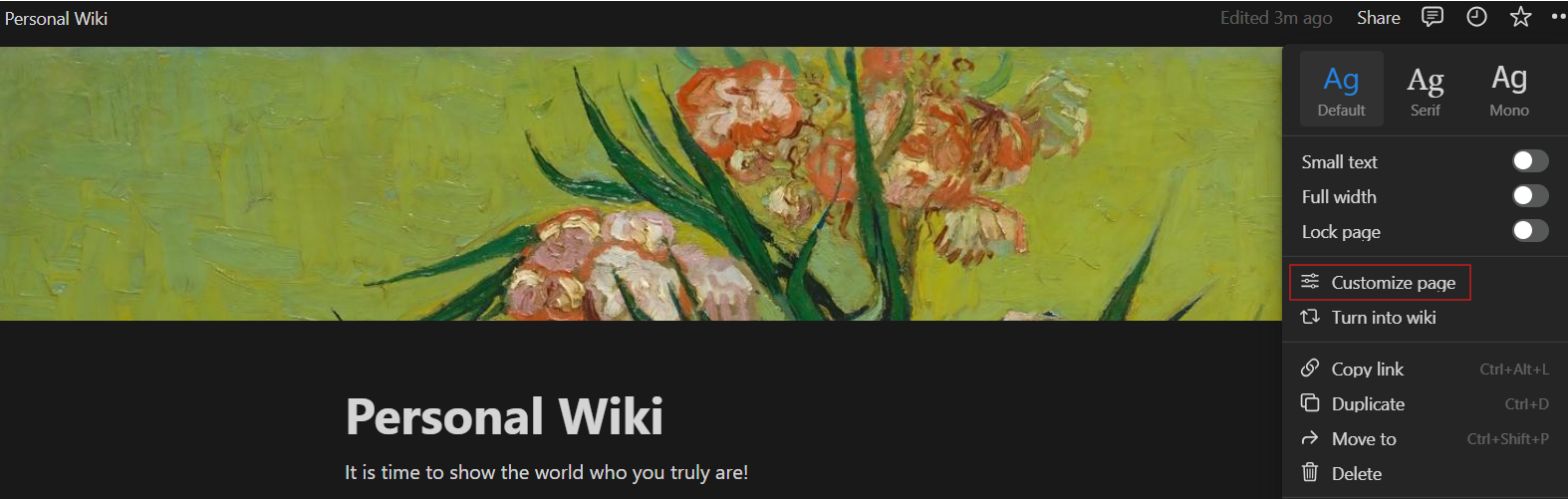
- Step 5: To create links between pages, highlight the text you want to link from. Click on the "Link" button in the formatting toolbar. Start typing the name of the page you want to link to and select it from the dropdown menu. Press "Enter" to create the link.
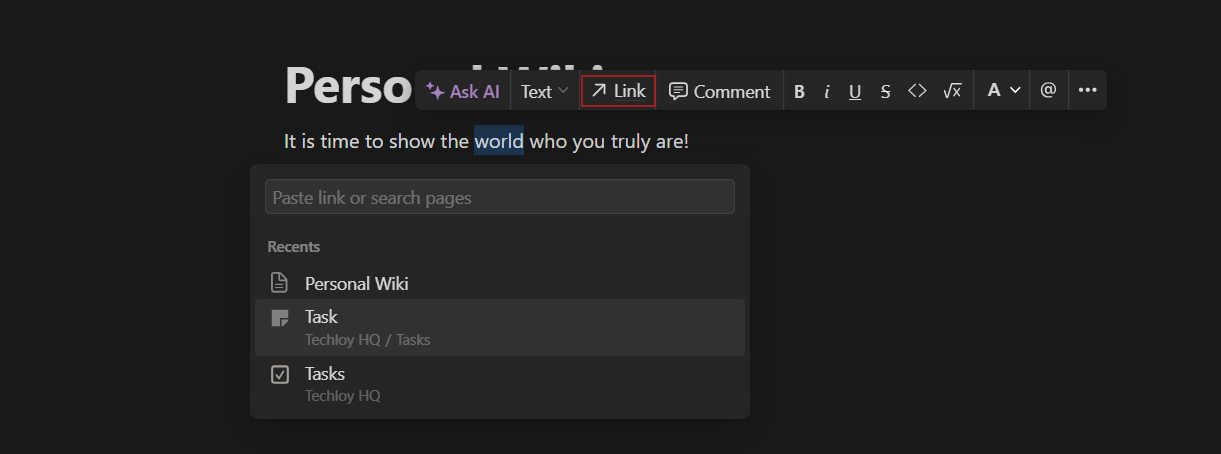
- Step 6: Click the "Templates" button at the bottom left corner of your Notion homepage. Here, you can explore different templates and layouts.
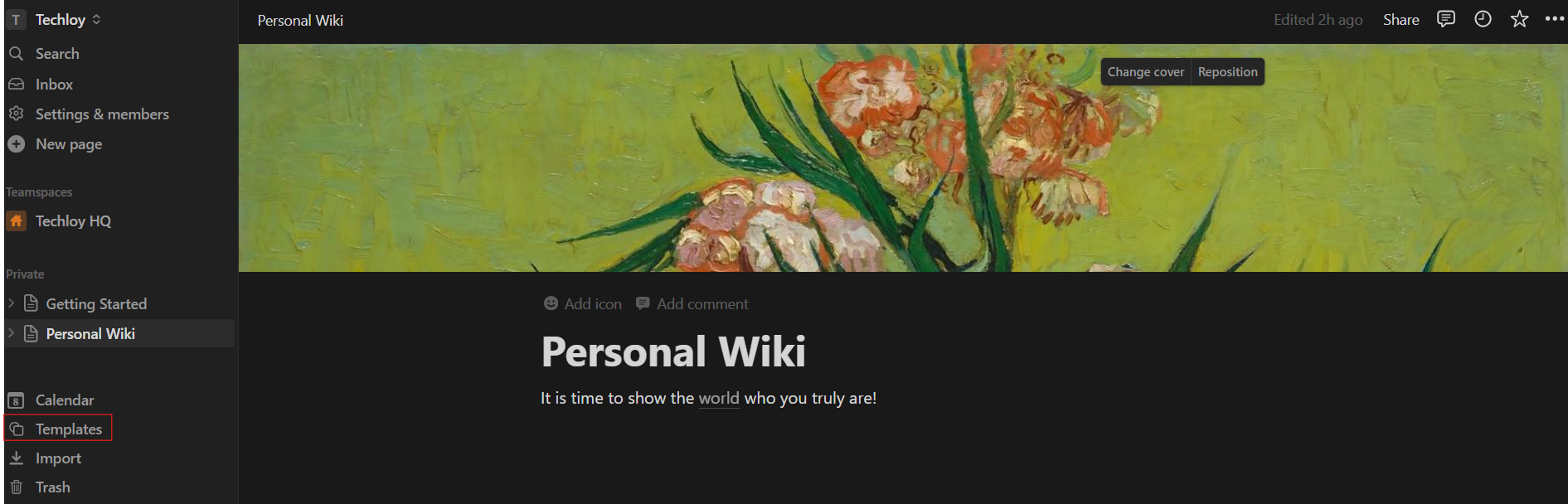
- Select "Get template" once you have your preferred choice.
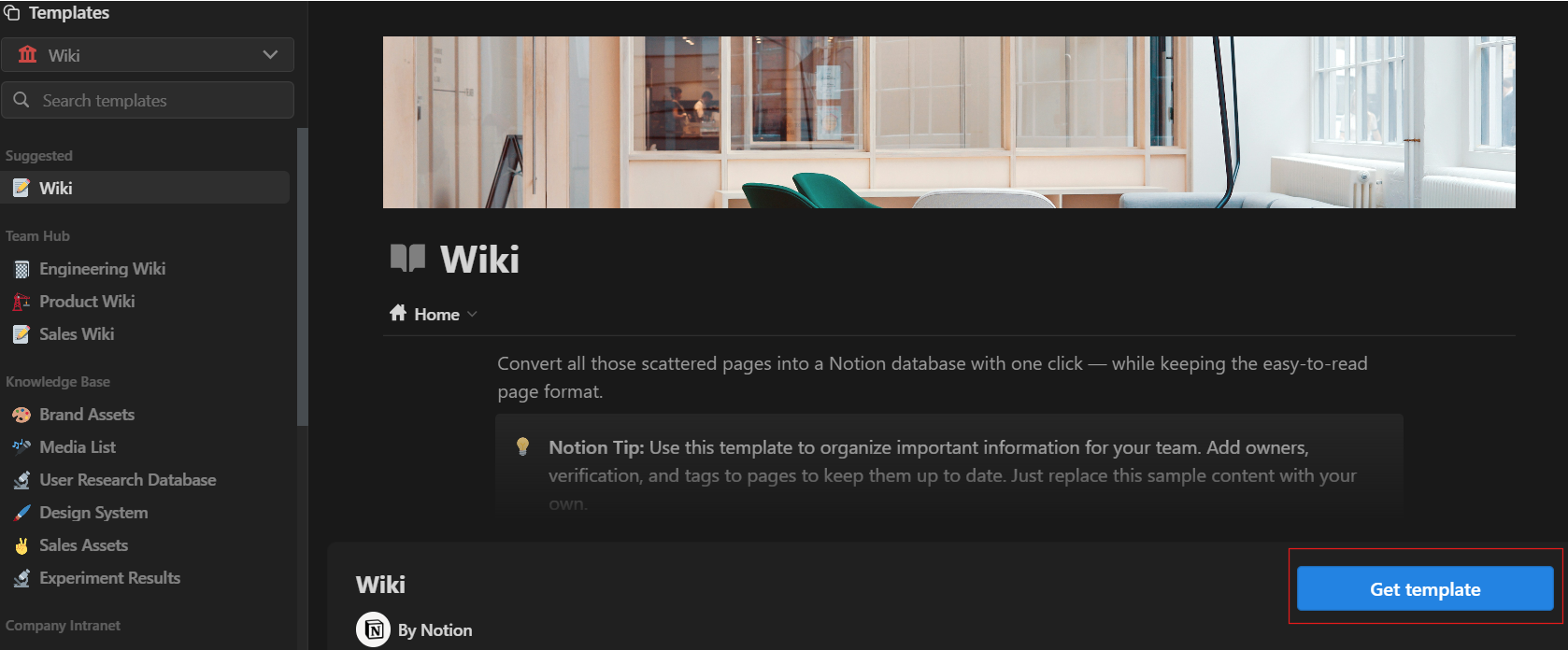
Conclusion
With the simple steps above, you can centralize your knowledge and information in one accessible location on Notion, empowering yourself to stay organized, efficient, and productive.
Notion gives you greater flexibility and versatility to meet your evolving needs, especially when managing projects, storing research, or brainstorming ideas.






