How to Set Up Biometric Verification on Google Play
It prioritizes user security and adds an undeniable layer of protection to your Play Store purchases.

If you have accidentally bought an app or made an in-app purchase you didn't intend to or you allowed anyone to access your phone to make unauthorized purchases, chances are you won't be able to recover your money.
To prevent such from occurring Google Play has added a new biometric verification feature that adds an extra layer of security to your transactions. This feature prioritizes user security and adds an undeniable layer of protection to your Play Store purchases.
In this article, we will teach you how to implement this feature to enhance your security.
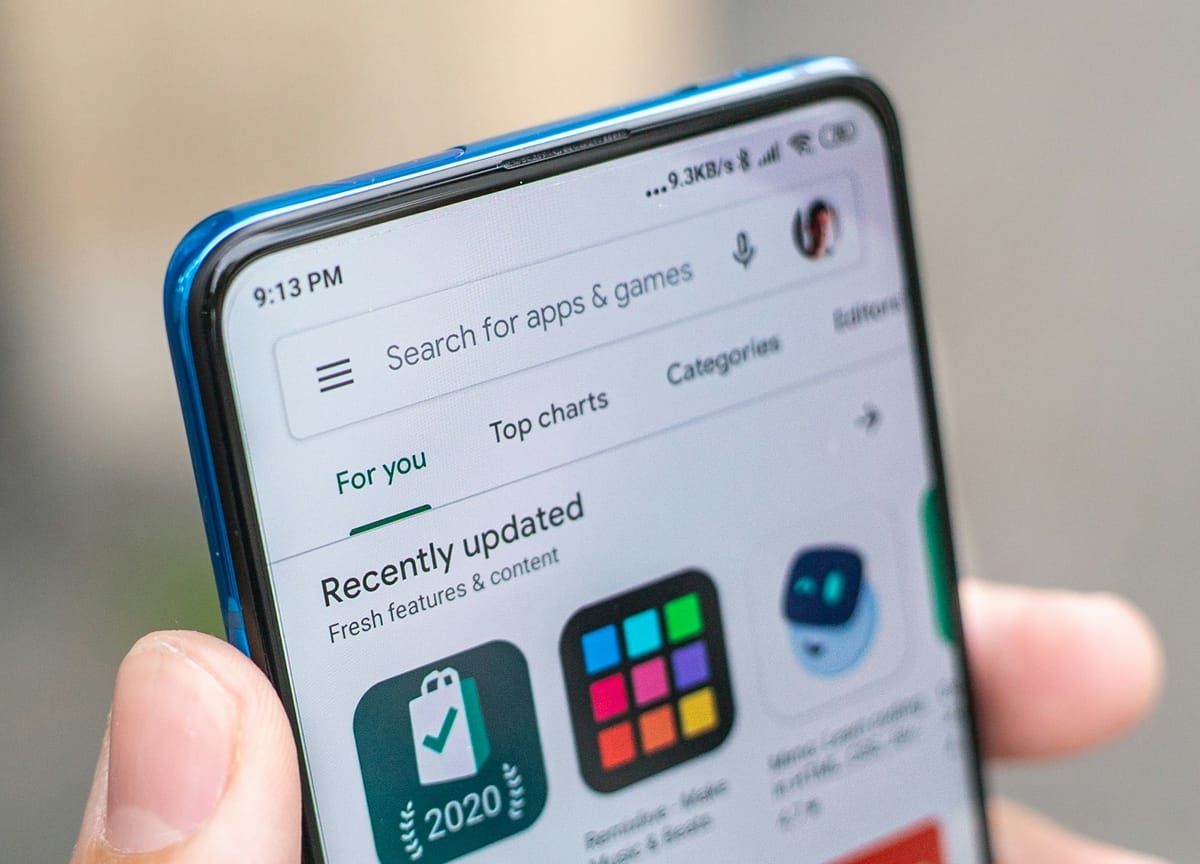
How to Set Up Biometric Verification on Google Play
Step 1: Open the Google Play Store app on your device
Step 2: Tap your profile picture in the top right corner to access the menu
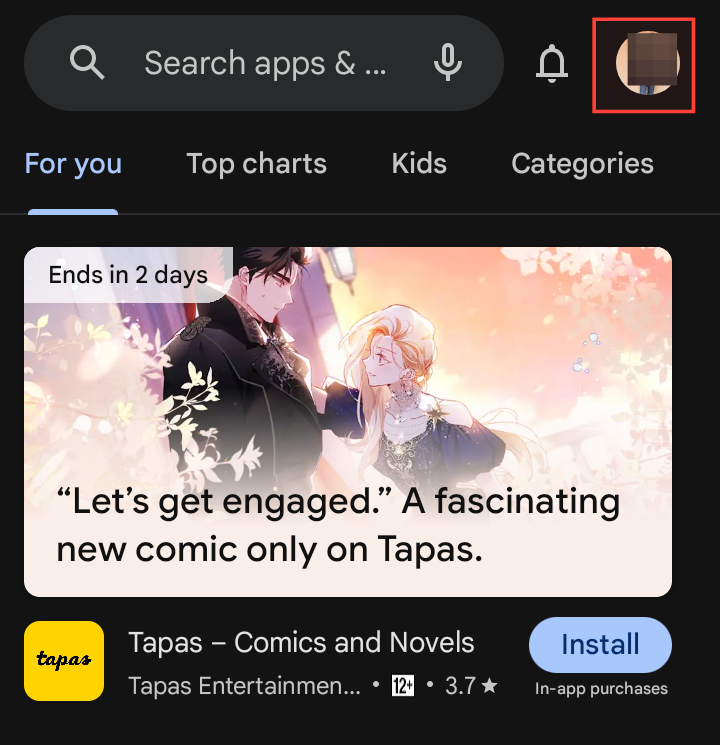
Step 3: Select Settings
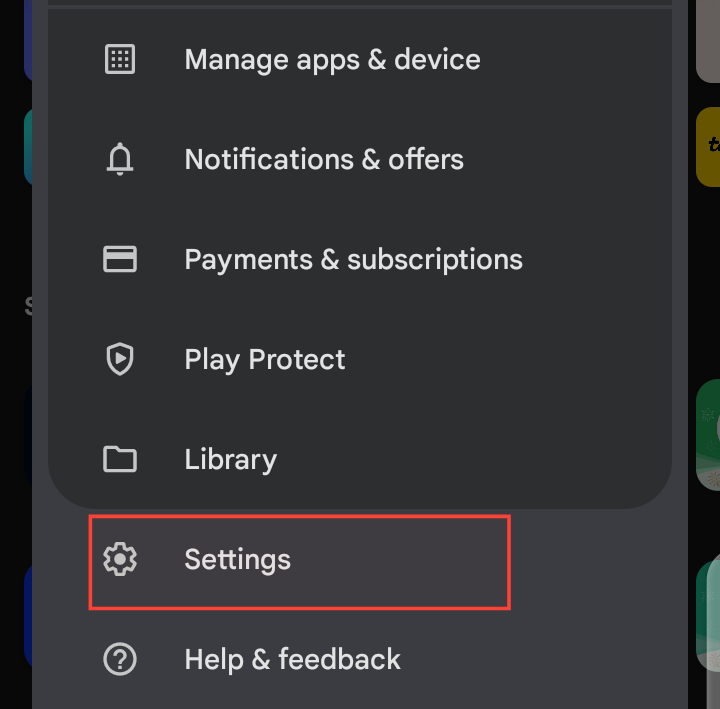
Step 4: Tap on Purchase Verification
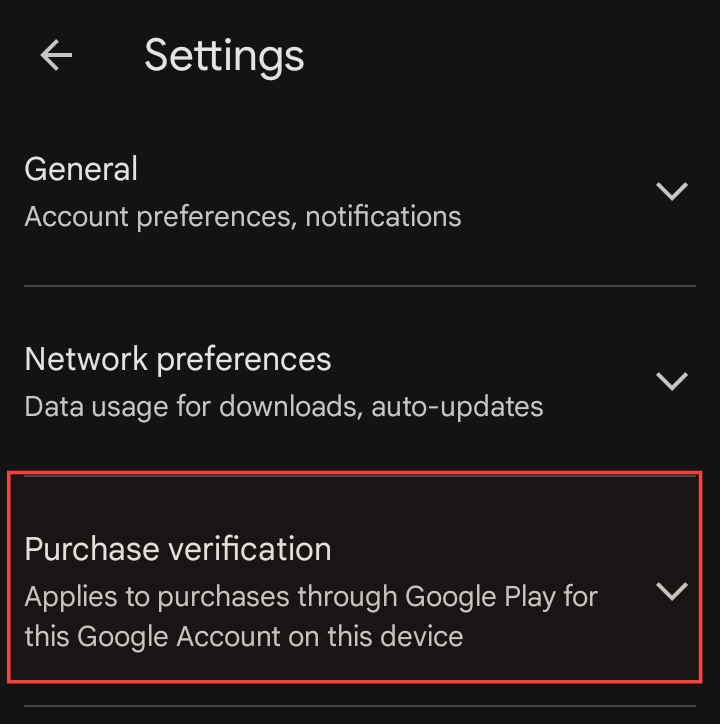
Step 5: Toggle the switch next to Biometric verification to activate it
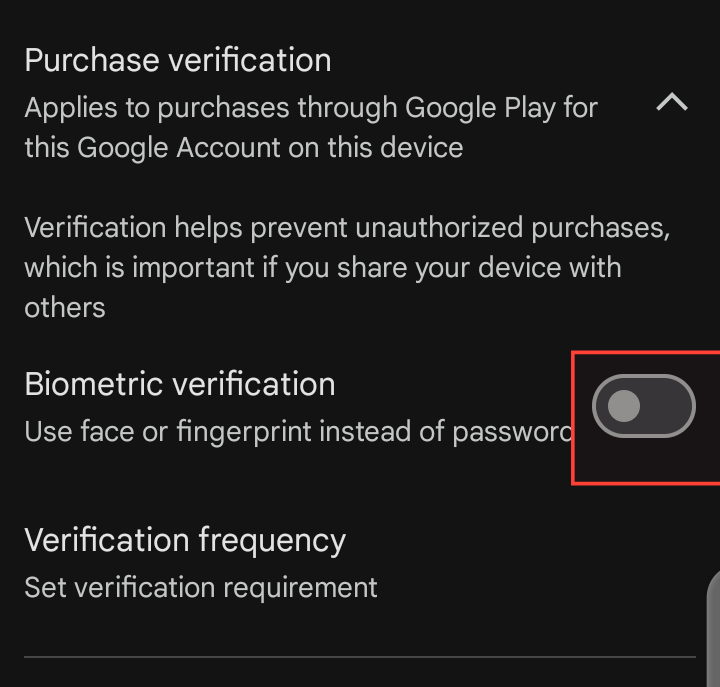
Step 6: Enter your Google Play password to confirm the change
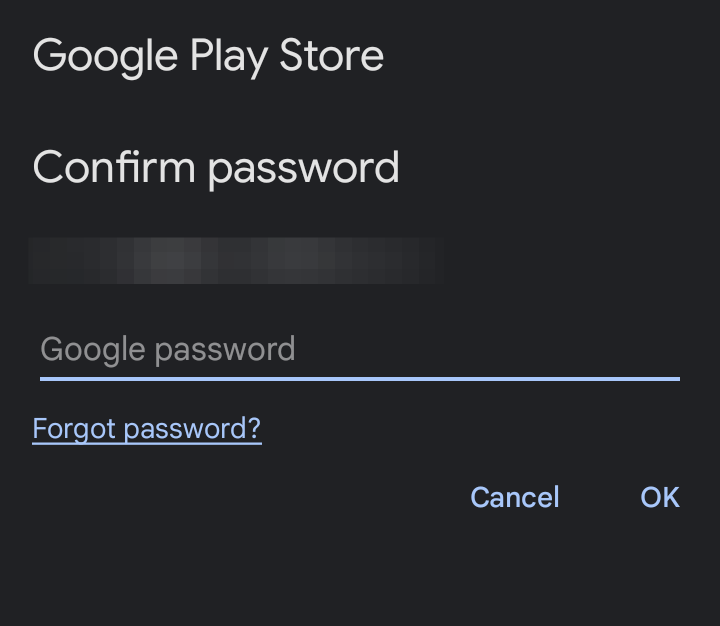
Conclusion
Using biometric verification saves you time and the stress of resetting your password. Enabling this feature provides an extra layer of safety to protect yourself against unauthorized transactions in case your phone is compromised. Also, you don’t have to use a password, although you will always have the option.






