How to Solve Math Using the Microsoft Edge Browser
Ready to level up your math skills with the help of the Microsoft Edge browser? Wield your sword and take up your shield as we're about to embark on an epic quest to conquer the mighty beast known as math, with none other than our trusty sidekick, the

Ready to level up your math skills with the help of the Microsoft Edge browser?
Wield your sword and take up your shield as we're about to embark on an epic quest to conquer the mighty beast known as math, with none other than our trusty sidekick, the Microsoft Edge browser.
Now, we all know that math can sometimes feel like a formidable foe, lurking in the shadows, ready to strike fear into the hearts of even the bravest souls. But fear not, because we're here to unveil the secret weapons hidden within this magical browser that will turn math from a fearsome enemy into your loyal ally!
Think of math as that tricky puzzle or riddle that keeps you up at night, Pushing the limits of your patience and determination.
In this article, We'll guide you through the exciting world of Microsoft Edge, where math frustrations are banished, and conquering equations becomes as satisfying as slaying a dragon.
- Go to Microsoft Edge Browser. (If it's not installed on your device, you can get it by clicking here).
- Click on the three-dot icon at the top right corner of your screen.
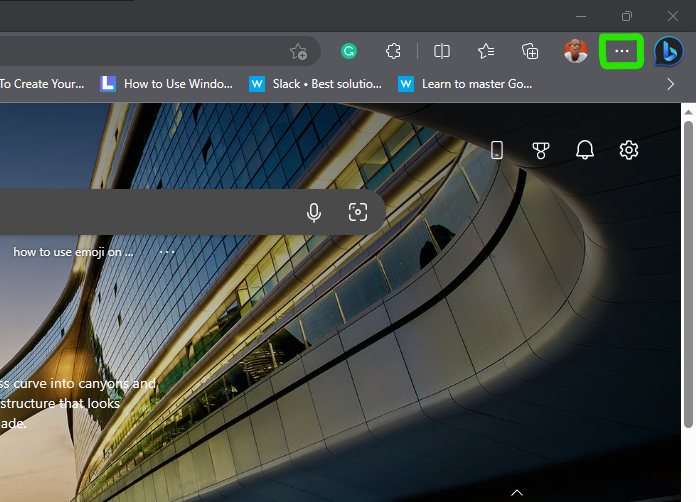
3. To access additional tools, simply select More Tools and watch as a new page unfolds before you. Navigate your way to this page, and click on Math Solver.
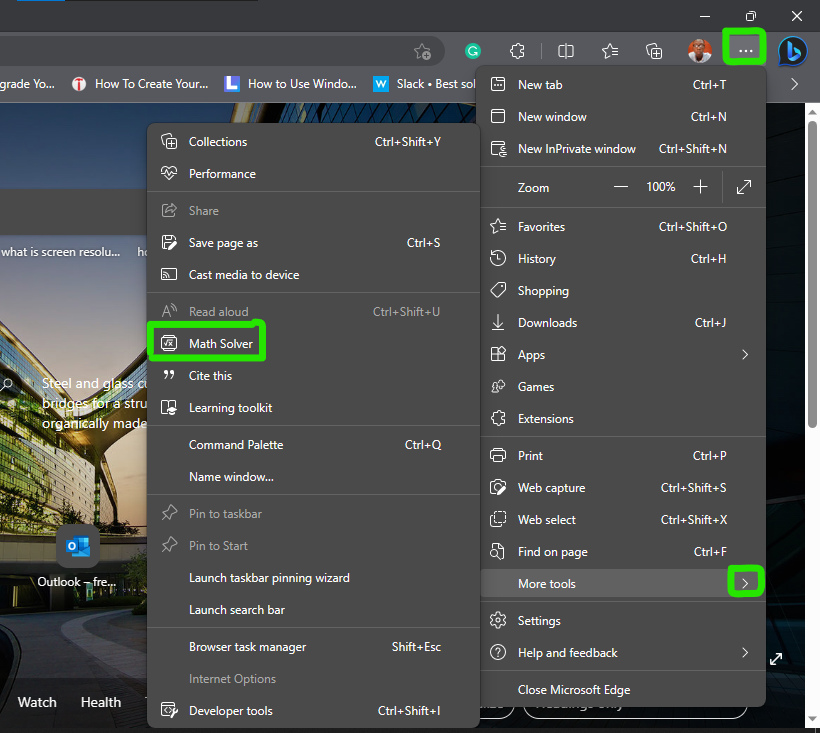
4. Once the Math solver is activated, it conveniently opens in a dedicated section of your screen, leaving the other section free for you to work on or showcase what you're solving. This way, you can seamlessly tackle math problems while simultaneously utilizing the remaining space for your calculations or displaying your work.
For this guide, I decided to hop onto Google and conduct a search using a specific keyword to find some math problems to solve. Instead of sticking to the usual text-based search results, I took a different approach and opted to explore the Images section. This way, I was able to find a variety of visual math problems that required solving, making it a perfect solution since I didn't have any math problems readily available.
5. The Math Solver brings with it a fantastic feature - the flexibility to either capture a problem you want to solve or simply type it into the provided box.
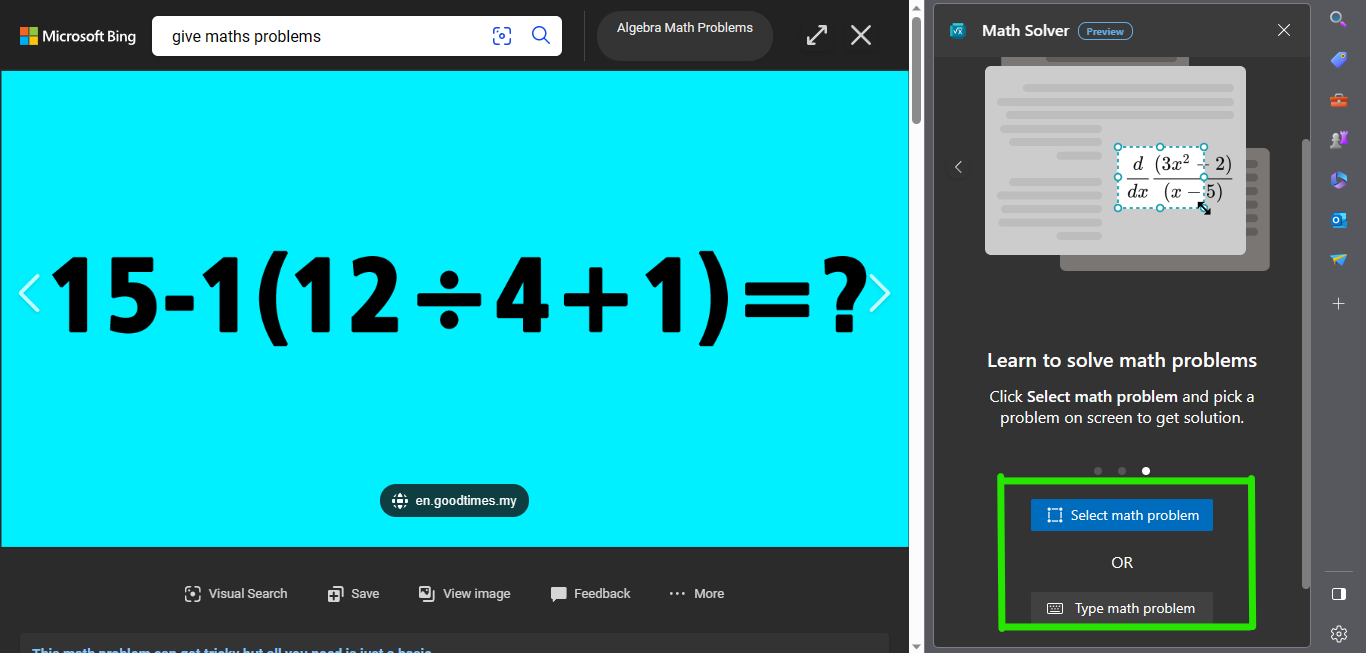
6. If you click on Type Math Problem, you would be given access to type in the math manually.
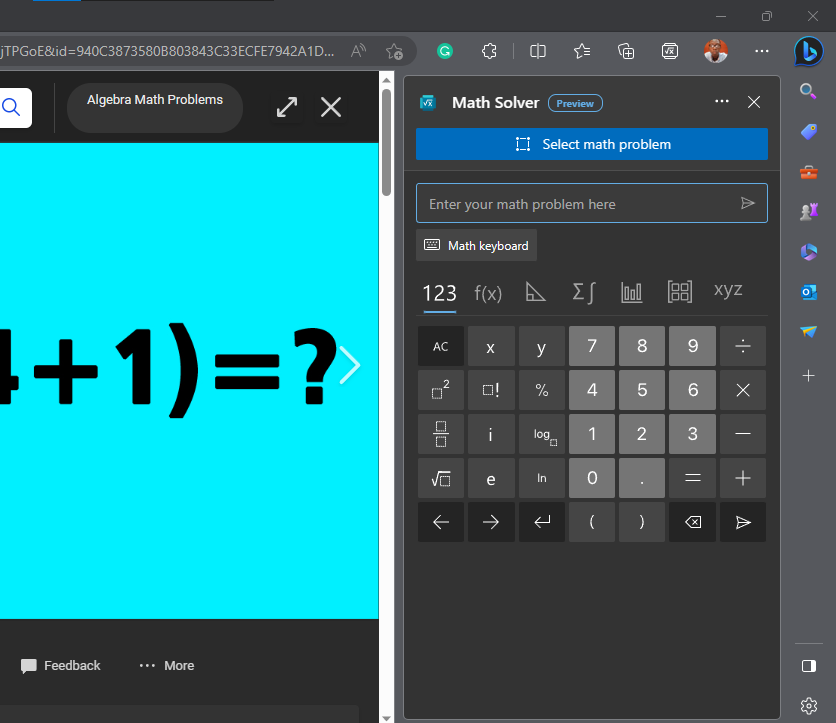
7. If you aim to capture the image itself, go with Select Image Problems.
When you click on the Math Solver tool, a highlighting feature will be activated, allowing you to conveniently highlight the math problem you intend to solve then after highlighting you would get to see a prompt written Solve, click on it.
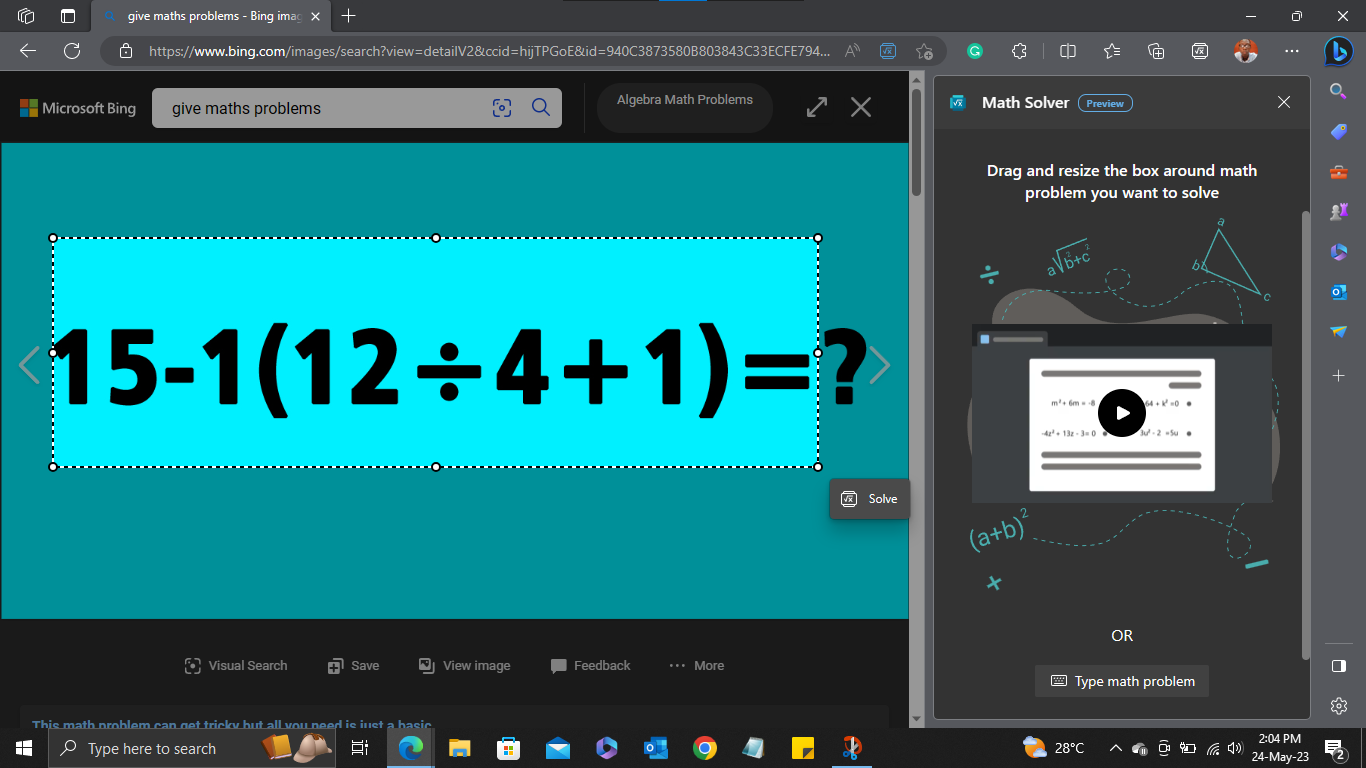
8. On clicking Solve, the maths solver would immediately work on it, providing you with an answer.
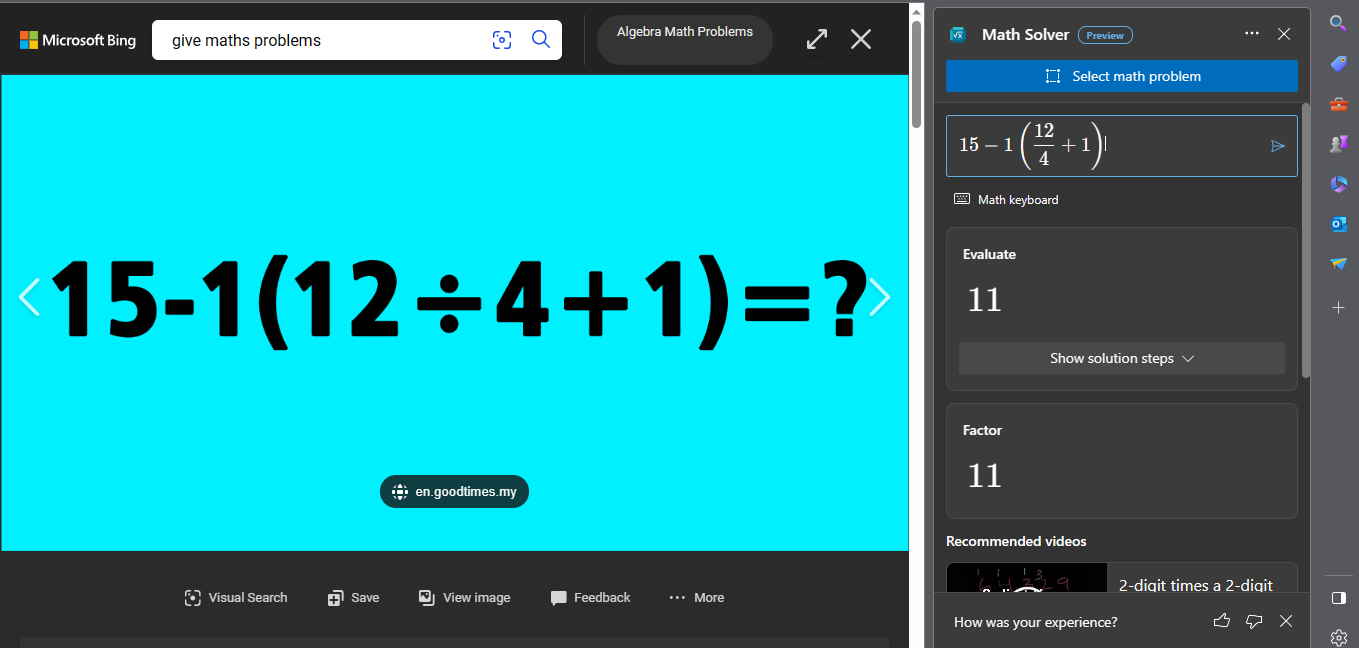
9. To view how the step-by-step process behind your answer, simply click on Show Solution steps.
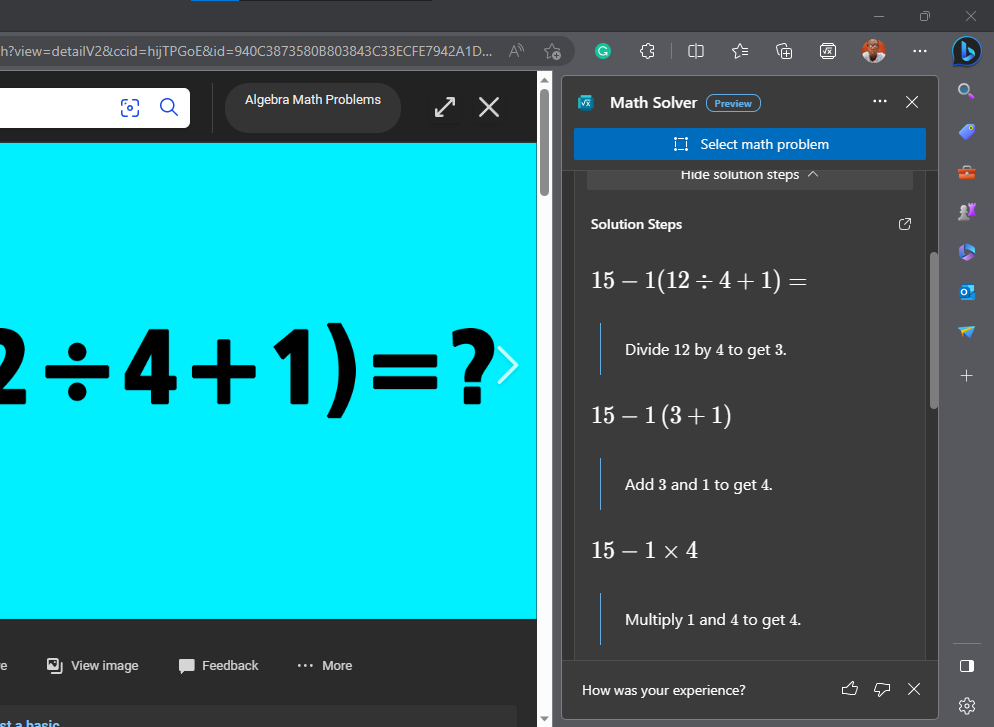
Keep scrolling down if you intend to view the steps until the answer is shown.
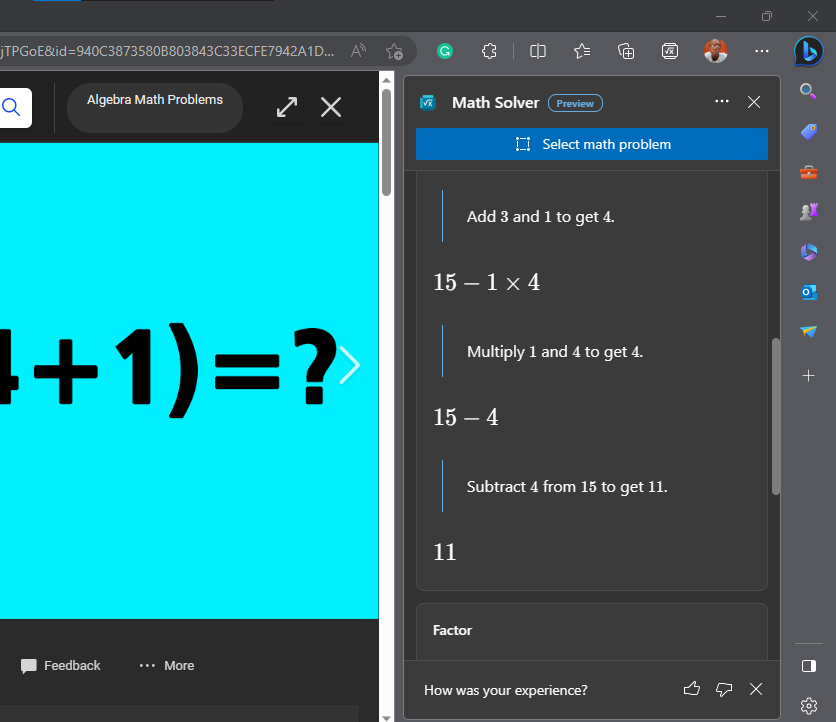
Conclusion
The Microsoft Edge Math Solver is a powerful tool that brings convenience and efficiency to mathematical problem-solving. Its ability to instantly generate solutions to math equations saves valuable time.
Whether you prefer capturing problems or typing them out, the Math Solver accommodates both approaches, offering flexibility and ease of use. Furthermore, the option to view step-by-step solution breakdowns enhances learning and provides valuable insights into problem-solving techniques.
With the Math Solver at your disposal, you can tackle math challenges with confidence, knowing that accurate answers are just a few clicks away.
Image Credit: Gabriel Ojeh / Techloy.com





