How to Translate a Web Page on Chrome
Did you know that you can easily access information from other languages by translating web pages on your browser? It's a useful feature that lets you read webpages that are from non-English speaking countries with accurate translations. By doing so, you can build better relationships with customers from
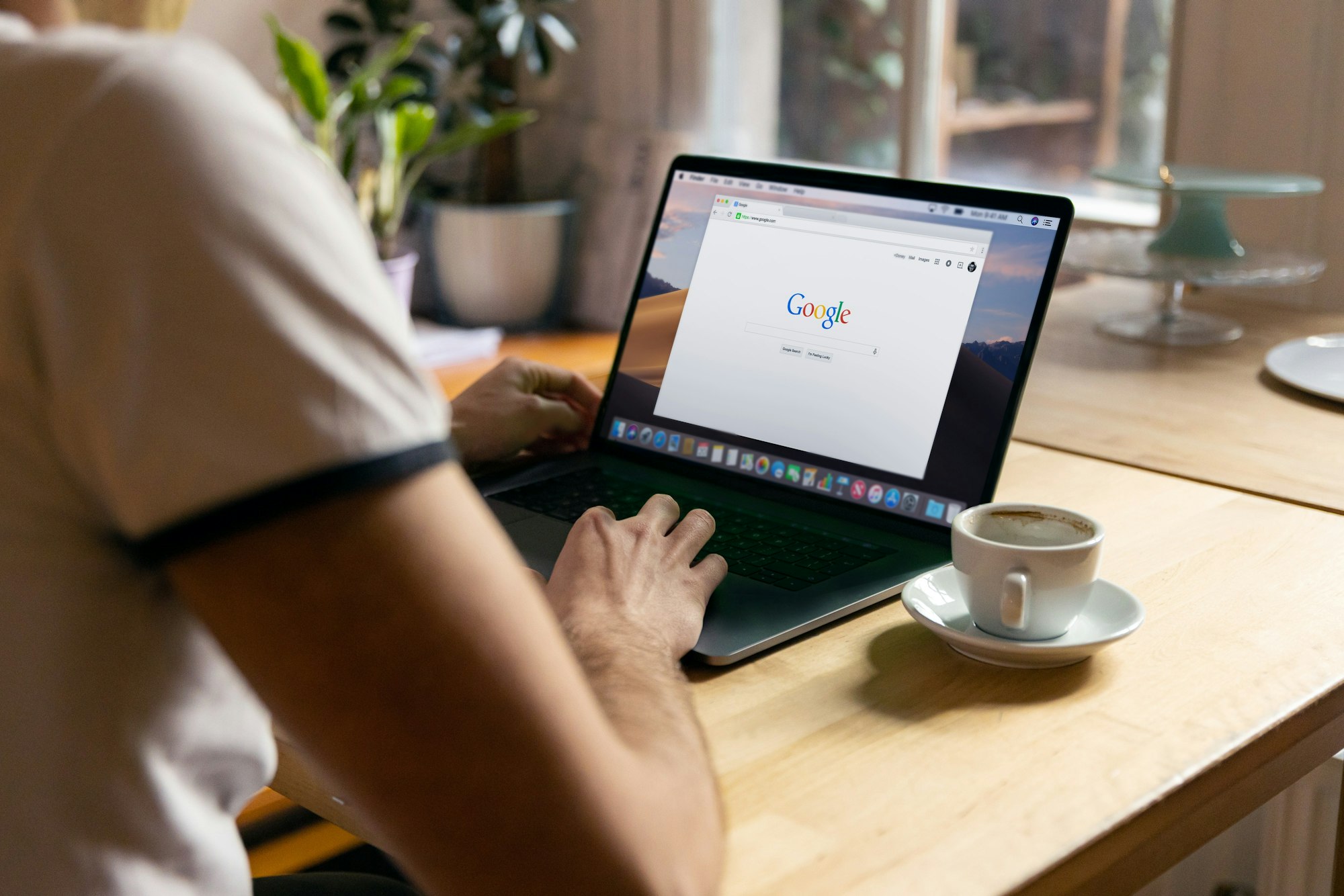
Did you know that you can easily access information from other languages by translating web pages on your browser?
It's a useful feature that lets you read webpages that are from non-English speaking countries with accurate translations. By doing so, you can build better relationships with customers from different parts of the world. Pretty cool, right?
Basically, Google Chrome has a feature called Translate that allows people to easily access websites written in different languages without having to learn the language. The Translate feature is very powerful and can accurately convert text from one language to another in just a few seconds.
It's super easy to use and you can even translate entire websites or just specific sections, making it a really helpful tool for individuals, businesses and organizations.
How to Translate a web page on Chrome
- Launch the Chrome web browser
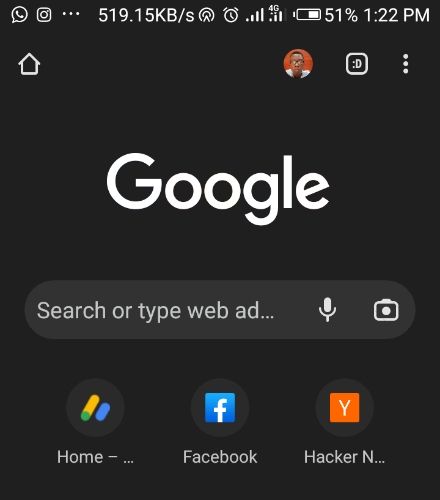
2. Go to a webpage written in another language and click on the three-dot icon at the top right corner of your screen
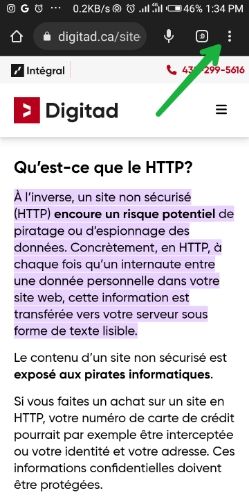
3. Select Translate from the drop-down
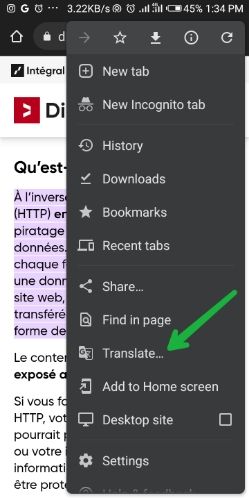
4. Choose your preferred language and Chrome will translate your current webpage
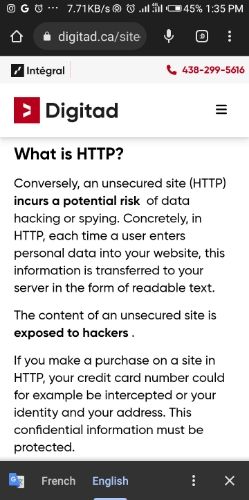
Conclusion
Chrome Translate is a valuable tool that can help users overcome language barriers and communicate effectively with people from different parts of the world.
It is easy to use, fast, accessible, cost-effective, and improves communication, making it a must-have for anyone who needs to translate content frequently.
Image Credit: Gabriel Ojeh / Techloy.com





