How to Turn Off App Notifications on iPhone
iPhones have become an indispensable tool for communication, productivity, and entertainment. With an abundance of apps and services at our fingertips, notifications constantly clamor for our attention, vying for priority amid our daily activities. While notifications can be valuable in keeping us informed and connected, they can also be distracting,
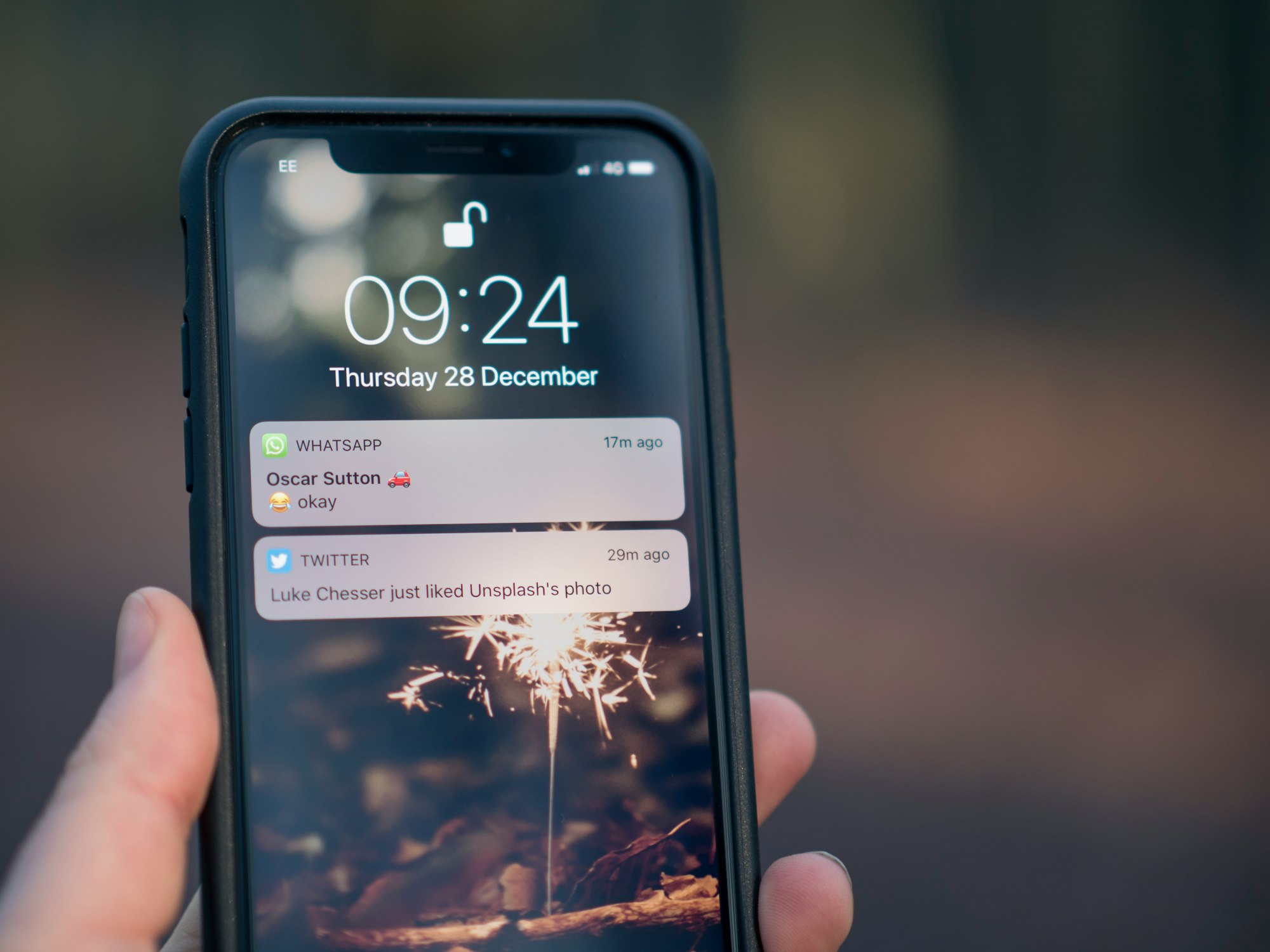
iPhones have become an indispensable tool for communication, productivity, and entertainment. With an abundance of apps and services at our fingertips, notifications constantly clamor for our attention, vying for priority amid our daily activities.
While notifications can be valuable in keeping us informed and connected, they can also be distracting, disrupting our focus and peace of mind. If you find yourself overwhelmed by a barrage of notifications on your iPhone, fear not.
In this guide, we will walk you through the steps to regain control over your device and master the art of disabling notifications. Whether you desire uninterrupted leisure time or simply wish to minimize distractions, this tutorial will equip you with the necessary knowledge to tailor your notifications to your needs.
How to Turn Off iPhone Apps Notifications
- Go Settings.
- Next, tap on the Notification.
- Next, choose the app for which you wish to disable notifications.
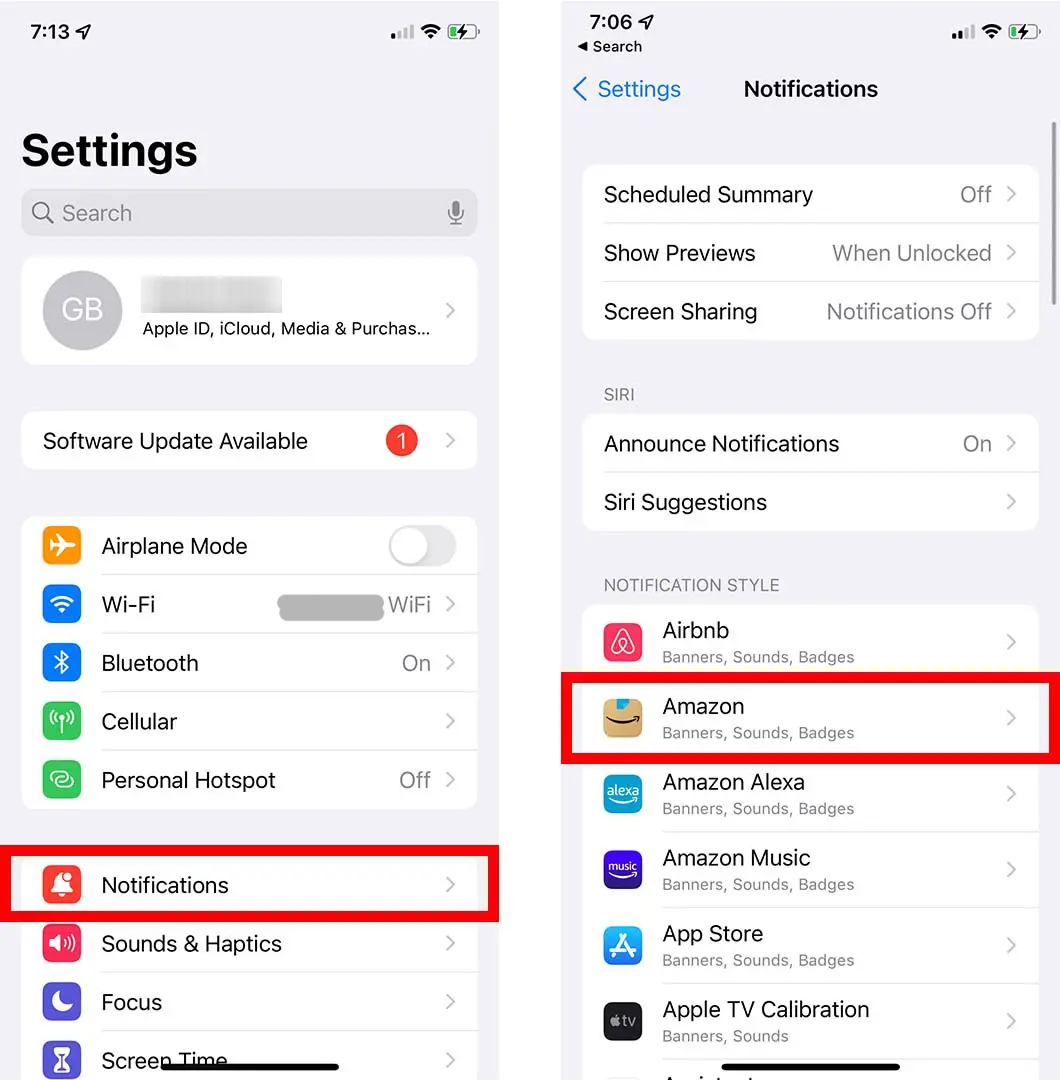
You will be presented with a list of all your apps under the Notification Style section.
4. Lastly, disable the Allow Notifications option.
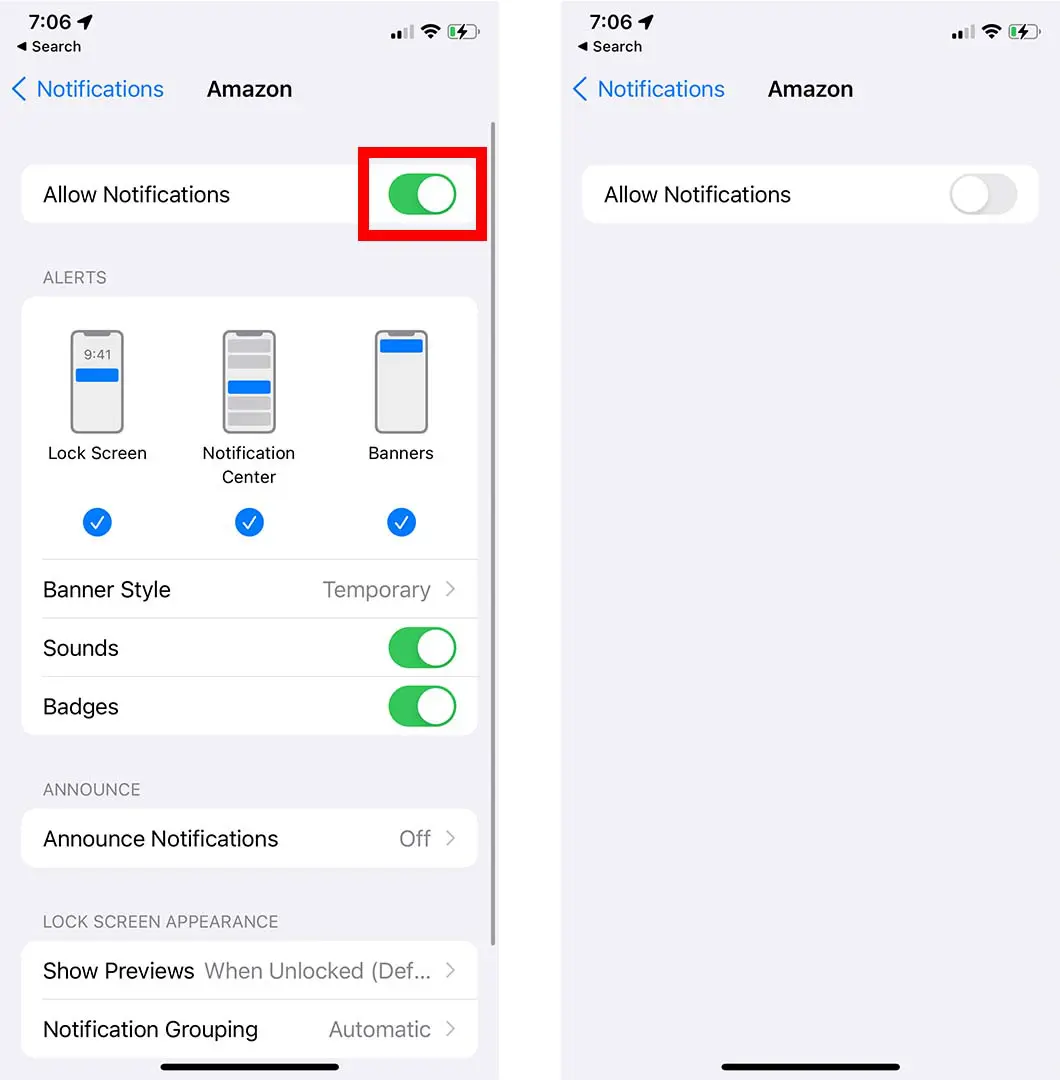
By doing so, you will effectively deactivate all types of notifications from the selected app. Remember, you'll need to repeat these steps for each app you wish to disable notifications for. If you don’t want to completely turn off notifications for certain apps, you can select which types of notifications you want to receive and which ones you'd prefer to keep.
Conclusion
By implementing these steps, you can enjoy a more distraction-free iPhone experience.
Whether you seek uninterrupted productivity, a break from social media notifications, or simply desire a moment of respite, mastering the art of turning off app notifications empowers you to curate a digital space that aligns with your needs and preferences.
So go ahead, take charge of your notifications, and create a more serene and focused iPhone experience ensuring that your device remains a helpful tool without becoming a constant source of interruption.
Image Credit: Hellotech





