How to Turn on Dark Mode in Chrome
Turning on dark mode on Chrome feels almost impossible because Google doesn't exactly make it obvious how to turn on Chrome dark mode, especially in the desktop browser. It's like they're playing hide and seek with this feature. So, way back in 2019 with
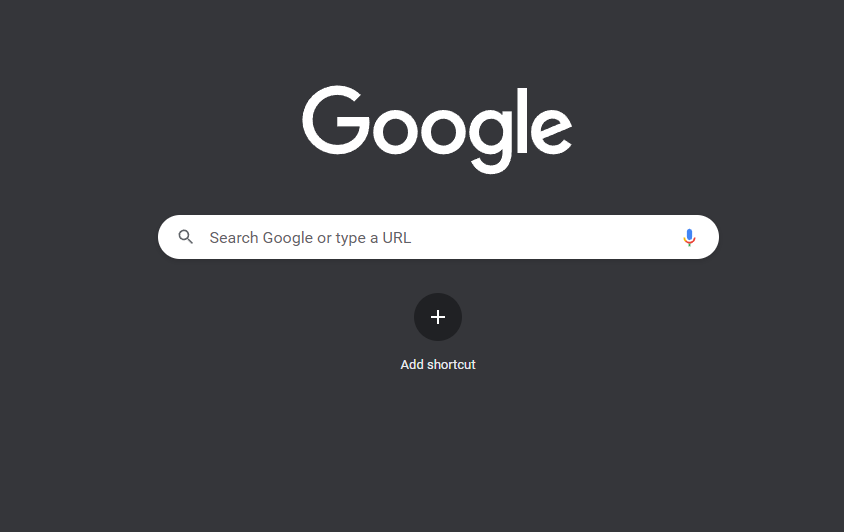
Turning on dark mode on Chrome feels almost impossible because Google doesn't exactly make it obvious how to turn on Chrome dark mode, especially in the desktop browser. It's like they're playing hide and seek with this feature.
So, way back in 2019 with version 78 of Chrome, they actually added a dark mode for websites but they didn't make it easy to find. It's like a secret treasure hunt, and you won't stumble upon it unless you know exactly where to look.
The feature helps in reducing eye strain when browsing the web. I mean, think about those websites with blinding white backgrounds (including some of Google's own services). It's a shame they don't make it more user-friendly, considering how useful it can be.
So, yeah, turning on Chrome dark mode might require some detective work, but trust me, it's worth it for the eye comfort alone.
How to turn on Dark Mode in Chrome
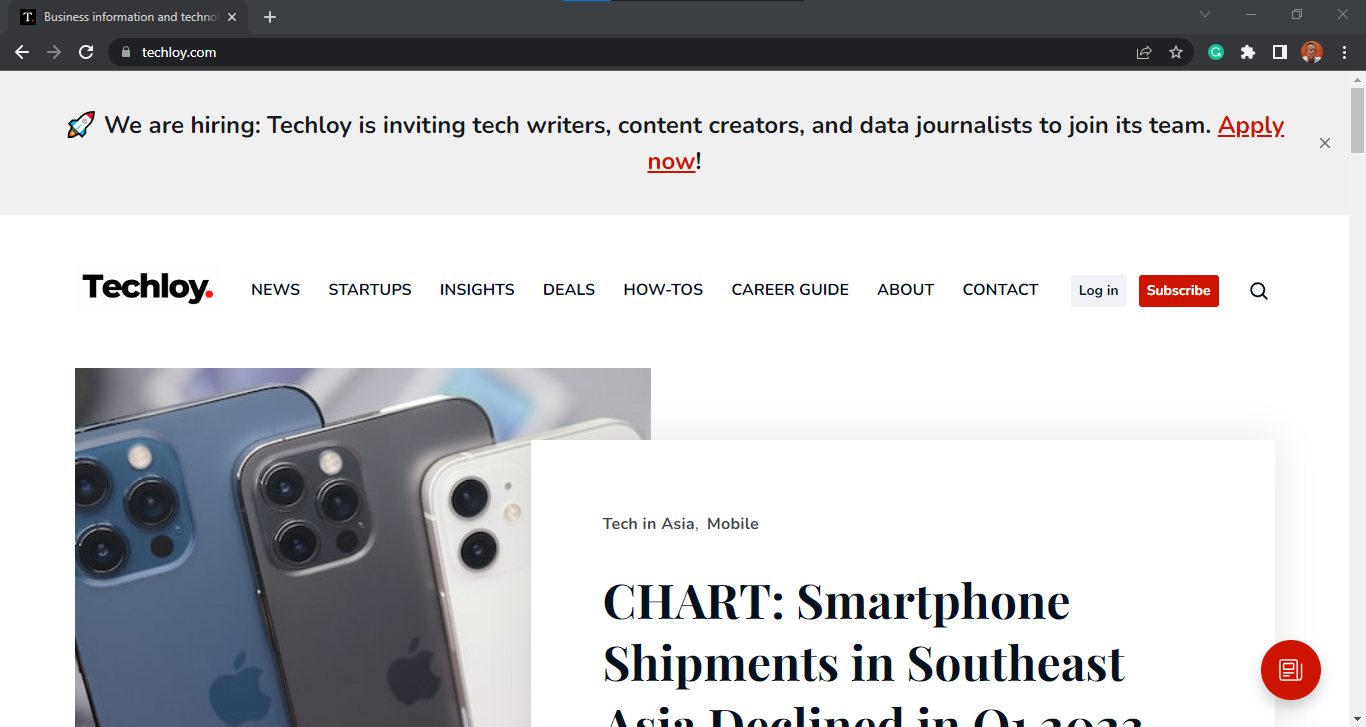
Before we dive right in, let's take a look at the Techloy.com website above, since we would be using it for our dark mode sample. It's clearly shown in bright light, but with Chrome's hidden dark mode, you can reverse the website's colours – turning white backgrounds black and black text white.
To reverse it to dark mode, follow the steps below:
- Open the Chrome desktop browser and type - chrome://flags/#enable-force-dark into the address bar then enter, this would take you to Chrome's Experiments page.
- Click on the Default button to toggle down other options.
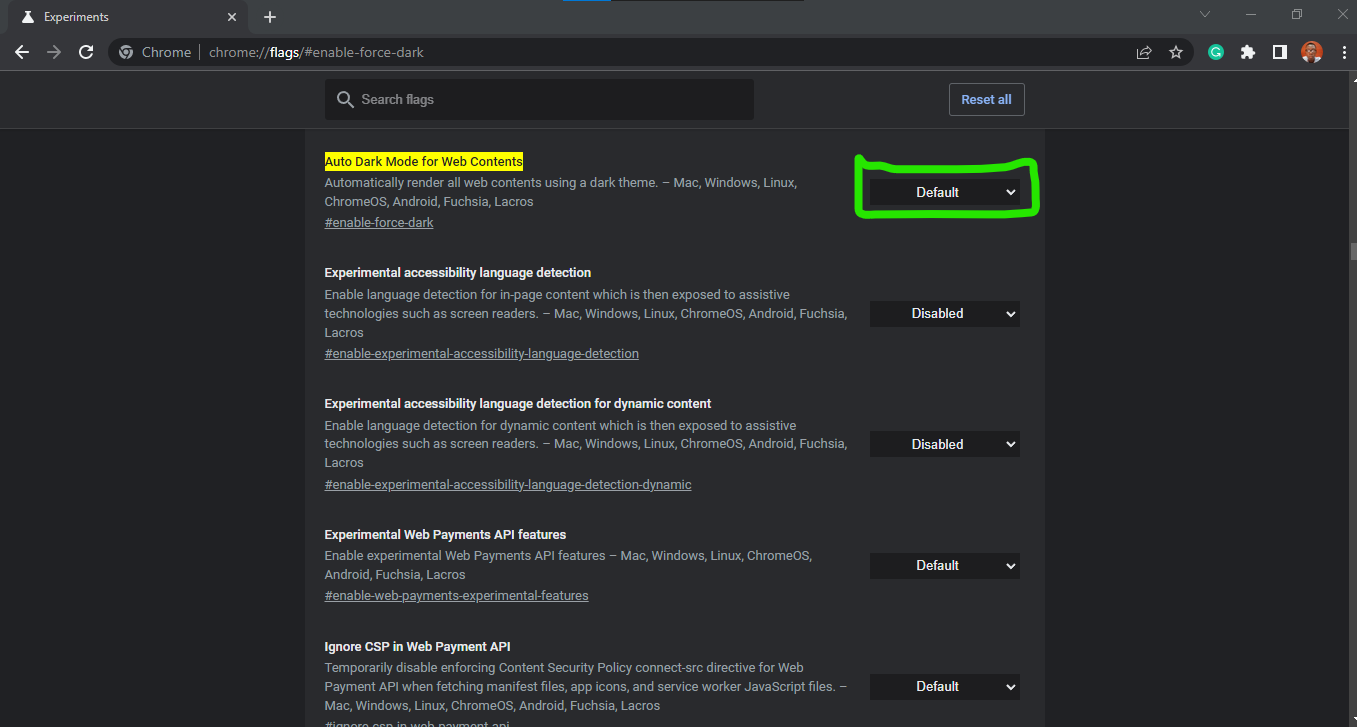
3. Select Enabled.
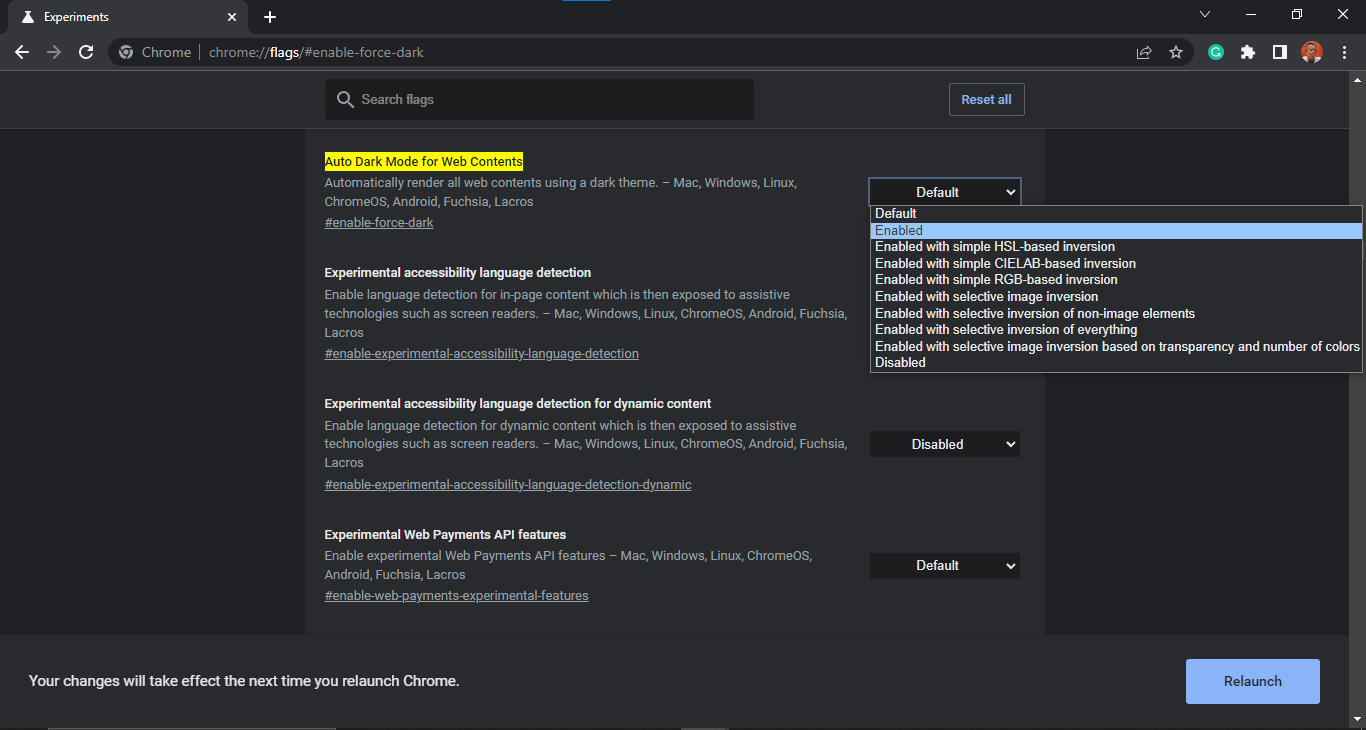
3. Upon selection, you would get a prompt asking you to Relaunch, Click on it.
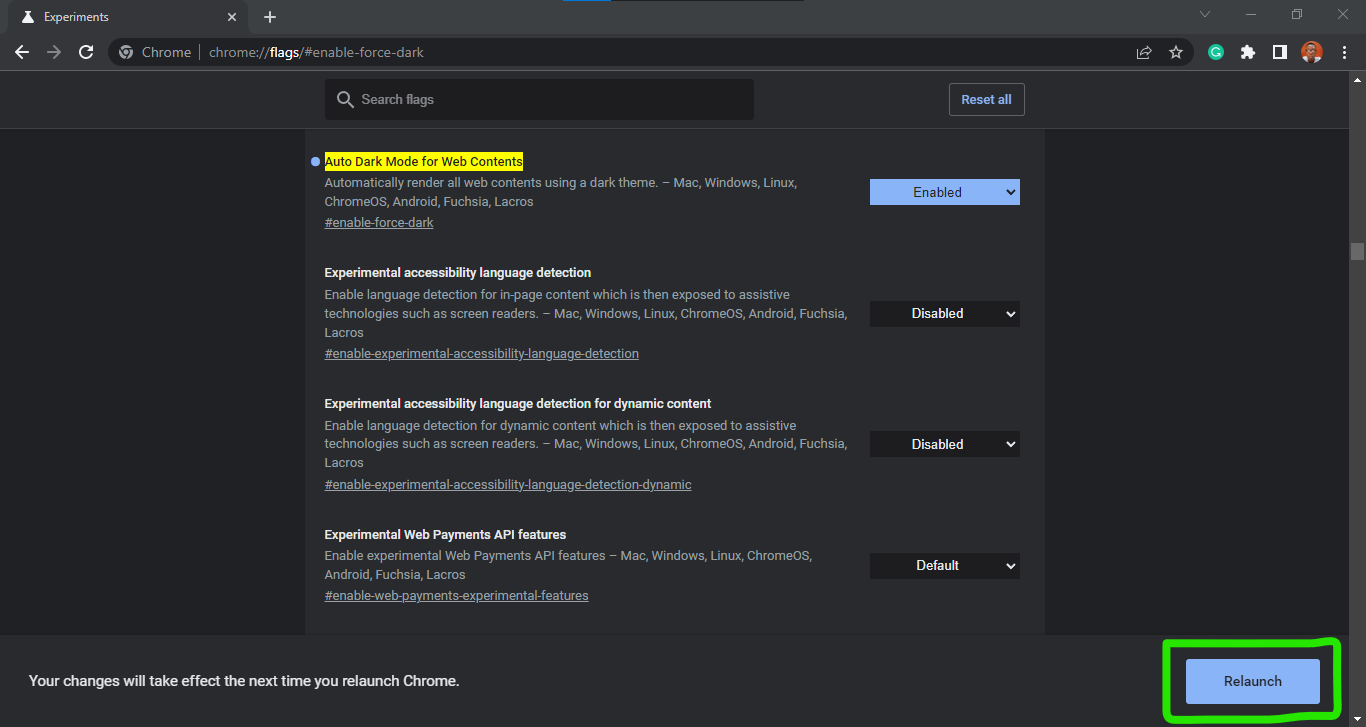
4. Once done, the dark mode feature would be activated, giving you access to view any site on your Chrome browser in dark mode.
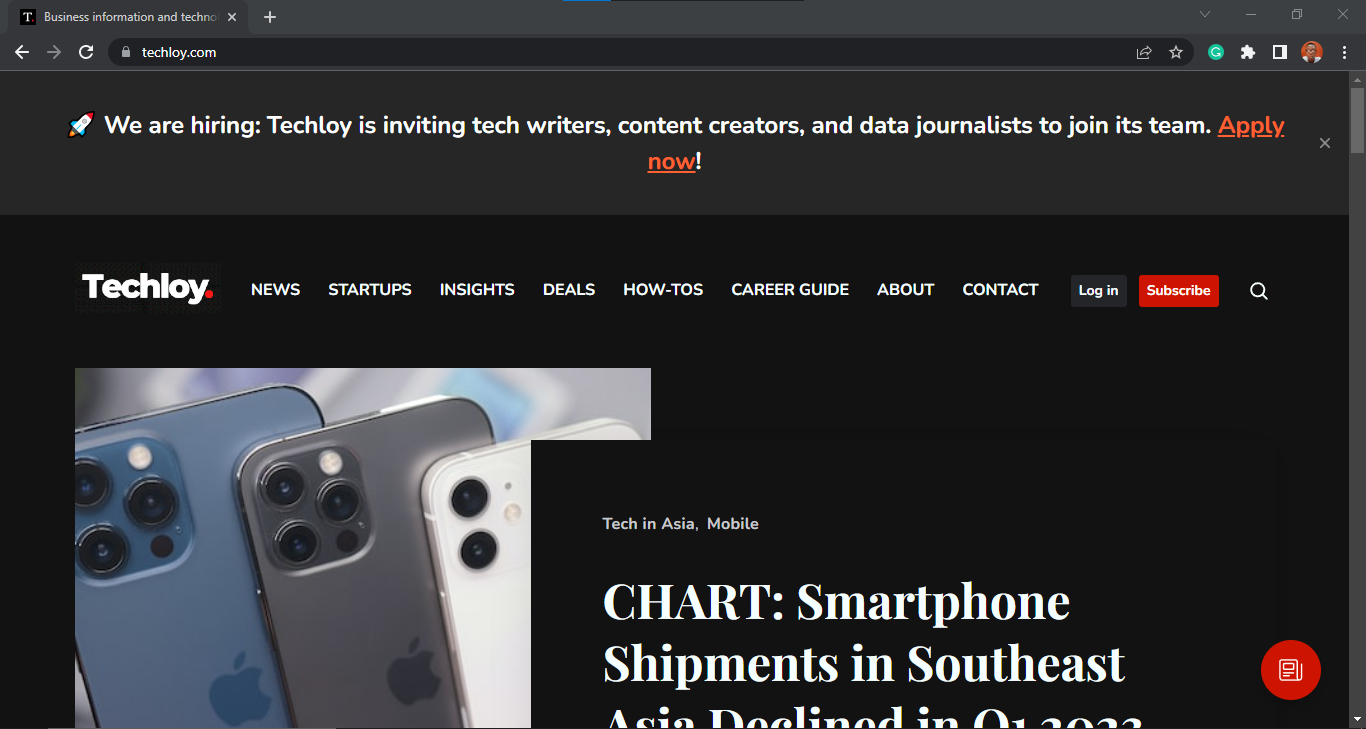
Summary
By using dark mode, it helps in reducing the overall brightness of your laptop screen. Dark mode provides a more visually comfortable browsing experience for many people.
It can be particularly helpful when spending extended periods of time on the web or reading content with predominantly white backgrounds. It can also create a better contrast for certain content, making it easier to read or focus on specific elements.
Image Credit: Gabriel Ojeh / Techloy.com





