How to Use Google Assistant
Google Assistant is quite the helper! It's always ready to lend a hand whenever you need it. You can find this handy assistant on all sorts of devices, like your phone, Chromebooks, etc. It comes pre-installed as the default assistant on Android devices and can do all sorts
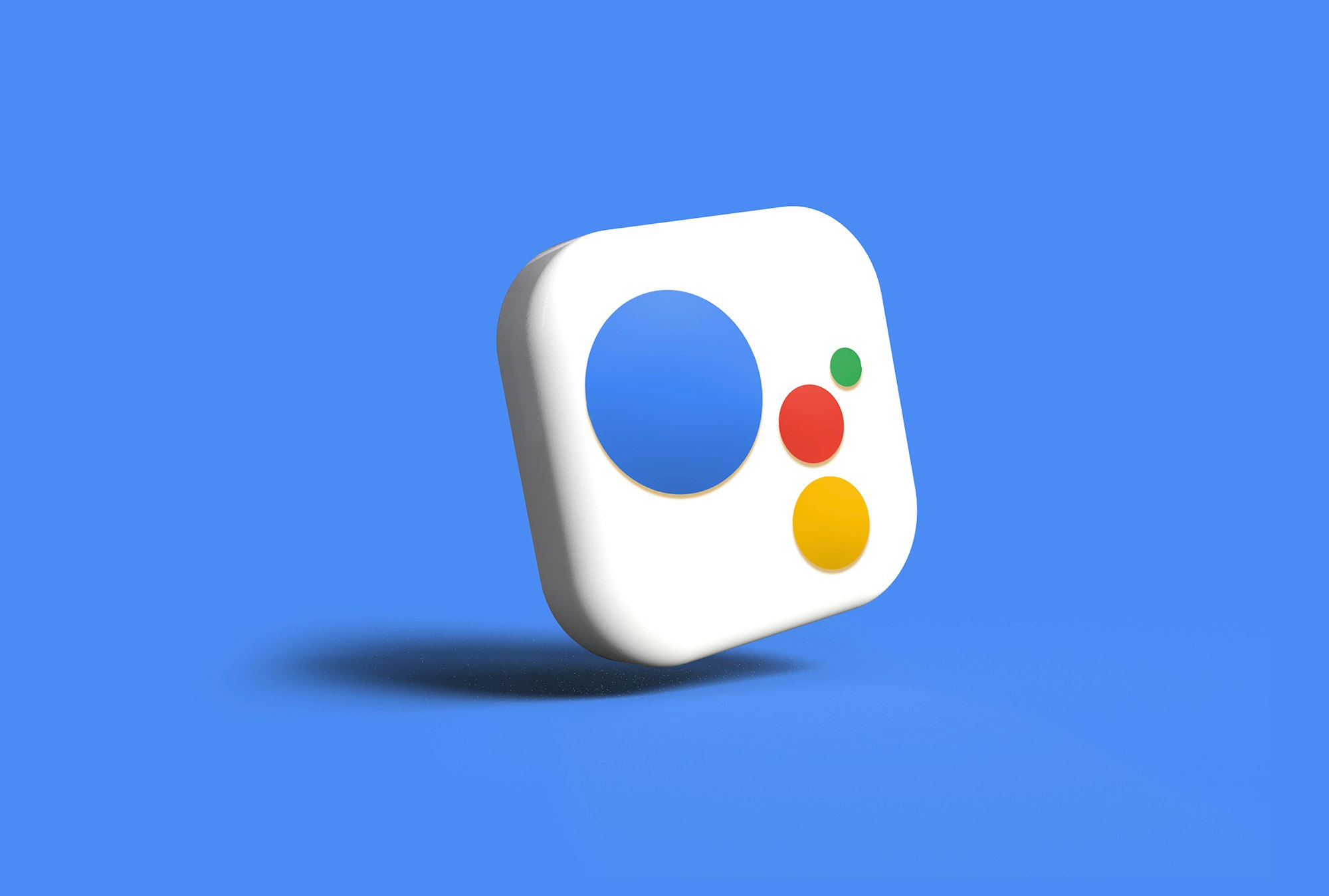
Google Assistant is quite the helper! It's always ready to lend a hand whenever you need it. You can find this handy assistant on all sorts of devices, like your phone, Chromebooks, etc.
It comes pre-installed as the default assistant on Android devices and can do all sorts of things, from giving you the latest weather forecast to setting reminders and alarms for your busy work schedule. And hey, if you're in the market for a new phone, it can even assist with that too!
All in all, Google Assistant is like a Swiss Army knife of assistance. It's got a wide range of features that can make your life easier in so many ways.
How to use Google Assistant
- Go to Settings.
- Scroll down and select Google.
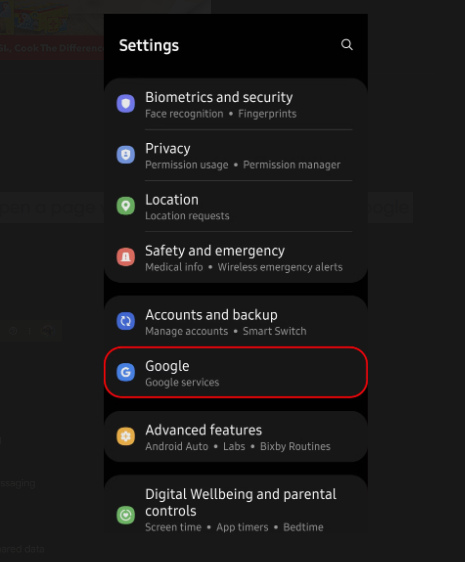
3. Tap on Settings for Google Apps.
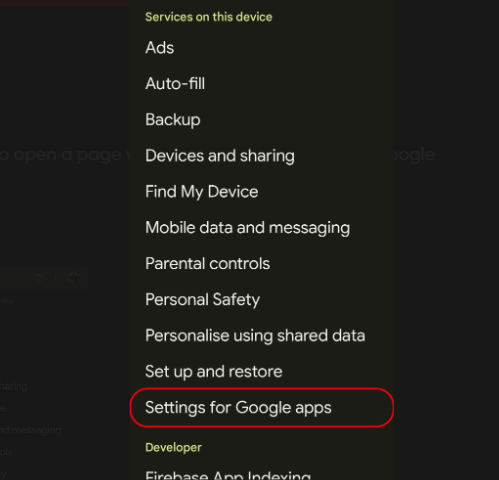
4. Choose Search, Assistant and Voice.
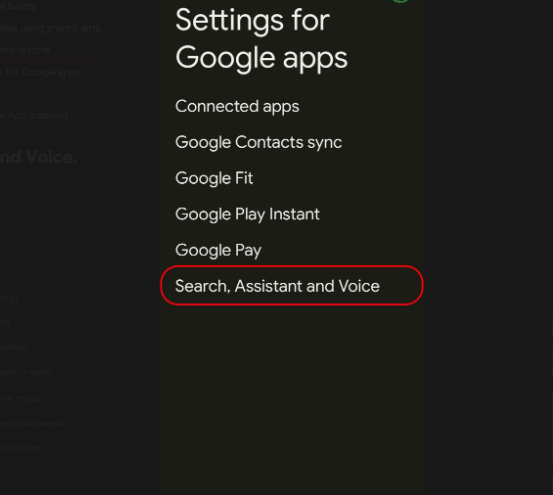
5. Select Google Assistant
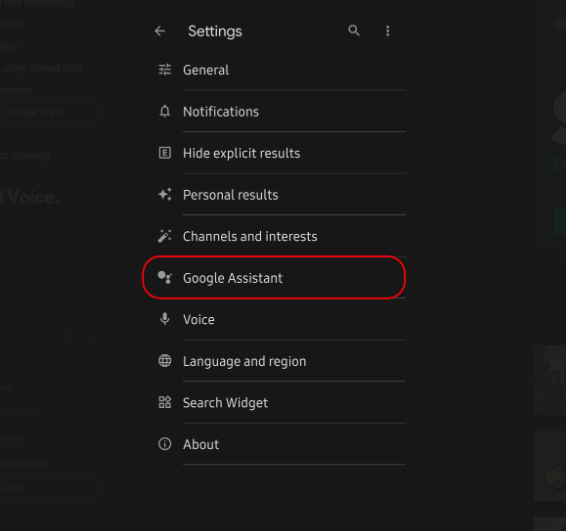
6. To access the voice activation options, simply tap on Hey Google & Voice Match.
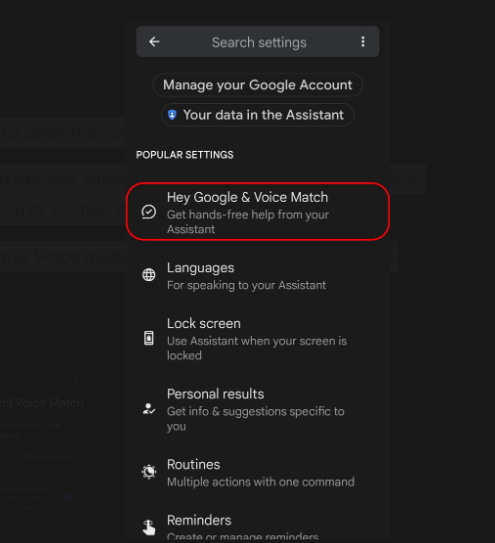
7. Within the Hey Google & Voice Match options, you can enable the voice activation feature by toggling on the Hey Google option. If privacy or battery concerns arise, you have the flexibility to disable it.
Once you have enabled Hey Google, you can train the assistant to recognize your voice by tapping on the Voice model option.

8. To initiate the training process, simply tap on the "Retrain voice model" option on the Voice model page.
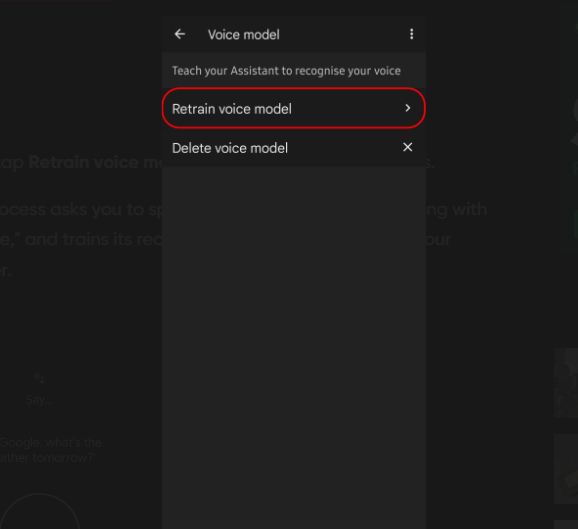
9. During the voice model training process, you'll be prompted to speak a series of familiar phrases, beginning with "Hey Google" or "OK Google." This allows the recognition model to become more familiar with your unique voice and commands, improving its understanding and responsiveness.
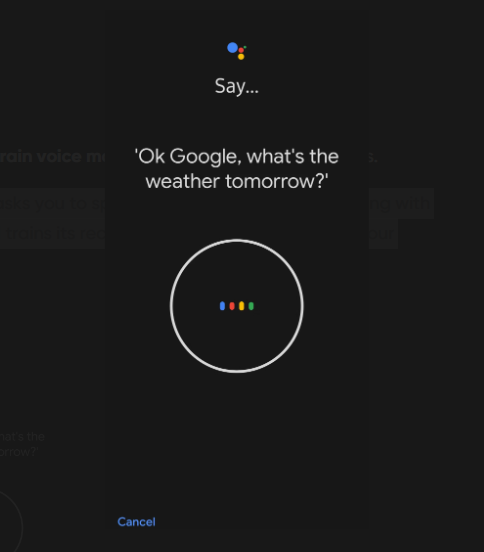
Google Assistant allows you to interact with your device using voice commands, providing hands-free convenience. Whether you're busy cooking in the kitchen, driving, or simply prefer a hands-free approach, Google Assistant enables you to perform tasks without needing to touch your device.
Image Credit: Android Police





