How to Use Incognito Mode in Your Web Browser
Ever wanted to surf the web like a ghost, leaving no trace of your online adventures? Well, that's when Incognito mode swoops in like a secret agent. It's like wearing an invisible cloak while surfing the internet. When you open your browser in Incognito mode, it
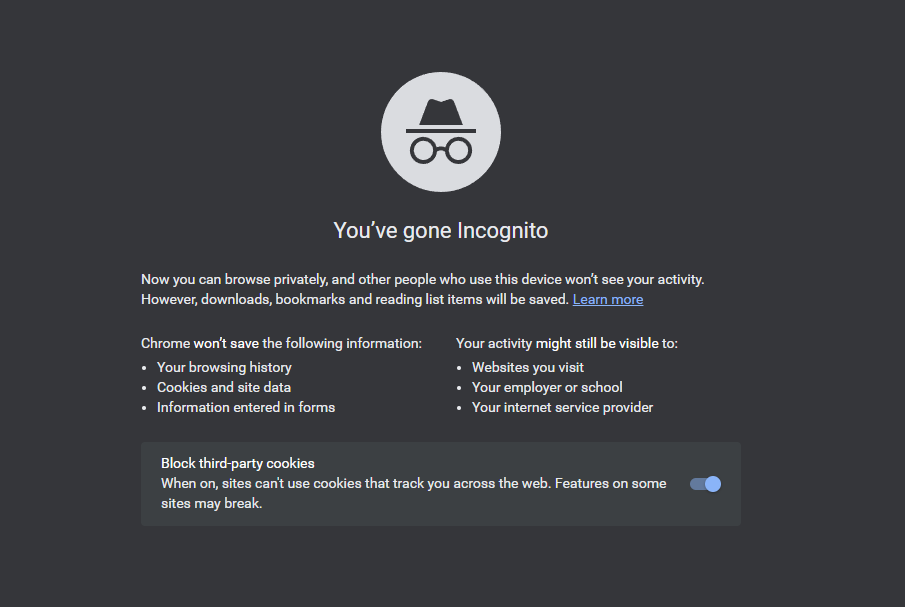
Ever wanted to surf the web like a ghost, leaving no trace of your online adventures? Well, that's when Incognito mode swoops in like a secret agent.
It's like wearing an invisible cloak while surfing the internet.
When you open your browser in Incognito mode, it creates a private browsing session that won't store any history, cookies, or search data. It's like going on a top-secret mission, leaving no footprints behind. Whether you're shopping for surprise gifts, planning a top-secret party, or just want to keep your online activities on the down low, Incognito mode is your go-to sidekick.
Just remember, while it keeps your browsing history under wraps, it won't hide your online activities from your internet service provider.
Let's dive right in on how to use incognito mode so that next time you need a little privacy while surfing the web, put on your Incognito cape and browse like a true internet ninja.
How to use Incognito mode in a Web browser
- Go to your Web browser. (In this guide, we would be using the Google Chrome browser).
- Click on the three vertical dots at the top right corner of your screen.
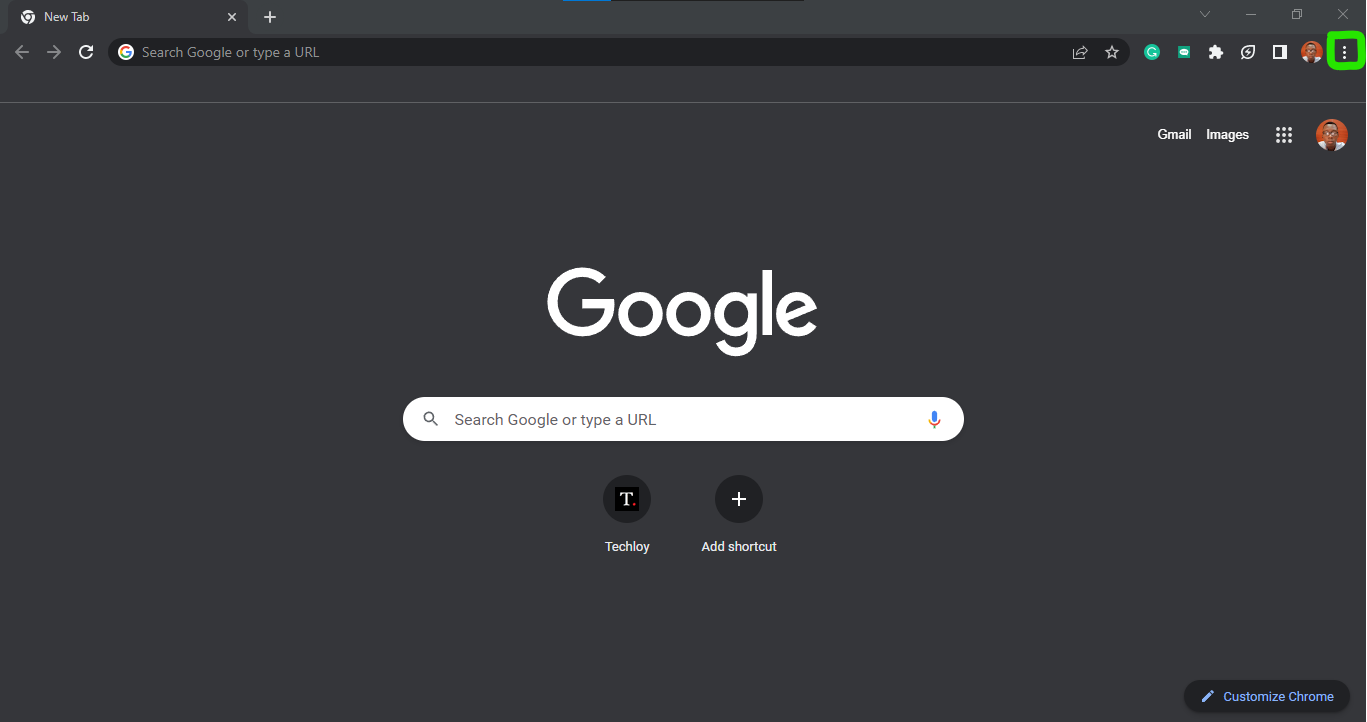
3. From the drop-down, select New Incognito Window.
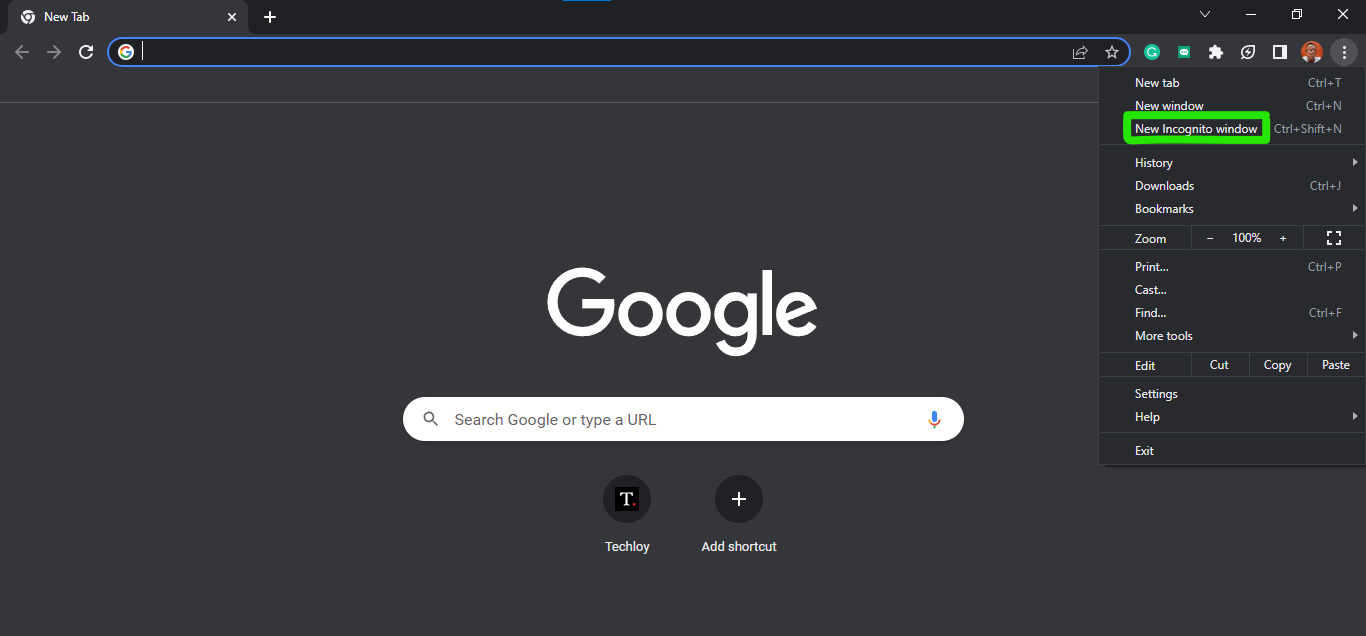
4. Voila! Your incognito mode for private browsing would be activated.
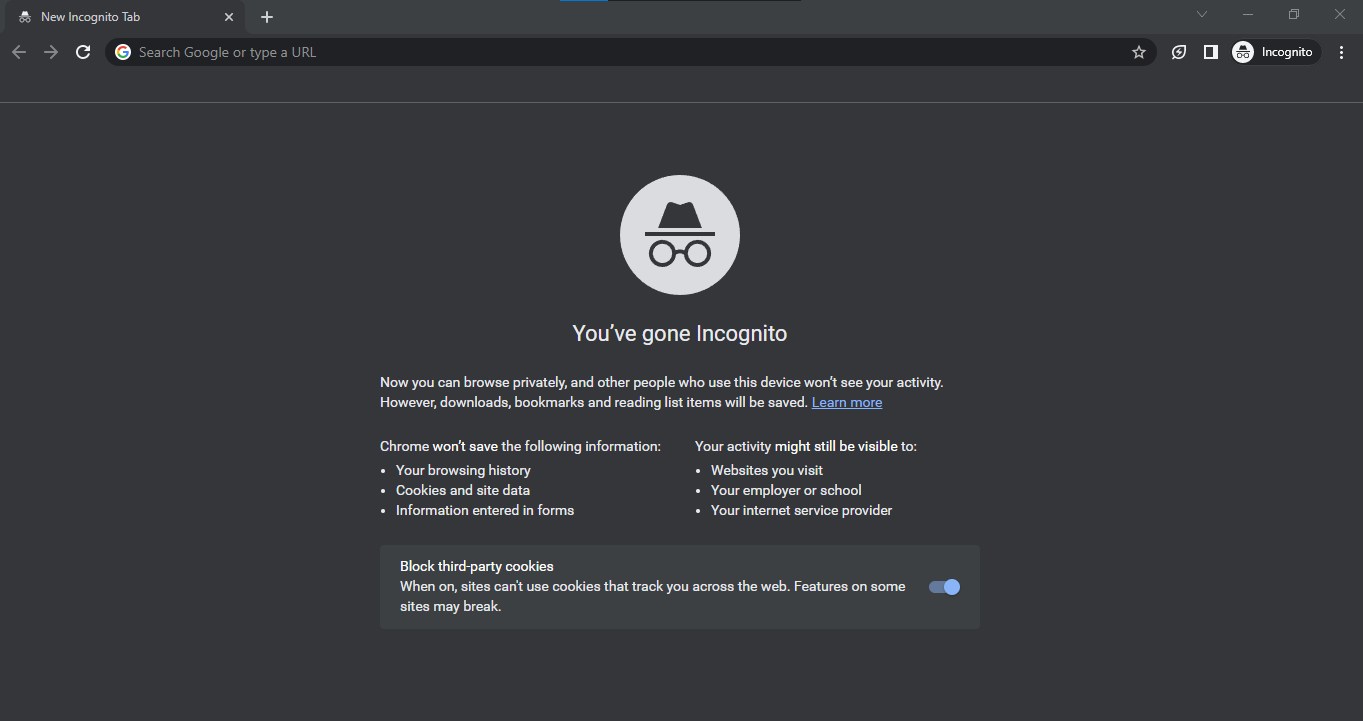
To close incognito mode, do these:
- Click on the X button at the top right corner of your screen to close the tab or click Incognito.
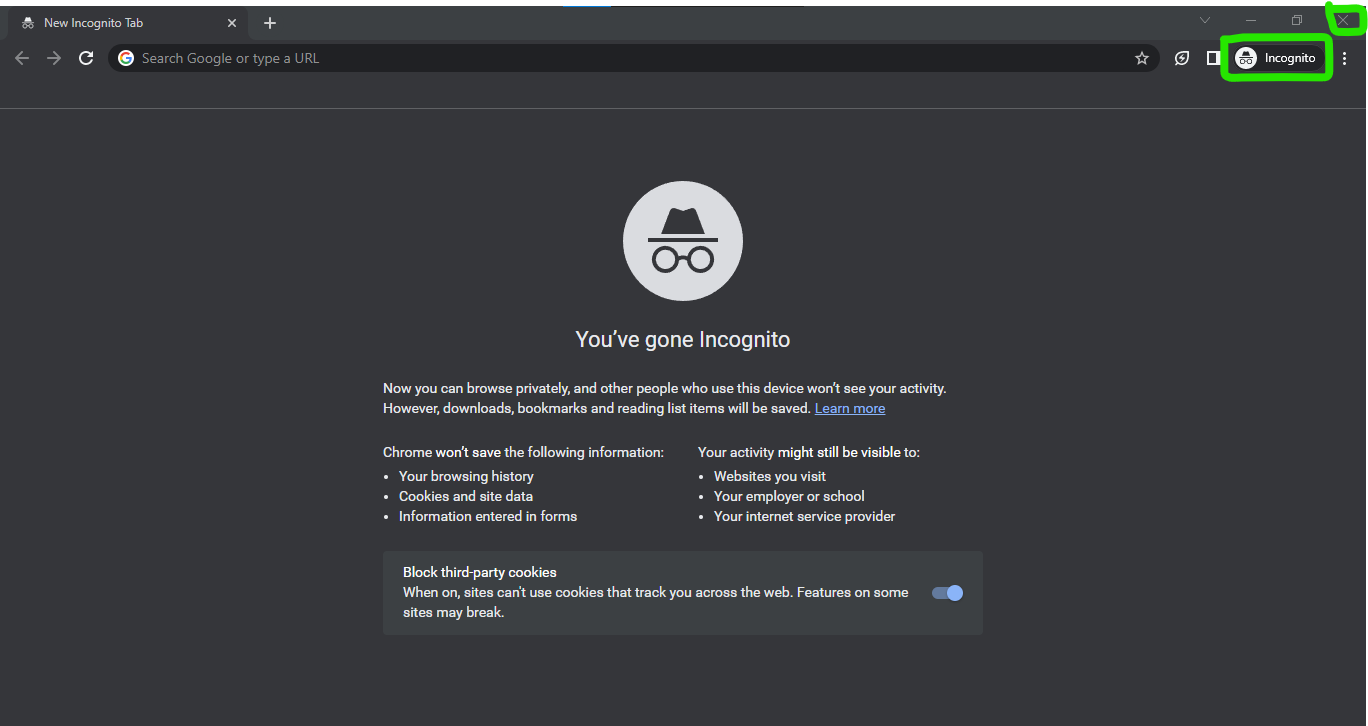
2. If you selected Incognito, you would get a drop-down then click the close Incognito.
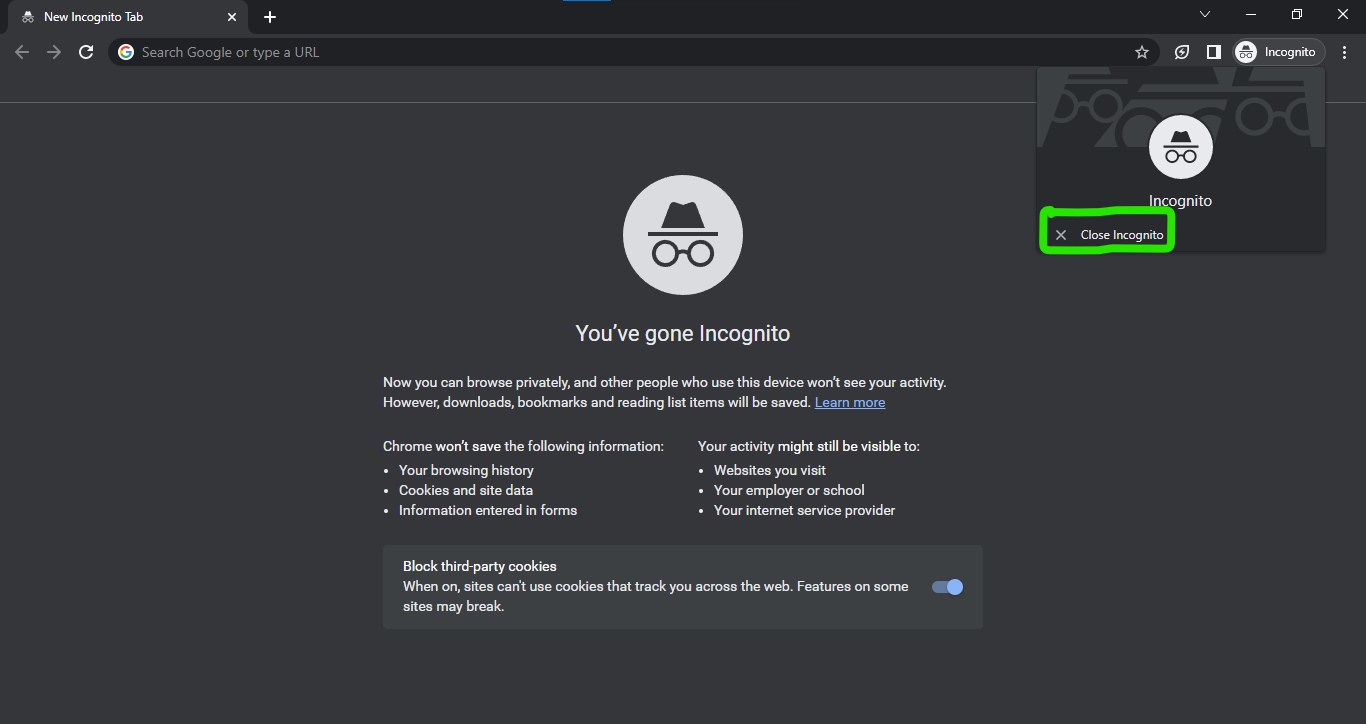
Four Compelling Reasons Why You Should Use Incognito Mode
Incognito mode primarily aims to protect your privacy by not storing certain information. Here are a few key things that Incognito mode typically does:
- Browsing History: When you use Incognito mode, your browser won't save the websites you visit in the browsing history. This means you can browse freely without worrying about someone else discovering your online activity.
- Cookies and Site Data: Incognito mode also prevents the browser from storing cookies and other site data. Cookies are small files that websites store on your device to remember information about your visit. By blocking these, Incognito mode helps ensure that your browsing session remains isolated and doesn't leave any trace of your online activities.
- Form Data and Passwords: In Incognito mode, your browser won't remember any form data you enter, such as usernames, passwords, or search queries. This can be useful when you're using a public computer or sharing a device with others, as it reduces the risk of your sensitive information being saved or accessible.
- Extensions and Add-ons: While in Incognito mode, some browser extensions and add-ons may be disabled to provide a higher level of privacy. This helps ensure that these extensions do not track or collect data during your private browsing session.
Conclusion
In a nutshell, activating Incognito mode is as simple as a few clicks, offering you the power to browse privately and protect your online activities with ease.
Whether you're concerned about your browsing history being saved, want to prevent websites from storing cookies, or need a temporary shield for your form data and passwords, Incognito mode is your go-to solution. It's worth noting, though, that incognito mode is not effective against cookieless attribution methods.
It's a versatile feature available in various web browsers that empowers you to navigate the internet with an added layer of privacy, giving you peace of mind and control over your online presence. So, the next time you crave a discreet browsing experience, remember that activating Incognito mode is just a few steps away, ready to safeguard your digital footprint.
Image Credit: Gabriel Ojeh / Techloy.com





