6 Steps to Fix the ERR_CONNECTION_REFUSED Error on Google Chrome
This common, but annoying error can disrupt your workflow and impact on your productivity.
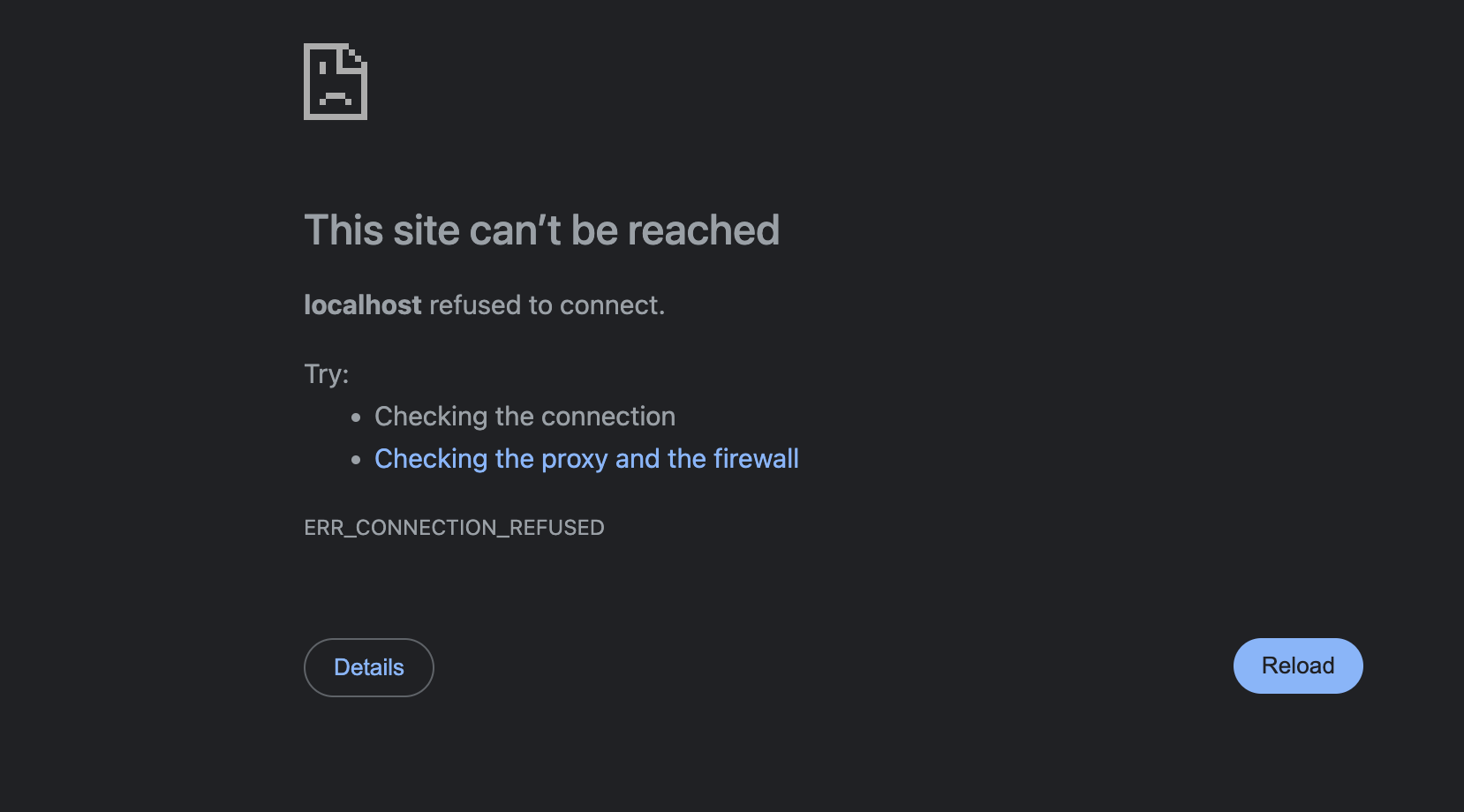
You've probably opened your Chrome browser to check your mail inbox, but instead of your usual inbox, you're greeted with the frustrating "ERR_CONNECTION_REFUSED" error.
This common but annoying error can disrupt your workflow and impact on your productivity. However, fixing this error often requires taking simple steps. In this article, we'll teach you how to troubleshoot this error effectively.
To resolve the ERR_CONNECTION_REFUSED error and get back online, follow these steps.
Step #1: Verify Internet Connectivity
Begin by confirming that your device is connected to the internet. Try accessing other websites or switching to a different device to check the overall internet connection.
Step #2: Restart Your Router
Often, a simple reset of your internet router can resolve hidden network issues. Power off your router, wait for about 30 seconds and turn it back on to refresh your network settings.






