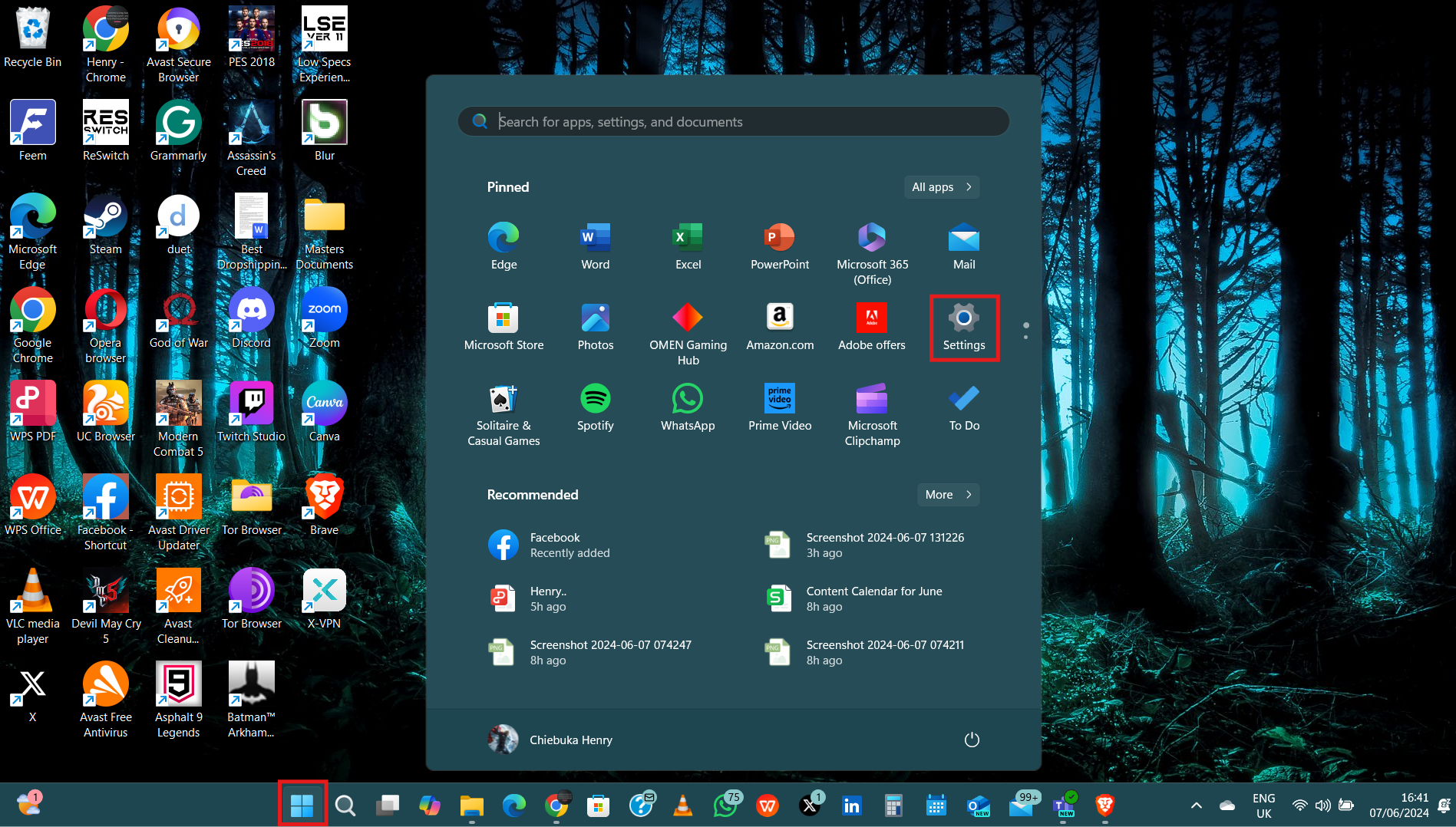How to Change Display Settings on Windows 11 PC
Customizing your display settings on Windows 11 allows you to create a personalized and comfortable computing environment.

From resolution optimization to brightness adjustment, and multiple display configurations, Windows 11 offers a range of customization options for your PC display screen to suit your visual preferences.
This enables you to experience any activity on your Windows 11 PC just the way you want. However, it is important to know how to adjust these settings to get the most out of your display and greatly enhance your computing experience.
In this guide, you'll learn the process of changing display settings on your Windows 11 PC to make your screen perfectly tailored to your needs.
A Step-by-Step Guide on How to Change Display Settings on Windows 11 PC
Step 1: Click on the "Start" button located at the bottom left corner of your screen. In the Start menu, click on the "Settings" icon (shaped like a gear) to open Settings.