How to Connect Airpods to Your iPhone or iPad
AirPods are wireless earbuds designed by Apple that offer an effortless and convenient listening experience. Connecting AirPods to your iPhone or iPad is a simple process that takes only a few steps. Once connected, you can enjoy high-quality sound and control your music and calls without having to use your

AirPods are wireless earbuds designed by Apple that offer an effortless and convenient listening experience. Connecting AirPods to your iPhone or iPad is a simple process that takes only a few steps.
Once connected, you can enjoy high-quality sound and control your music and calls without having to use your device directly. In this guide, we will walk you through the process of connecting your AirPods to your iPhone or iPad.
How to Connect Airpods to Your iPhone or iPad
- To open the Control Center, swipe down from the upper right corner of your iPhone or iPad screen.
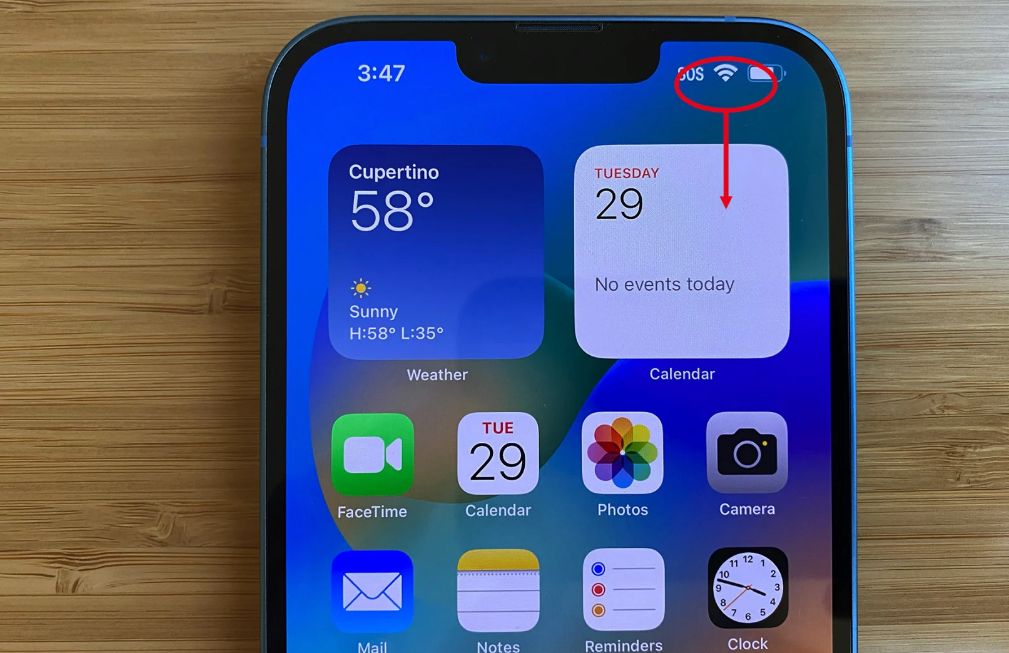
2. Press and hold the Bluetooth icon to expand the connections window (Avoid tapping it, as it will only toggle Bluetooth on and off).
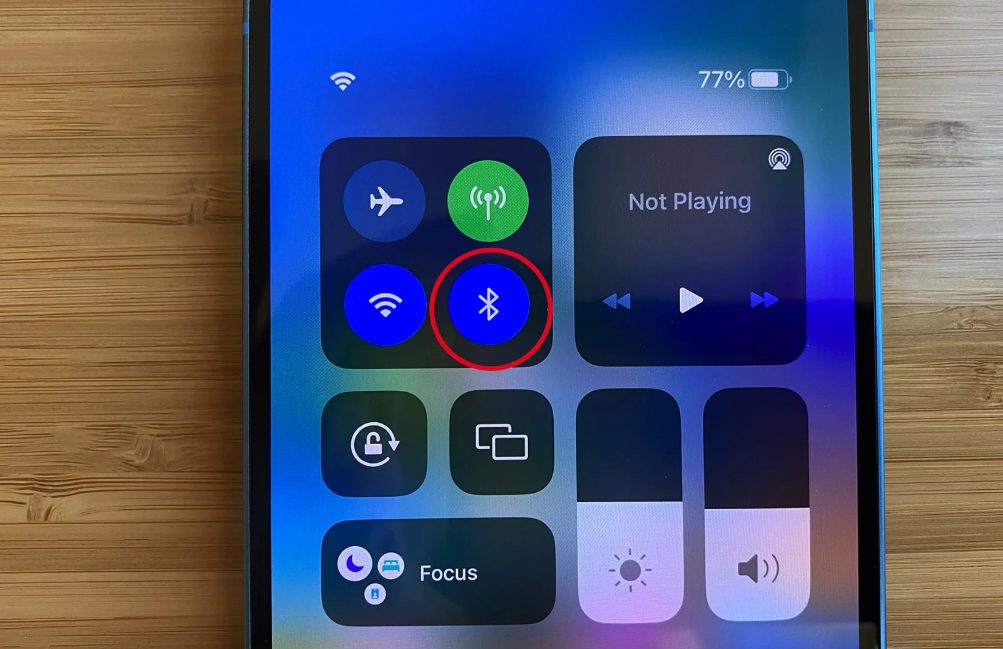
3. Press and hold the Bluetooth icon once more.
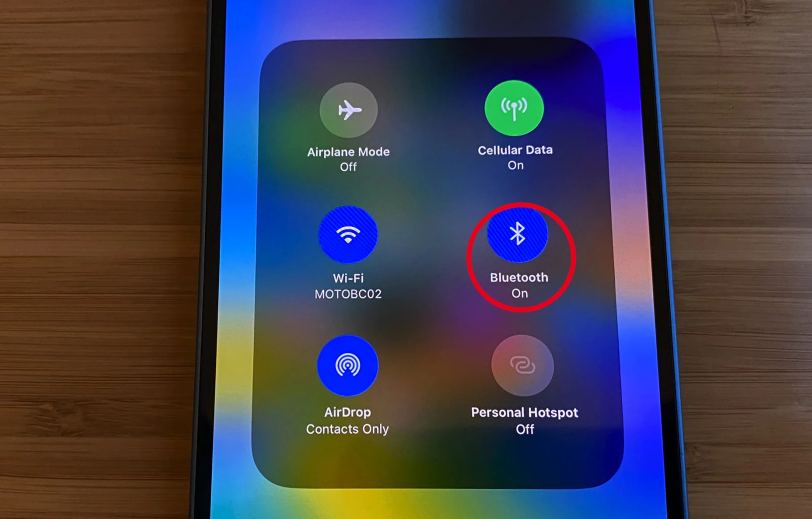
4. If your AirPods are in their case and the lid is open. Bring them close to your iPhone. If your AirPods appear in the list of Bluetooth devices, tap on their name. In case they do not appear, select Bluetooth Settings at the bottom of the window.
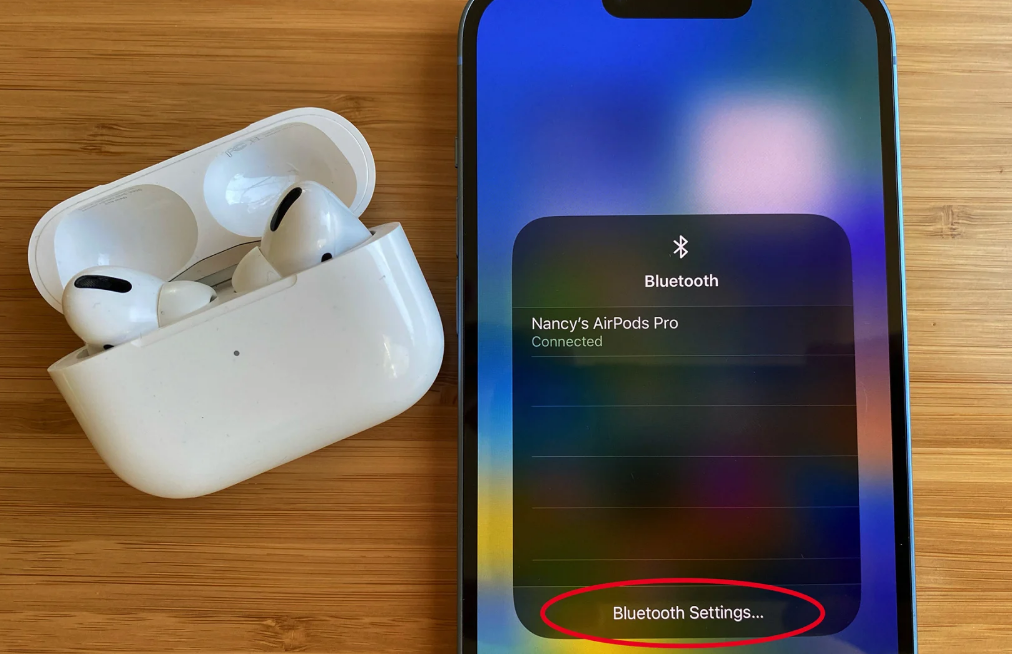
5. Hold down the button on the back of the AirPods charging case until the LED light on the front starts flashing white. Then, open the Bluetooth settings on your device and look for your AirPods in the list of available devices. Once you find them, simply tap on their name to connect.
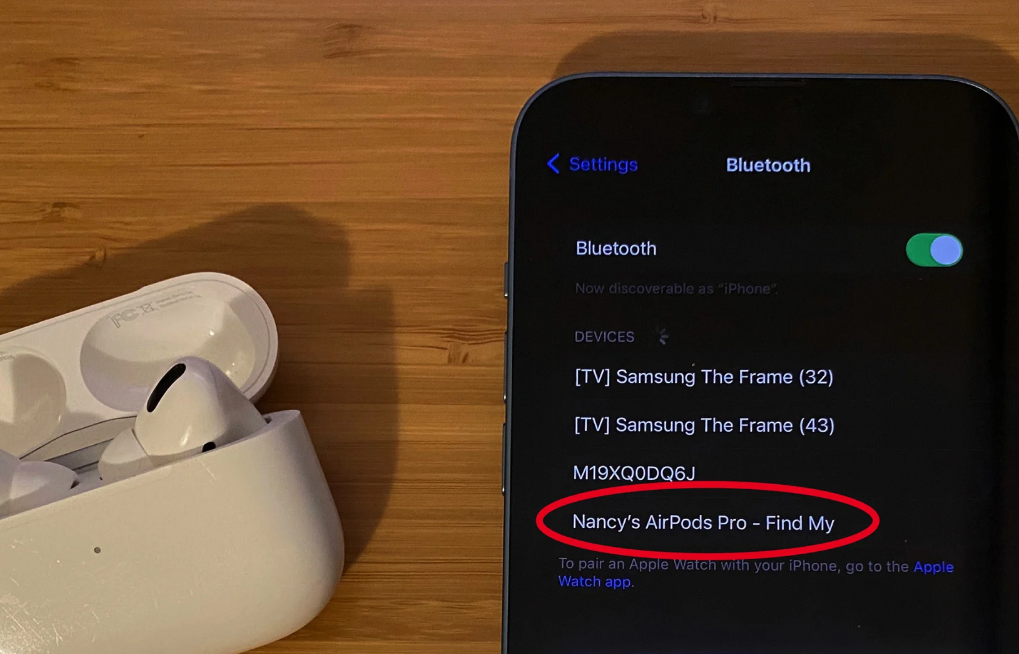
Once done, your AirPods will now be paired with your device. They'll automatically connect whenever they're in range and the case is open. To activate them, just put them in your ears and listen for the confirmation sound.
Image Credit: Engadget





