How to Keep Your Laptop Screen On When the Lid is Closed
Do you wish to keep your laptop screen on even when the lid is closed? It could be that you want to continue working on tasks, play music, or use an external display, there's a way to achieve this seemingly hidden feature. By adjusting a few settings, you

Do you wish to keep your laptop screen on even when the lid is closed? It could be that you want to continue working on tasks, play music, or use an external display, there's a way to achieve this seemingly hidden feature.
By adjusting a few settings, you can ensure that your laptop remains active and displays content even when the lid is closed. In this guide, we will explore the steps to keep your laptop screen on and enjoy uninterrupted productivity.
- Click on the Windows logo in the bottom-left corner of your screen and select the gear icon. You can as well Press the Windows + I keys to open Settings.
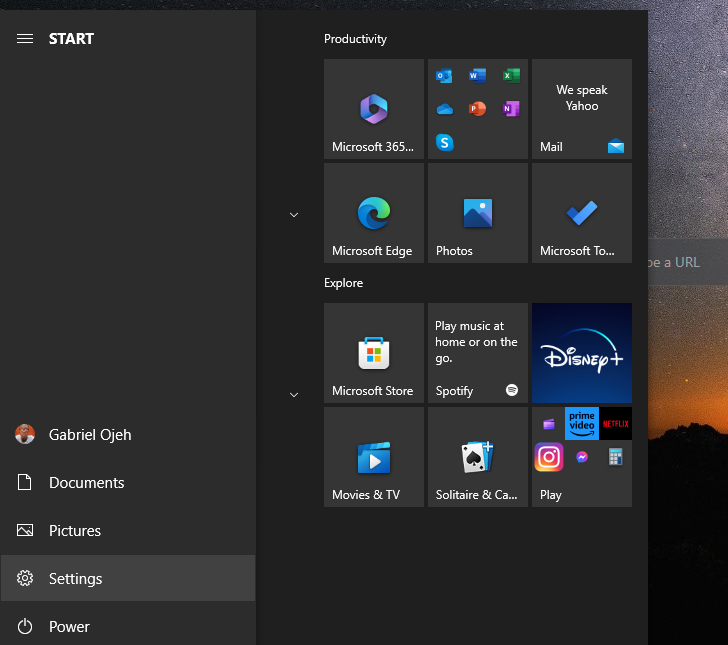
2. Select System.
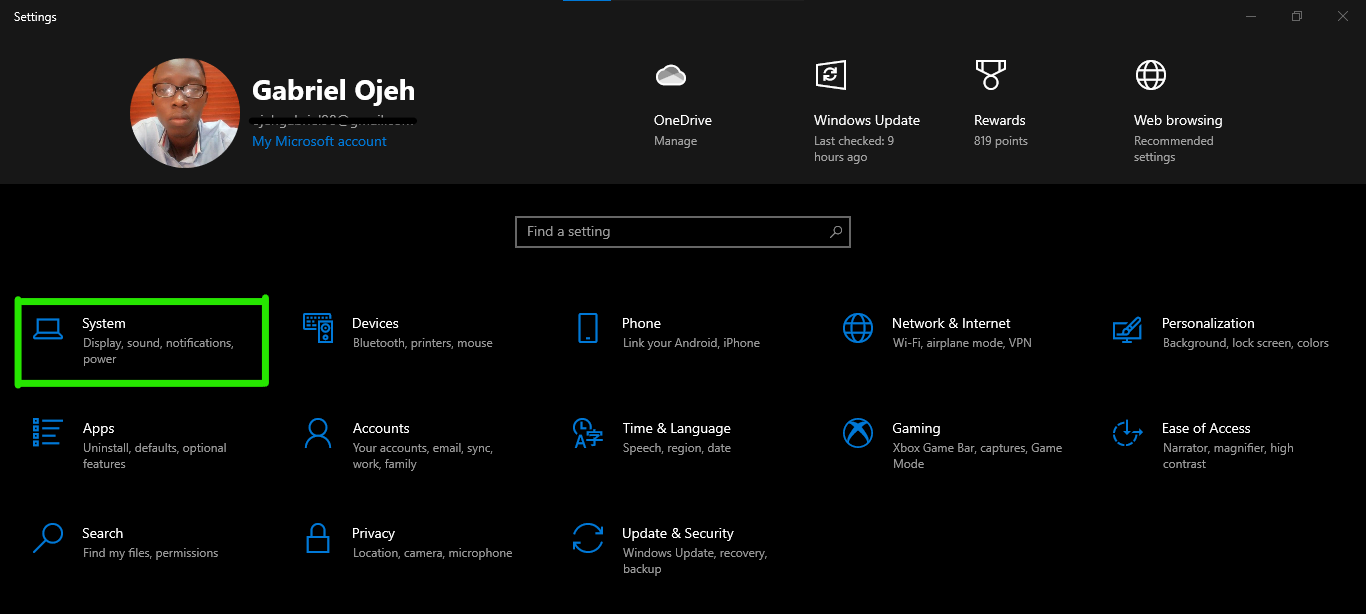
3. Next, click on Power & Sleep in the left sidebar, then select Additional Power settings under Related Settings.
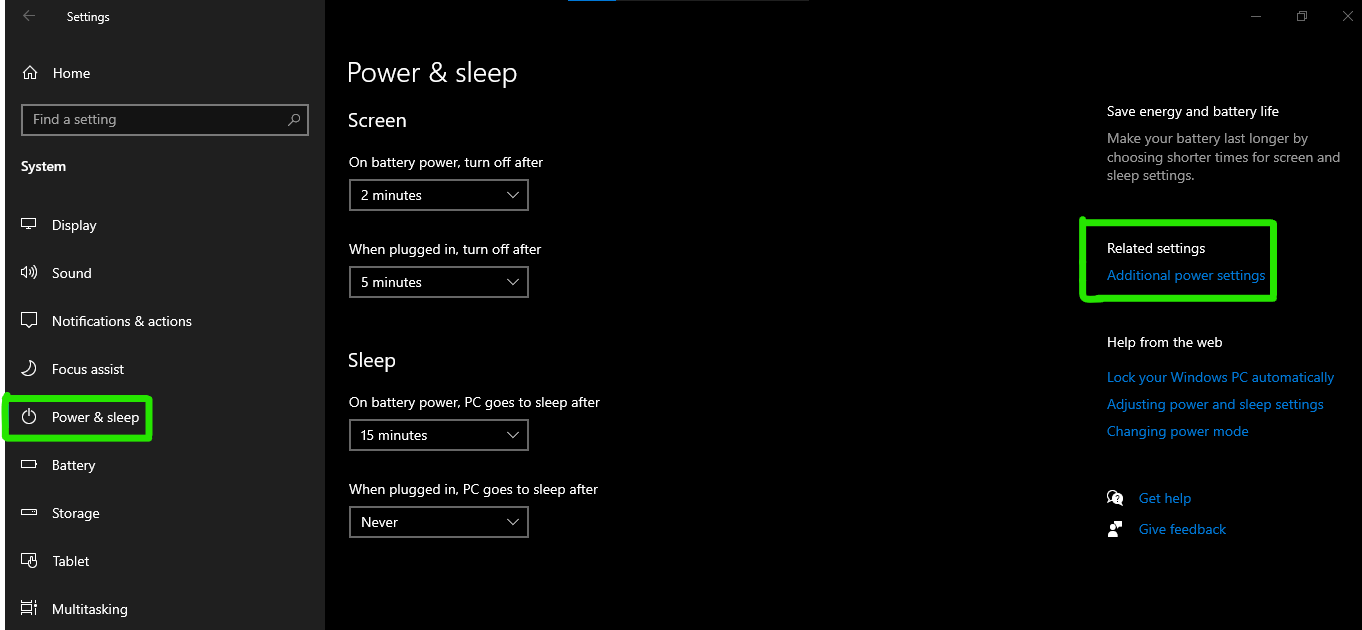
4. Select Choose what closing the lid does.
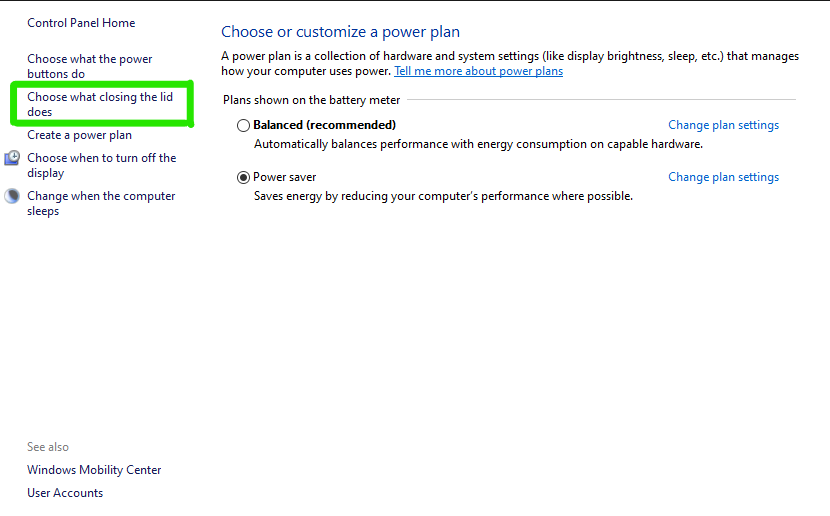
5. From the List, click on the When I close lid option then select Do nothing to activate when On battery.
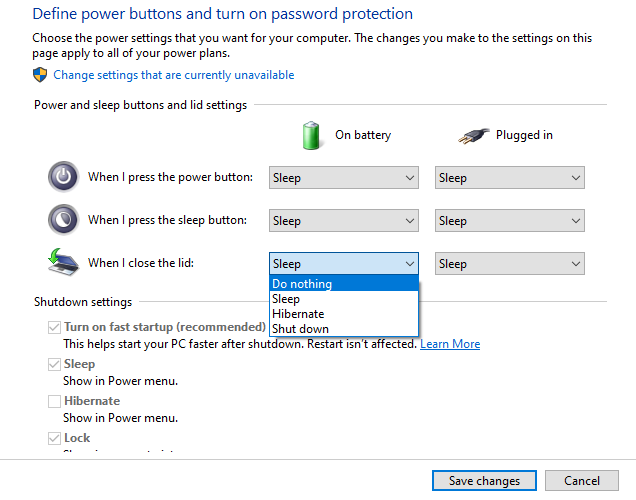
You can also select the same when plugged into electricity to enable the laptop screen on even when charging and the lid closed.
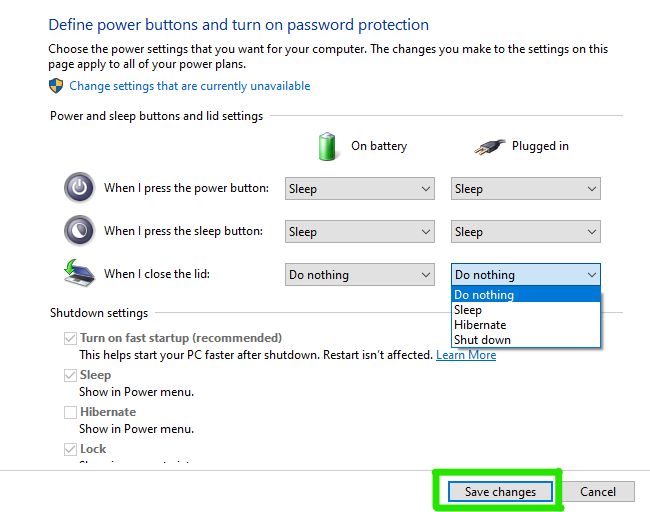
Conclusion
By following the steps outlined in this guide, you can unlock a hidden feature that allows you to continue working, playing music, or using an external display while your laptop's lid is closed.
Adjusting the necessary settings, as discussed in this guide, grants you the flexibility to maintain uninterrupted productivity. Whether you need to monitor ongoing tasks or simply enjoy the convenience of an extended display, keeping your laptop screen on even when closed provides a new level of functionality.
Remember, these settings may vary depending on your laptop's make and model, but the general principles remain the same. With a little exploration and customization, you can make the most out of your laptop's capabilities.
Image Credit: Gabriel Ojeh / Techloy.com





