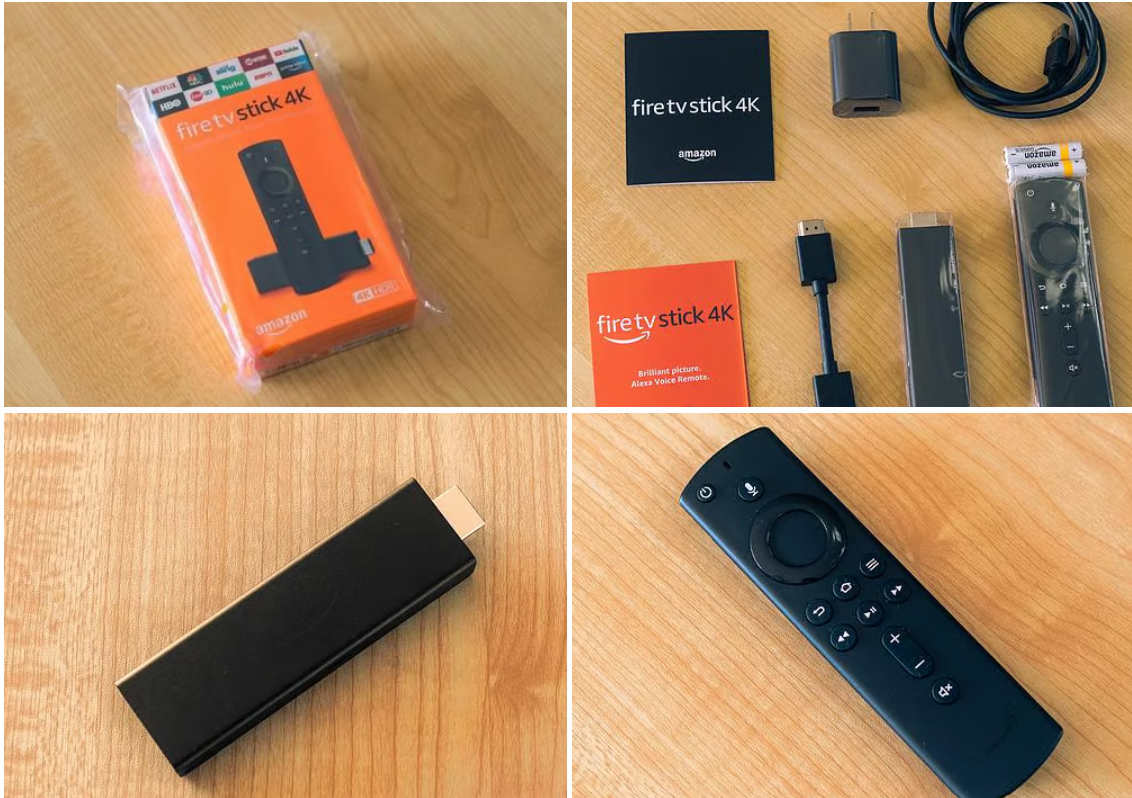How to Set up an Amazon Fire TV Stick
In this guide, you will learn how to set up an Amazon fire TV stick.

Setting up an Amazon Fire Stick is a straightforward process that allows you to unlock a world of entertainment right on your TV screen.
Whether you're into streaming movies, TV shows, music, or gaming, Fire Stick offers a convenient way to access a variety of content from popular streaming services such as Hulu, Netflix, Prime Video, and Amazon Prime.
In this step-by-step guide, learn how to set up your Amazon Fire Stick, from unboxing to enjoying your favorite shows in no time.
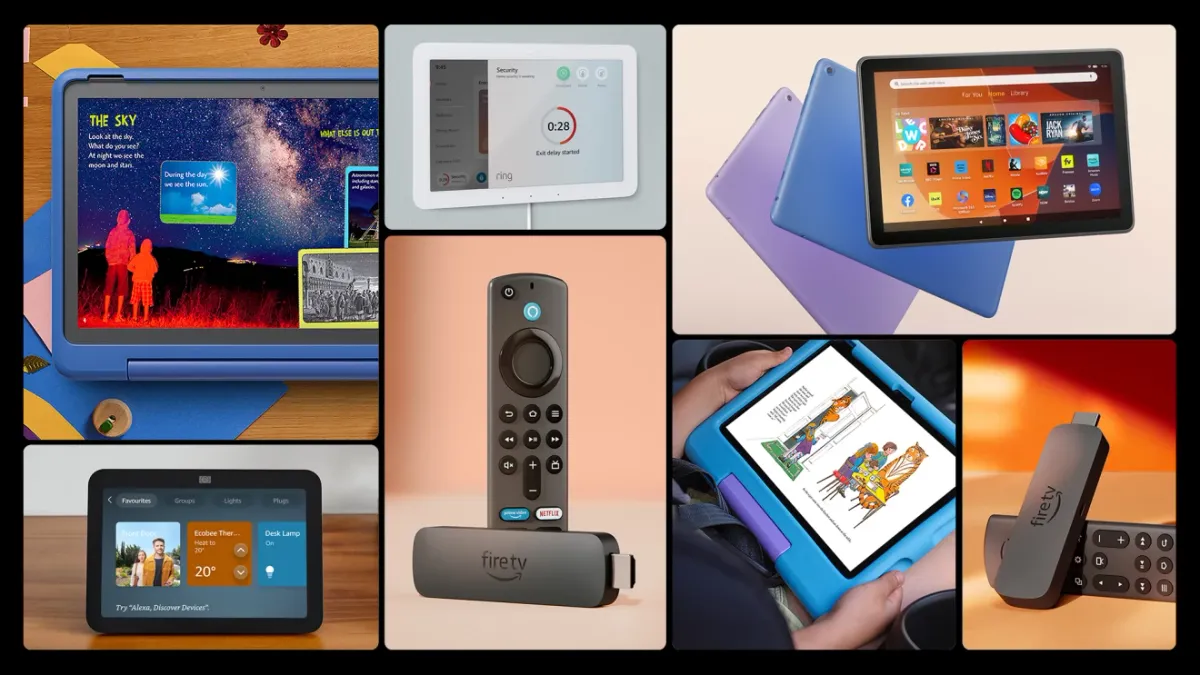
A Step-by-Step Process on How to Set Up an Amazon Fire TV Stick
Step 1: Unbox Your Fire Stick
Remove the Amazon Fire Stick, the remote control, and power adapter from the packaging. You’ll find a micro-USB port and an HDMI connector on it. Plug the USB power cord into the micro-USB port of your Fire Stick, and plug the other end of the power cord into the power adapter brick.