How to Use Object Eraser in Images on a Samsung Galaxy Phone
Samsung Galaxy phones have a neat feature called Object Eraser that lets you remove unwanted objects or people from your photos using AI. This can be handy for getting rid of photobombers, and unwanted distractions, or even just cleaning up the composition of your shot. The Object Eraser first made
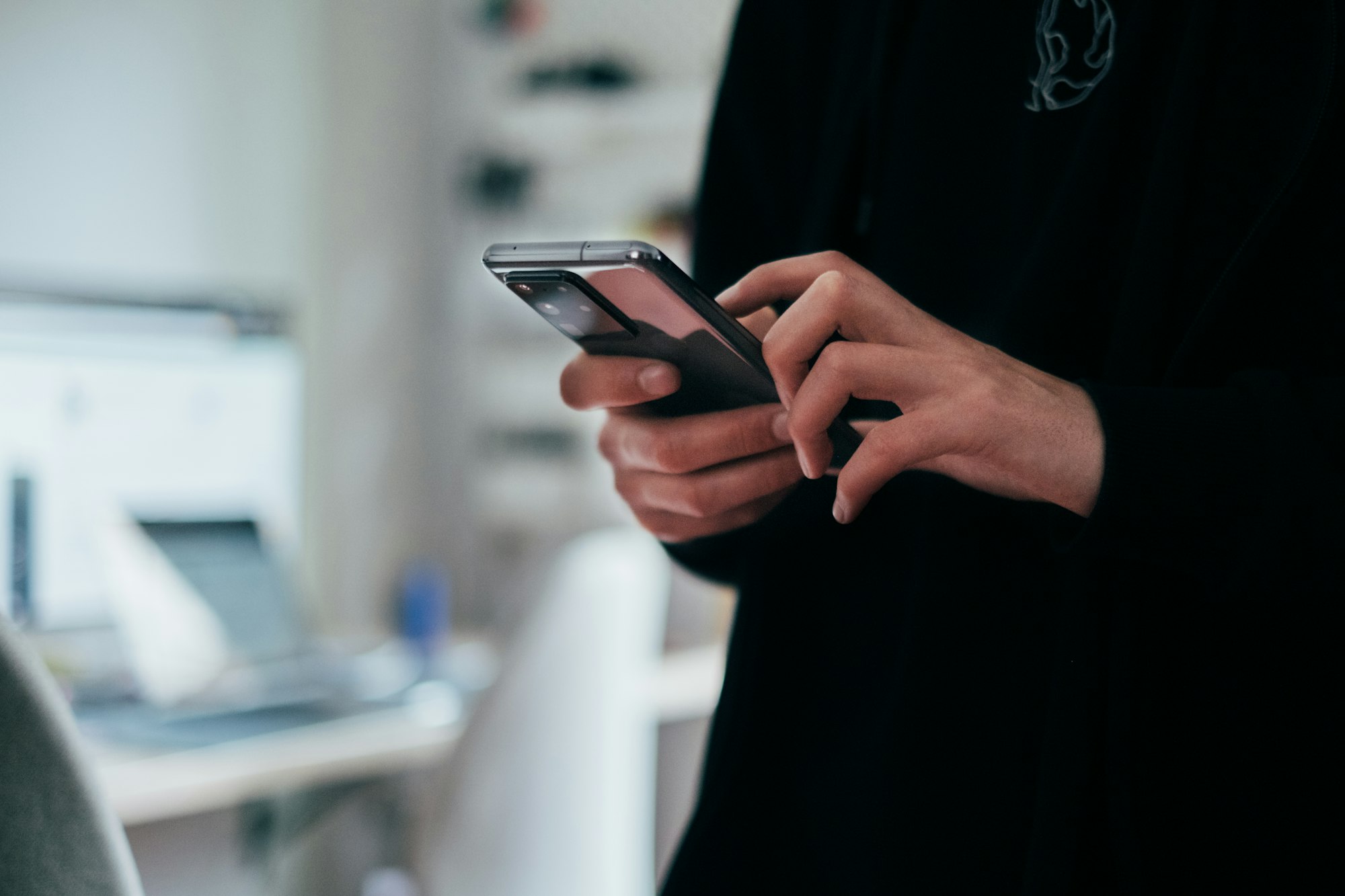
Samsung Galaxy phones have a neat feature called Object Eraser that lets you remove unwanted objects or people from your photos using AI. This can be handy for getting rid of photobombers, and unwanted distractions, or even just cleaning up the composition of your shot.
The Object Eraser first made its appearance with the Galaxy S21 series, featuring One UI 3.0, and later became available for other Galaxy phones equipped with One UI 4 and above. Initially concealed within Samsung Labs and subsequently tucked away in the Gallery edit menu. Now with the introduction of Android 14 and One UI 6, it has become more accessible and improved.
Upon selecting a photo for correction, the Object Eraser employs artificial intelligence to analyze the image. With a simple tap of your finger, the identified object or area will be seamlessly erased.
In this guide, we will demonstrate how to utilize the Samsung Galaxy Object Eraser to remove people or objects from images.






