How to Encrypt Personal Files Using Microsoft Office
If you're seeking a straightforward method to maintain the privacy of files and folders on your Windows computer, you have various options readily available. Thankfully, the Microsoft Office Suite offers a built-in encryption feature that enables you to password-protect Office files like Word documents or PowerPoint presentations. This

If you're seeking a straightforward method to maintain the privacy of files and folders on your Windows computer, you have various options readily available.
Thankfully, the Microsoft Office Suite offers a built-in encryption feature that enables you to password-protect Office files like Word documents or PowerPoint presentations. This feature ensures that your sensitive files remain secure and accessible only to those with the correct password.
How to Encrypt Personal Files Using Microsoft Office
- Open a Microsoft Office program and click Open Other Documents.
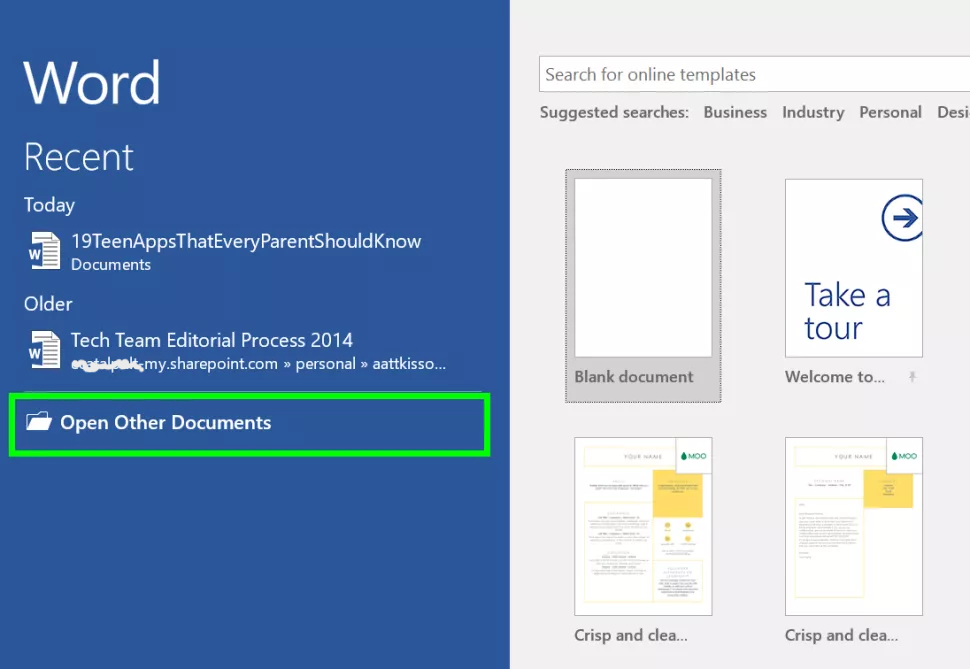
2. Click on Browse.
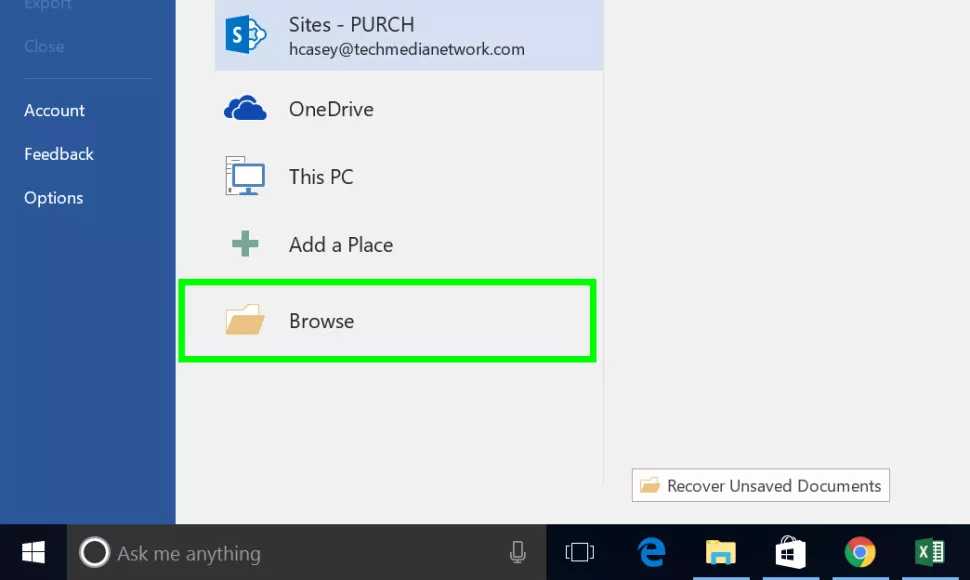
3. Select the file you wish to encrypt and click on Open.
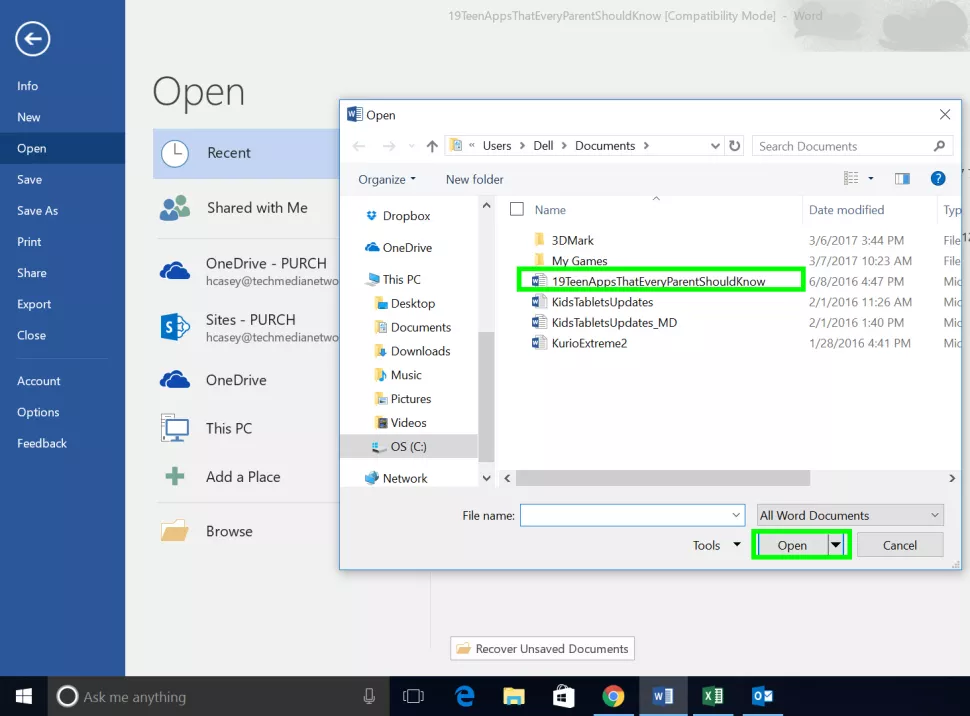
4. To access the desired option, click on the File tab located at the top of the page, then scroll down and select Info.
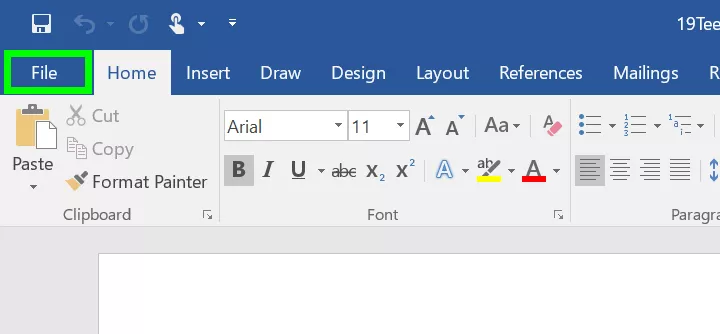
5. Locate and click on Protect Document to proceed.
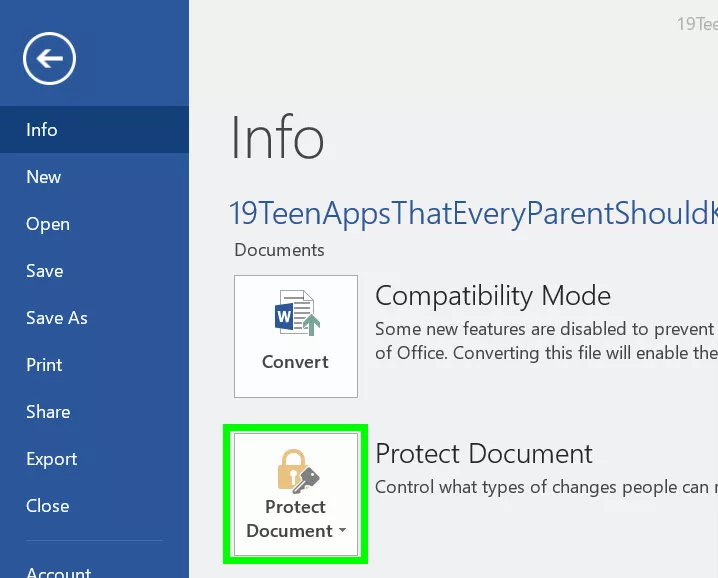
6. From the pop-up menu, choose Encrypt with Password to proceed with the encryption process.
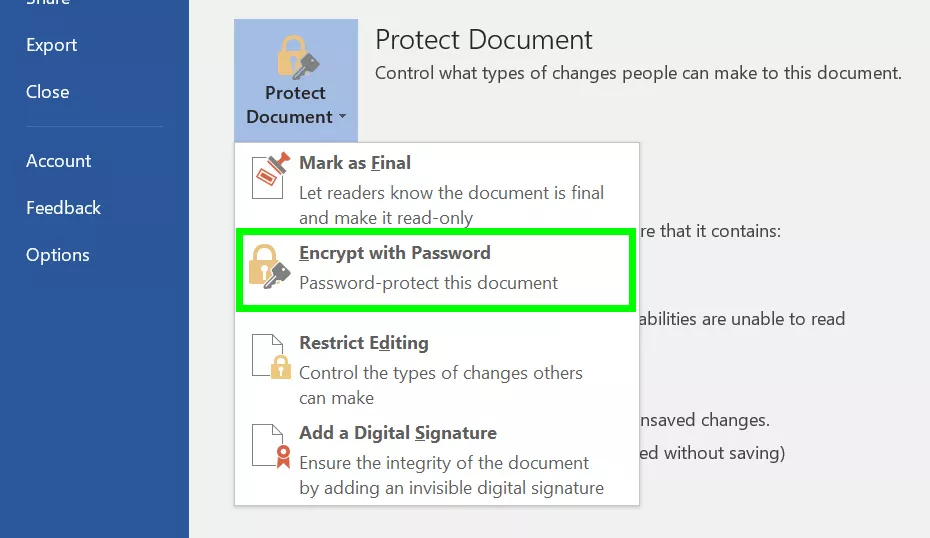
7. Input a password for the file
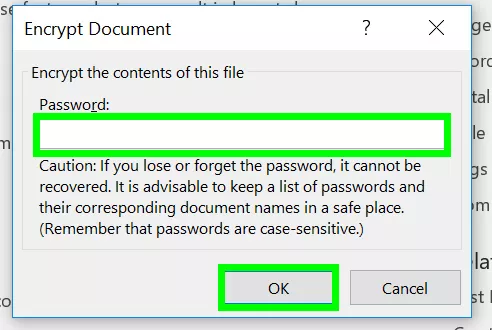
You will be prompted to re-enter the same password once again. After doing so, click OK. Please note that whenever you exit this file, you will need to enter the same password to reopen it. It is crucial to store this password in a separate and secure location for future reference.
Summary
Encryption adds an extra layer of protection to your files by converting them into unreadable formats. This ensures that even if unauthorized individuals gain access to your files, they cannot understand or utilize the information without the encryption key.
Image Credit: Tomsguide





