How to Increase "Undo Send" Time in Gmail
To adjust the undo time to suit your needs better and reduce the risk of sending emails prematurely or with errors, you can follow the simple steps outlined in this article.
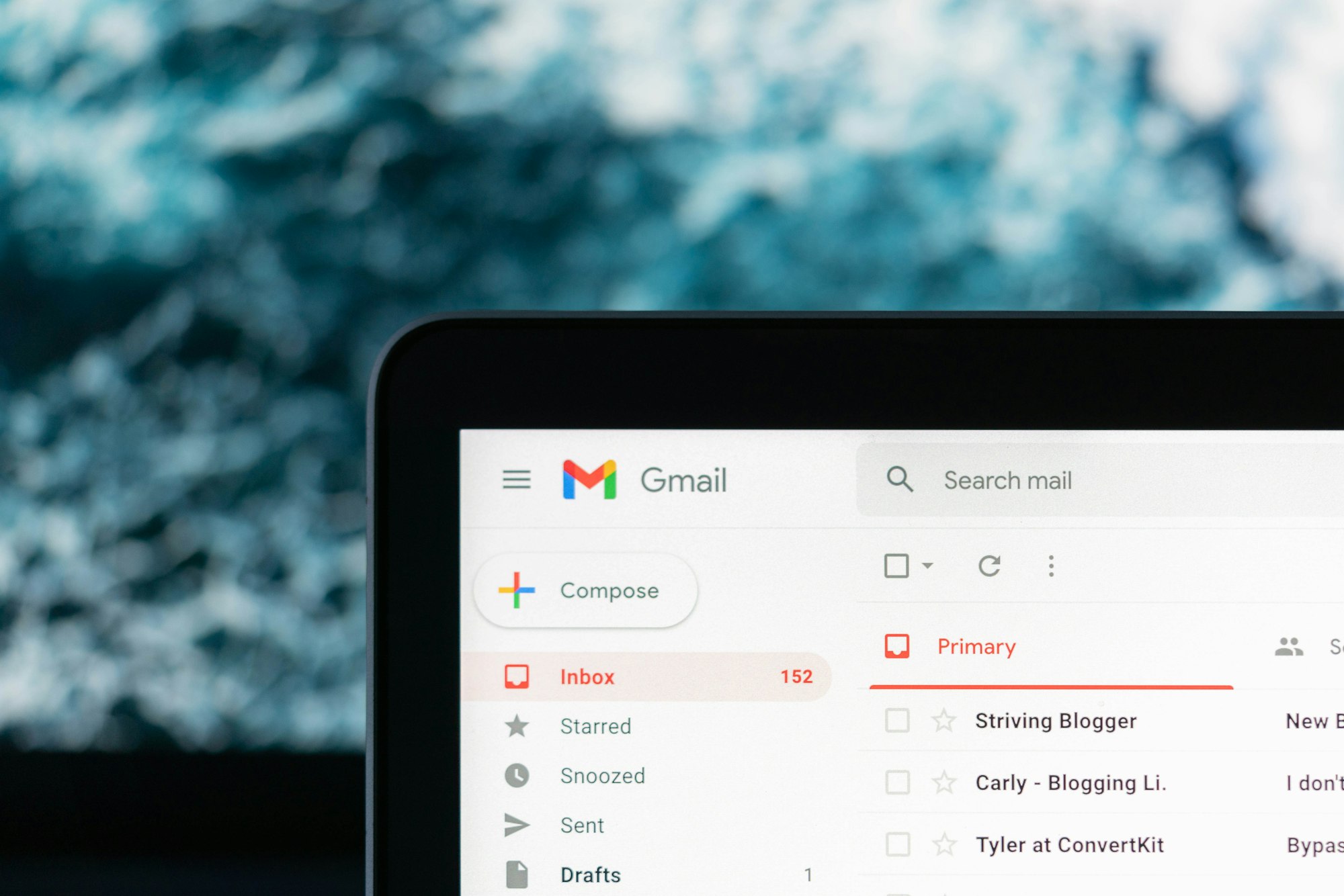
Even with excellent mailing habits, such as double-checking who you are sending to, it's normal to occasionally forget to link a file or notice you misspelled someone's name after hitting “Send.”
Fortunately, Gmail has an "Undo Send" feature that saves you from mishaps by allowing you to retract your emails within a short time frame after hitting the send button.
But, the default undo time in Gmail may not be enough for some users. So, if you want to increase the undo time in Gmail, follow the step-by-step process below.
How to Unsend Emails in Gmail
In the fast-paced world of digital communication, sending emails has become an integral part of our daily lives. Whether it’s for professional purposes or personal interactions, we rely on email to convey important information, share documents, or simply stay connected with others. Perhaps, you’ve experienced that moment when you hit







