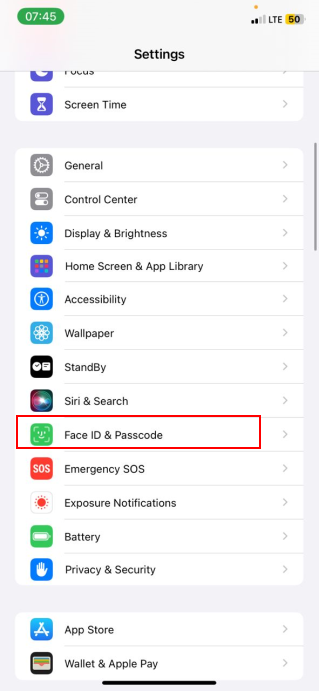How to Set Security Delay for Stolen Device Protection on Your iPhone
This added layer of security can be a significant deterrent against unauthorized access, giving you extra time to recover your device or take appropriate action if it falls into the wrong hands.

In the iOS 17.3 update, Apple introduced the Stolen Device Protection feature to enhance security for iPhone users. This feature prevents unauthorized individuals from changing your device passcode or Apple ID password if your iPhone is lost or stolen.
A key component of this security feature is the Security Delay function available on iOS 17.4, which delays access to your device when your iPhone's passcode is breached. This feature gives you extra time to take action to use the Find My app or log in to iCloud.com to activate Lost Mode, which prevents unauthorized changes to your settings and ensures you maintain control over your iPhone and Apple ID account.
In this article, you will learn the steps to set up the Security Delay function, enabling you to protect your data and maintain your device's security proactively.
How to Set Security Delay for Stolen Device Protection on Your iPhone
- Open Settings on your iPhone
- Next, tap "Face ID & Passcode"