How to Sort Out Google Sheets Using Colors
When dealing with a massive sheet brimming with data, the filter and sort feature on Google Sheets can be of help. These features go beyond the basics. If you've added some eye-catching colors to your sheet, whether by hand or through conditional formatting, you can actually filter and

When dealing with a massive sheet brimming with data, the filter and sort feature on Google Sheets can be of help.
These features go beyond the basics. If you've added some eye-catching colors to your sheet, whether by hand or through conditional formatting, you can actually filter and sort your data based on those colors. The fill color of a cell or even the font color of your text can be used to guide your filtering and sorting adventures.
So, whether you're hunting for that specific data point or trying to make sense of your color-coded masterpiece, Google Sheets has got your back. It's all about exploring and manipulating your data effortlessly, and these filter and sort features with color are here to make your life a whole lot easier.
How to Sort Out Google Sheets Using Colors
- Go to your Google Sheets.
- Click on Data.
- Click Create a Filter button in the toolbar.
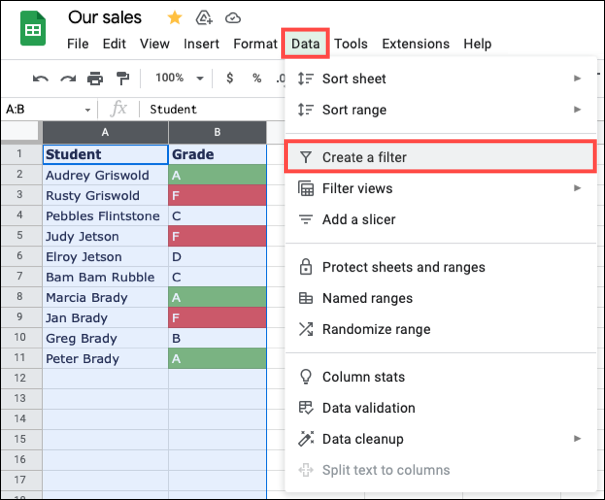
4. Locate the button for the column you want to sort by. Click on it.
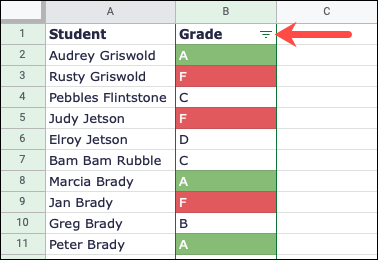
5. Next, navigate to the Sort by Color option. A pop-out menu will appear, presenting you with two choices: Fill Color or Text Color.
But remember, only the colors present in your sheet will be available options.
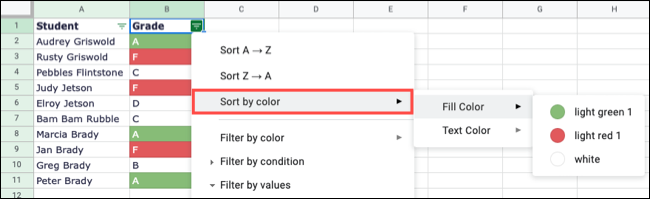
Your data would update and sorted by the column and color you chose.
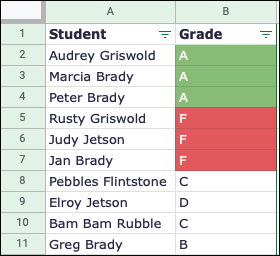
6. When you finish, remove the filter by selecting Data then Remove Filter in the menu.
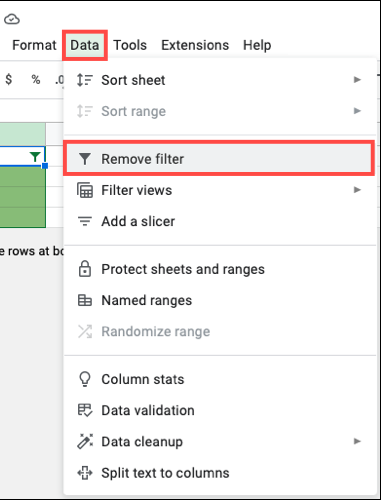
Keep in mind that your data will stay sorted unless you choose to sort it again. So go ahead, remove that filter, and enjoy your data in its original glory.
Conclusion
Utilizing colors to sort out Google Sheets is a powerful and visually appealing method for organizing and analyzing data.
By assigning different colors to specific categories or criteria, users can quickly identify patterns, trends, and outliers within their spreadsheets. This visual enhancement not only simplifies the data sorting process but also improves data comprehension and decision-making.
Whether it's highlighting priority tasks, categorizing data sets, or flagging specific conditions, the ability to sort out Google Sheets using colors offers a versatile and efficient solution for managing and making sense of complex information. With this technique, users can optimize their data management workflow and enhance their productivity.
Image Credit: HowtoGeek





