How to unlock your iPhone using Voice Control
Have you ever felt a bit annoyed having to repeatedly enter your iPhone's passcode? It can be annoying at times, especially if facial recognition fails. Even though Face ID and Touch ID have made unlocking iPhones more accessible and secure, there are situations where those methods won'
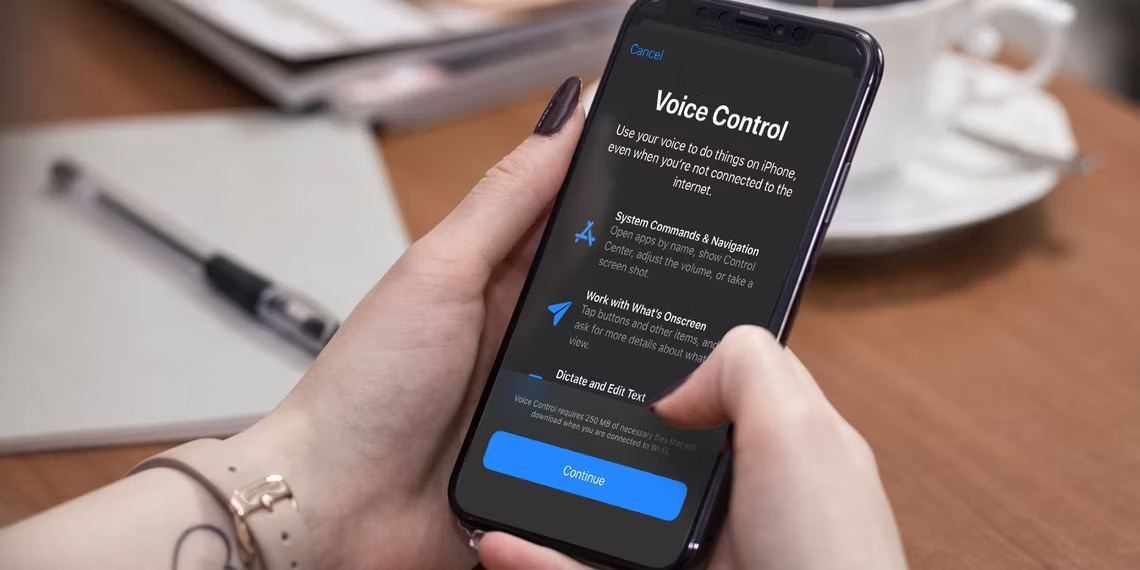
Have you ever felt a bit annoyed having to repeatedly enter your iPhone's passcode? It can be annoying at times, especially if facial recognition fails.
Even though Face ID and Touch ID have made unlocking iPhones more accessible and secure, there are situations where those methods won't work, such as when you're wearing gloves or sunglasses. It can be frustrating, but there's actually a cool trick that can help you out.
Using your iPhone's Voice Control feature, which lets you control your device with your voice, you can unlock your phone by saying a secret phrase. It only works when Face ID or Touch ID is disabled, but it's a really helpful hack to know for those times when you can't use the Face ID or Touch ID features.
How to unlock your iPhone using Voice Control
- Go to Settings, tap on Accessibility then tap Voice Control.
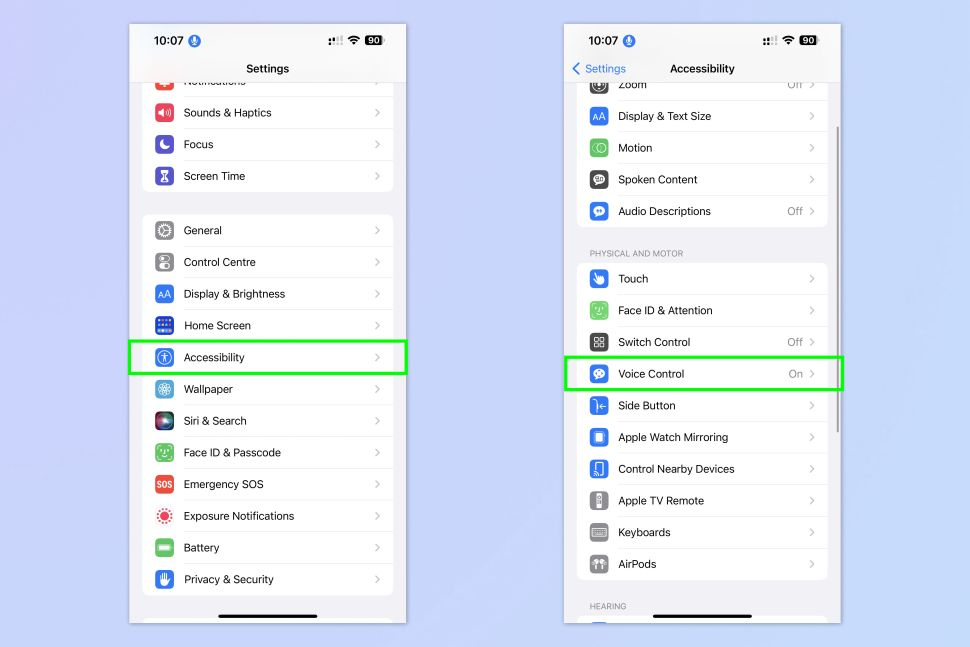
2. Toggle on the Voice Control button, then tap Customize Commands and select Custom.
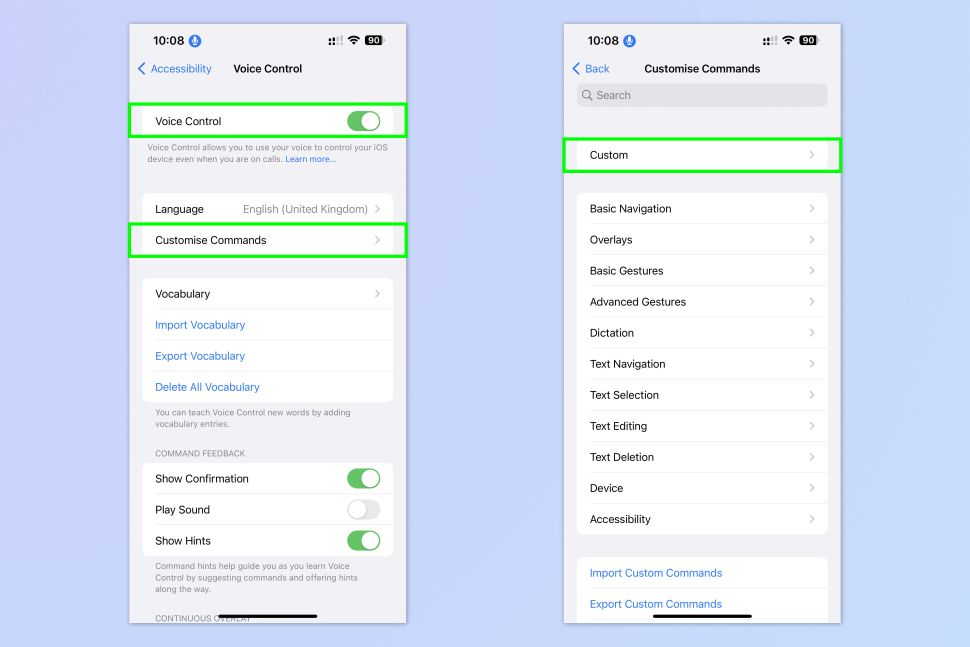
3. Tap Create New Command and type the phrase you want for your custom Voice Command then tap Action.
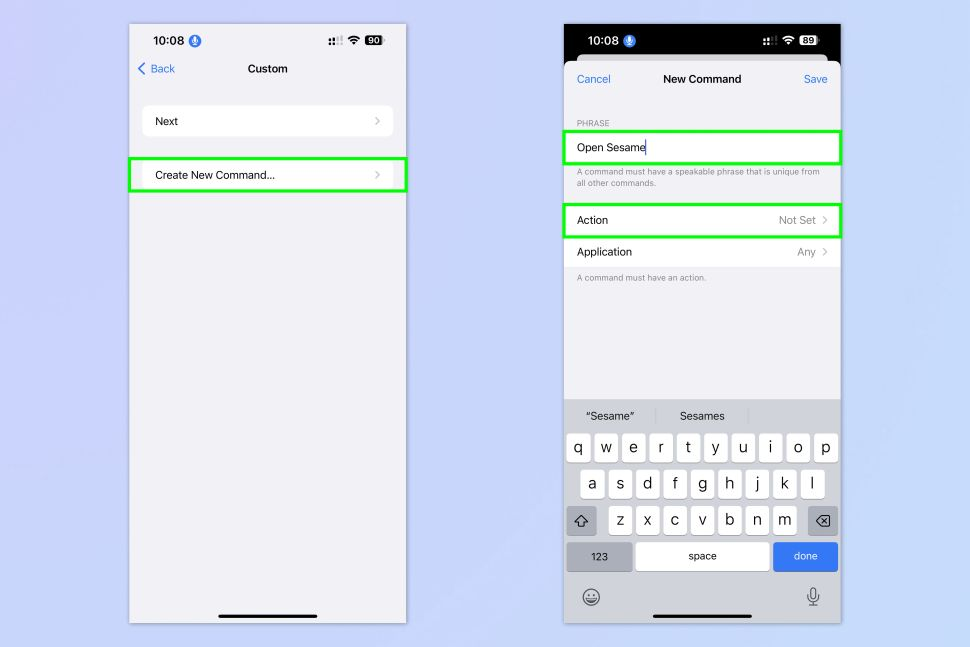
Here in this guide, We've chosen "Open sesame" as the custom voice command. You can also create a voice command of your choice.
4. Next, select Run Custom Gesture
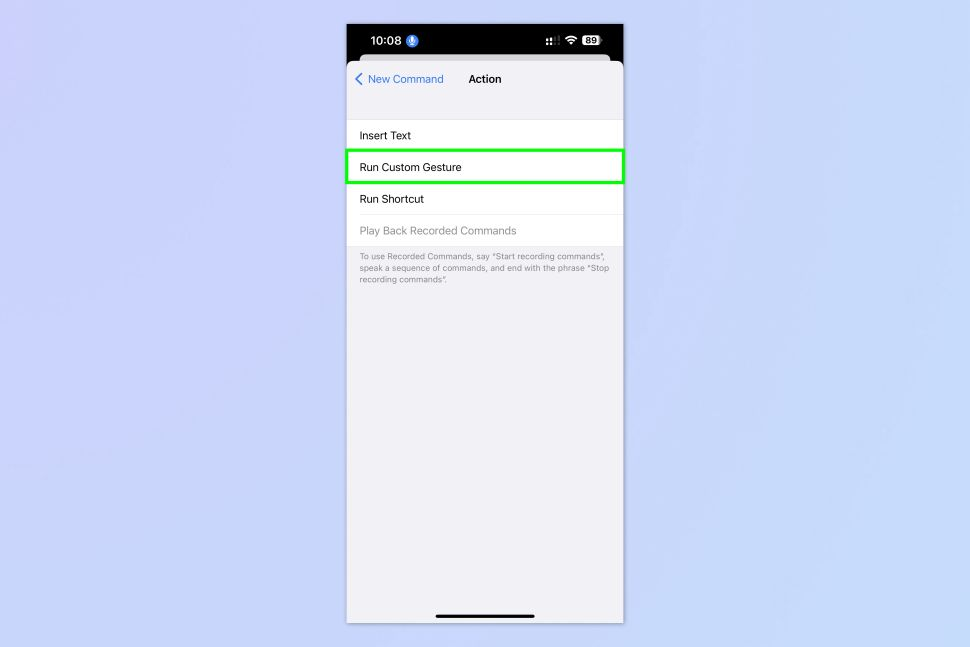
5. Set the Custom Gesture to match your passcode. When you're done, tap Save. Then ensure the Run Custom Gesture is ticked. Tap the New Command back button at the top left on the New Command screen, and finally, tap Save.
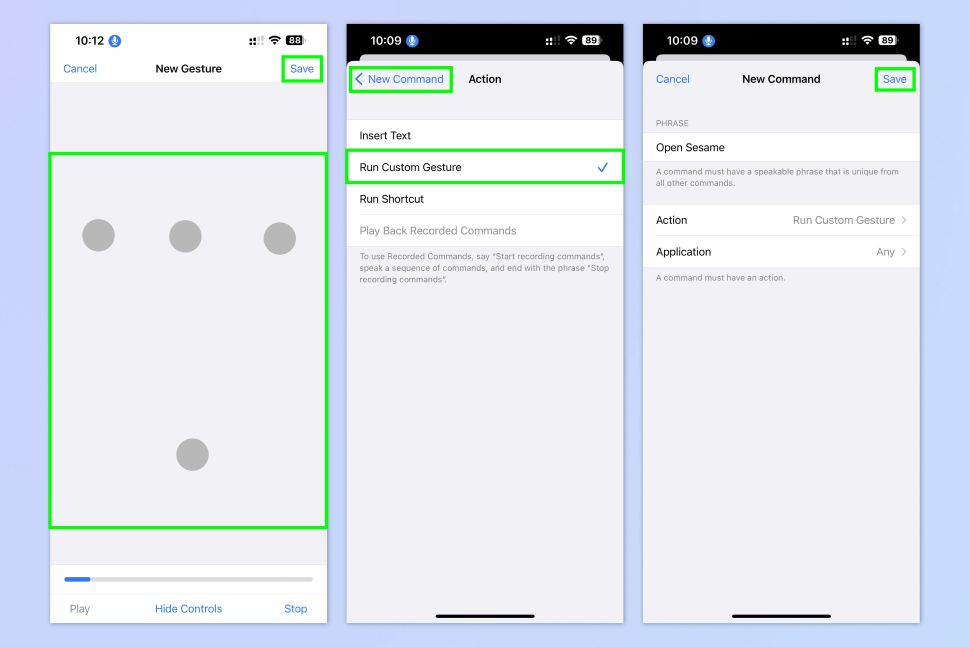
6. Disable your Face ID or Touch ID unlock by going to the Settings menu, and Tap Face/Touch ID & Passcode. Enter your passcode and toggle off iPhone Unlock.
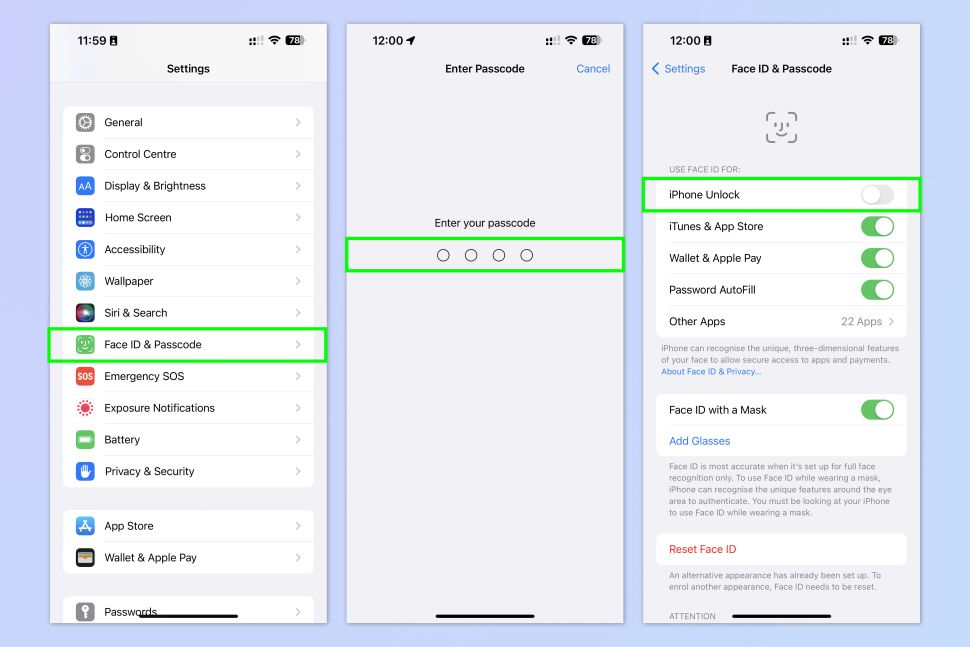
7. Unlock your iPhone using your Voice Command.
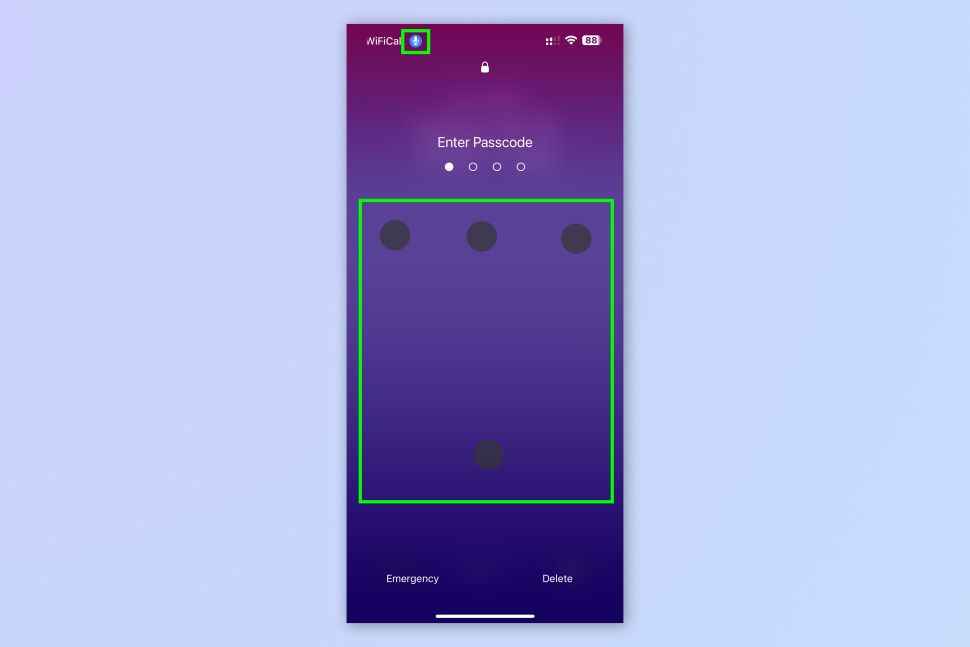
So, if you want to start using Voice Command to unlock your iPhone, first lock your phone and bring up the passcode screen. Make sure you see a blue microphone icon in the top corner, and then just say your Voice Command. It's that easy!





