How to Stay Focused on Tasks Without Notifications on Windows 10
If you want to stay focused on tasks or immerse yourself in productivity without interruptions from notifications, there's a feature on Windows 10 for that. Introduced as "Quiet Hours" and later revamped as "Focus Assist" in Windows 10 version, Focus Assist, which offers a
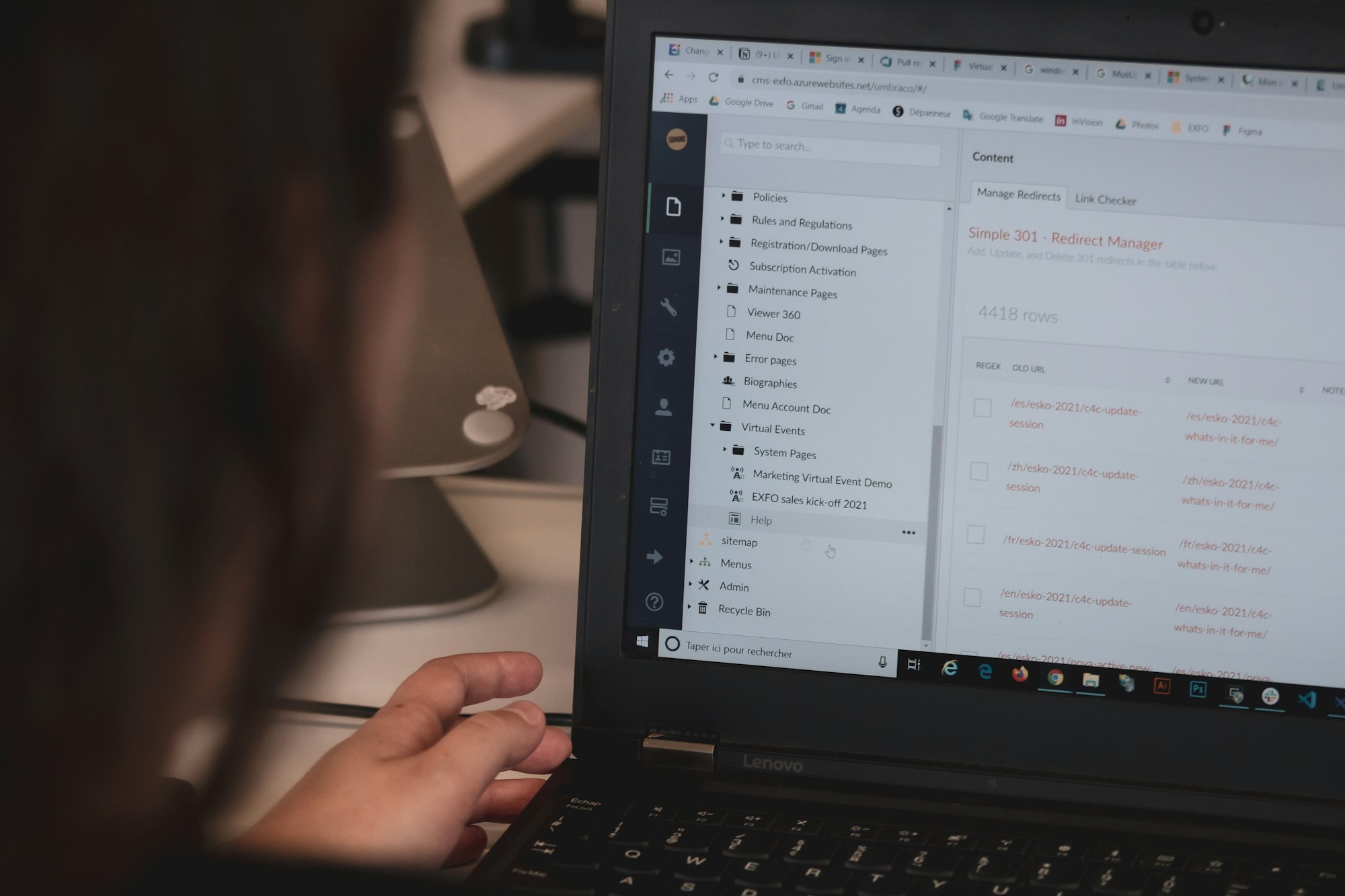
If you want to stay focused on tasks or immerse yourself in productivity without interruptions from notifications, there's a feature on Windows 10 for that.
Introduced as "Quiet Hours" and later revamped as "Focus Assist" in Windows 10 version, Focus Assist, which offers a dedicated 'Do Not Disturb' mode for your PC, is a powerful feature that allows you to control notifications and maintain uninterrupted focus during specific tasks and times.
With Focus Assist, all incoming notifications are temporarily held back and can be accessed later in the Action Center. Unlike its predecessor, Quiet Hours, Focus Assist introduces a customizable interface, allowing you to set priorities and automate the notification screening process according to your specific needs.
In this guide, we will demonstrate how to minimize distractions, such as notifications, from your PC to help you achieve a more productive and focused session.





