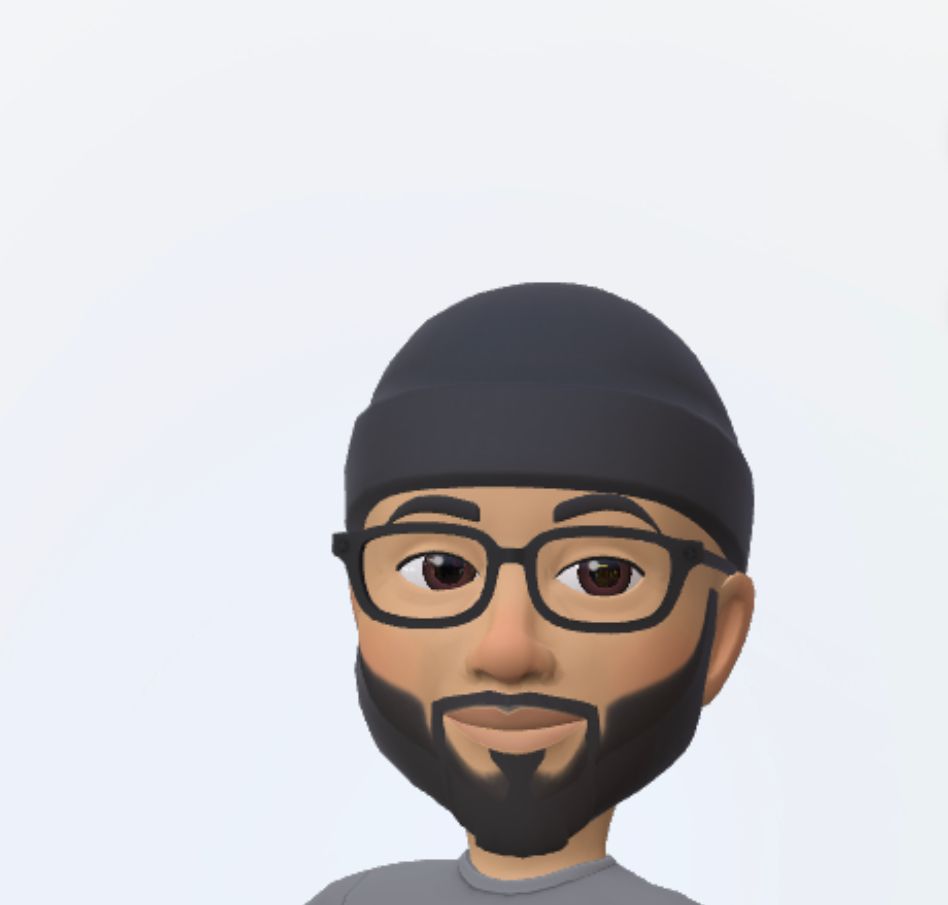How To Use Google Gemini on the Web
Whether you're a student, a professional, or a content creator, you can use Google's AI assistant, Gemini to ask questions, do research, brainstorm essay topics, prepare for an interview, generate text, create presentations, generate reports, translate languages, craft blog posts, articles, marketing copy, and write code.

Whether you're a student, a professional, or a content creator, you can use Google's AI assistant, Gemini to ask questions, do research, brainstorm essay topics, prepare for an interview, generate text, create presentations, generate reports, translate languages, craft blog posts, articles, marketing copy, and write code.
In this article, we will show you how to use Gemini on the web.

How To Use Google Gemini on the Web
- Go to gemini.google.com to sign up or sign in. Or if you already have a Google account, you can access Gemini without any signups.
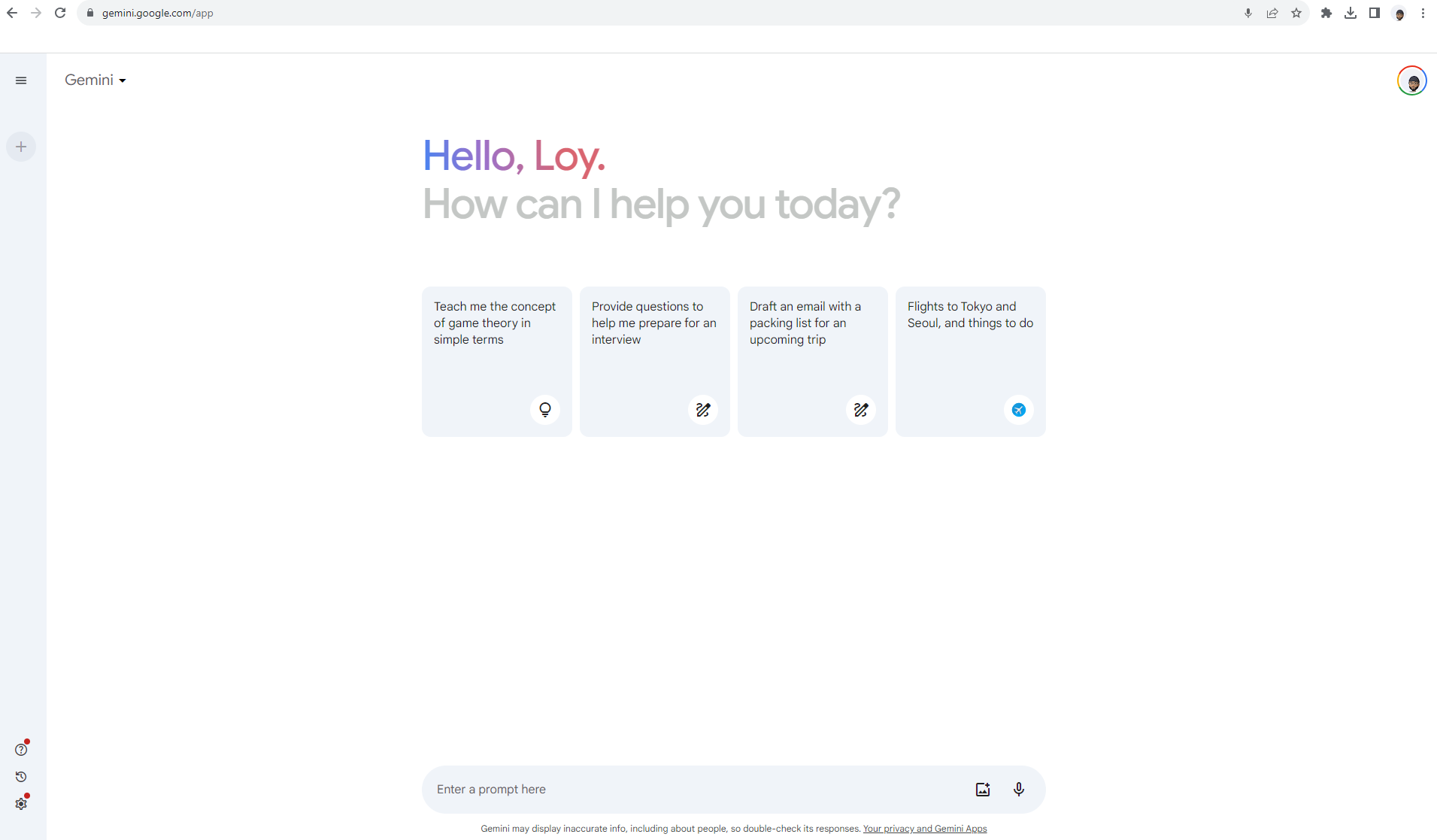
- In the text box at the bottom, enter your question or prompt. Optionally, to add a photo to your prompt, click Upload image and select the photo. Then, click Submit.
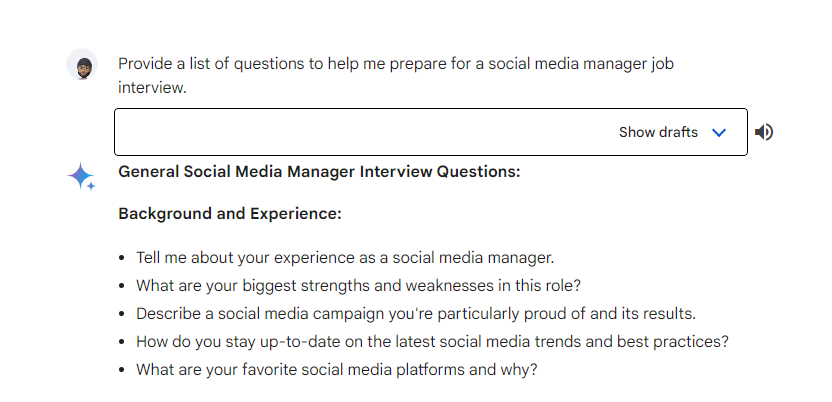
- You can choose from three different drafts of the response provided by Gemini. Simply toggle the Show drafts button.
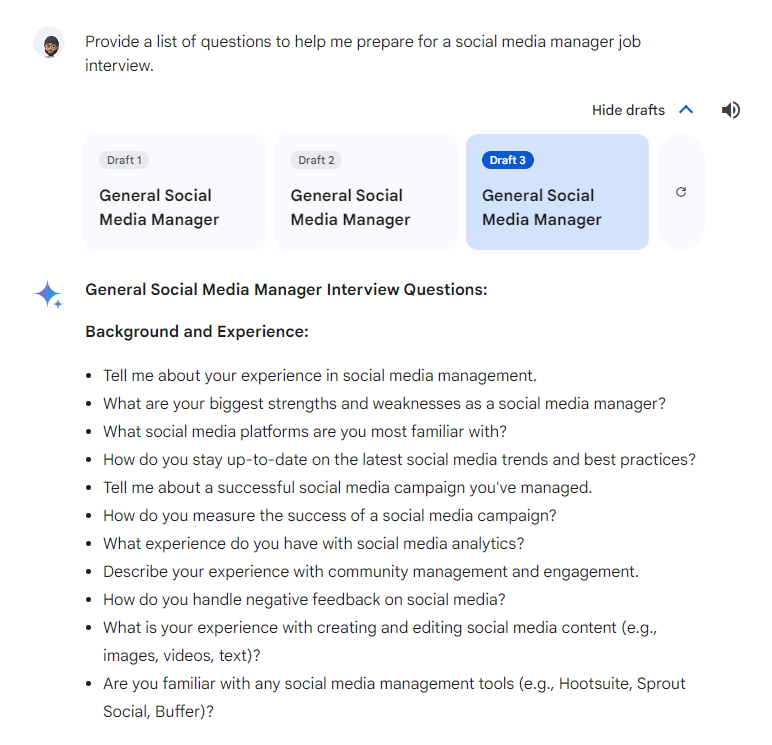
- If you want to revise your prompt, you can edit it, and the Gemini web app will regenerate the response. Simply click on the edit text button on the right of your prompt, rewrite the prompt and click Update.

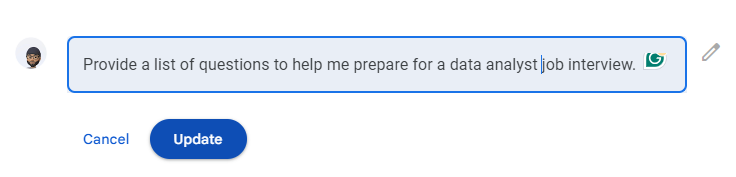
- Gemini will create another set of responses based on your prompt and you can choose which draft suits you.
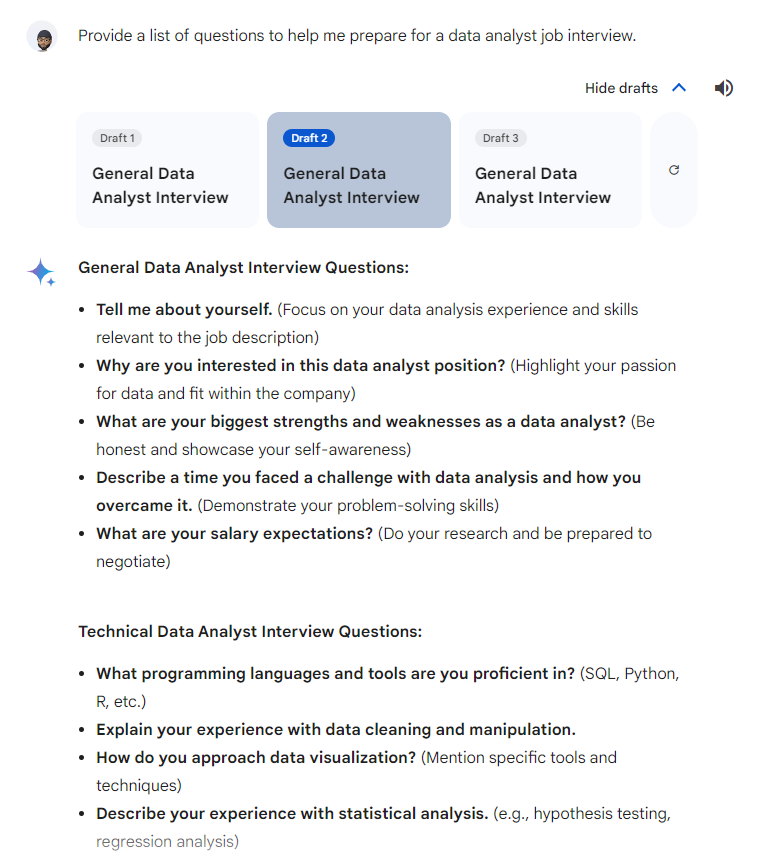
- You can also use the microphone feature on the right-hand side of the text box at the bottom to ask Gemini questions or create a prompt. Simply allow the Gemini web app to use your microphone.
Conclusion
Gemini is a really good and free AI tool that thrives on interaction and feedback, so you would need to challenge it with creative prompts and see how it responds.
Because it is constantly evolving, with new features and capabilities added regularly, it may display inaccurate information, so always double-check its responses.
But one thing is for sure: it will help improve your productivity, streamline your workflow, and unleash your creativity in ways you never thought possible.

Image Credit: Loy Okezie / Techloy.com